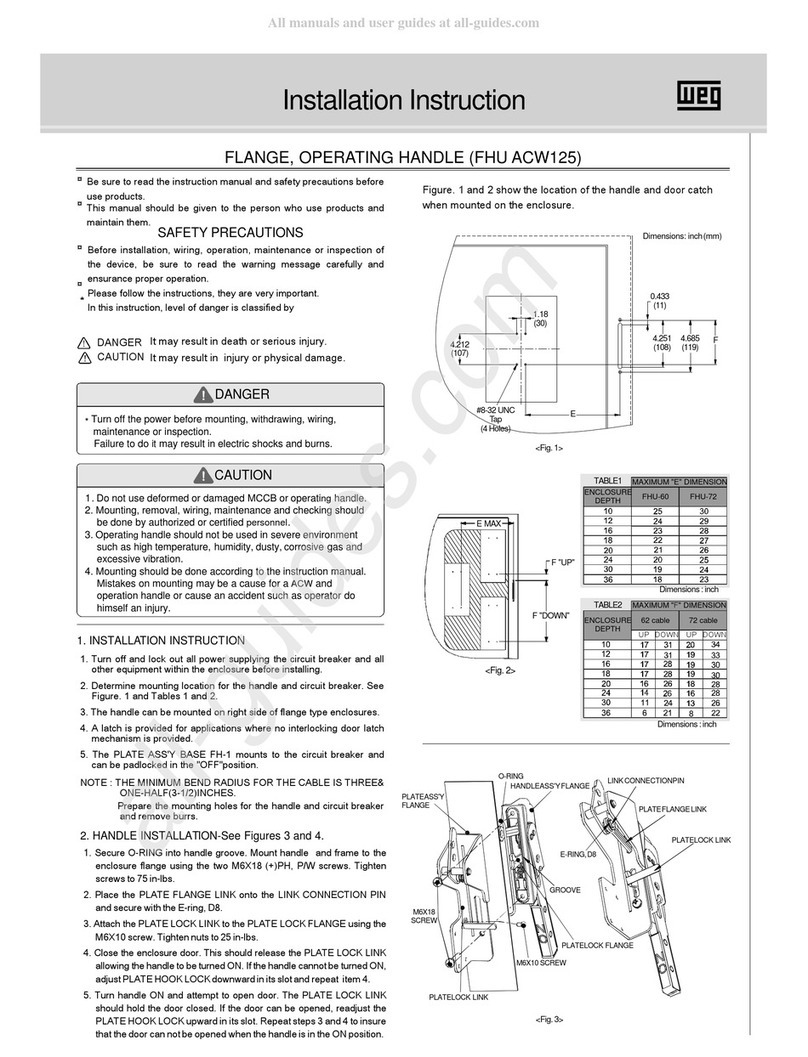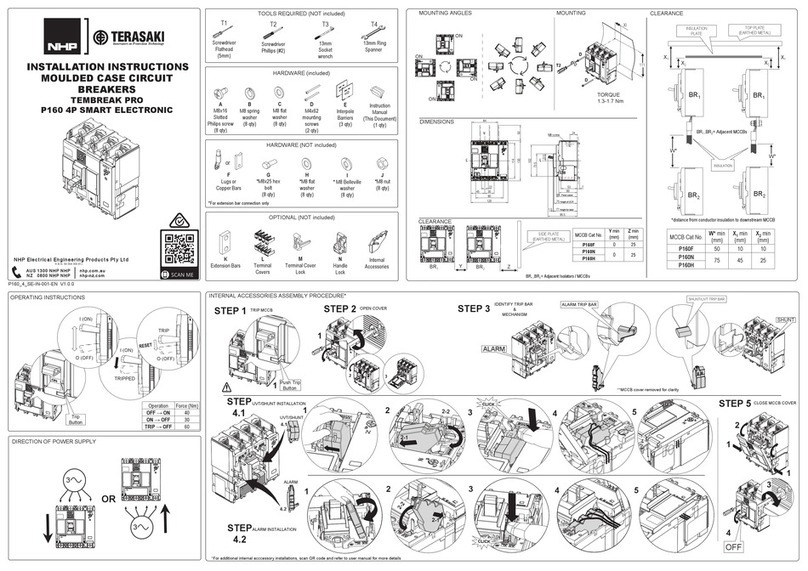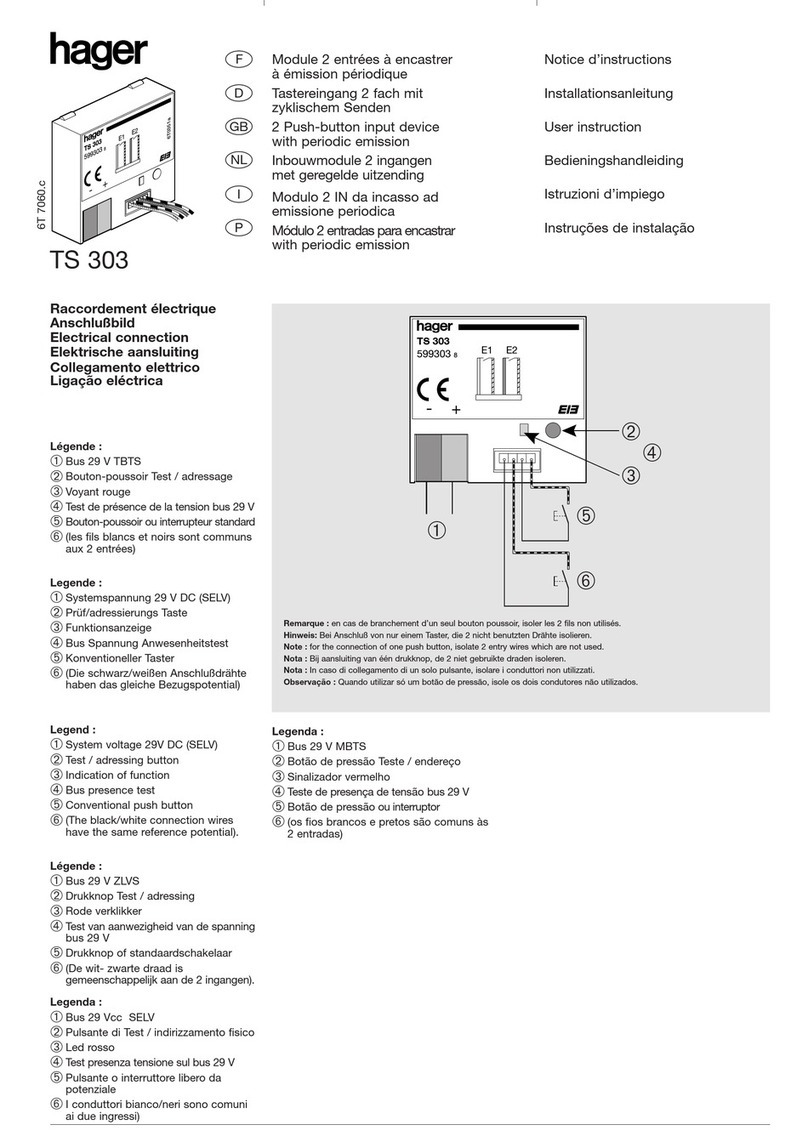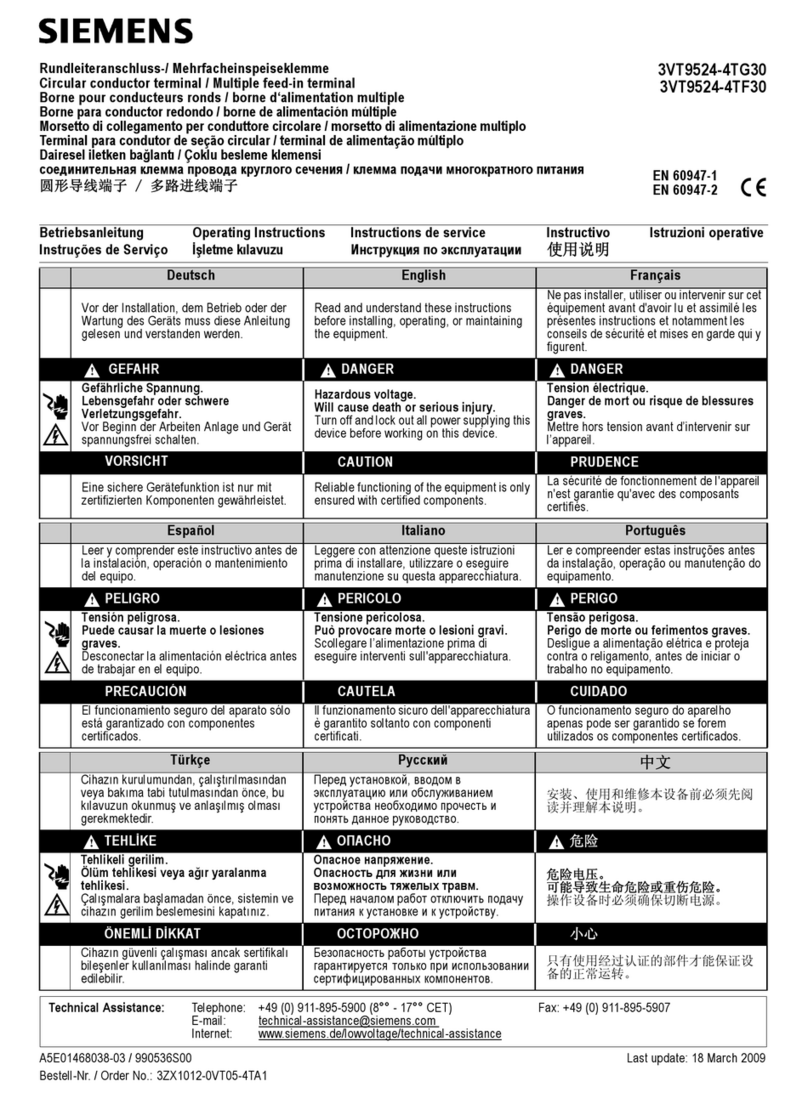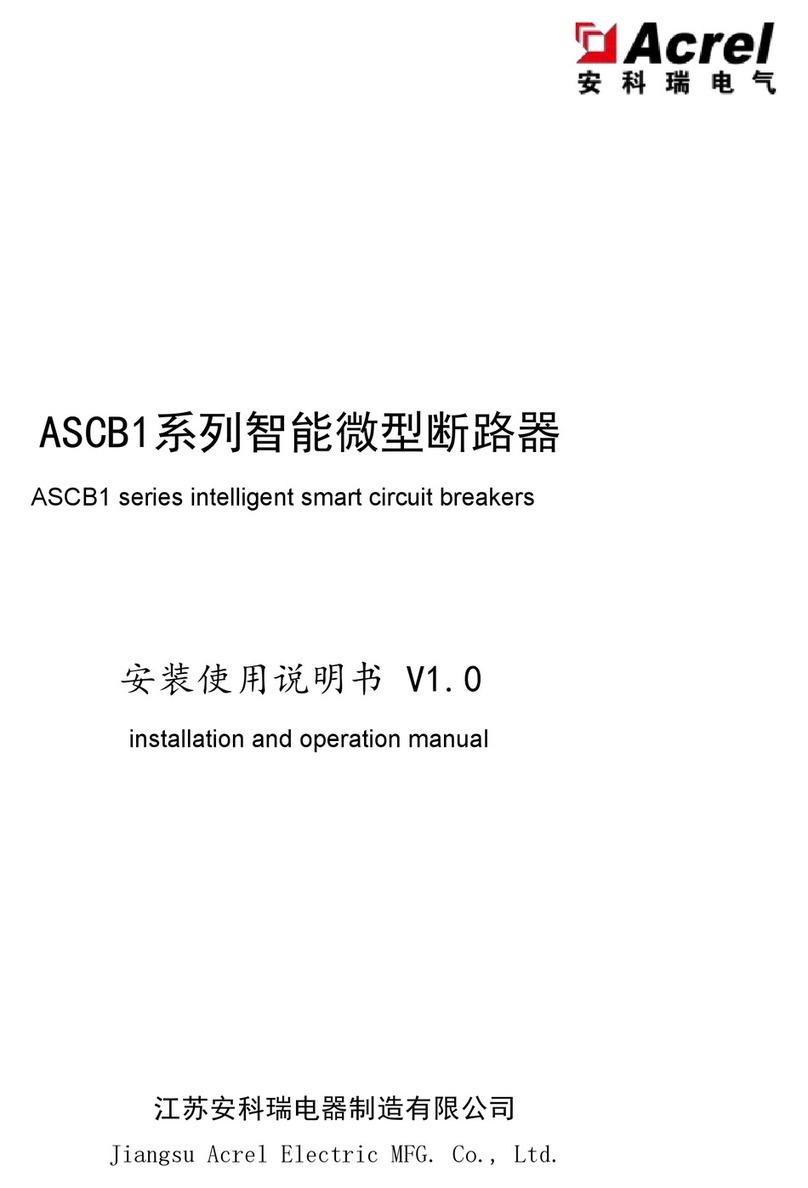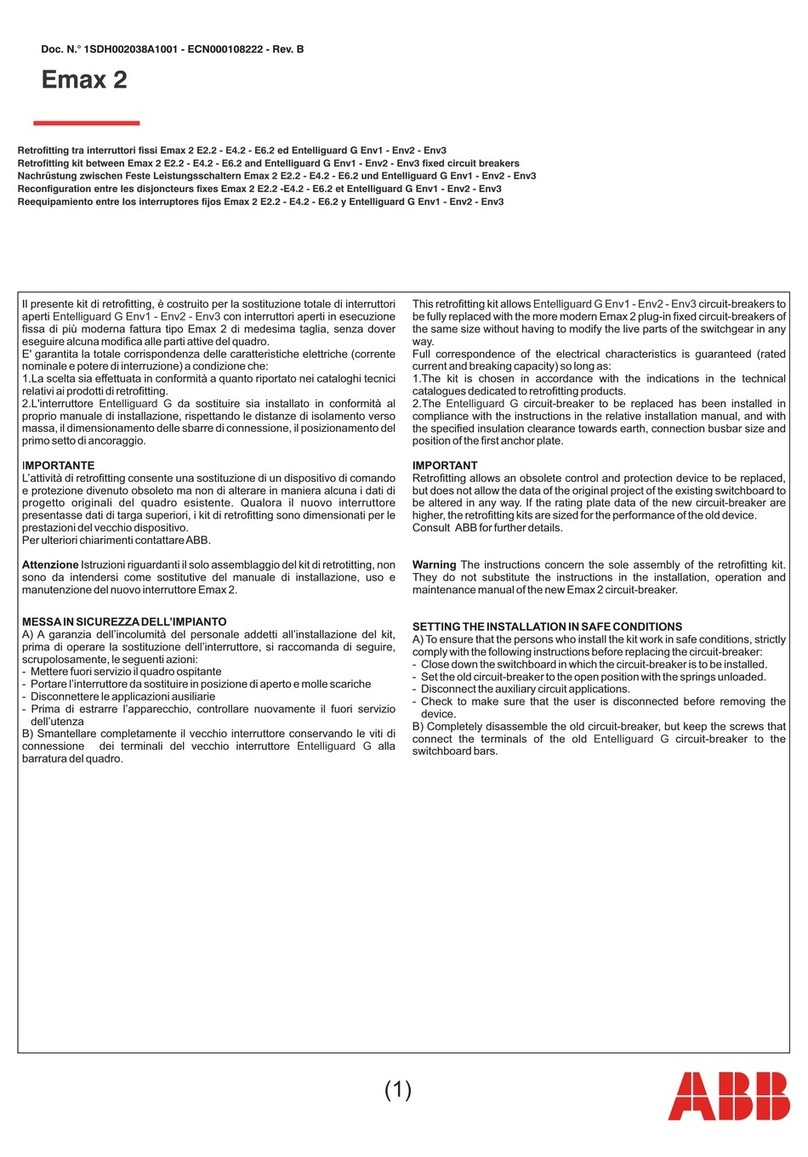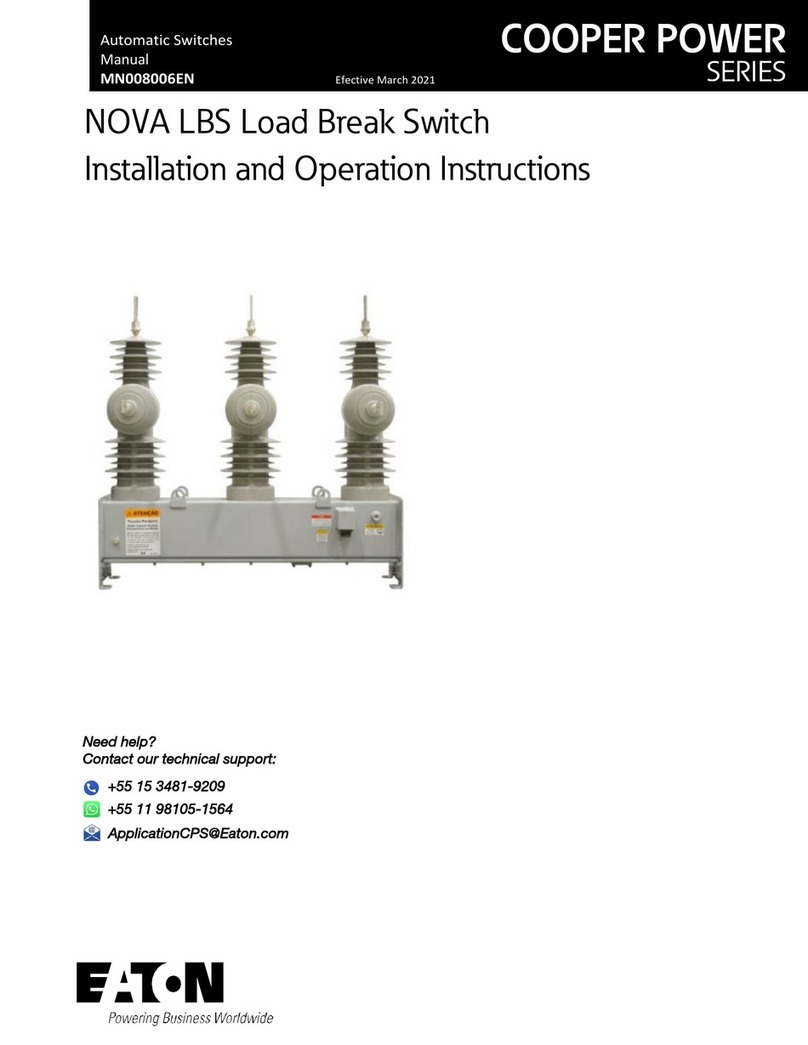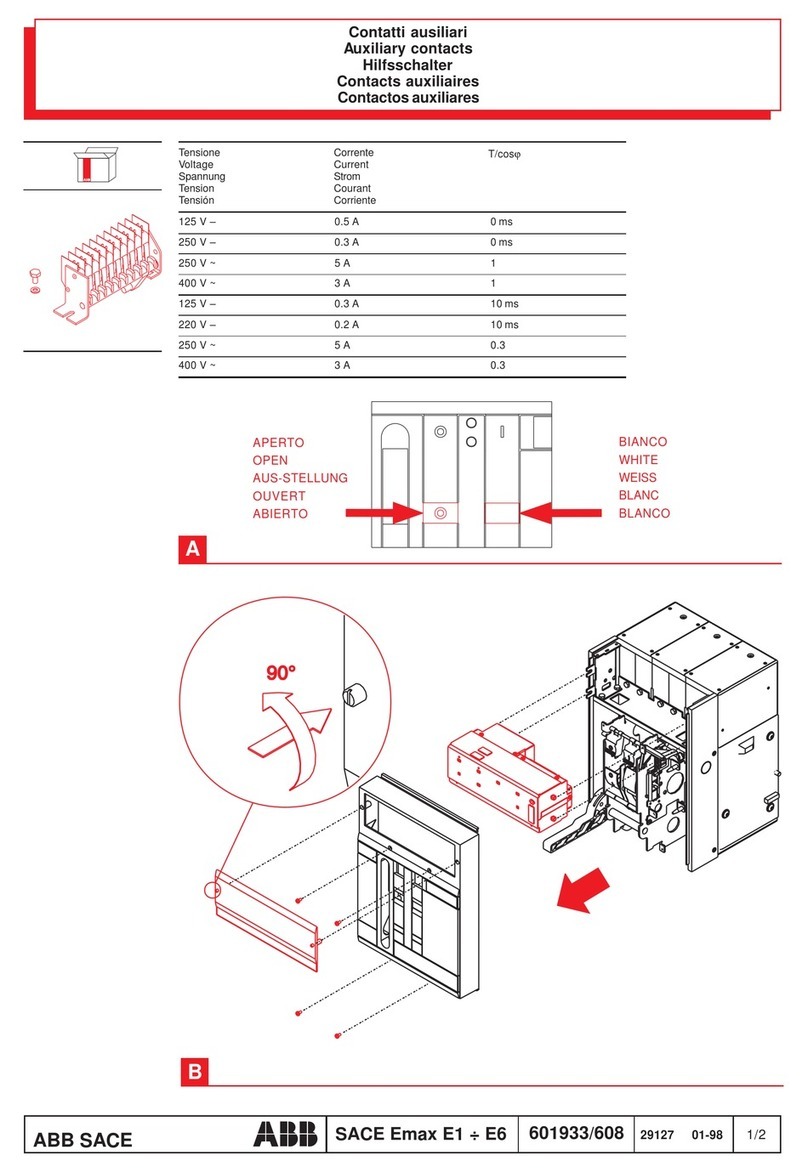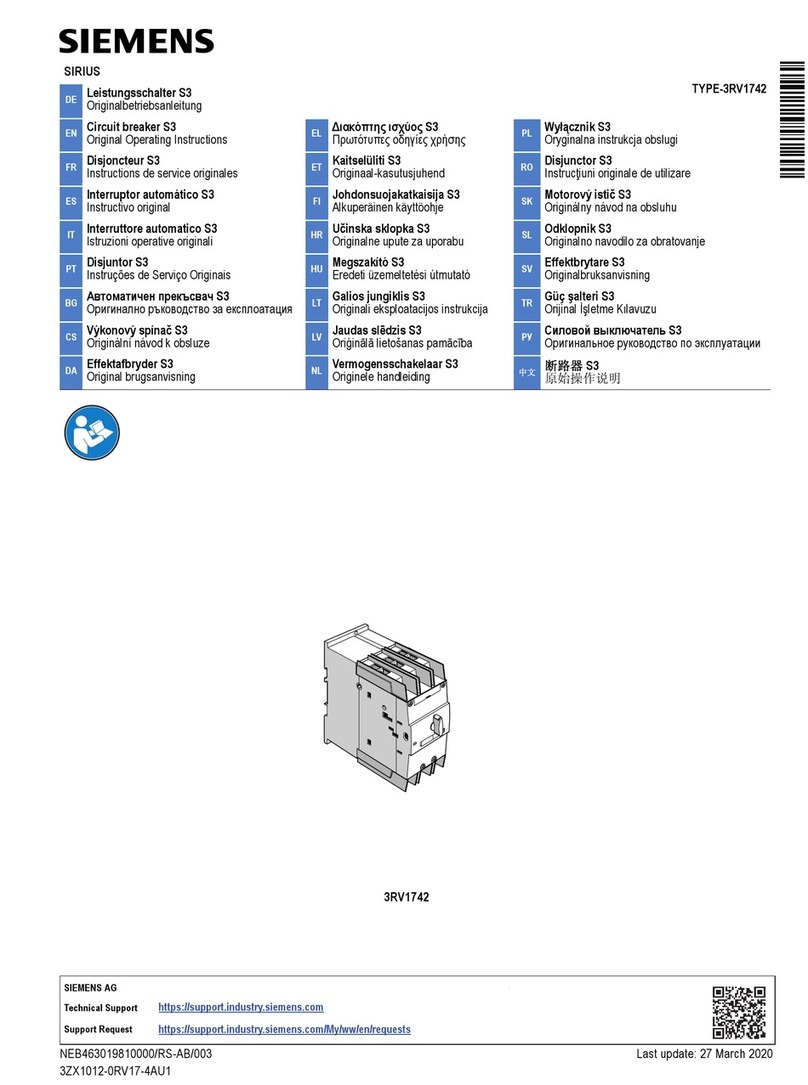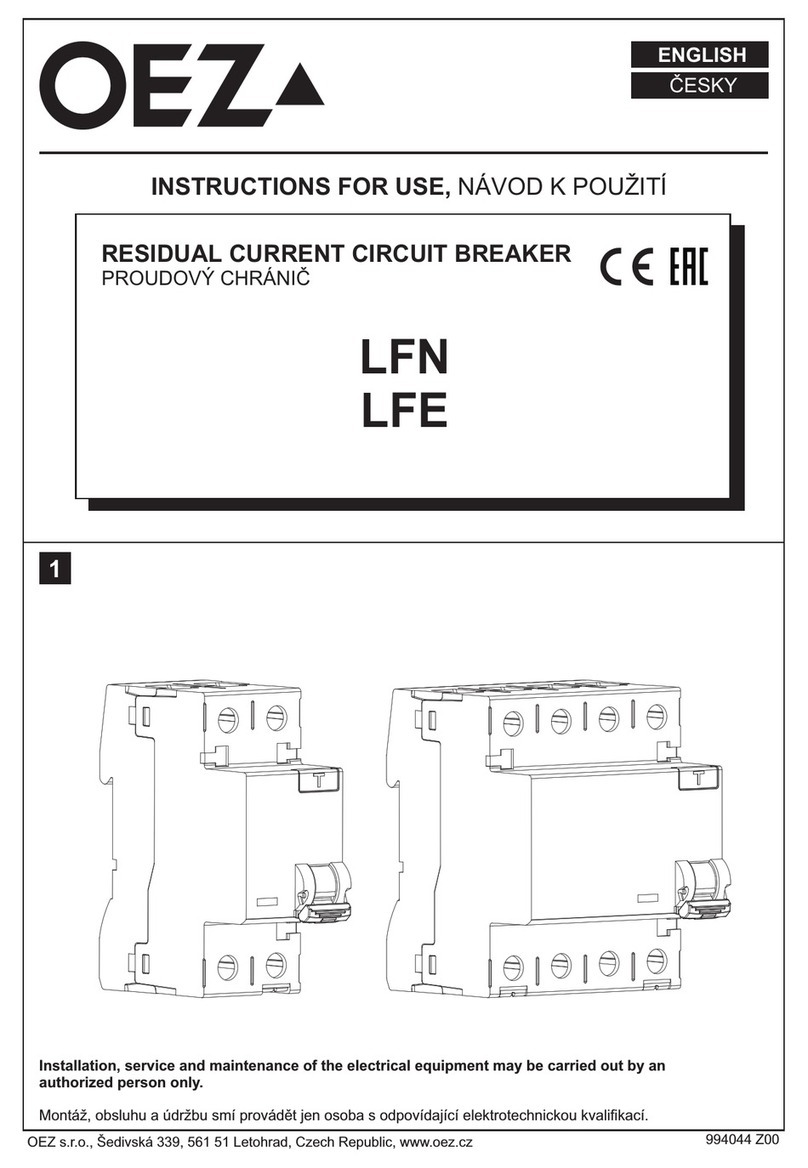9. Troubleshooting%an%Ethernet%Connection%“Cannot%Connect”%error%
If you cannot connect, please check the following items:
1. Check that the system is powered on by verifying that the orange light on the Ethernet
jack is blinking. On the VP-X Pro there should be 2 orange blinking lights, one on each
jack. The VP-X Sport should have a single orange blinking light on the top jack.
2. The Ethernet cable is connected to the top jack (see picture above).
3. Verify that the green light on the top Ethernet jack on the VP-X is blinking.
4. Try reconnecting again several times. Sometimes Windows is just finicky.
5. If you are using a laptop with wireless Wi-Fi capability, most laptops have a switch that
enables you to turn off the Wi-Fi. Please turn it off.
6. Disconnect any other Ethernet cables from the PC.
7. Restart the computer. Try to connect again.
8. If you are using a laptop, shut off the laptop and remove the power cord, then remove the
laptop battery for a few minutes, then put everything back together and restart. Try to
connect again.
9. Start the Configurator. Close the connect window and select View Log on the left side of
the configurator. The contents of the log have been placed automatically in your
into the email. Send the e-mail and VP Tech Support will review the log to determine
what is causing the problem.
10. Troubleshooting%a%“Firmware%Update%Failed”%message%
This message appears during the firmware update process, and can mean different things
depending on when it appears. If it appears during the update process with a horizontal green
progress bar, go to step 9a below. If it appears after the progress bar is complete and you have
power cycled the VP-X and the pressed OK, go to step 9b below.
Step 9a
Follow these steps to diagnose the issue:
1. The failure message is followed by a code (loc #) where # is a number. Record this
number.
2. Turn off the VP-X and exit out of the screen that displayed the error message.
3. Turn on the VP-X, wait about 5 seconds, and observe the orange light(s) next to the
Ethernet jack on the VP-X. (A VP-X Sport has one orange light and a Pro has two.) Both
orange lights should be blinking slowly (only one for the VP-X Sport), about once per
second.
a. If a light is not on, or one is blinking rapidly, then a problem exists. Contact
Vertical Power tech support for further guidance.
b. If both are blinking normally (slowly, but at dissimilar rates) then re-connect the
Configurator restore your settings as shown in step 9c below.
Step 9b
More than likely you did not turn the VP-X off long enough for the system to fully power down,
leaving it in update mode. It then failed the update because it could not restore your settings.
Perform the following steps: