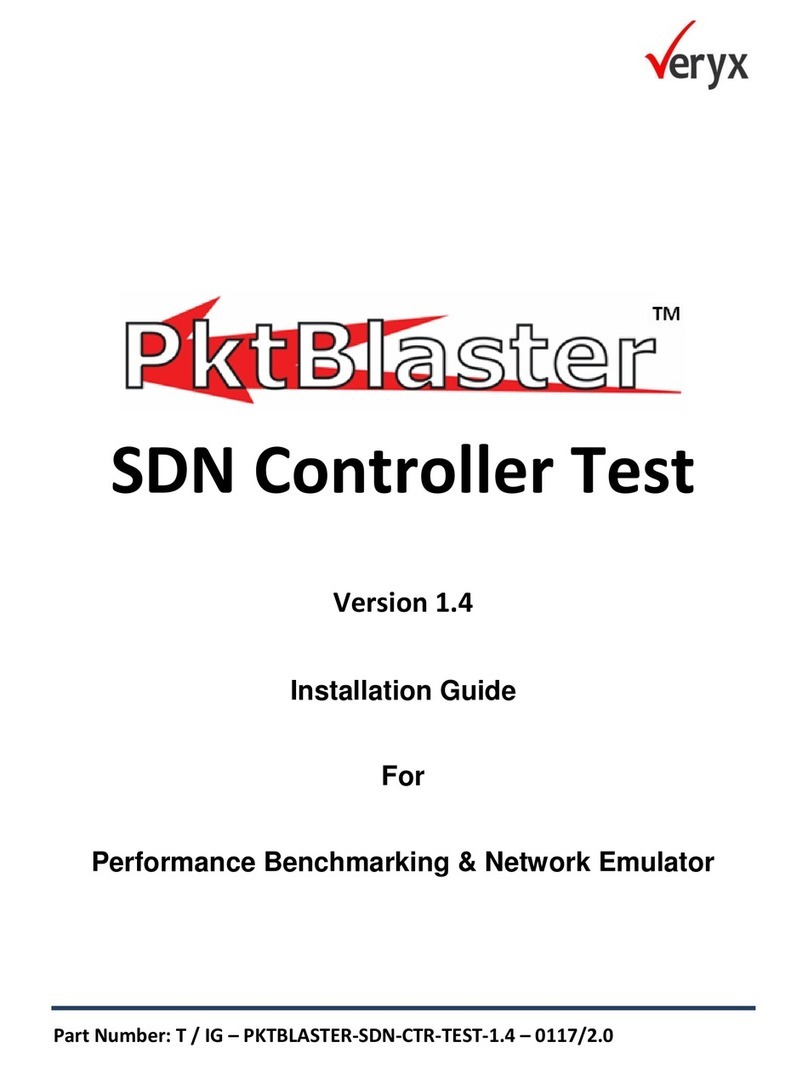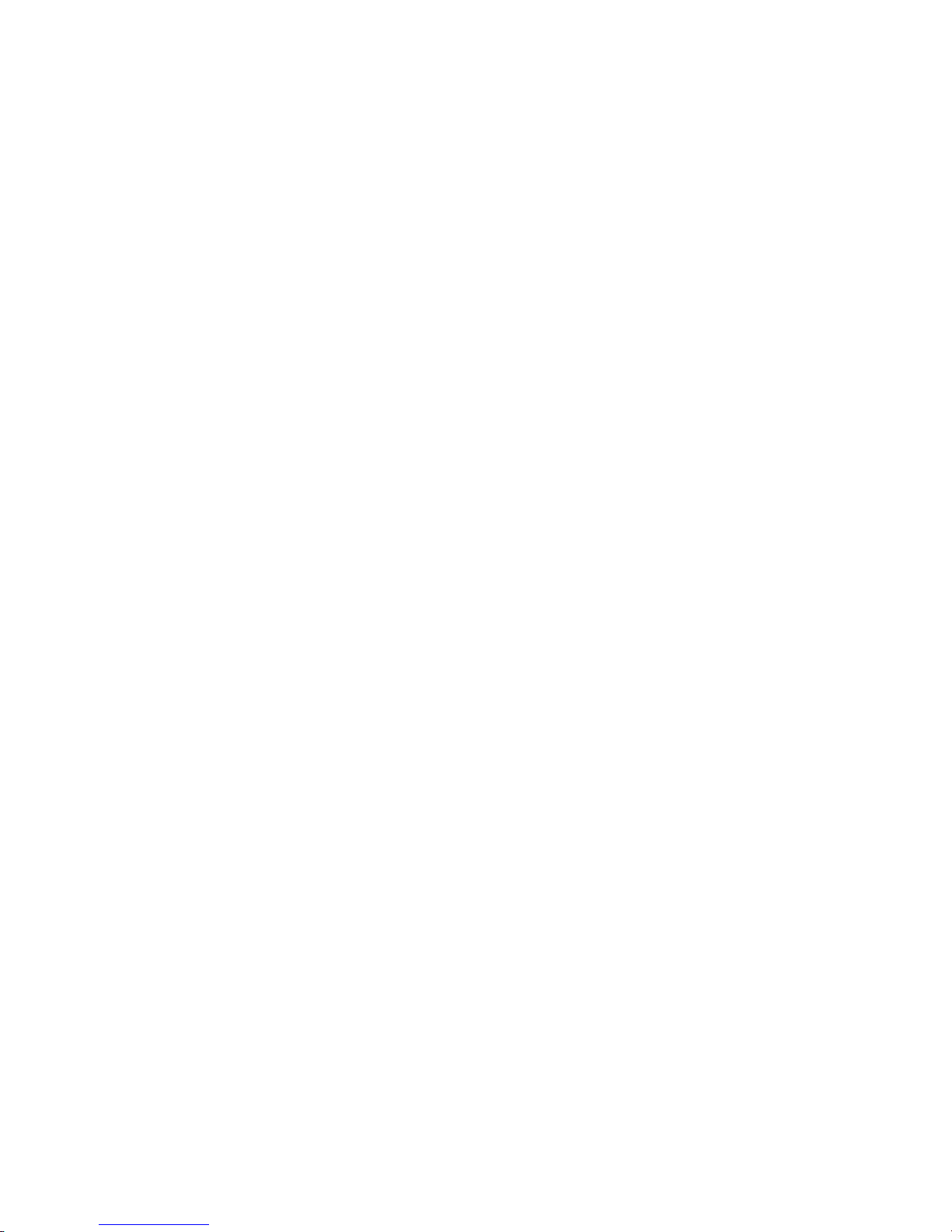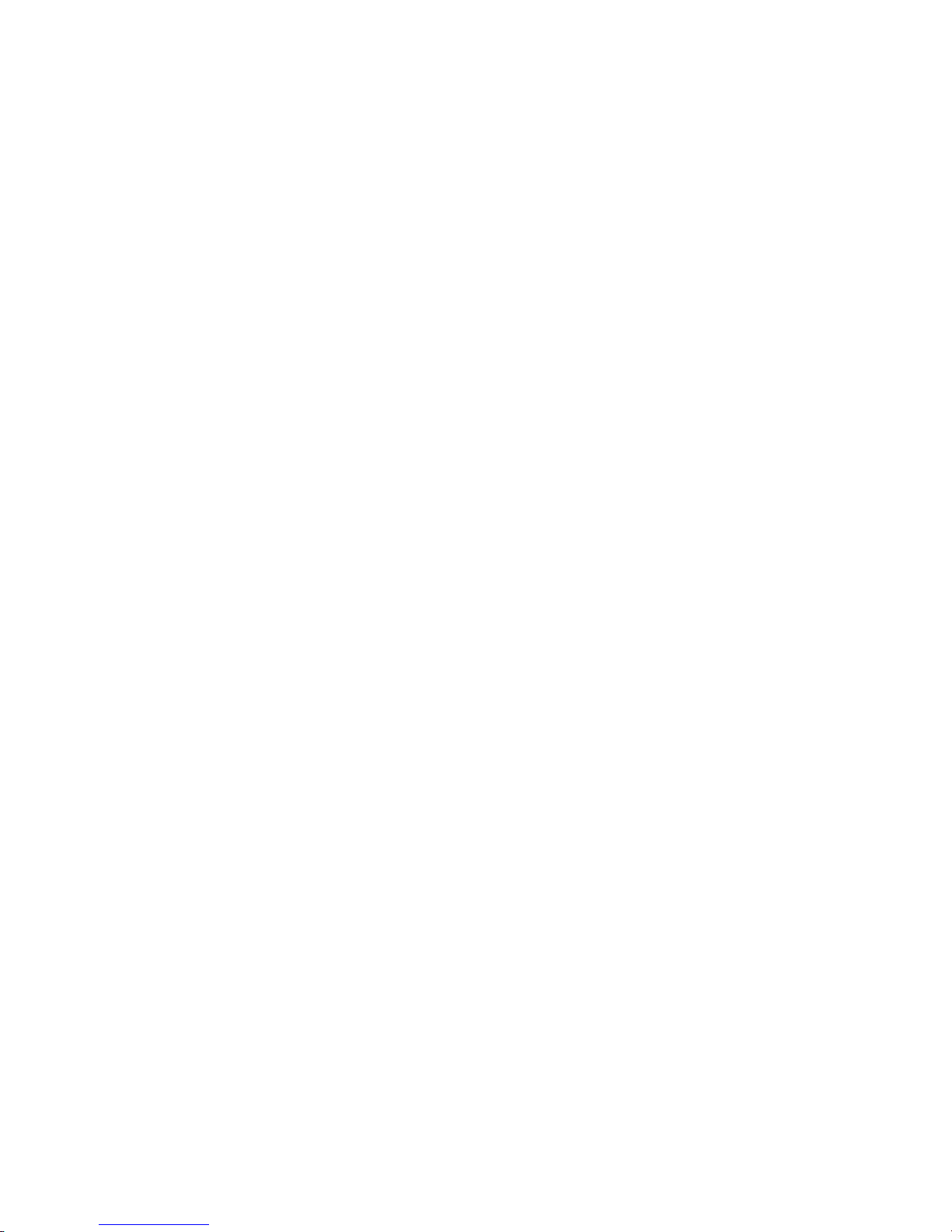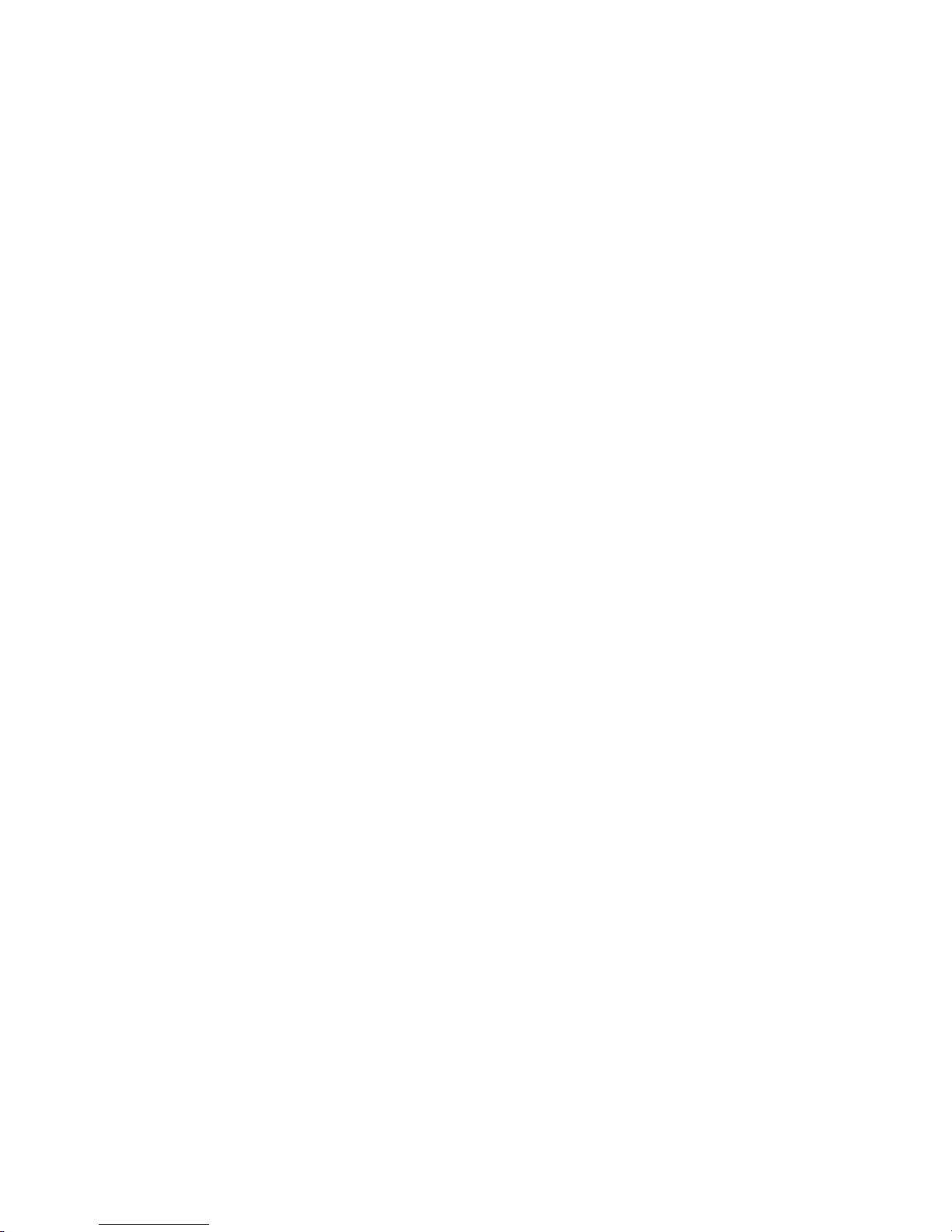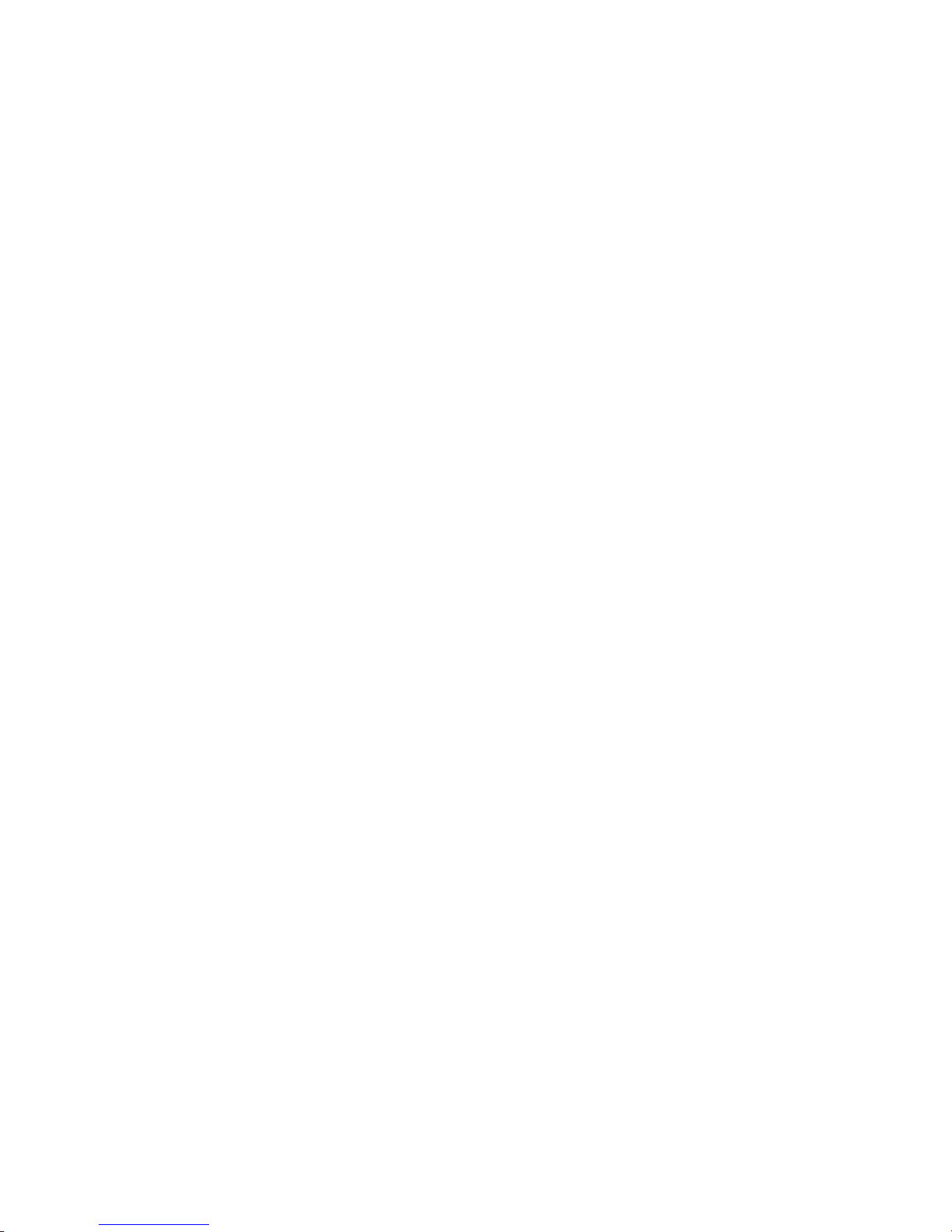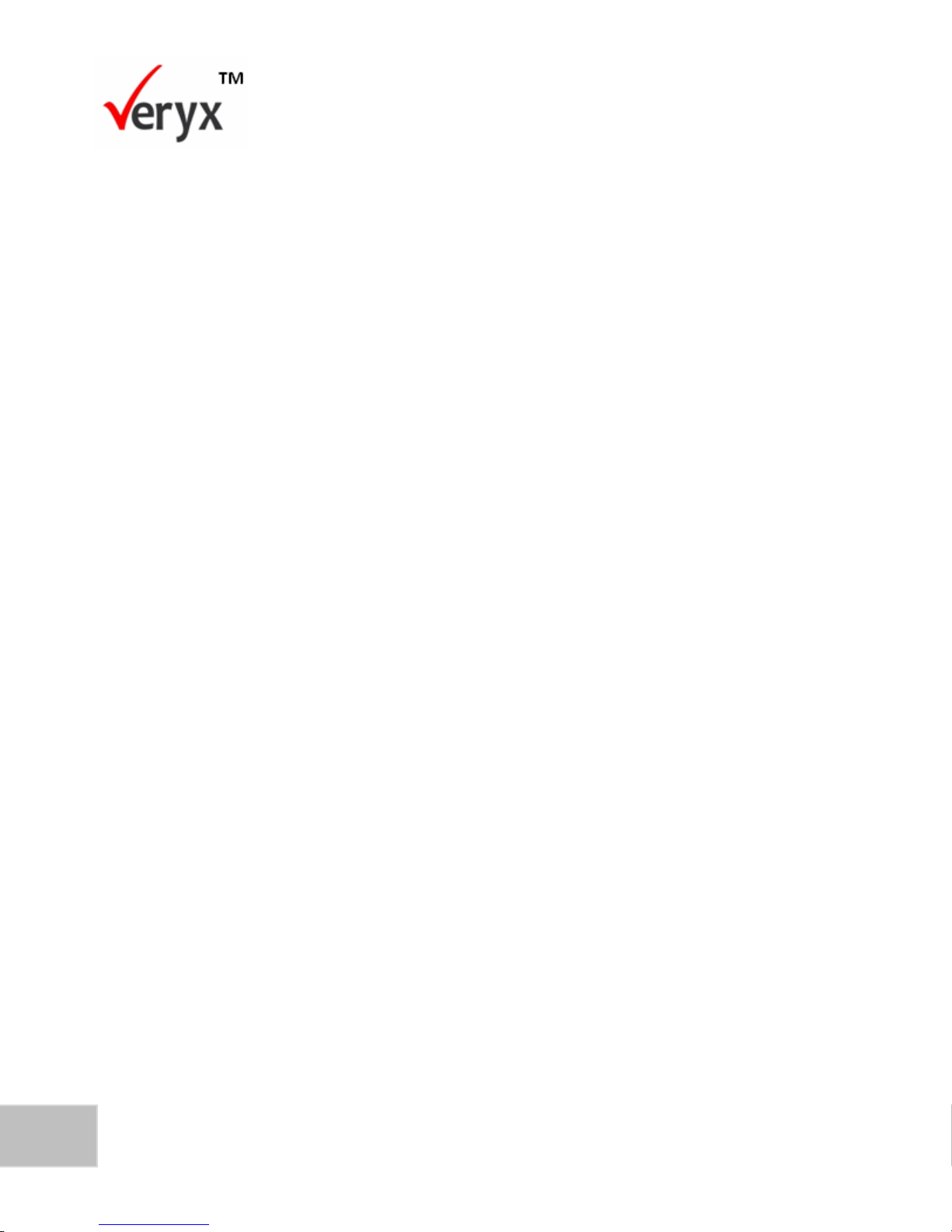Figure 27: Network Configuration Pane..................................................................................... 40
Figure 28: Advanced Configuration............................................................................................ 42
Figure 29: Switch Capabilities OF Version 1.0 and 1.3 ............................................................. 42
Figure 30: Test Configuration Pane ........................................................................................... 43
Figure 31: Test Execution in Progress (Upper).......................................................................... 47
Figure 32: Test Execution in Progress (Lower).......................................................................... 48
Figure 33: Test Results-Configuration Details ........................................................................... 49
Figure 34: Test Results-Graph................................................................................................... 49
Figure 35: Test Results-Table.................................................................................................... 50
Figure 36: Re-execute Test........................................................................................................ 51
Figure 37: Test Configuration-Throughput Test Mode............................................................... 54
Figure 38: Throughput Normal Mode (Upper)............................................................................ 55
Figure 39: Throughput Normal Mode (Lower)............................................................................ 56
Figure 40: Throughput Normal Result-Graph............................................................................. 57
Figure 41: Throughput Normal Result-Table.............................................................................. 58
Figure 42: Test Configuration- Throughput Incremental Switch Mode ...................................... 59
Figure 43: Throughput Incremental Switch Mode (Upper)......................................................... 60
Figure 44: Throughput Incremental Switch Mode (Lower)......................................................... 61
Figure 45: Throughput Incremental Switch Result-Graph.......................................................... 62
Figure 46: Throughput Incremental Switch Result-Table........................................................... 63
Figure 47: Test Configuration-Latency Normal Mode................................................................ 66
Figure 48: Latency Normal Mode (Upper).................................................................................. 67
Figure 49: Latency Normal Mode (Lower).................................................................................. 67
Figure 50: Latency Normal Result.............................................................................................. 68
Figure 51: Latency Normal Table Report................................................................................... 69
Figure 52: Test Configuration-Latency Incremental Switch Mode............................................. 70
Figure 53: Latency Incremental Switch Mode (Upper)............................................................... 71
Figure 54: Latency Incremental Switch Mode (Lower)............................................................... 72
Figure 55: Latency Incremental Switch Result........................................................................... 72
Figure 56: Latency Incremental Switch Table Result................................................................. 73
Figure 57: Robustness Flow Mod Test Configuration................................................................ 76
Figure 58: Robustness Flow Mod Result Report (Upper).......................................................... 77
Figure 59: Robustness Flow Mod Result Report (Lower).......................................................... 78
Figure 60: Robustness Flow Mod Graph Result........................................................................ 78
Figure 61: Result Table Report.................................................................................................. 79
Figure 62: Dashboard................................................................................................................. 81
Figure 63: Bookmarks Pane....................................................................................................... 82
Figure 64: Execution History Pane............................................................................................. 83
Figure 65: Throughput Summary Report (Upper)...................................................................... 84
Figure 66: Throughput Summary Report (Lower)...................................................................... 84
Figure 67: Execution History Pane............................................................................................. 85
Figure 68: Latency Summary Report (Upper)............................................................................ 86
Figure 69: Latency Summary Report (Lower)............................................................................ 86
Figure 70: Execution History Pane............................................................................................. 87
Figure 71: Robustness Summary Report (Upper) ..................................................................... 88
Figure 72: Robustness Summary Report (Lower) ..................................................................... 88
Figure 73: Execution History-Individual Test Results ................................................................ 89
Figure 74: Test Execution Results (Upper)................................................................................ 90
Figure 75: Test Execution Results (Lower)................................................................................ 90
Figure 76: Reports Screen......................................................................................................... 91
Figure 77: Search Options ......................................................................................................... 92
Figure 78: Report-Specific Period.............................................................................................. 92
Figure 79: Download Report ...................................................................................................... 93
Figure 80: PDF Report ............................................................................................................... 94