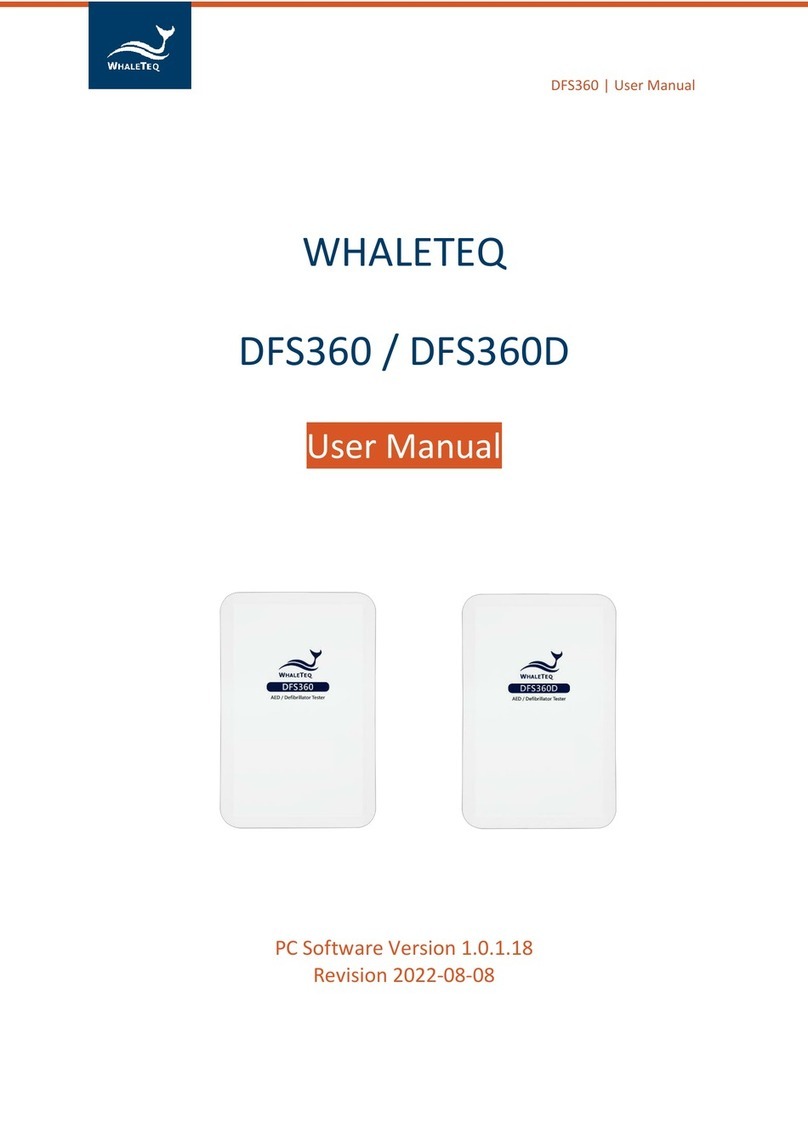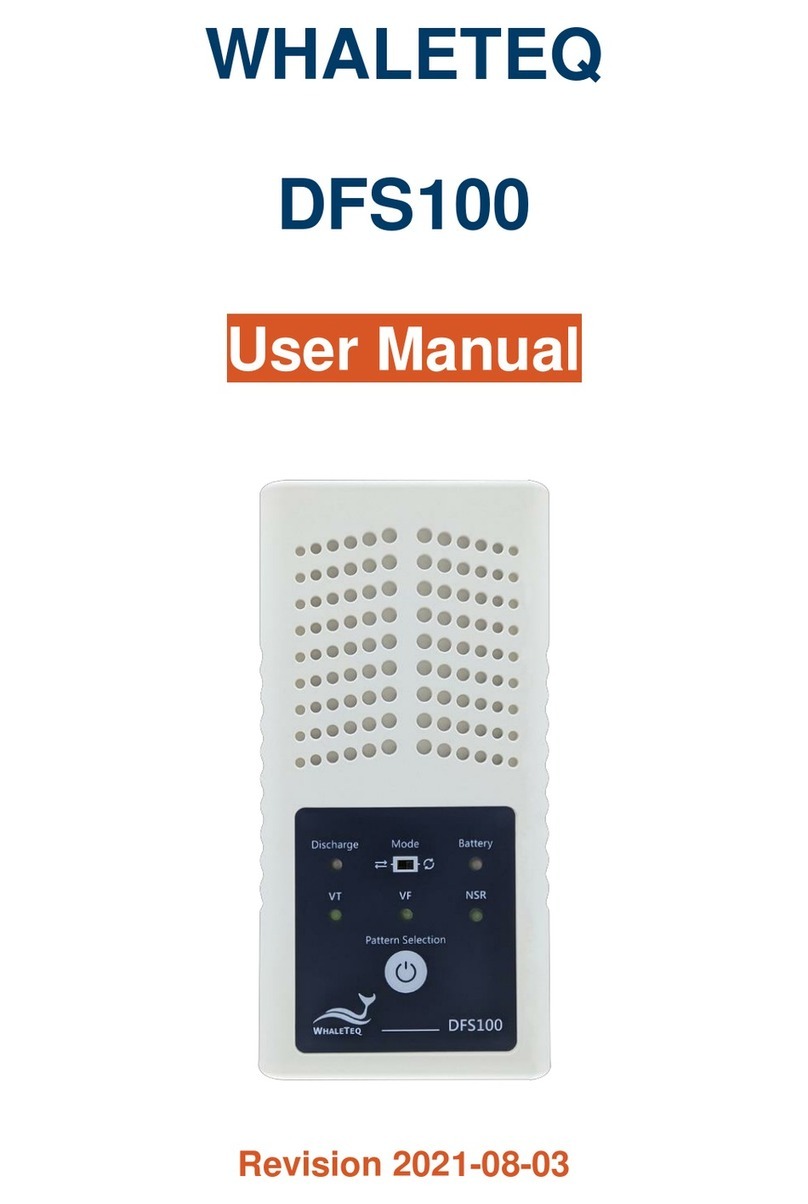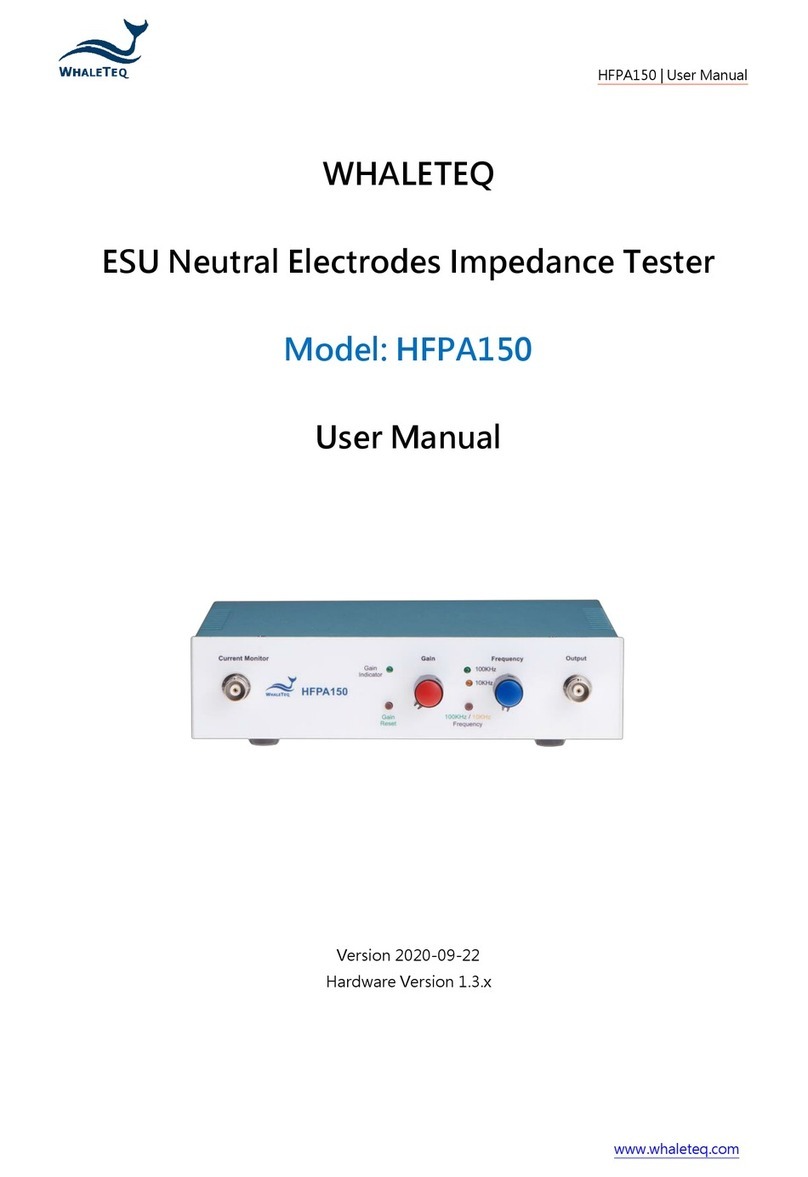Contents
1Introduction.........................................................................................5
1.1 System Description ....................................................................................6
1.2 Application Revision Update......................................................................7
2Hardware Specifications ....................................................................7
3Start to Use MECG 2.0........................................................................9
3.1 Software Installation...................................................................................9
3.1.1 System Requirements .....................................................................................................9
3.1.2 MECG 2.0 Software.........................................................................................................9
3.1.3 First Time Using WhaleTeq Product - USB Driver Installation..........................................9
3.1.4 First Time using WhaleTeq Product –Microsoft .Net Framework 4.0 Installation...........10
3.2 Set up.......................................................................................................10
3.3 Environment, Noise reduction..................................................................11
3.4 Live Update Application/ Firmware ..........................................................11
3.5 Manually Update Firmware/DAC Compensation File ..............................12
3.5.1 How to Update Firmware...............................................................................................13
3.5.2 How to Update DAC Compensation File........................................................................14
4Software Development Kit(SDK).................................................15
5Calibration and Validation................................................................15
5.1 Self-Calibration.........................................................................................16
6Standalone Behavior ........................................................................19
7Software Operation...........................................................................20
7.1 Main screen..............................................................................................20
7.2 CTS/CSE Database .................................................................................21
7.3 Load ECG Source from File.....................................................................22
7.3.1 WhaleTeq Format..........................................................................................................23
7.3.2 EDF Format...................................................................................................................23
7.4 Display Parameters / Output Waveforms.................................................24
7.5 Other Waveforms.....................................................................................25
7.6 Command Replay ....................................................................................26
7.7 Graph View...............................................................................................27
8Trouble Shooting..............................................................................28
8.1 Long-term tests (continuous) streaming ..................................................29
9Caution ..............................................................................................29
10 Ordering Information........................................................................30
10.1 Standard accessories...............................................................................30
10.2 Optional Software and Accessories.........................................................30