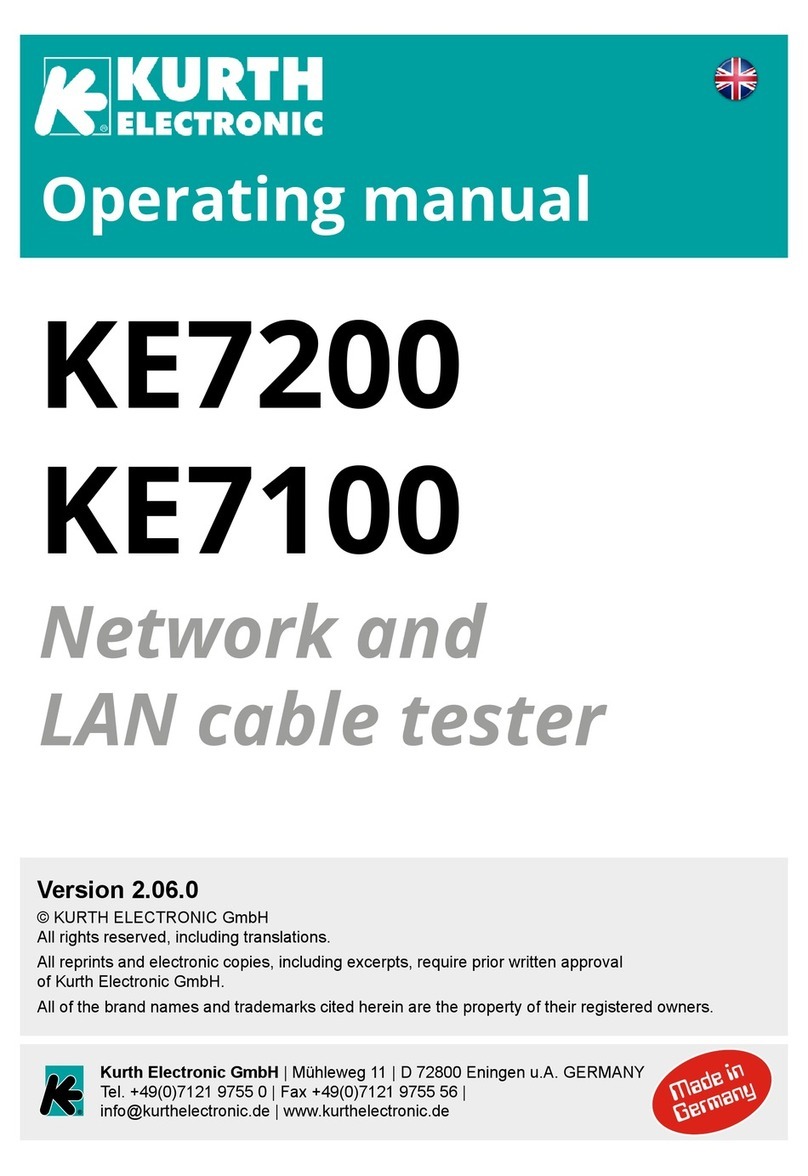Operating Manual
KE7200 / KE7100
6
KURTH ELECTRONIC FERNMELDETECHNIK
Testing with the KE7200 / KE7100 ____________ 13
Cable test (Main menu) __________________ 14
Performing the test ______________________ 14
Save the data __________________________ 15
Cable/wire trace ________________________ 16
PoE/PoE+ test per IEEE 802.3af/at _________ 16
IP test ________________________________ 16
Transmit measurements __________________ 17
Appendix A ______________________________ 18
Changing the battery ____________________ 18
Test settings _____________________________ 18
Cable definitions (Main menu>Setup>Test setups>Cable
definition) _____________________________ 18
Wiring definitions (Main menu>Setup>Test
setups>Wiring definition) _________________ 19
KE Manager ______________________________ 20
Installing the KE Manager_________________ 20
Functions _____________________________ 20
PC setup ______________________________ 21
Starting the KE Manager _________________ 21
The following selection options are offered: ___ 21
Load data (PC) _________________________ 21
Save data _____________________________ 21
Save displayed data _____________________ 21
Delete selected line _____________________ 21
Print data _____________________________ 21
Print options ___________________________ 21
Configuration table ______________________ 21
Update _______________________________ 21
Manager function _________________________ 21
Selecting/sorting by customer _____________ 22
Customer address ______________________ 22
Display results _________________________ 22
Overview of technical data __________________ 23
KE7200 / KE7100 Ethernet Performance Tester 23