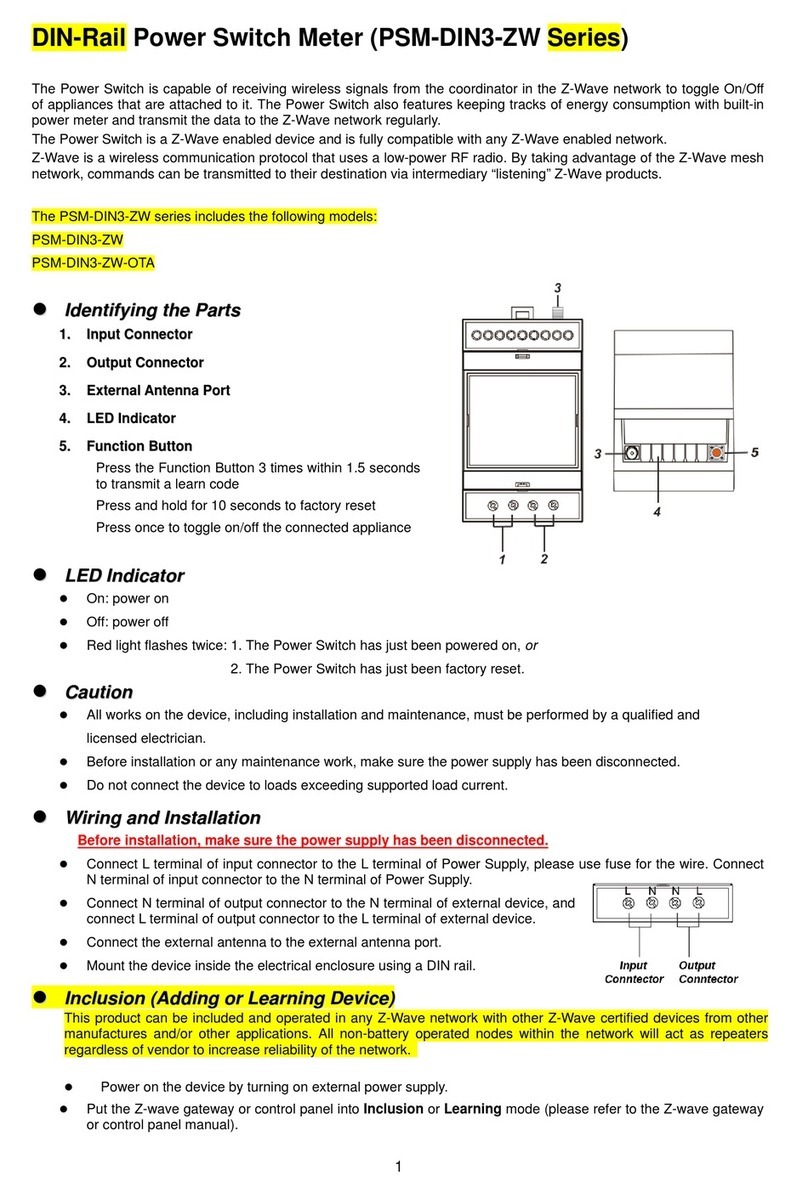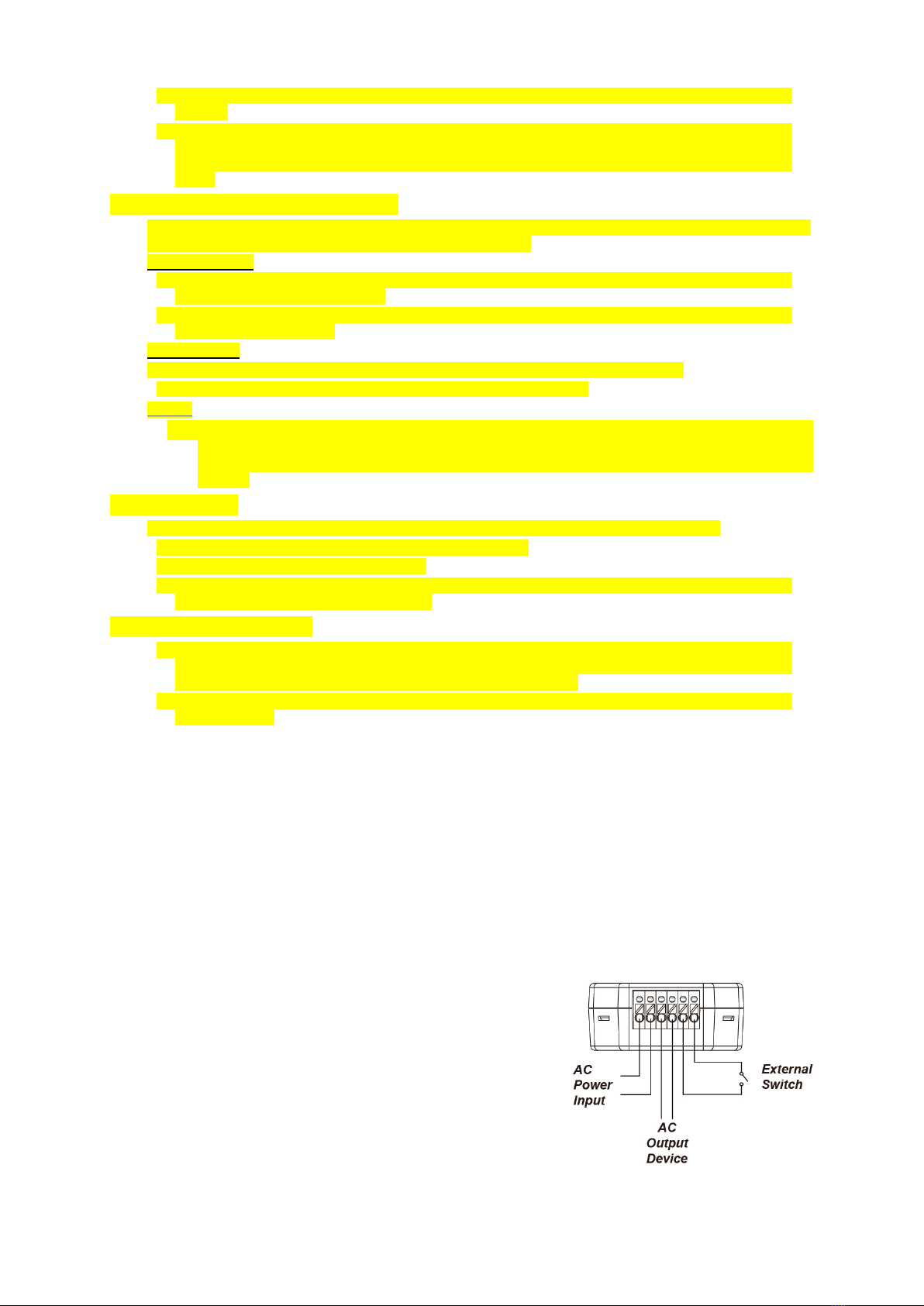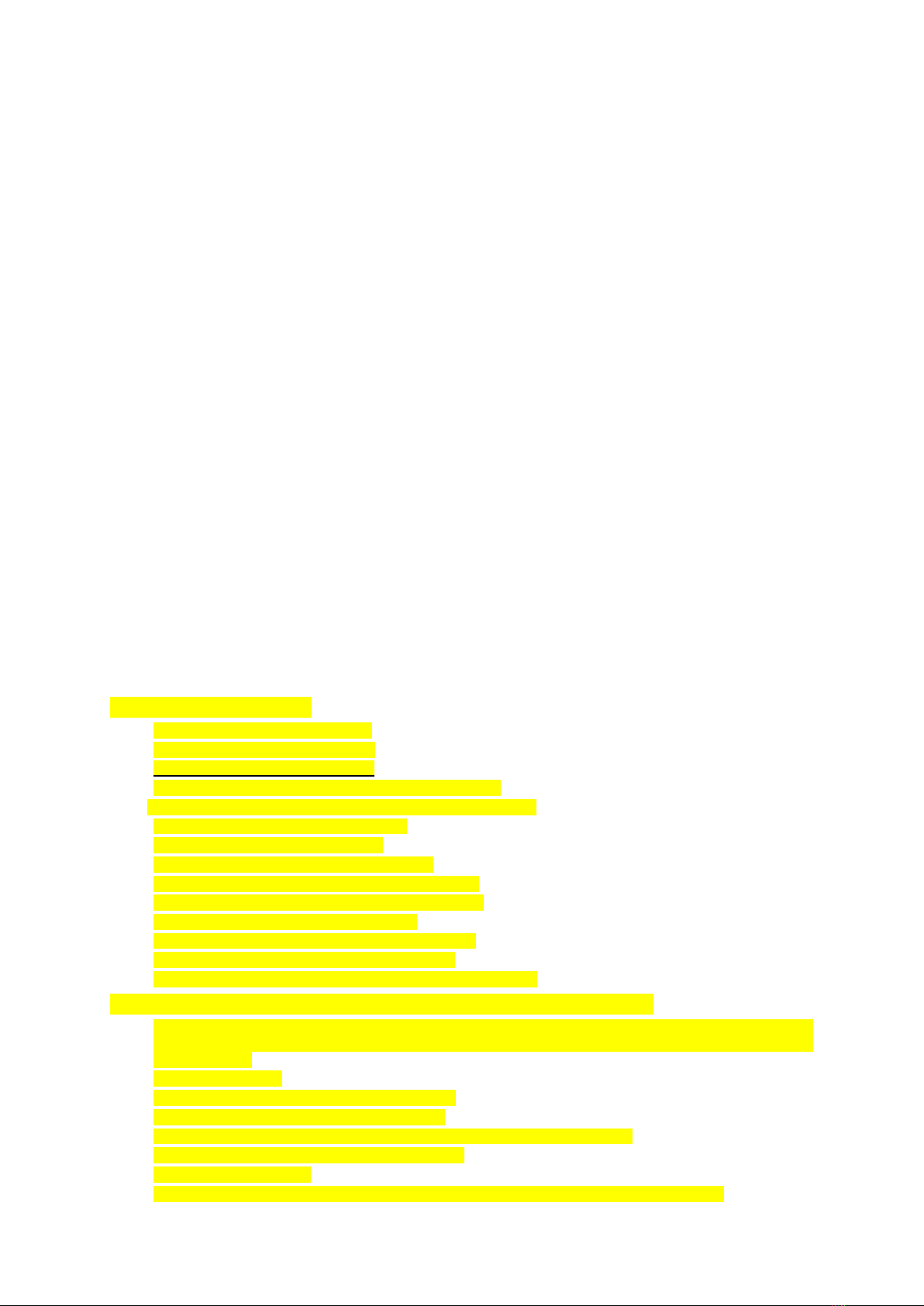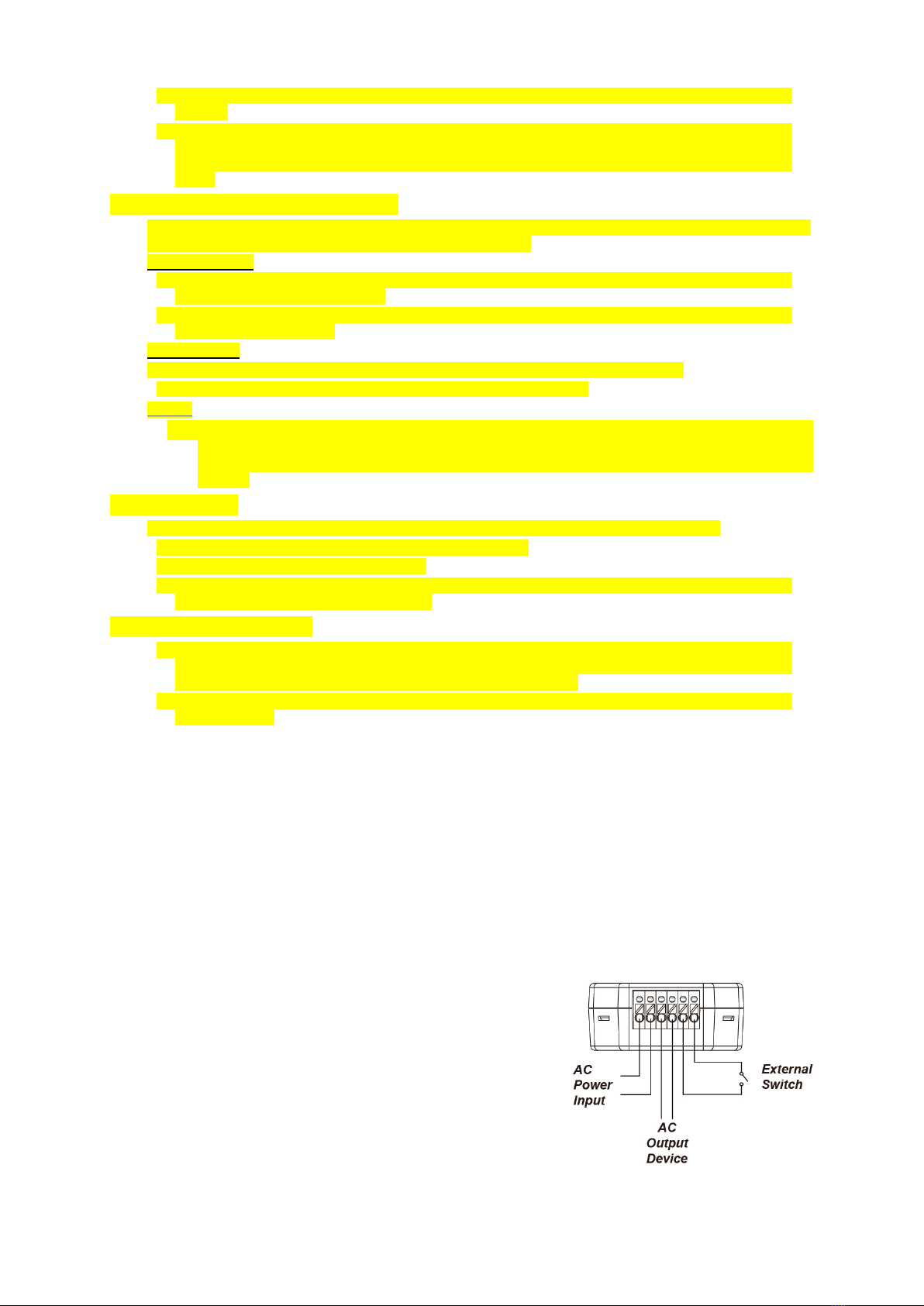
Refer to the operation manual of the Z-Wave gateway or control panel to complete the learn-in
process.
If the sensor has already been included (learnt) into another Z-Wave Gateway/Control Panel, or if
the sensor is unable to be learnt into the current Z-Wave Gateway/Control Panel, please exclude it
first (see Exclusion) before attempting to include it into the current Z-Wave Gateway/Control
Panel.
R
Re
em
mo
ov
vi
in
ng
g
D
De
ev
vi
ic
ce
e
(
(E
Ex
xc
cl
lu
us
si
io
on
n)
)
The Power Relay Switch must be removed from existing Z-Wave network before being included into
another. There are two methods available to exclude a device.
Exclusion Mode
Put the Z-Wave gateway or control panel into Exclusion mode (please refer to the Z-Wave
gateway or control panel manual).
Within 1.5 seconds, press the Function Button 3 times and the Power Relay Switch will be removed
from the Z-Wave network.
Factory Reset
(Only use factory reset when network Control Panel/Gateway is missing or inoperable).
Press and hold the Function Button for 10 seconds to factory reset.
<
<N
NO
OT
TE
E>
>
Factory resetting the Power Relay Switch will restore it to factory default settings (excluded from the
Z-Wave network). The Z-Wave gateway or control panel will still keep its Z-Wave settings. Please
refer to the gateway or control panel manual on how to remove the Power Relay Switch’s Z-Wave
settings.
R
Ra
an
ng
ge
e
T
Te
es
st
t
To test whether the device is able to communicate with the Z-Wave gateway or control panel:
Put the gateway / panel into range test mode (Walk Test).
Press the Function Button on the device.
The gateway / panel should display if the device is within the operation range (please refer to the
operation manual of the gateway / panel).
Z
Z-
-W
Wa
av
ve
e
S
Sl
le
ee
ep
p
M
Mo
od
de
e
The Power Relay Switch will enter Z-Wave Sleep mode (to conserve power) after waking up for a
short period of time (~10 seconds). While in Z-Wave sleep mode, Z-Wave gateways or control
panels are unable to send commands to the Power Relay Switch.
To program the Power Relay Switch, please send command(s) to the Power Relay Switch within the
wake-up period.
B
Bi
in
nd
di
in
ng
g
w
wi
it
th
h
C
Co
on
nt
tr
ro
ol
ll
le
er
r
After joining the Z-Wave network, the Power Relay Switch can bind itself with a controller device which can
be used to adjust the Power Relay Switch’s power output level. To bind the Power Relay Switch and the
device:
1. Press and hold the Function Button for 3 seconds, then release the button. The Power Relay Switch will
send binding request to the coordinator.
2. Refer to your controller manual to send binding request for the device within 16 seconds.
3. If binding is successful, the Power Relay Switch LED indicator will flash 3 times to confirm. You can now
use the controller to adjust power output level for the Power Relay Switch.
4. If binding is unsuccessful, the Power Relay Switch LED indicator will flash 5 times. Please retry the
binding process.
Operation
W
Wi
ir
re
e
C
Co
on
nn
ne
ec
ct
ti
io
on
n
D
Di
ia
ag
gr
ra
am
m
Refer to the diagram to connect your home lighting to the
Power Relay Switch.
I
In
ns
st
ta
al
ll
la
at
ti
io
on
n
Connect the Power Relay Switch to power cable.
Connect the power cable to your home lighting. The lighting
must be in ON status.
You can connect an external switch to the Power Relay
Switch according to the diagram to turn on/off the Power
Relay Switch.
IMPORTANT NOTE: The Power Relay Switch does not have a backup battery and will be powered
down when AC power fails. DO NOT use the Power Relay Switch as router for your security sensor or
alarm control devices such as Door Contact, PIR Sensor…etc., otherwise the sensors will lose