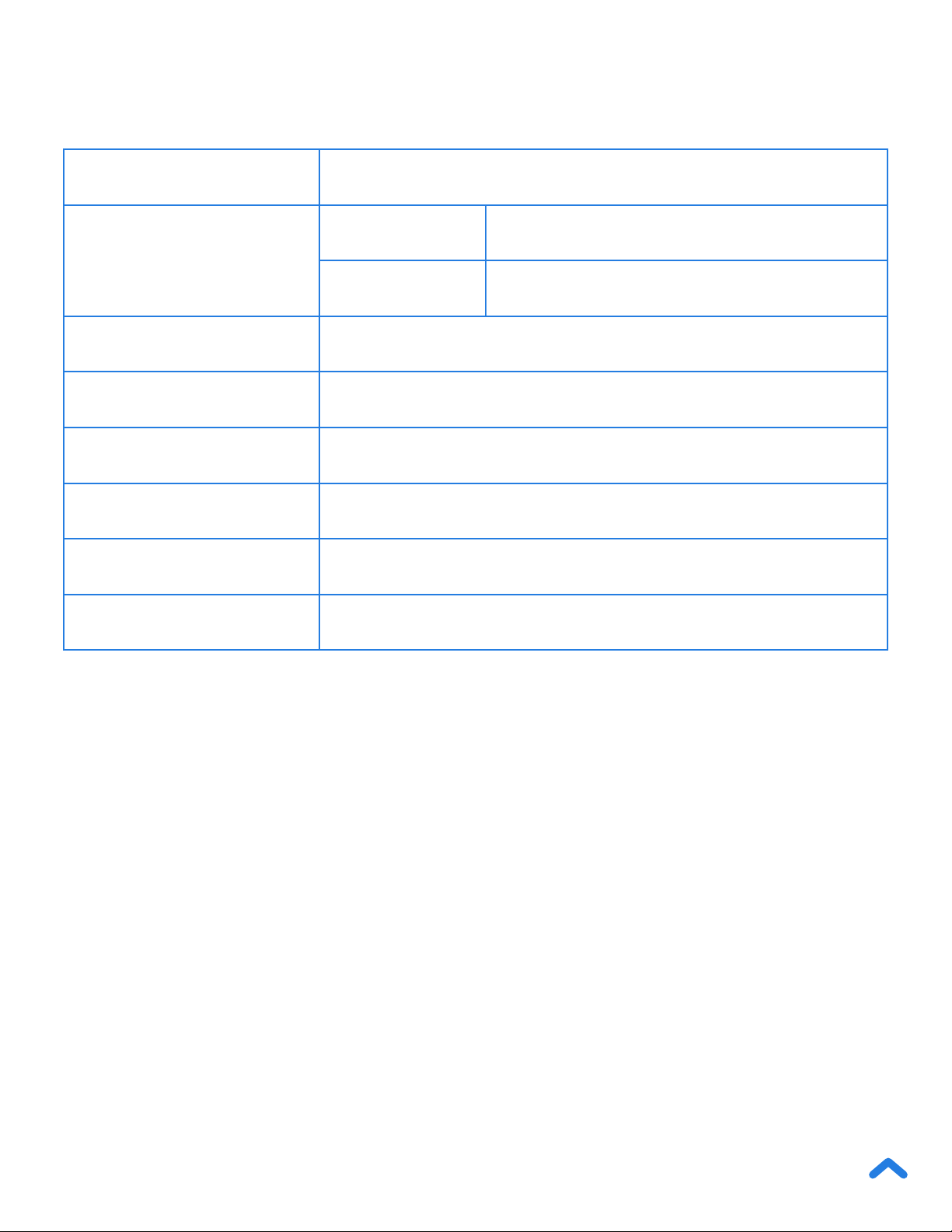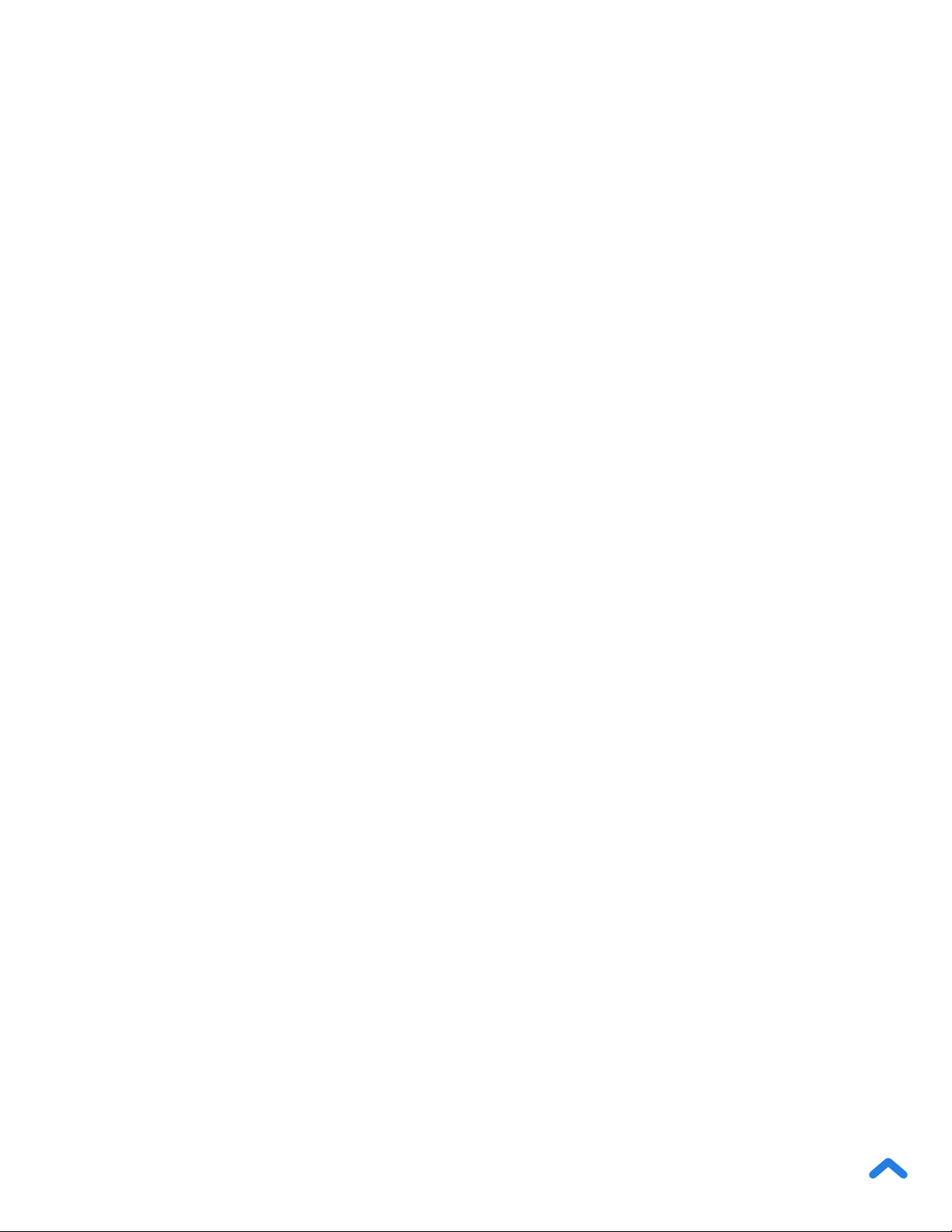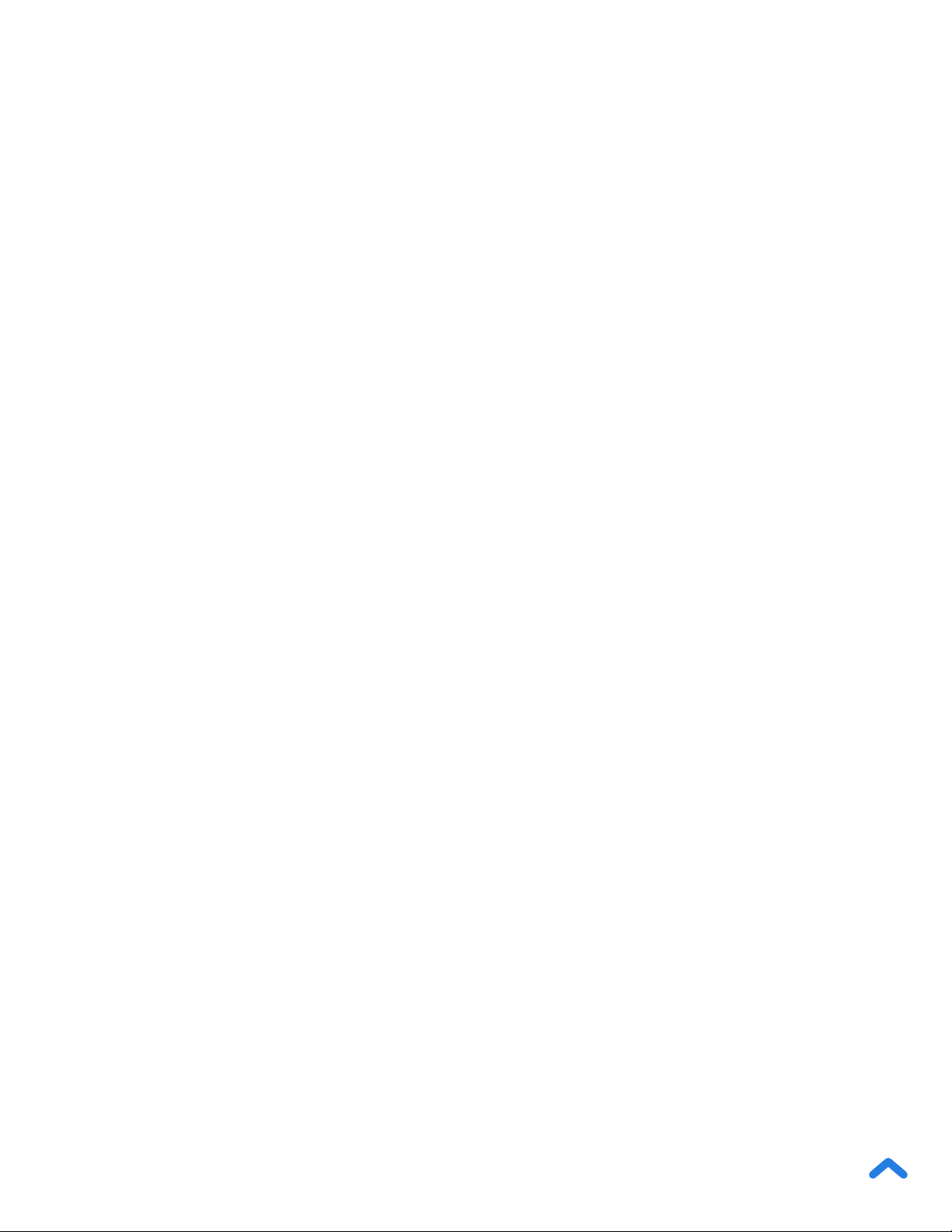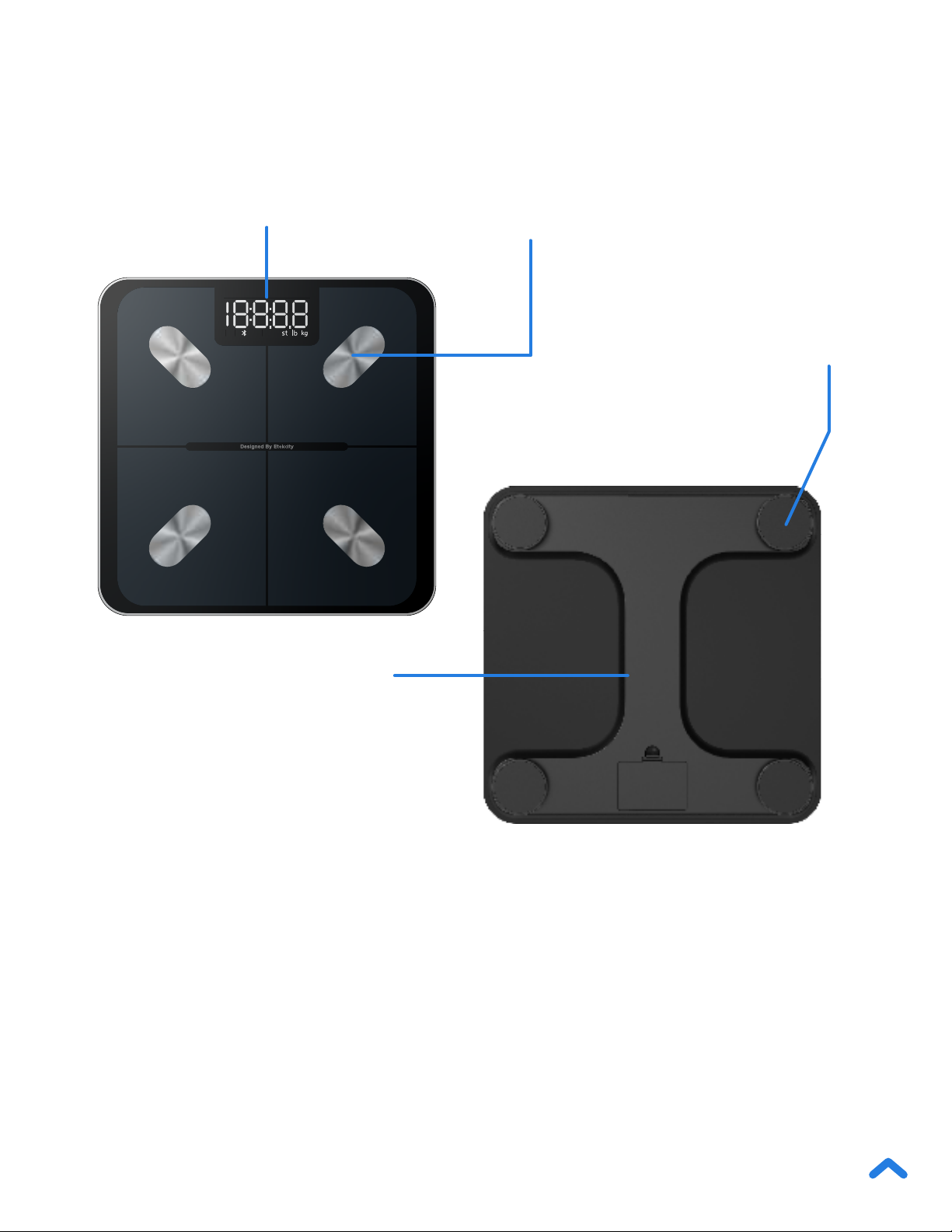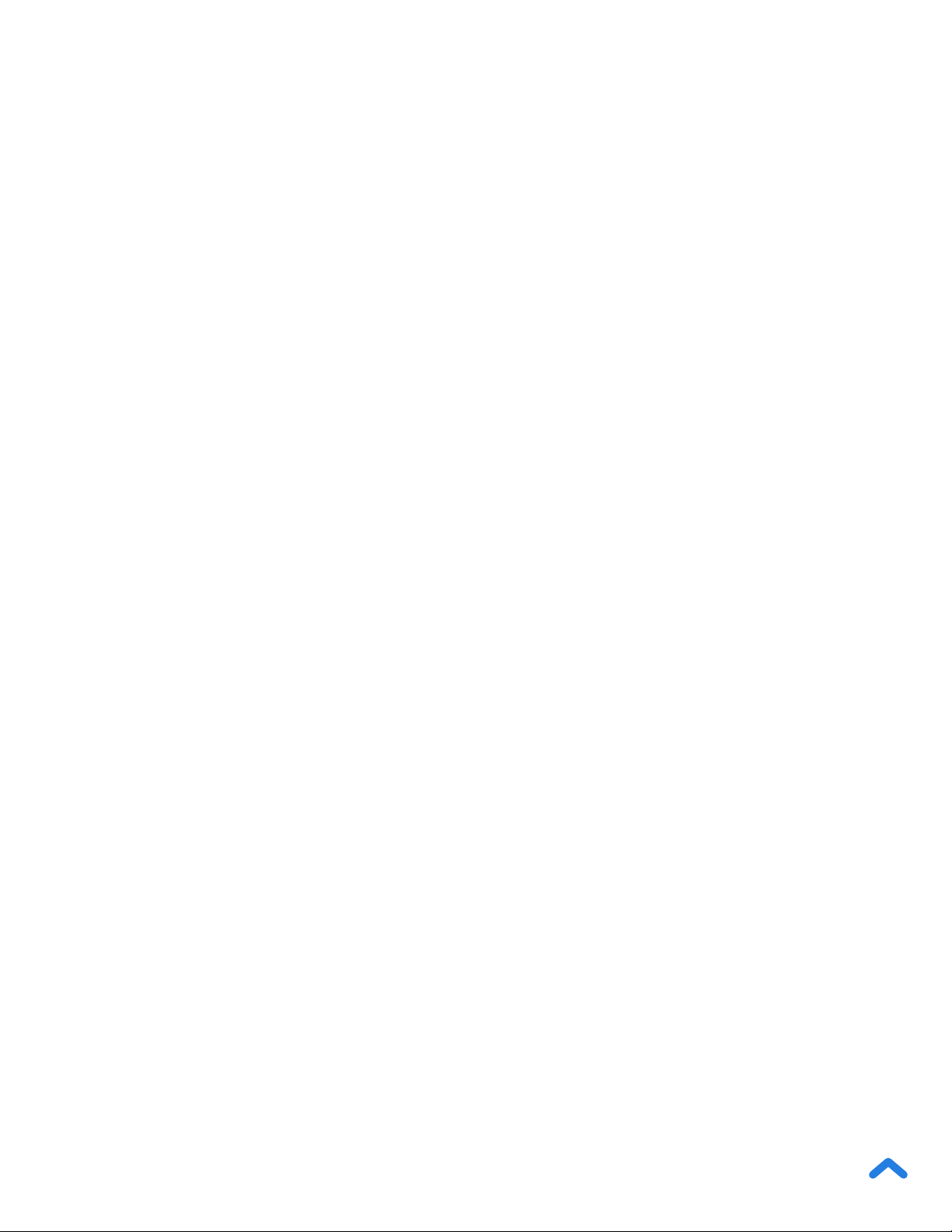5
• Do not mix new and old batteries.
• If the scale is not in use for a long period of time, remove
the batteries to extend the lifetime of the scale.
Batteries
• The glass platform is slippery when wet. Always make sure the
platform and your feet are dry before stepping on for measurement.
• Place the scale on a hard, at surface to avoid tipping.
• To weigh safely and accurately, stand with your feet shoulder-
width apart while on the scale. Do not stand on the edge of the
scale or jump on the scale.
• Avoid standing on the scale for a long period of time, or when
you are not weighing yourself.
• Do not overload the scale. Maximum weight capacity is 400 lb /
180 kg / 28 st.
• Keep the scale in a cool area with low humidity. Keep the
scale away from heat sources, such as ovens or heaters.
Avoid temperature uctuations. Store the scale in a horizontal
position, not vertical.
• Handle with care. Not for commercial use. Household use only.