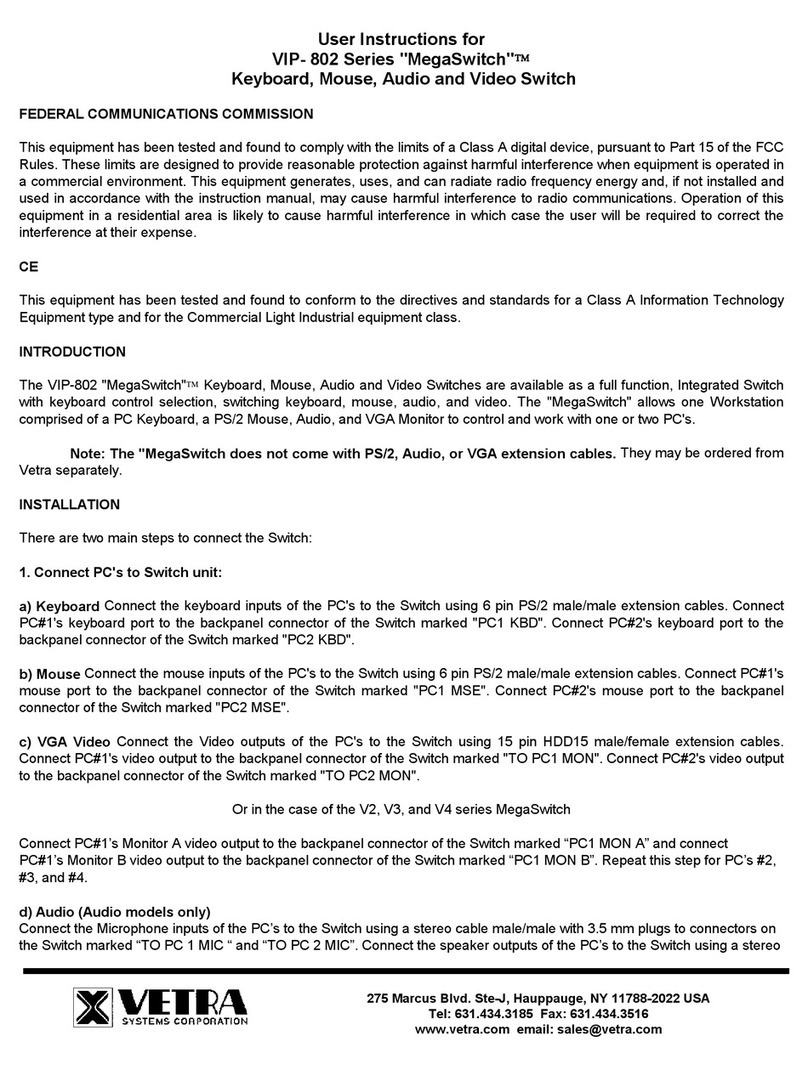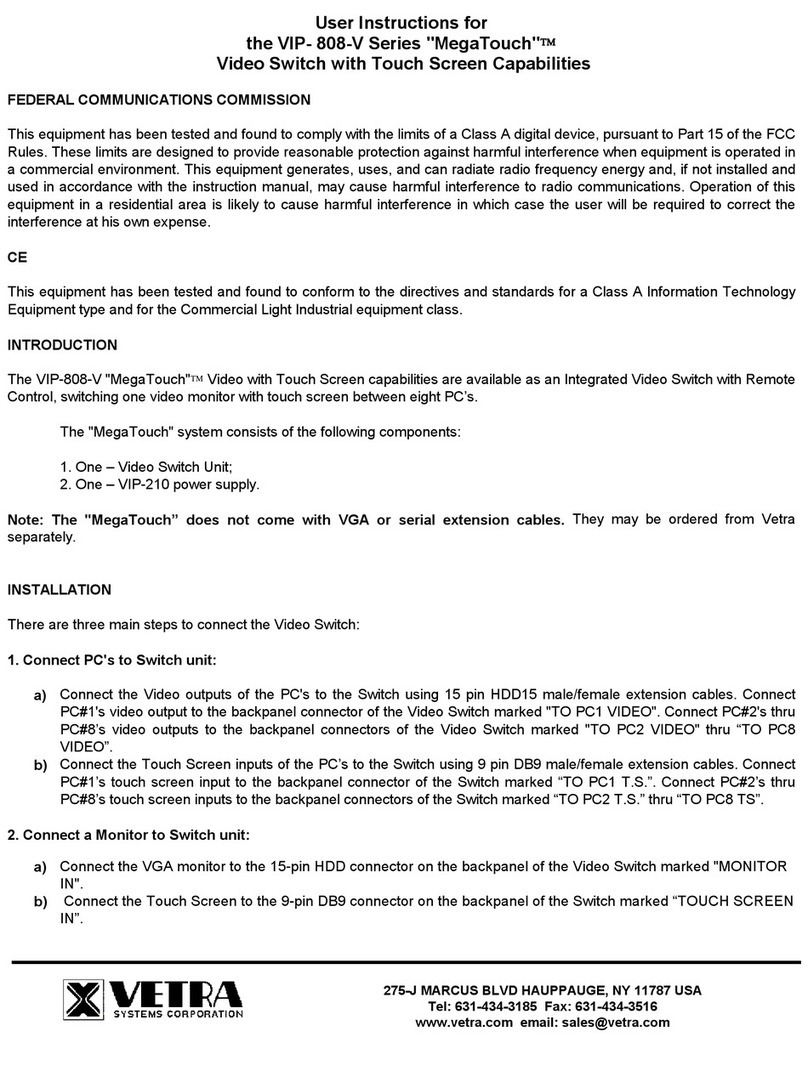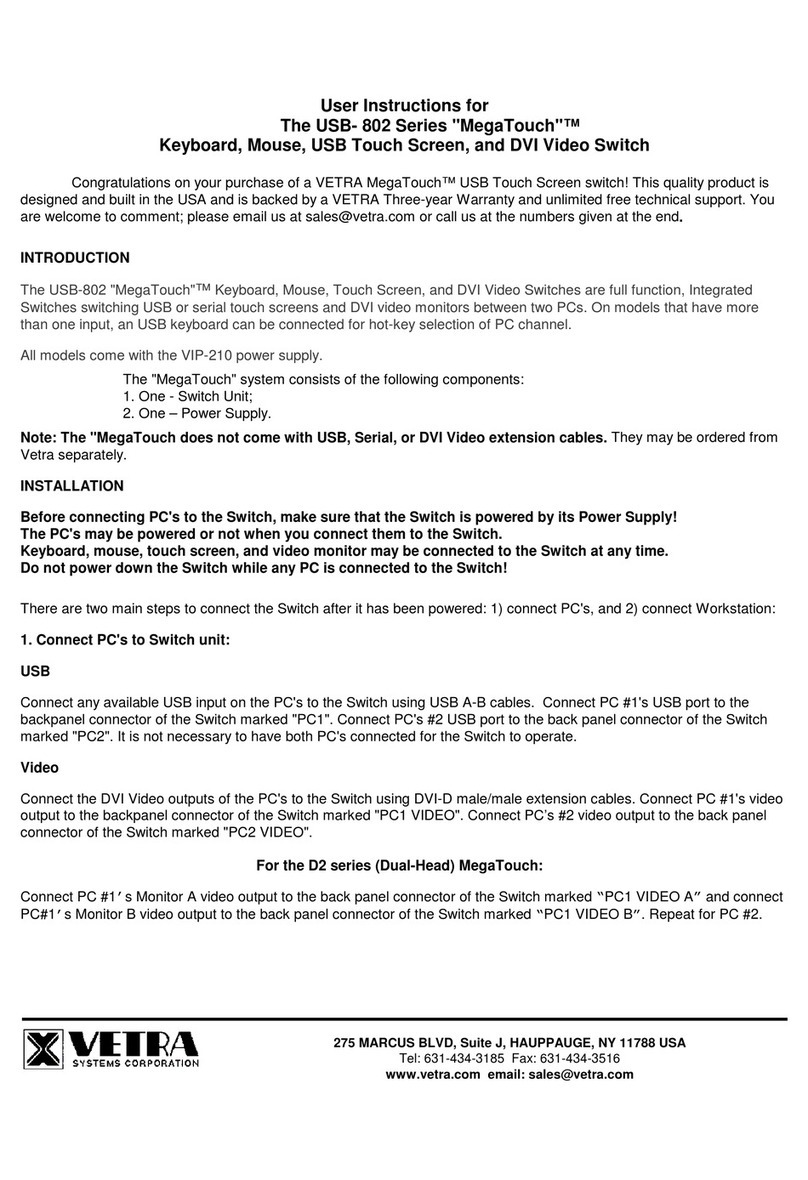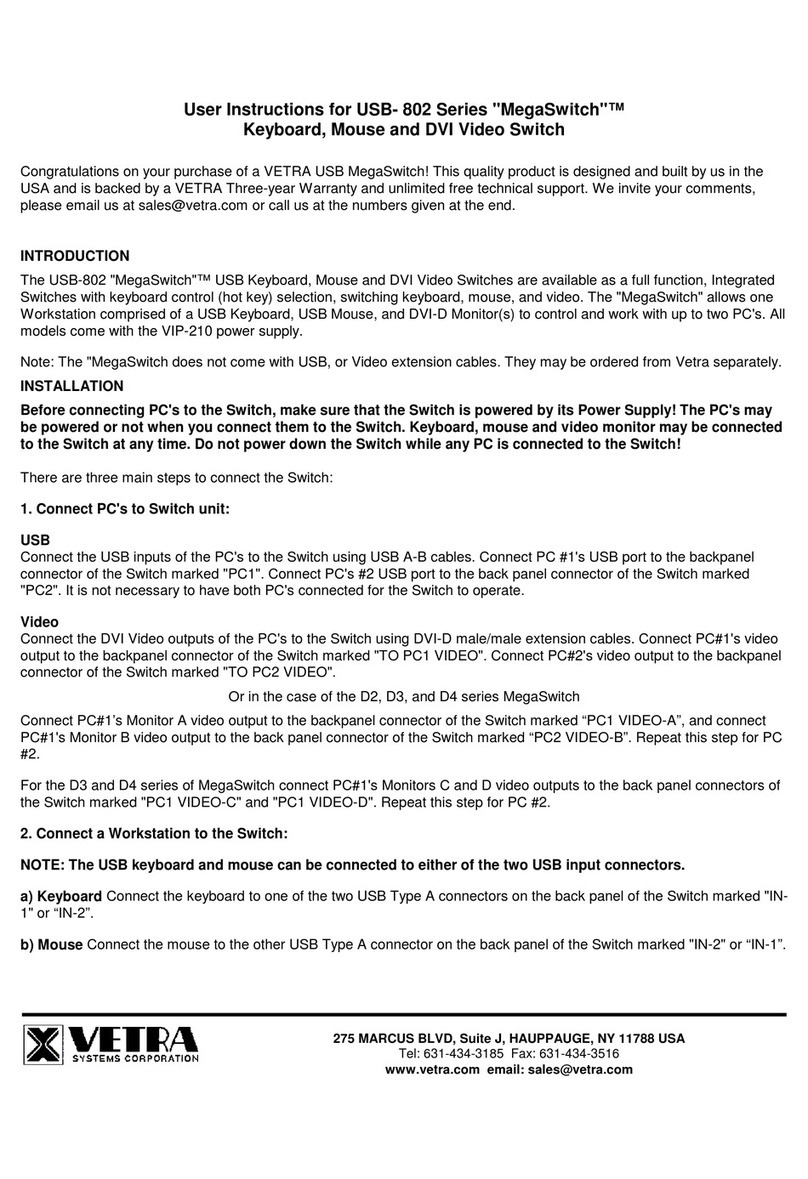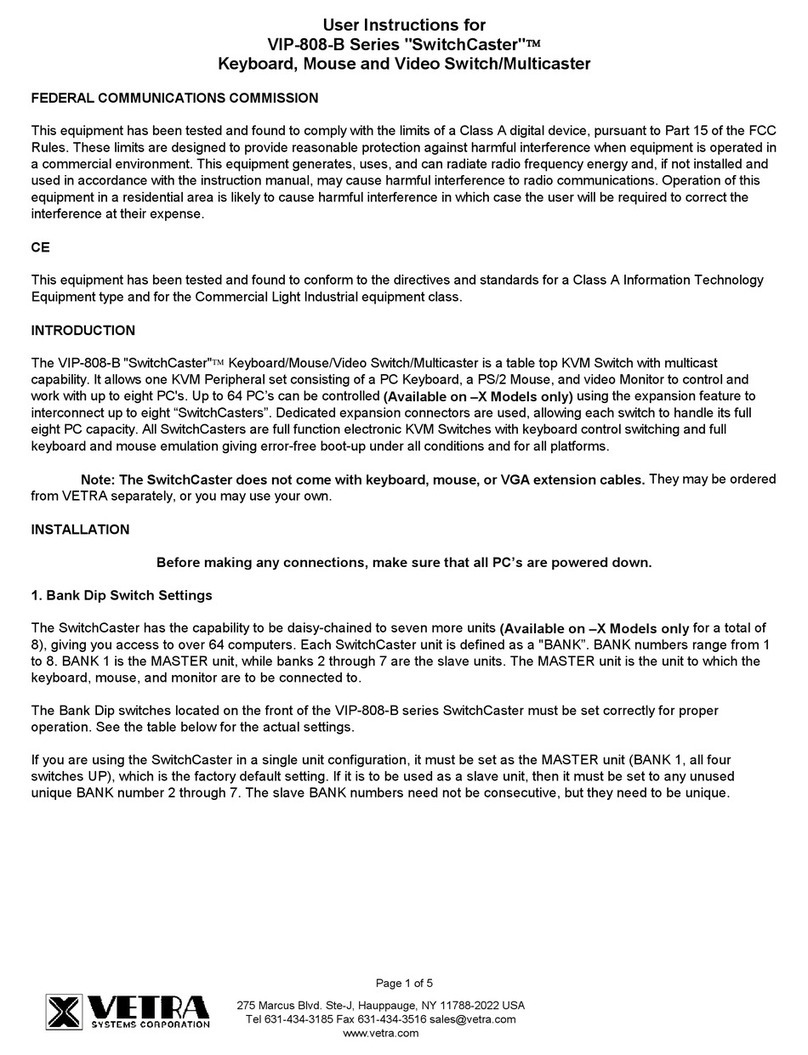VETRA Systems Corporation 275 Marcus Blvd, Ste-J, Hauppauge, NY 11788-2022 USA
Phone: 631. 434.3185 Fax: 631. 434.3516
e-mail: sales@vetra.com http://www.vetra.com
Audio (Audio models only)
Connect the Microphone inputs of the PC’s to the Switch using a stereo cable male/male with 3.5 mm plugs at connectors
marked “TO PC1 MIC “. Connect PC #2 audio output to the appropriate backpanel connector of the Switch marked "TO PC2
MIC". Connect the speaker outputs of the PC’s to the Switch also using a stereo cable male/male with 3.5 mm plugs at
connectors marked “TO PC1 SPKR”. Connect PC #2, speaker outputs to the appropriate backpanel connector of the Switch
marked "TO PC2 SPKR".
2. Connect a Workstation to the Switch:
NOTE: The USB keyboard and mouse can be connected to either of the two USB input connectors.
a) Keyboard Connect the keyboard to one of the two USB Type A connectors on the back panel of the Switch marked
"USB IN" and for the Touchscreen model “KEYBOARD”.
b) Mouse Connect the mouse to the other USB Type A connector on the back panel of the Switch marked "USB IN" and
for the Touchscreen model “MOUSE”.
c) VGA Monitor Connect the VGA monitor to the 15-pin HDD connector on the back panel of the Switch marked
"MONITOR IN".
For the V2, V3, and V4 series MegaSwitch:
Connect Video Monitor A to the 15-pin HDD connector on the back panel of the Switch marked “MON A IN”. Repeat
for Monitors B, C, and D, as needed.
d) Audio models only Connect the microphone to the connector on the Switch marked “AUDIO INPUTS MIC IN” and
connect to the speakers to the connector marked “AUDIO INPUTS SPKR IN”.
e) Hub Support The Switch supports one level of hub at its USB Type A inputs, marked "USB IN". You have the option to
connect devices to the Switch directly or via a hub. You can connect a hub, either an external hub or one built into a device,
such as a keyboard, to either or both of the two USB Type A inputs. Devices can be connected either to a hub or directly to
the Switch. The total number of active devices is limited to two. If more than two devices are connected, the additional devices
will not be recognized by the Switch. In such a case, if the excess devices are unplugged, the remaining two devices will
become operational.
NOTE: It is not necessary to have both a keyboard and a mouse connected for the Switch to operate. It will operate with just
one device, or two devices of the same type, such as two keyboards or two mice.
3. Connect the Power Supply to the Video Switch:
The Video Switch is powered by an external wall plug-in supply the VIP-210 (+5Vdc 1A reg. 110 – 240 Vac 50 – 60 Hz).
First plug the power output plug of this external supply into the mating jack on the backpanel of the Video Switch marked
“+5VDC IN”, and only then plug the supply into a suitable AC power source. Since the Video Switch has no separate power
on/off switch, it is recommended that the power supply be connected to an AC power source that has a power on/off switch.
OPERATION
1. Power Up Sequence:
Before making any connections to the PC's, connect the external power supply to the Power Jack of the Switch, marked
"+5VDC IN”, on the back panel of the Switch. Keyboard, mouse and monitor(s) may be connected to the Switch at any
time.
2. PC Selection:
a) Keyboard “Hot Key” Selection (available on all models): To select an active PC, first hold down the Scroll Lock Key,
then press and release a top row keyboard key 1or 2. The number keys must be released before the Scroll Lock key.
Switching takes place on the release of the Scroll Lock Key. When selection of a PC is completed, the appropriate green
"SEL" indicator on the front panel of the switch lights up.