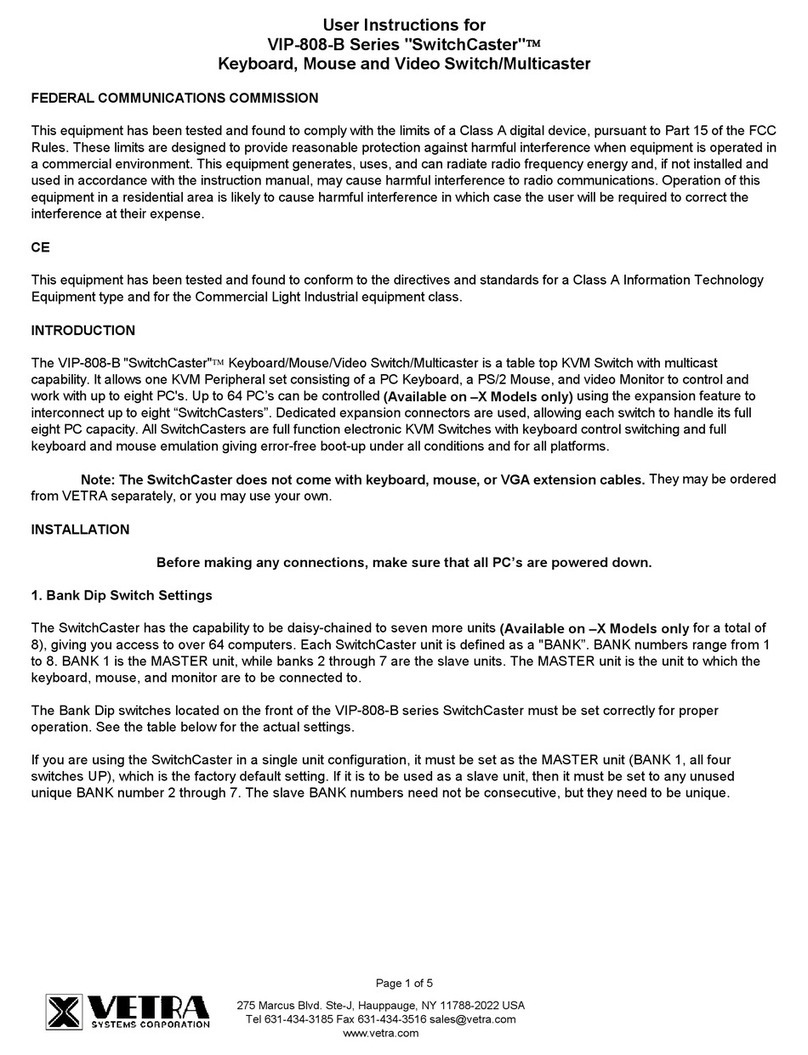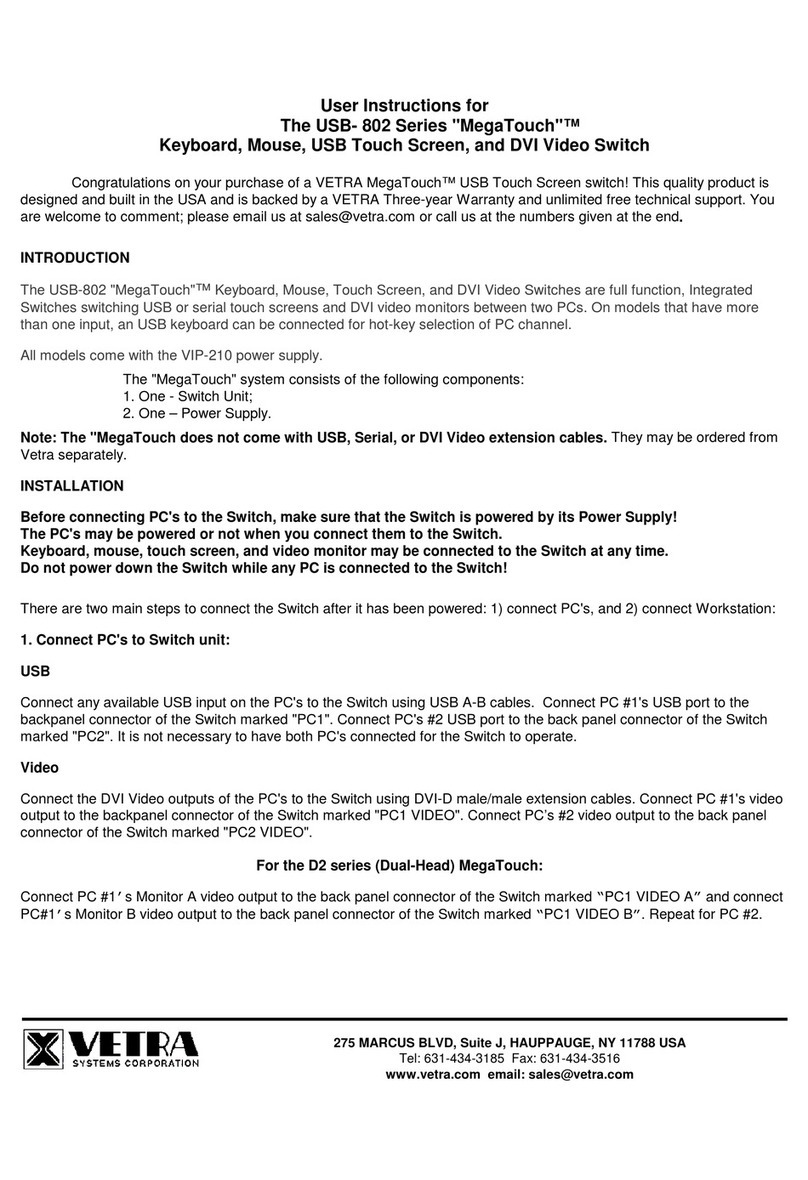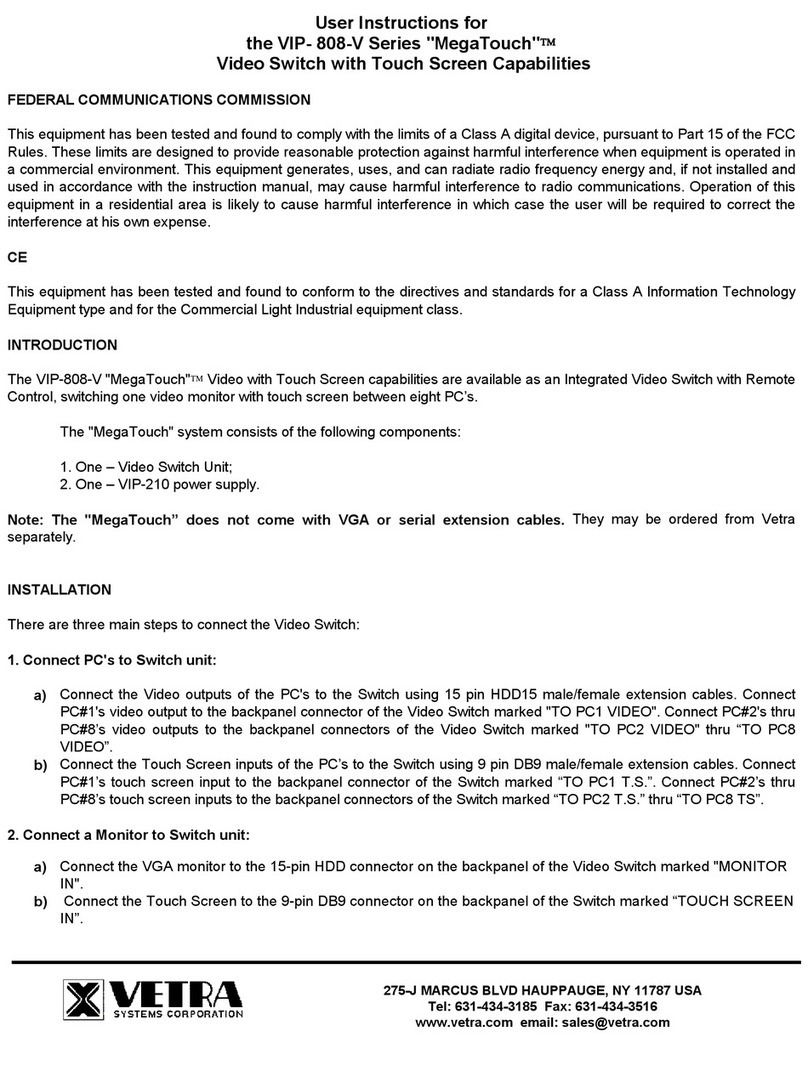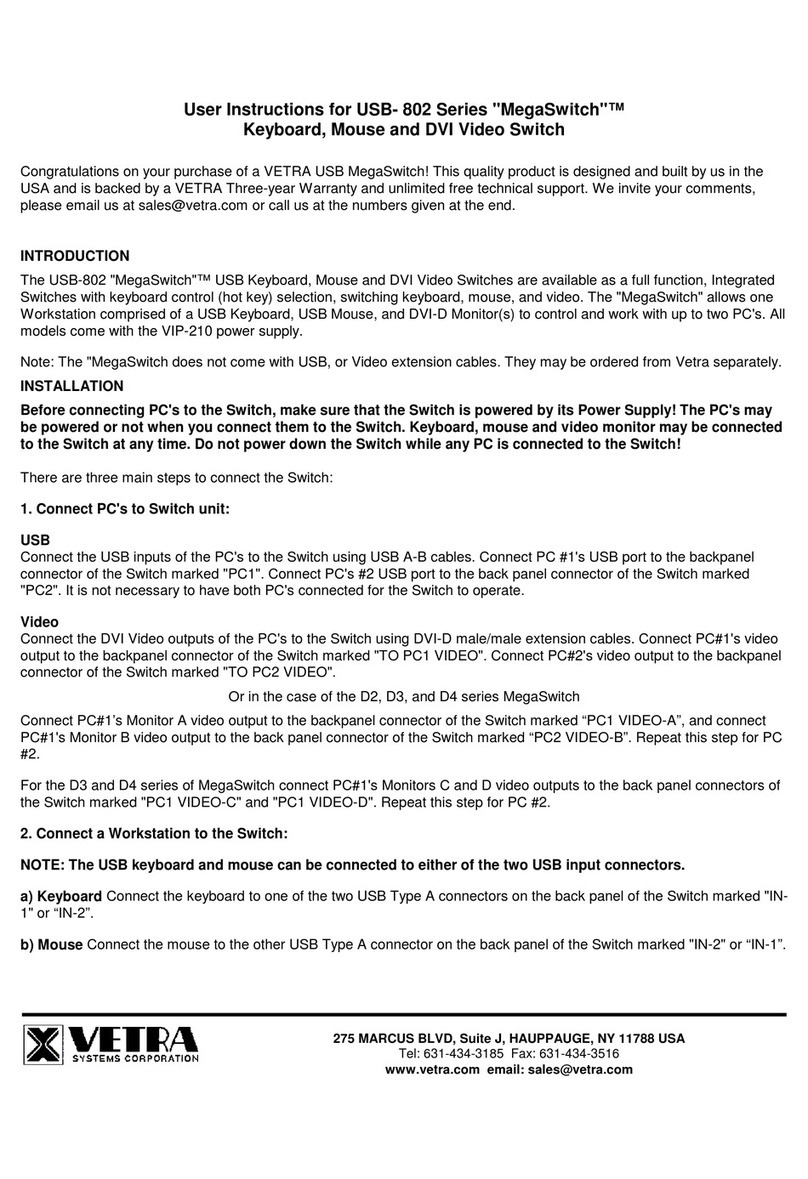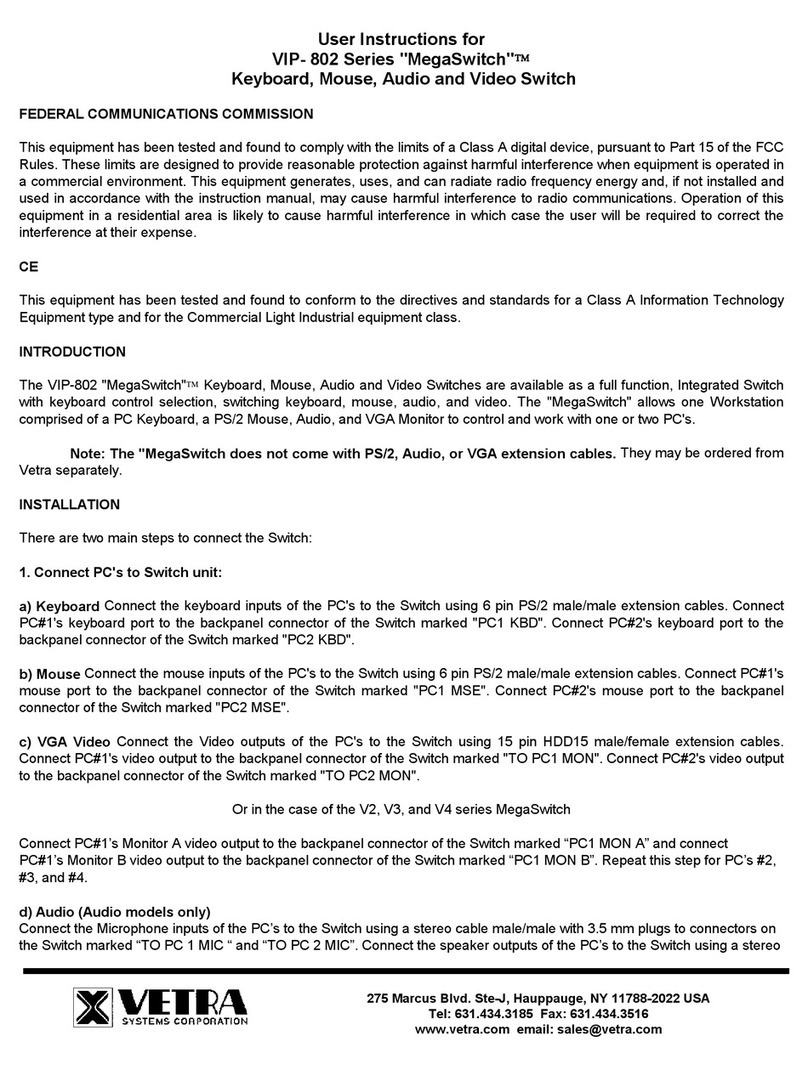VETRA Systems Corporation 275 Marcus Blvd. Ste-J, Hauppauge, NY 11788-2022 USA
Phone: 631. 434.3185 Fax: 631. 434.3516
e-mail: sales@vetra.com http://www.vetra.com
Connect the VGA Monitor A to the 15-pin HDD connector on the back panel of the Switch marked “MONITOR A IN”. Repeat
for Monitors B, C, and D.
3. Connect the Power Supply to the Video Switch:
The Video Switch is powered by an external wall plug-in supply the VIP-210 (+5Vdc 1A reg. 110 – 240 Vac 50 – 60 Hz).
First plug the power output plug of this external supply into the mating jack on the backpanel of the Video Switch marked
“+5VDC IN”, and only then plug the supply into a suitable AC power source. Since the Video Switch has no separate power
on/off switch, it is recommended that the power supply be connected to an AC power source that has a power on/off switch.
OPERATION
1. Power Up Sequence:
The switch derives its power from an external power supply provided with the MegaView. When the Video Switch is
powered up, observe on the Video Switch that the front panel Led marked “PWR ON” comes on.
2. PC Selection:
a) Front Panel Selection:
1) NEXT MON (available on all Standard models): To select another PC, press the “NEXT MON” pushbutton
located on the front panel of the MegaView. The MegaView will switch from on PC to the other. If PC #1 is
selected the MONITOR STATUS 1 SEL indicator will be on. If PC #2 is selected then the MONITOR STATUS 2
SEL for that PC will be on. Also note that the appropriate MONITOR STATUS LED comes on for PC#3 and PC#4
when selected.
2) Direct Entry (available on DE models only): To select another PC, press the MONITOR SELECTION
pushbutton for the appropriate PC desired. Also note that the appropriate MONITOR STATUS LED comes on for
the selected PC.
b) Remote Control (available on all models): The MegaView may also be switched via remote control. A Hex 31
(PC #1), Hex 32 (PC #2), Hex 33 (PC#3), and or Hex 34 (PC#4) sent via RS-232 to pin 2 of the DB 9 connector on
the rear panel marked “REMOTE CONTROL” will switch the MegaView from PC1 thru PC4. The data format is
one start bit, eight data bits, least significant bit first, one stop bit and no parity. The baud rate is 9600. Pin 5 is
ground.
SPECIFICATIONS
Mechanical Dimensions
Model # Height Width Depth Weight
VIP-804-V 2.63” (6.68 cm) 8.08” (20.52 cm) 6.32” (16.05 cm) 1 lb. 9 oz.
VIP-804-V2 3.38” (8.59 cm) 8.08” (20.52 cm) 6.32” (16.05 cm) 1 lb. 15 oz.
VIP-804-V3 3.38” (8.59 cm) 8.08” (20.52 cm) 6.32” (16.05 cm) 2 lb. 5 oz.
VIP-804-V4 4.04” (10.26 cm) 8.08” (20.52 cm) 6.32” (16.05 cm) 2 lb. 9 oz.
VIP-804-V-DE 3.38” (8.59 cm) 8.08” (20.52 cm) 6.32” (16.05 cm) 1 lb. 14 oz.
VIP-804-V2-DE 3.38” (8.59 cm) 8.08” (20.52 cm) 6.32” (16.05 cm) 2 lb. 2 oz.
VIP-804-V3-DE 3.38” (8.59 cm) 8.08” (20.52 cm) 6.32” (16.05 cm) 2 lb. 9 oz.
VIP-804-V4-DE 4.04” (10.26 cm) 8.08” (20.52 cm) 6.32” (16.05 cm) 2 lb. 13 oz.
Environmental Operating Temp: 5 to 104 deg. F (-15 - 40 deg. C)
Storage Temp: -4 to 122 deg. F (-20 - 50 deg. C)
Supported Hardware Video Monitors: VGA, SVGA
Maximum Resolution: up to 1600 x 1200 to 75 Hz
MegaView is a trademark of Vetra Systems Corporation Copyright © 1999 - 2008 by Vetra Systems Corporation All Rights Reserved