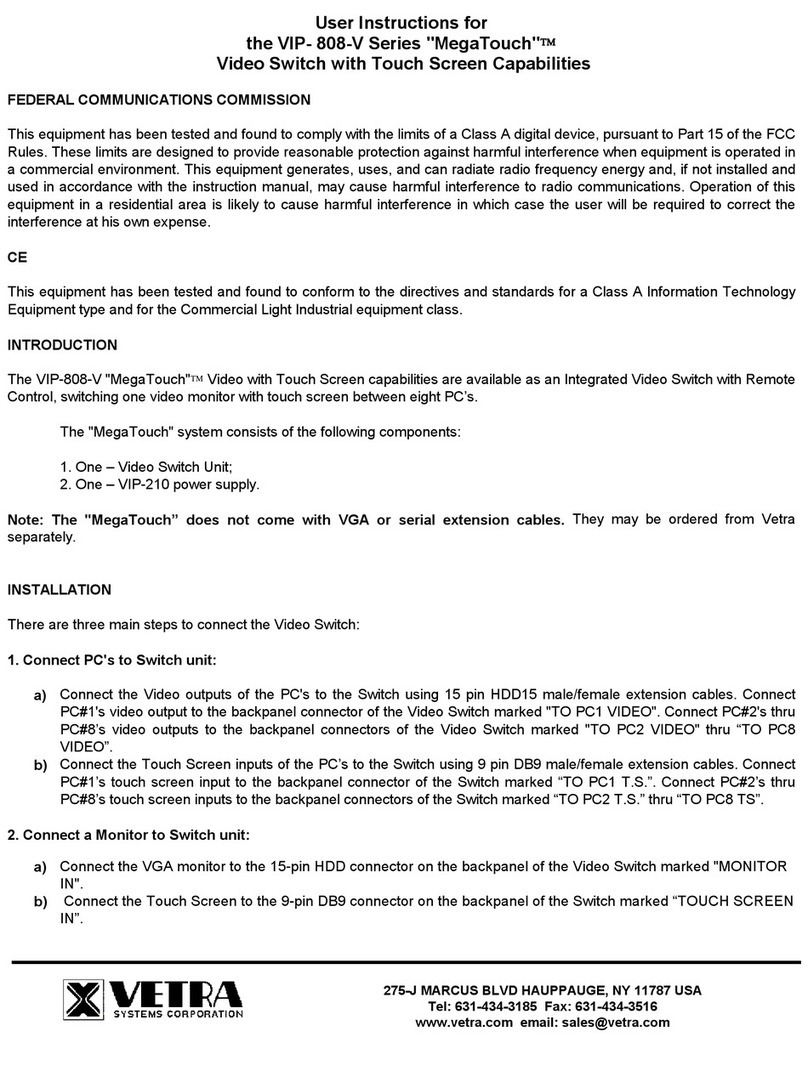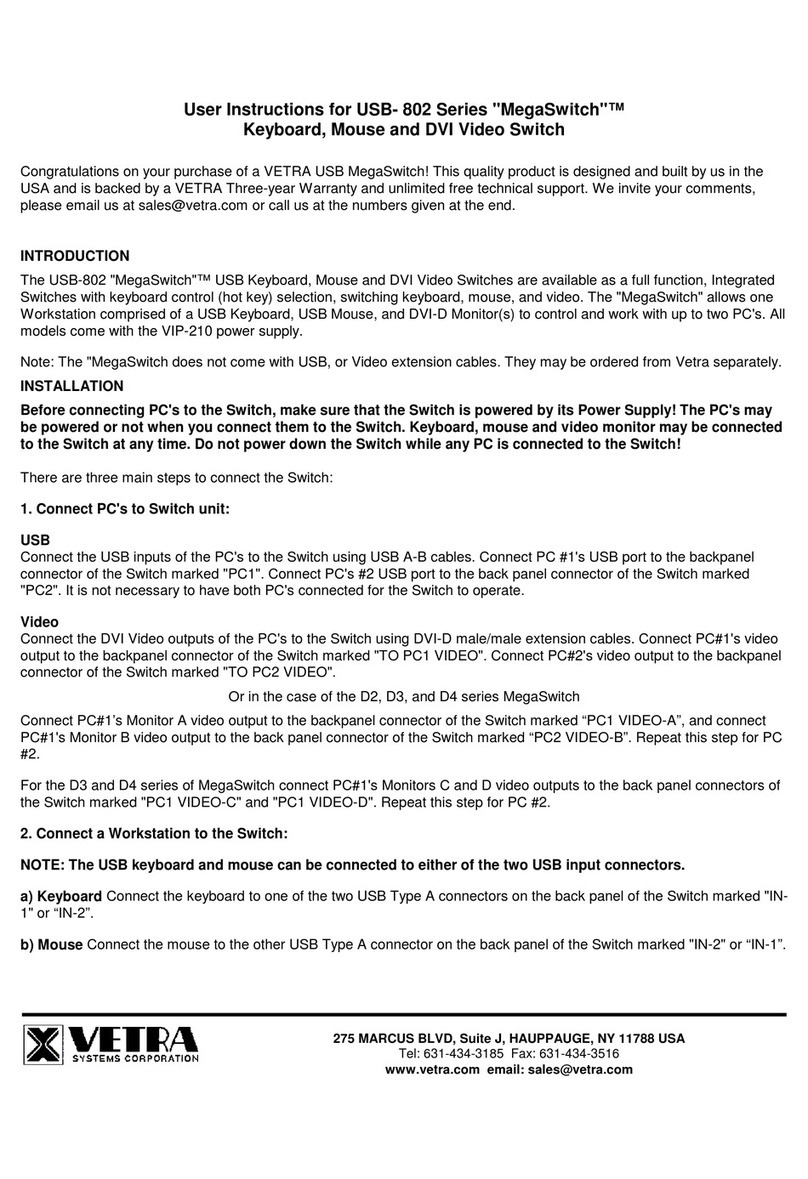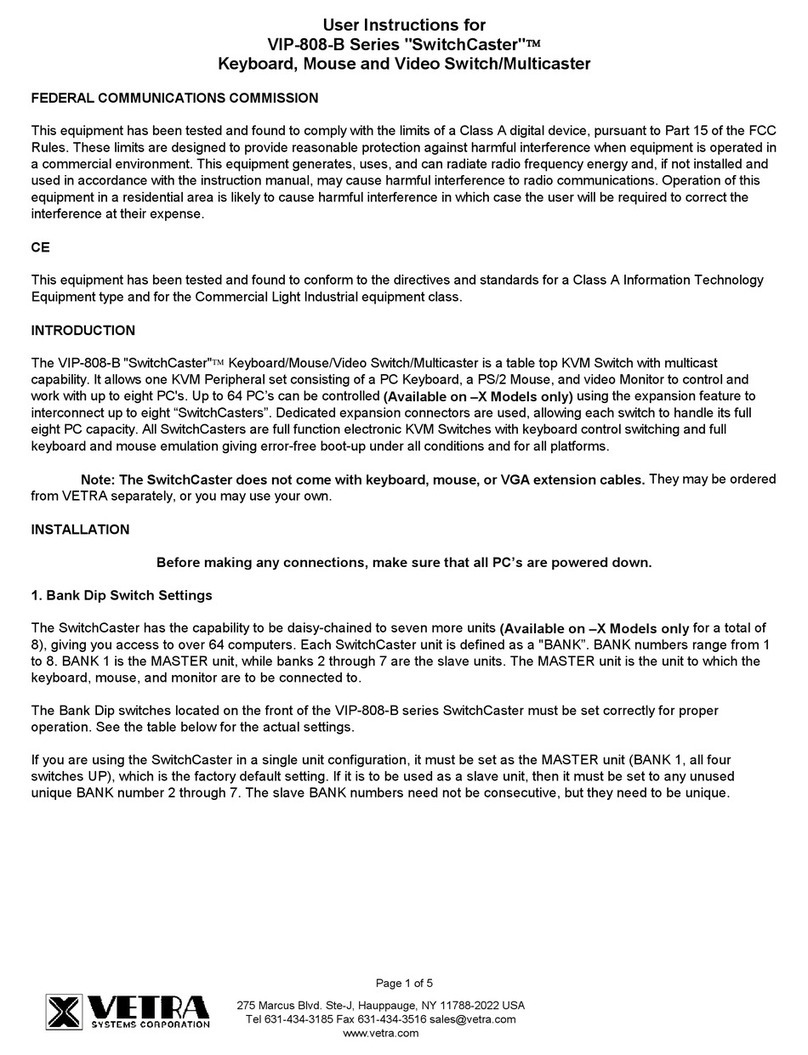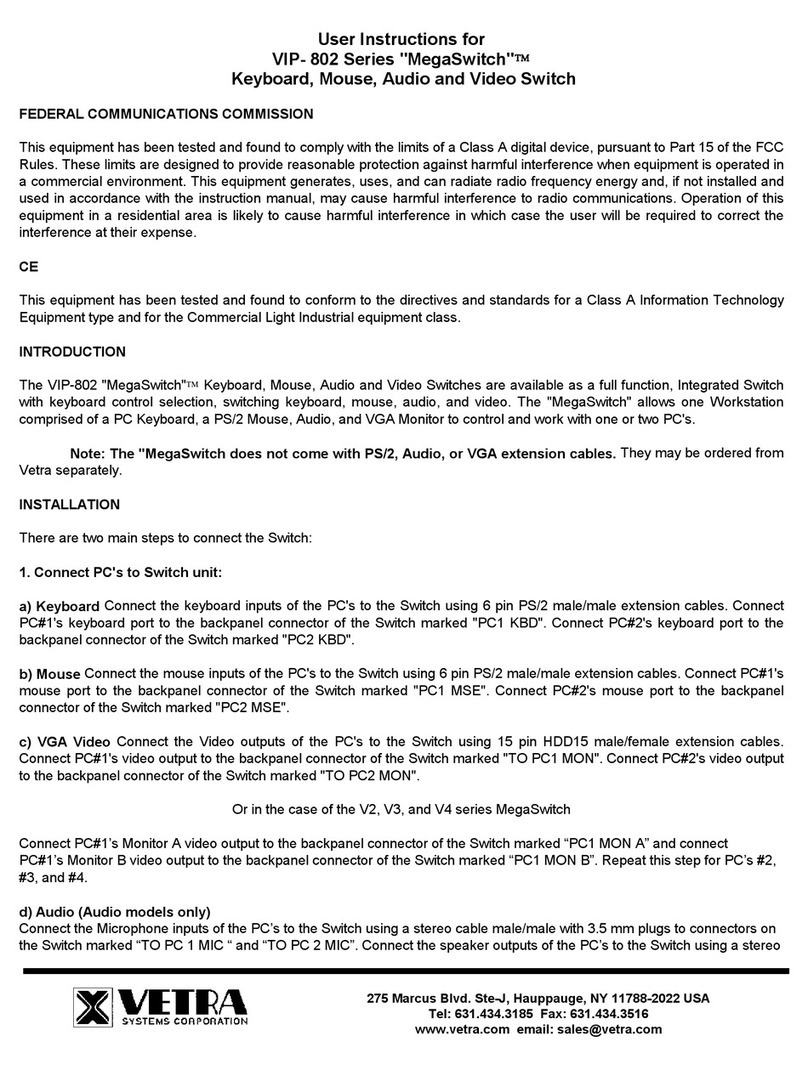275 MARCUS BLVD, Suite J, HAUPPAUGE, NY 11788 USA
Tel: 631-434-3185 Fax: 631-434-3516
Touch Screen – for Serial Touch Screens only
Connect the serial Touch Screen inputs of the PC’s to the Switch using 9-pin DB9 male/female extension cables. Connect
PC #1’s serial touch screen input to the back panel connector of the Switch marked “TO PC1 TS”. Connect PC #2’s serial
touch screen input to the back panel connector of the Switch marked “TO PC2 TS”.
For the D2 series (Dual-Head) MegaTouch:
Connect PC #1’s serial touch screen A input to the backpanel connector of the switch marked “TO PC1 TS-A”. Connect
PC #2’s serial touch screen inputs to the appropriate backpanel connector of the Switch marked “TO PC2 TS-A”. Connect
PC #1’s serial touch screen B input to the backpanel connector of the switch marked “TO PC1 TS-B”. Connect PC #2’s
touch screen input to the appropriate backpanel connector of the Switch marked “TO PC2 TS-B”.
2. Connect a Workstation to the Switch (for models with more than one input):
a) Keyboard Connect the keyboard to any of the USB Type A connectors on the back panel of the Switch marked "IN-1”,
"IN-2”, or "IN-3”. For the D2 series (Dual-Head), also "IN-4”.
b) Mouse Connect the mouse to any of the USB Type A connectors on the back panel of the Switch marked "IN-1”, "IN-
2”, or "IN-3”. For the D2 series (Dual-Head), also "IN-4”.
c) Touch Screen
USB Touch Screen Connect the USB touch screen to the Type A connector on the back panel of the Switch marked "IN-
1”, "IN-2”, or "IN-3”.
For the D2 series (Dual-Head) MegaTouch:
Connect the USB touch screen to any of the Type A connectors on the back panel of the Switch marked "IN-1”, "IN-2”,
"IN-3”, or "IN-4”. Repeat for Touch Screen B as needed.
Serial Touch Screen Connect the serial touch screen to the 9-pin DB9 connector on the back panel of the Switch marked
“TOUCH SCREEN IN”.
For the D2 series (Dual-Head) MegaTouch:
Connect the serial touch screen to the 9-pin DB9 connector on the back panel of the Switch marked “TOUCHSCREEN A
IN”. Connect the second serial touch screen to the 9-pin DB9 connector on the back panel of the Switch marked
“TOUCHSCREEN B IN”.
d) DVI Monitor Connect the DVI monitor to the DVI-D connector on the back panel of the Switch marked "MONITOR IN”.
For the D2 series (Dual-Head) MegaTouch:
Connect Video Monitor A to the DVI-D connector on the back panel of the Switch marked “MONITOR A IN”. Connect
Monitor B to the DVI-D connector on the back panel of the Switch marked “MONITOR B IN”.
e) Hub Support The Switch supports one level of hub at its USB Type A inputs, marked IN-1 through –4. You have the
option to connect devices to the Switch directly or via a hub. You can connect a hub, either an external hub or one built
into a device, such as a keyboard, to any of the USB Type A inputs. Devices can be connected either to a hub or directly
to the Switch. The total number of active devices is limited to three, or four for the D2 models. If more than three, or four
for the D2 models, devices are connected, the additional devices will not be recognized by the Switch. In such a case, if
the excess devices are unplugged, the remaining devices will become operational.