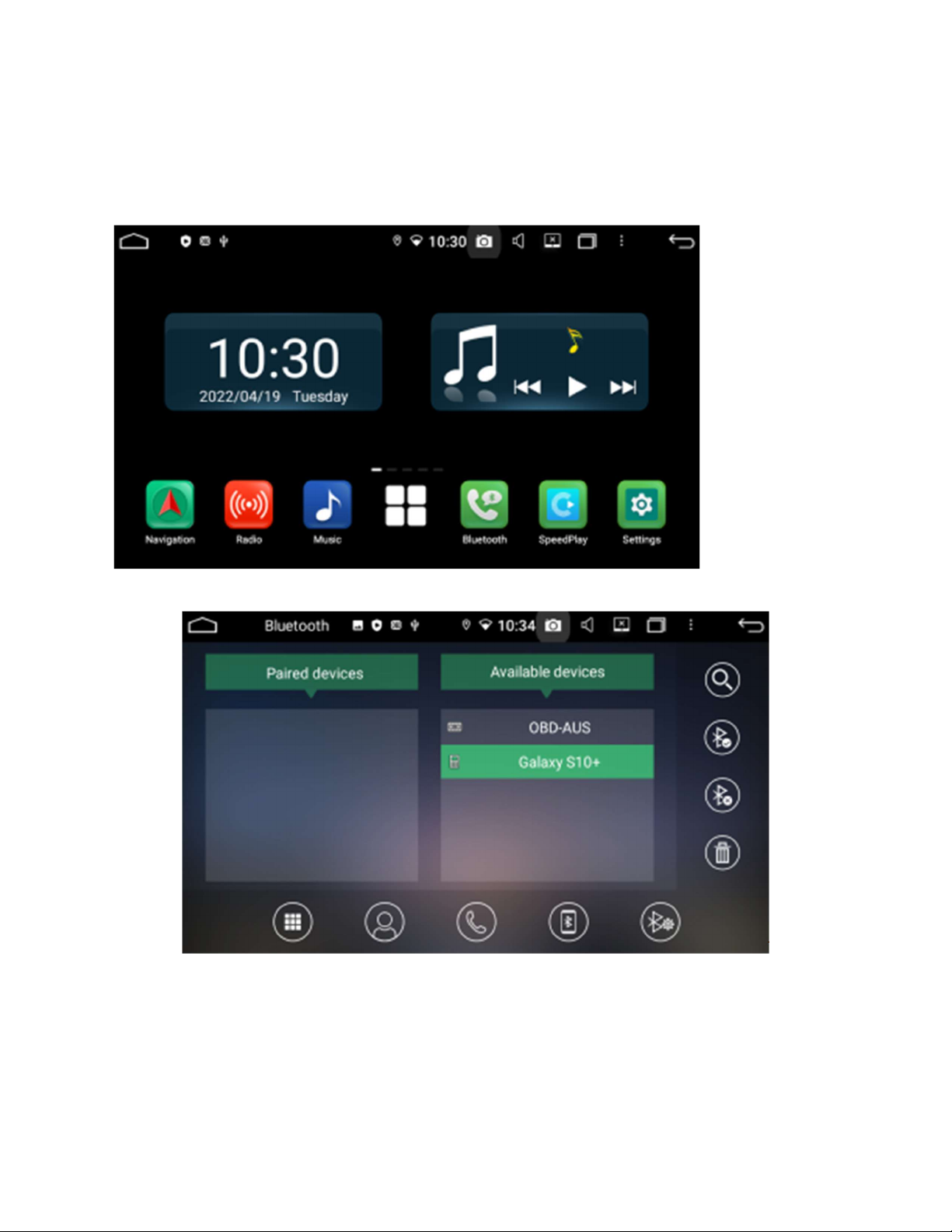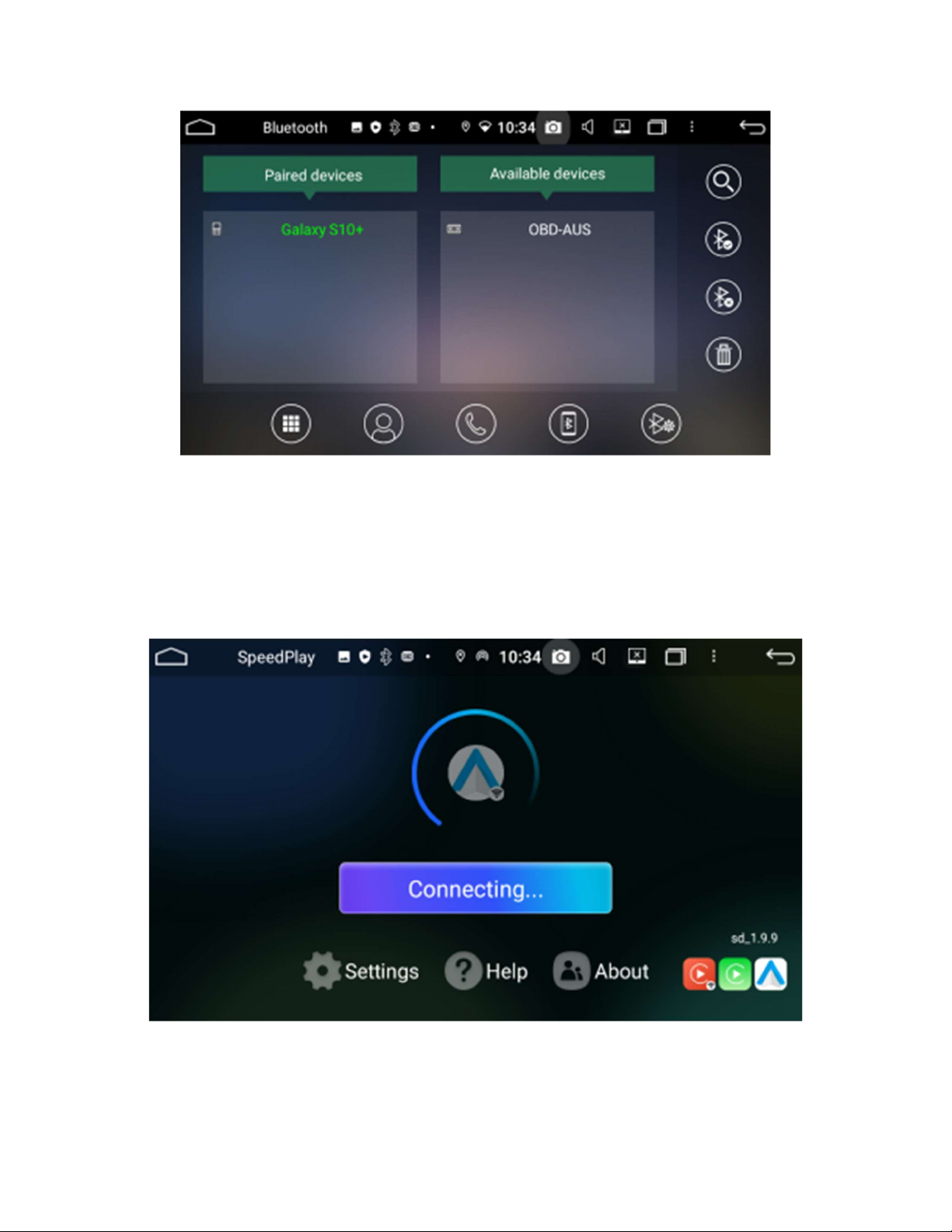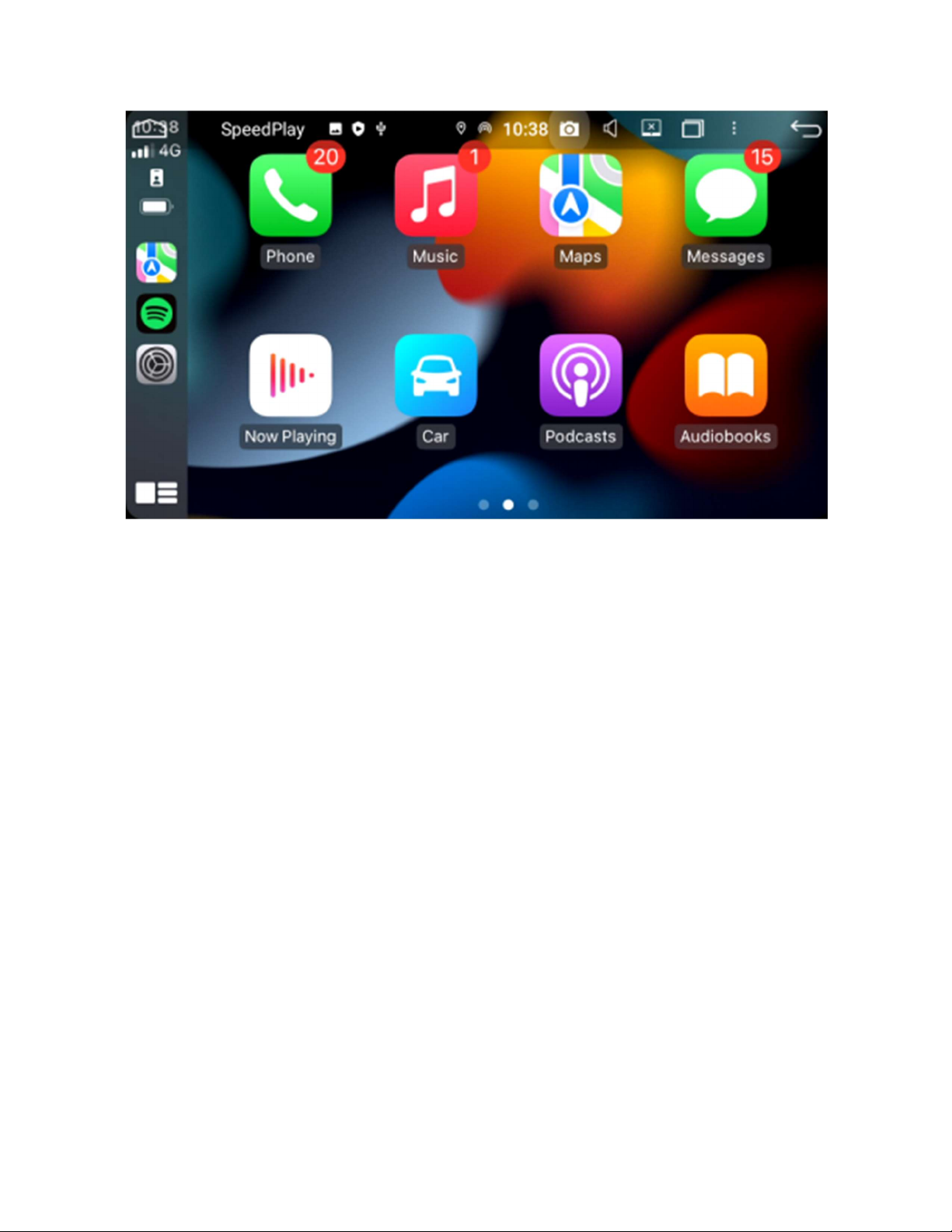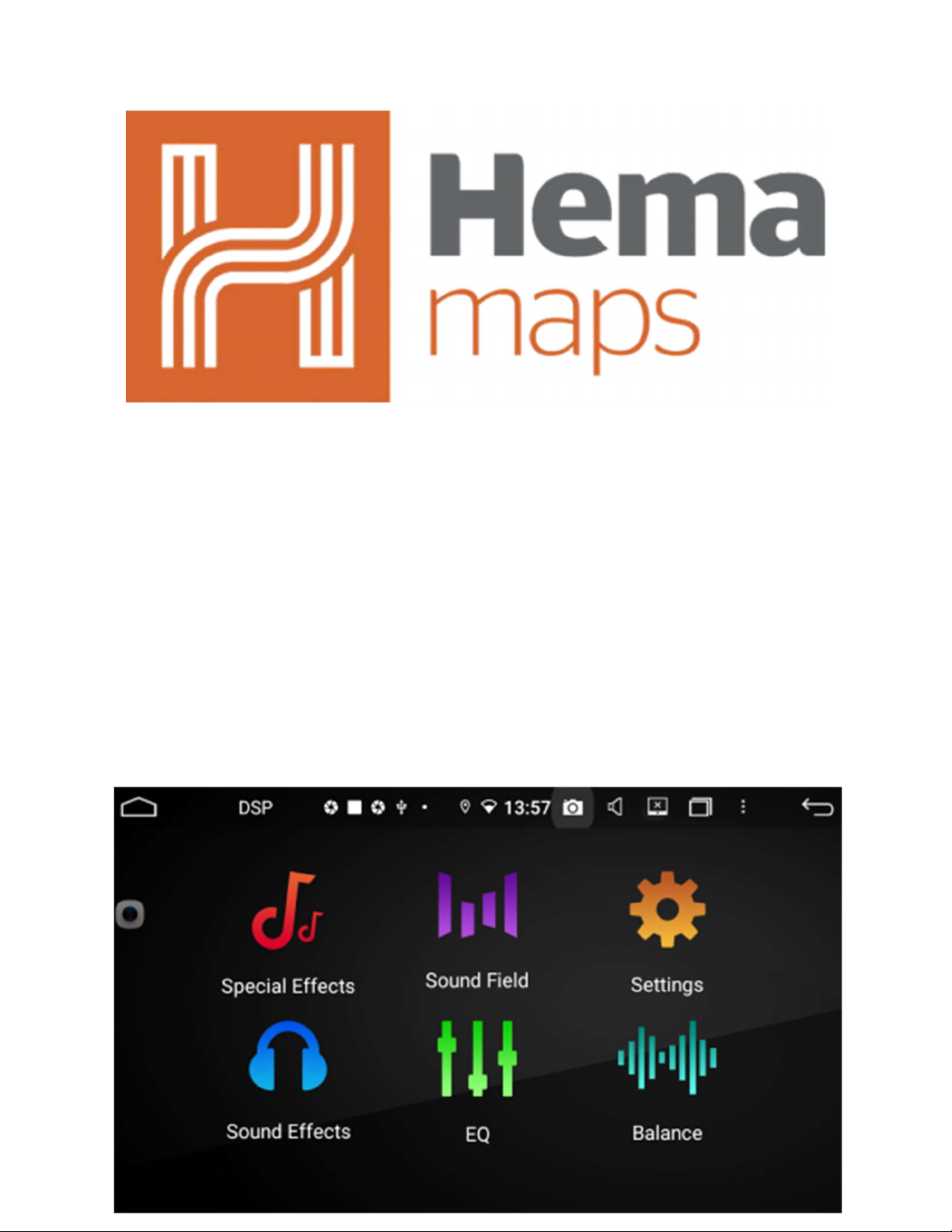Table of Content
SAFETY PRECAUTIONS
Installation
● Removal of your current/old Head Unit
● Unplugging the cables and such
● PICTURED INSTRUCTIONS/YOUTUBE VIDEO TITLE
● Wiring Guide (Wiring Diagram) - Main Harness (Eze Connector), Aux Plugs,
● Reconnecting and matching up head unit cables
● Steering Wheel Controls
● Plugging in Antennas and Radio stuff
● Plugging in Microphones
● Plugging in Factory USB & Aftermarket USB
● Setting Up Factory & Aftermarket Reverse Cameras
Using System (First time Opening The Head Unit)
● Wifi Hotspot Connection
● Bluetooth Pairing (Android & iPhone)
● Car Play & Android Auto
● What Apps are on the unit
● Downloading Apps PlayStore
● AM/FM Radio
● Navigation Apps
● Manually connecting phone through cable
● Volume Setup and using DSP
● Settings
● Moving Apps and Changing Widgets
Advanced System Settings
● Navigation Settings
● Personal Settings
● Factory Settings
Unit Add ons
● Connecting OBD2 Bluetooth Scan Tool
● Connecting X2 Dash Camera
● Connecting Reverse Camera
● Connecting Smart Camera Switch for two Cameras
● Connecting the second camera to F Cam Input
● Connecting Universal Steering wheel controls
● Connecting DAB+ module & Install Antenna
Speakers & Amps Adding on
Updating System
● Firmware UI Update
Diagnosing Common Problems