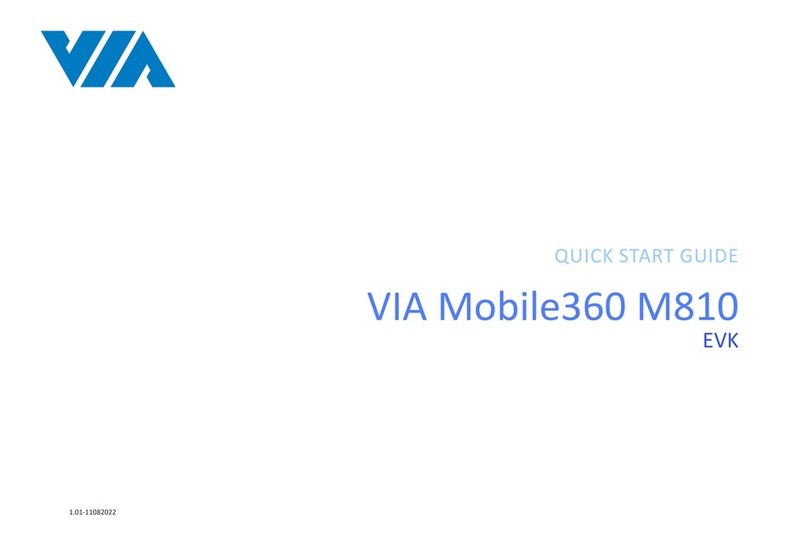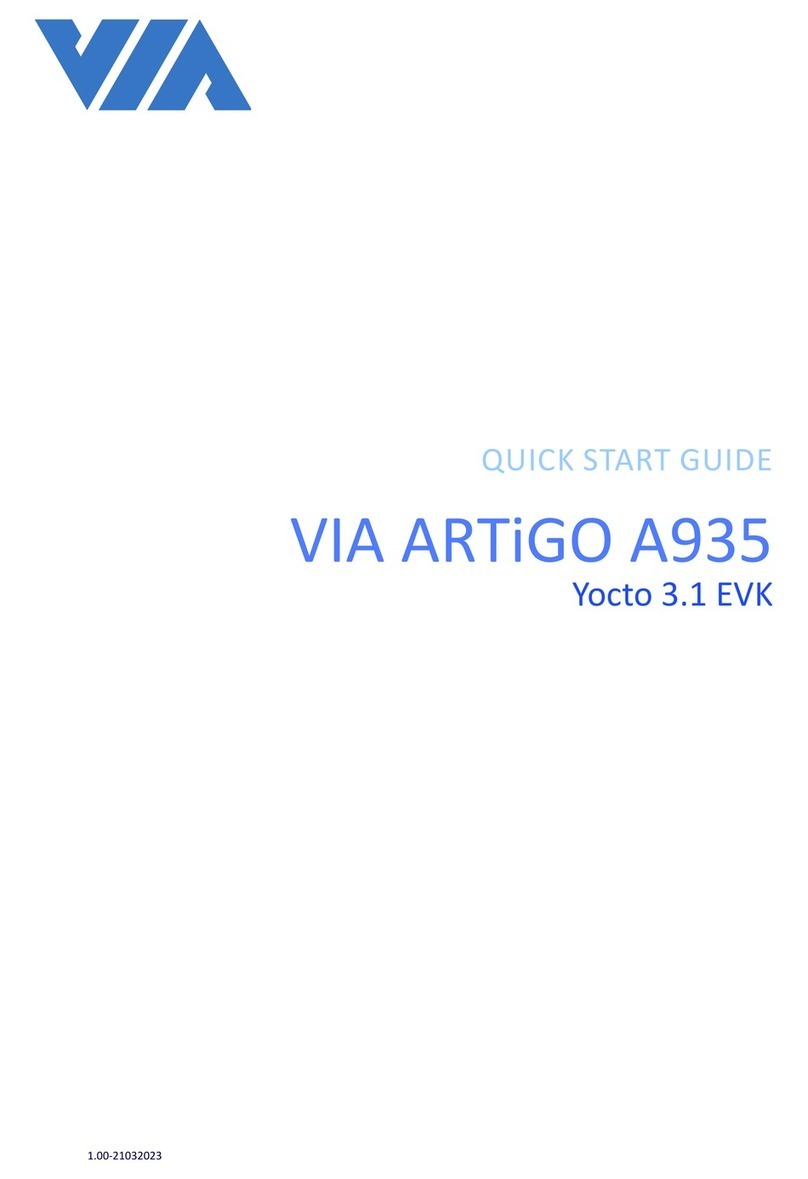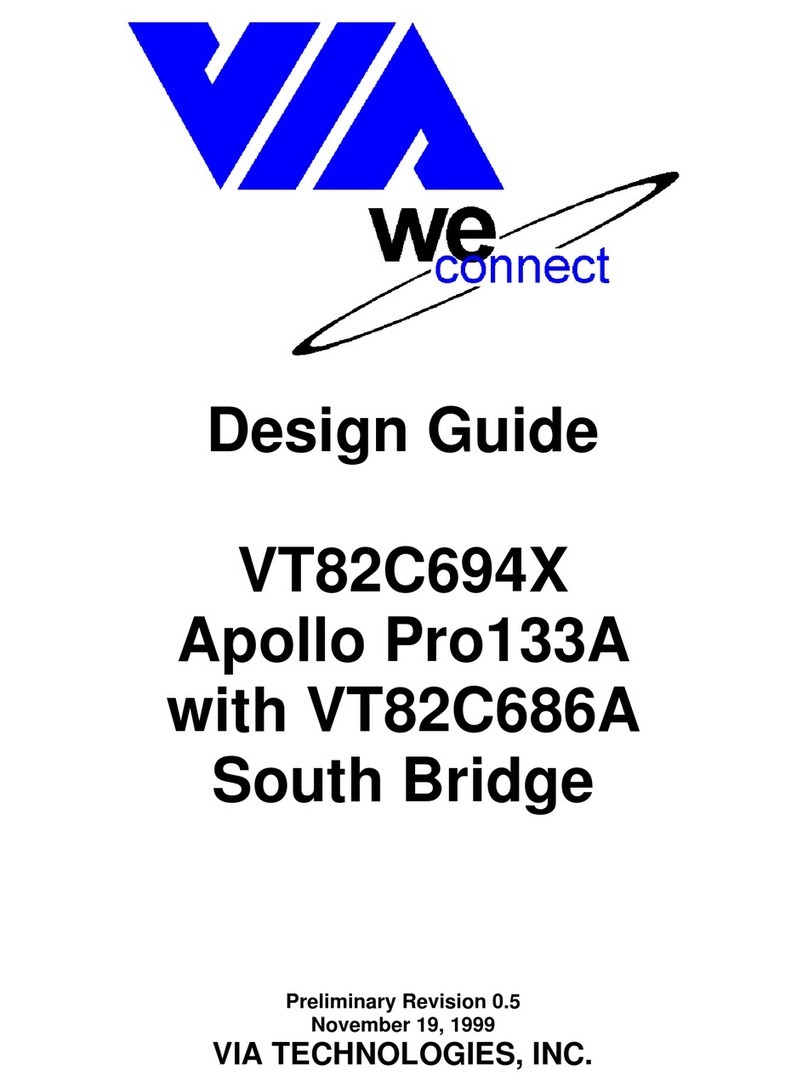6
VIA ARTiGO A3000 Yocto 3.1 EVK Quick Start Guide
3.4 DVFS
To verify the DVFS (Dynamic Voltage Frequency Scaling) funcon and list all the supported features, use the
following commands:
root@aiv8365m1v1-aiot-emmc:~# ls -al /sys/devices/system/cpu/cpu0/cpufreq/
total 0
drwxr-xr-x 4 root root 0 Aug 26 11:15 .
drwxr-xr-x 3 root root 0 Aug 26 11:15 ..
-rwxr-xr-x 1 root root 4096 Aug 26 11:15 affected_cpus
-rwxr-xr-x 1 root root 4096 Aug 26 11:15 cpuinfo_cur_freq
-rwxr-xr-x 1 root root 4096 Aug 26 11:15 cpuinfo_max_freq
-rwxr-xr-x 1 root root 4096 Aug 26 11:15 cpuinfo_min_freq
-rwxr-xr-x 1 root root 4096 Aug 26 11:15 cpuinfo_transition_latency
-rwxr-xr-x 1 root root 4096 Aug 26 11:15 related_cpus
-rwxr-xr-x 1 root root 4096 Aug 26 11:15 scaling_available_frequencies
-rwxr-xr-x 1 root root 4096 Aug 26 11:15 scaling_available_governors
-rwxr-xr-x 1 root root 4096 Aug 26 11:15 scaling_cur_freq
-rwxr-xr-x 1 root root 4096 Aug 26 11:15 scaling_driver
-rwxr-xr-x 1 root root 4096 Aug 26 11:15 scaling_governor
-rwxr-xr-x 1 root root 4096 Aug 26 11:15 scaling_max_freq
-rwxr-xr-x 1 root root 4096 Aug 26 11:15 scaling_min_freq
-rwxr-xr-x 1 root root 4096 Aug 26 11:15 scaling_setspeed
drwxr-xr-x 2 root root 0 Aug 26 11:15 schedutil
drwxr-xr-x 2 root root 0 Aug 26 11:15 stats
To check the supported and current CPU frequency, use the following commands:
:~# cat /sys/devices/system/cpu/cpu0/cpufreq/scaling_available_frequencies
850000 918000 987000 1056000 1125000 1216000 1308000 1400000 1466000 1533000 1633000 1700000
1767000 1834000 1917000 2001000
:~# cat /sys/devices/system/cpu/cpu0/cpufreq/cpuinfo_cur_freq
1308000
3.5 Video playback
The VIA ARTiGO A3000 supports H.265 and H.264 video decoding up to 1080p@60fps/40Mbps.
To playback video, use the following command:
root@aiv8365m1v1-aiot-emmc:~# gst-launch-1.0 -q playbin uri=le:/data/sda1/test.
mp4 ags=0x42 video-sink="mtkmdp width=640 height=480 ! video/x-raw,format=I420 !
mtkwaylandsink" audio-sink="autoaudiosink"
3.6 Audio Output and Recording
To set up the HDMI audio output, use the following command:
root@aiv8365m1v1-aiot-emmc:~# amixer -c0 cset name='O00 I05 Switch' 1
root@aiv8365m1v1-aiot-emmc:~# amixer -c0 cset name='O01 I06 Switch' 1
root@aiv8365m1v1-aiot-emmc:~# aplay /data/sda1/test.wav
To disable the HDMI audio output, use the following command:
root@aiv8365m1v1-aiot-emmc:~# amixer -c0 cset name='O00 I05 Switch' 0
root@aiv8365m1v1-aiot-emmc:~# amixer -c0 cset name='O01 I06 Switch' 0
To set up the headphone and the speaker audio output, use the following command:
root@aiv8365m1v1-aiot-emmc:~# amixer -c0 cset name='Audio_Amp_R_Switch' 1
root@aiv8365m1v1-aiot-emmc:~# amixer -c0 cset name='Audio_Amp_L_Switch' 1
root@aiv8365m1v1-aiot-emmc:~# aplay /data/sda1/test.wav