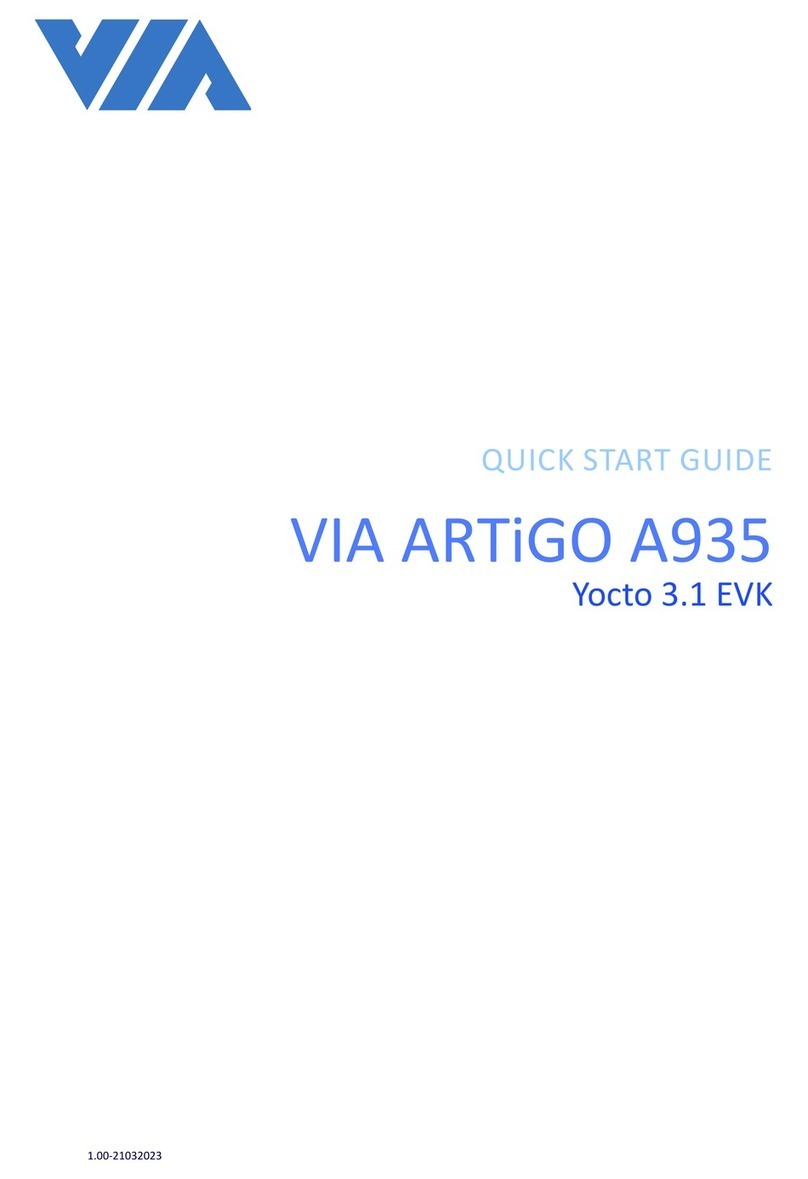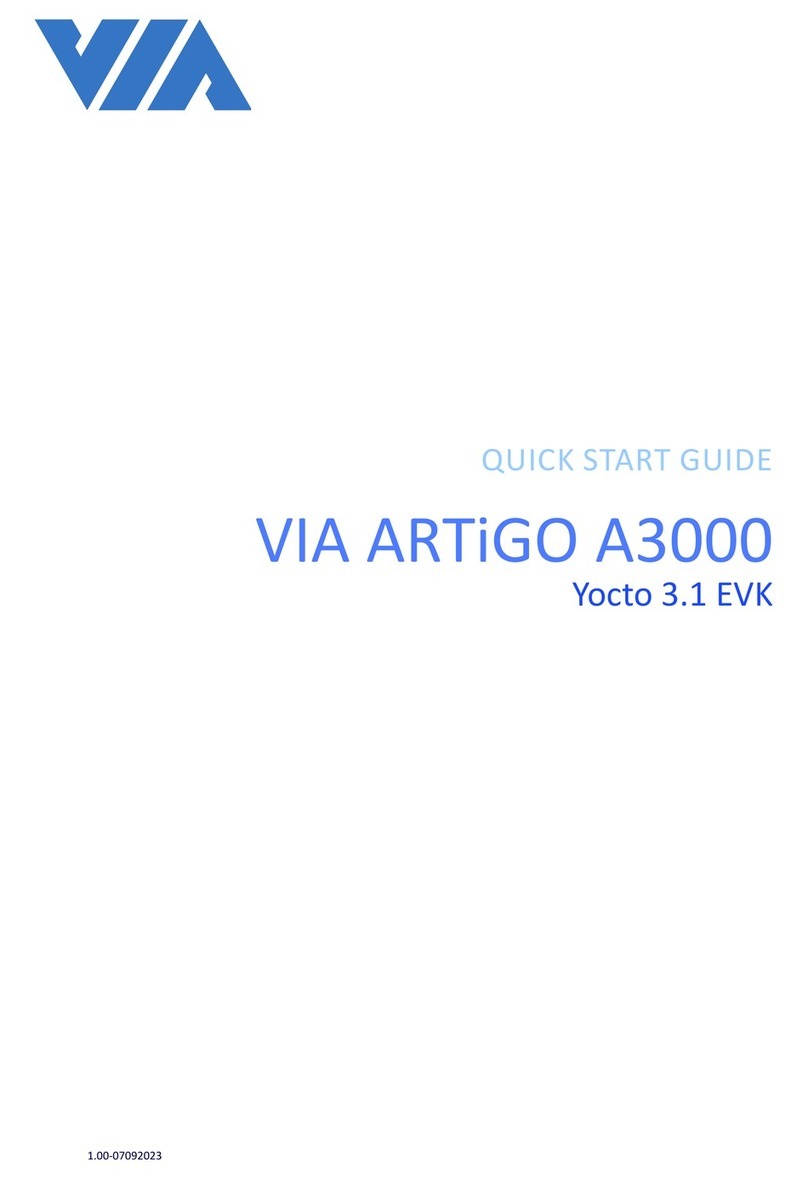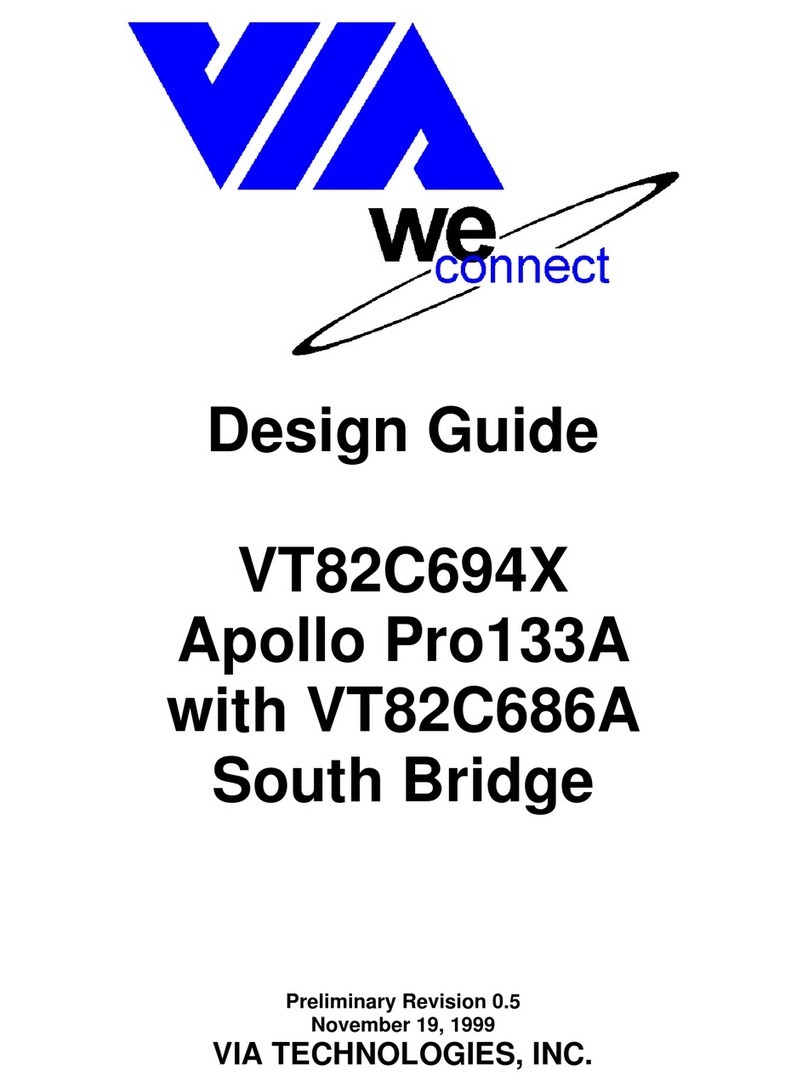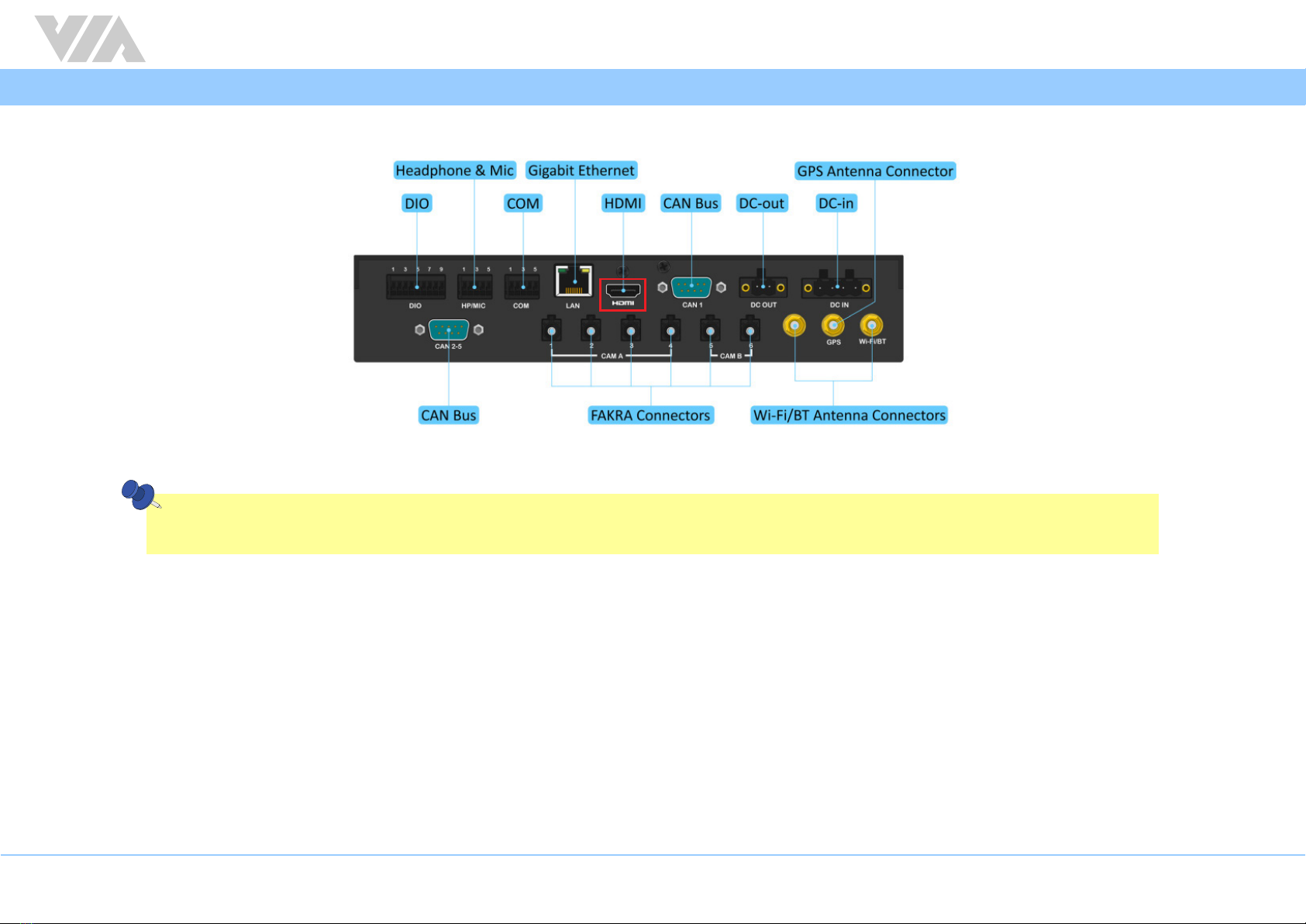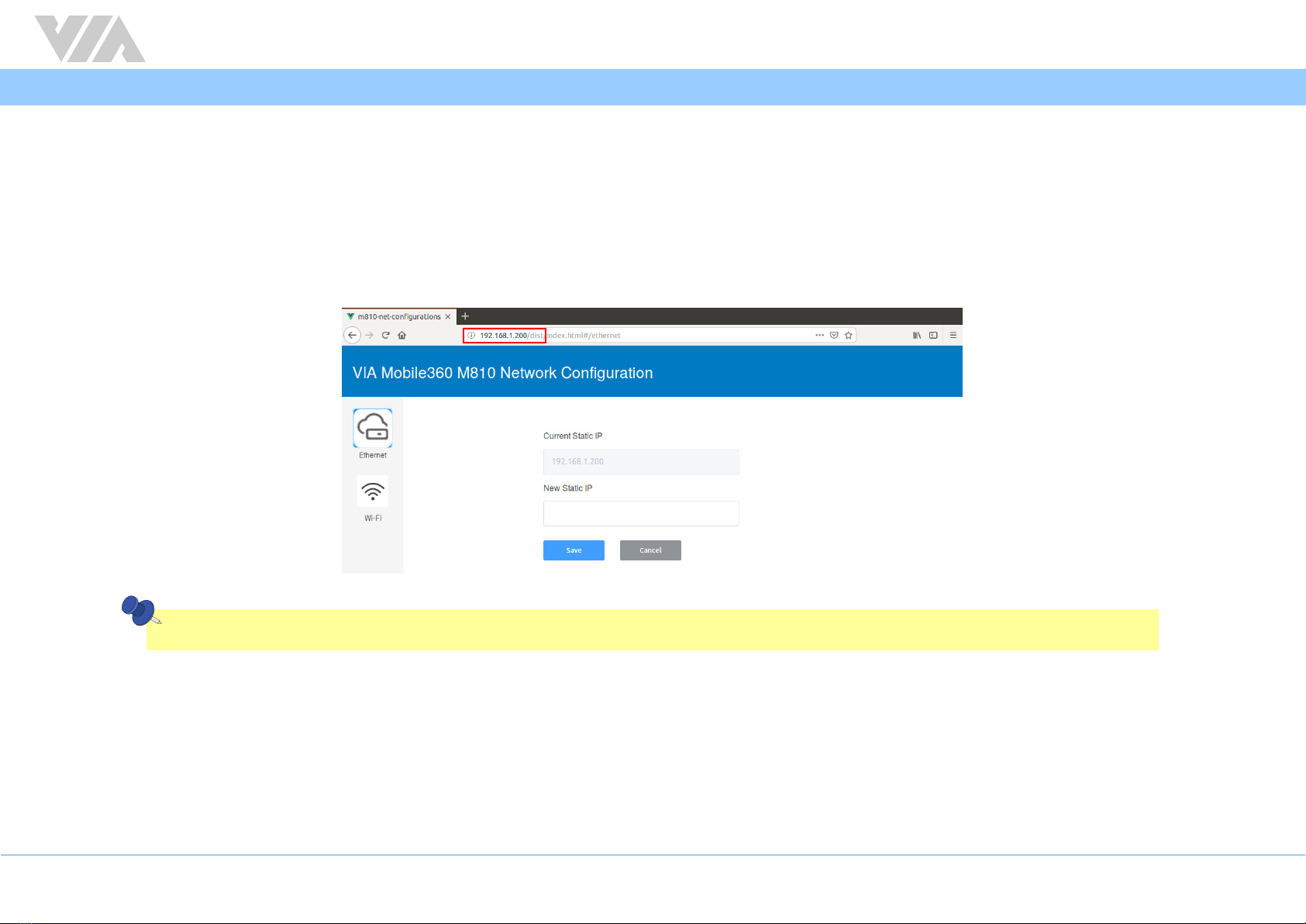iv
VIA Mobile360 M810 EVK Quick Start Guide
Table of Contents
1. VIA Mobile360 M810 Introduction................................................................................................................................................................................................................... 1
1.1 EVK Package Content .............................................................................................................................................................................................................................. 1
1.1.1 Document Folder Content ............................................................................................................................................................................................................... 1
1.1.2 Firmware Folder............................................................................................................................................................................................................................... 2
1.1.3 Tool Folder ....................................................................................................................................................................................................................................... 2
2. Installing Firmware Using a MicroSD Card........................................................................................................................................................................................................ 3
3. Network Configuration..................................................................................................................................................................................................................................... 6
3.1 Ethernet Sengs..................................................................................................................................................................................................................................... 7
3.2 Wi-Fi Sengs .......................................................................................................................................................................................................................................... 8
3.2.1 Wi-Fi Hotspot Mode ........................................................................................................................................................................................................................ 8
3.2.2 Wi-Fi Staon Mode.......................................................................................................................................................................................................................... 9
4. VIA Fleet Cloud Management Portal .............................................................................................................................................................................................................. 10
4.1 VIA Fleet Vehicle Registraon ............................................................................................................................................................................................................... 10
4.2 VIA Mobile360 M810 System Registraon............................................................................................................................................................................................ 14
4.3 Device Sengs...................................................................................................................................................................................................................................... 19