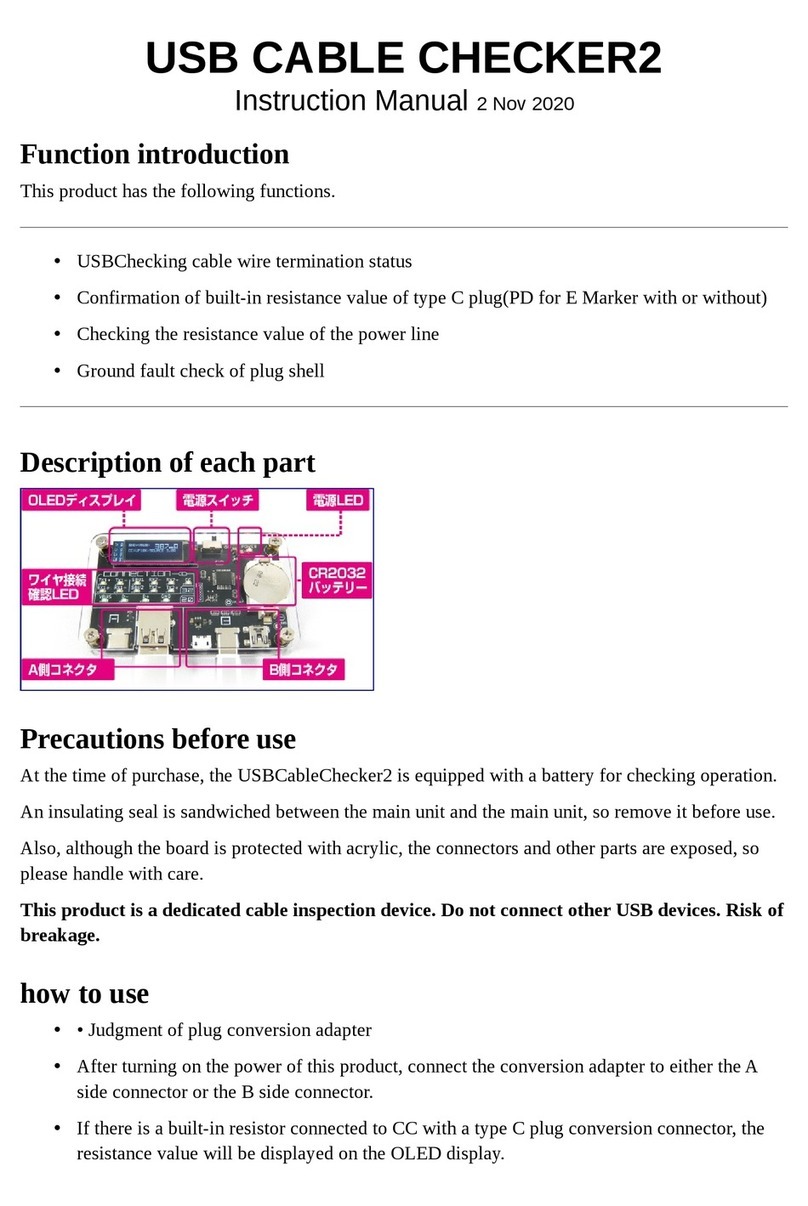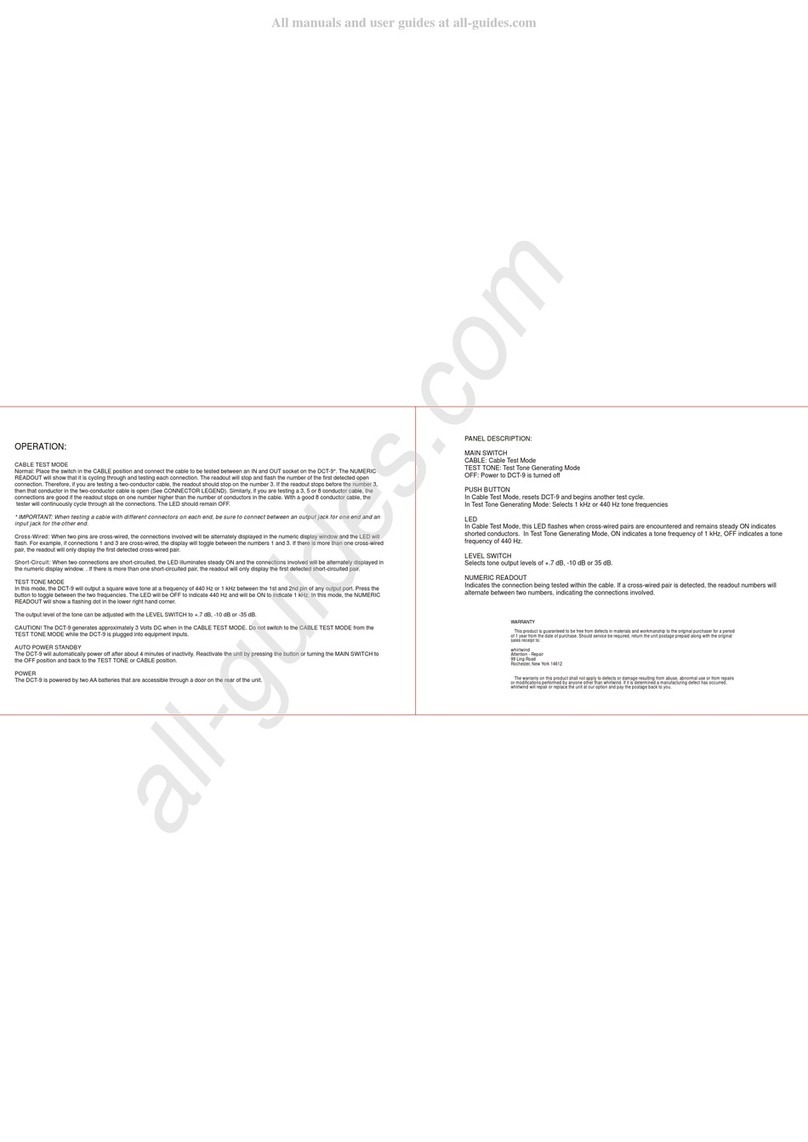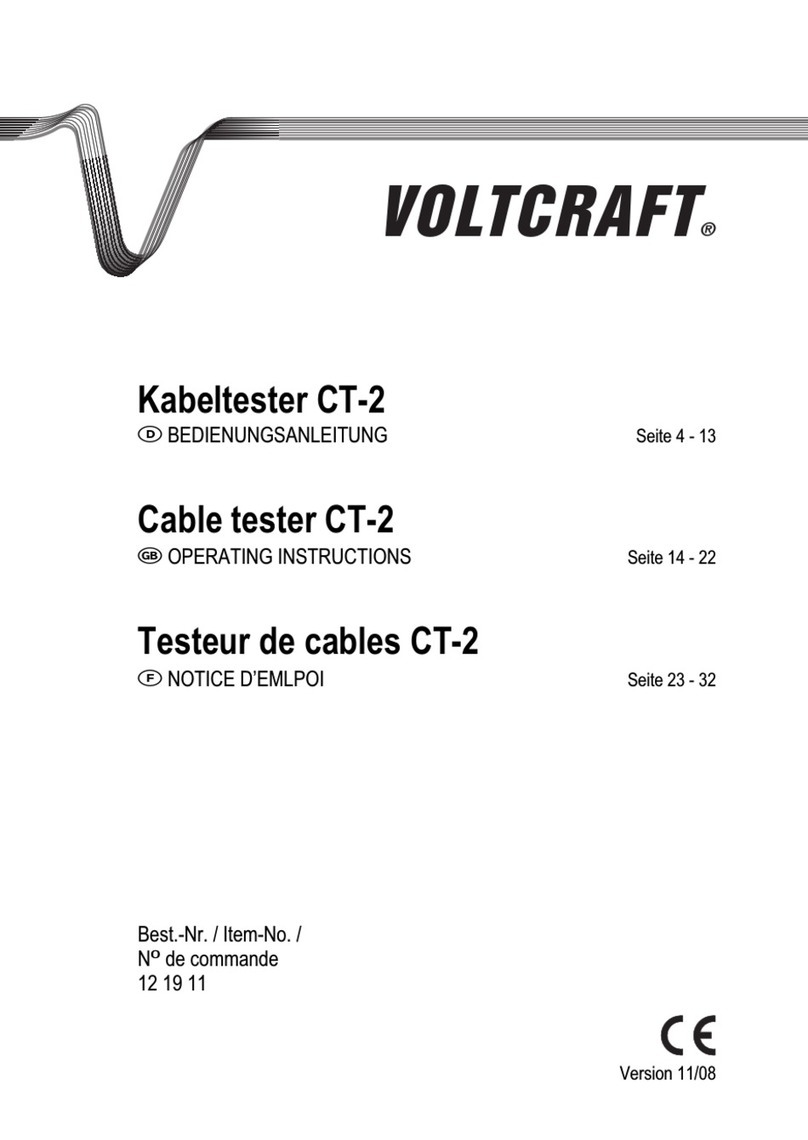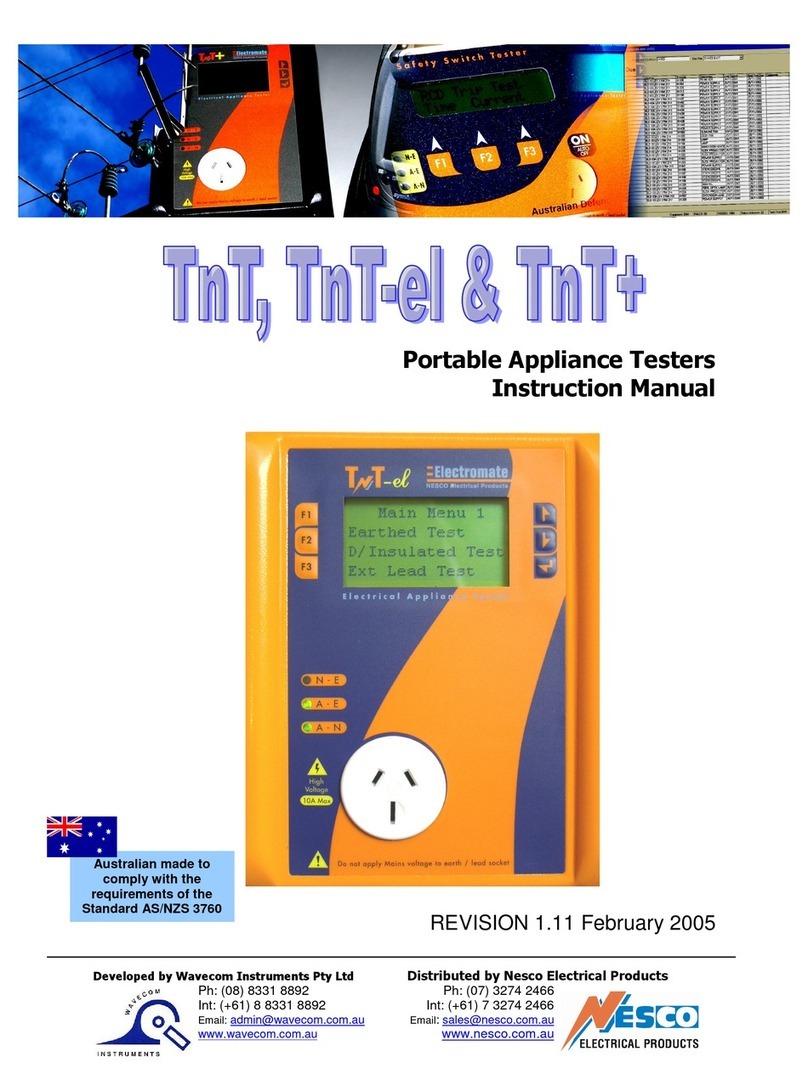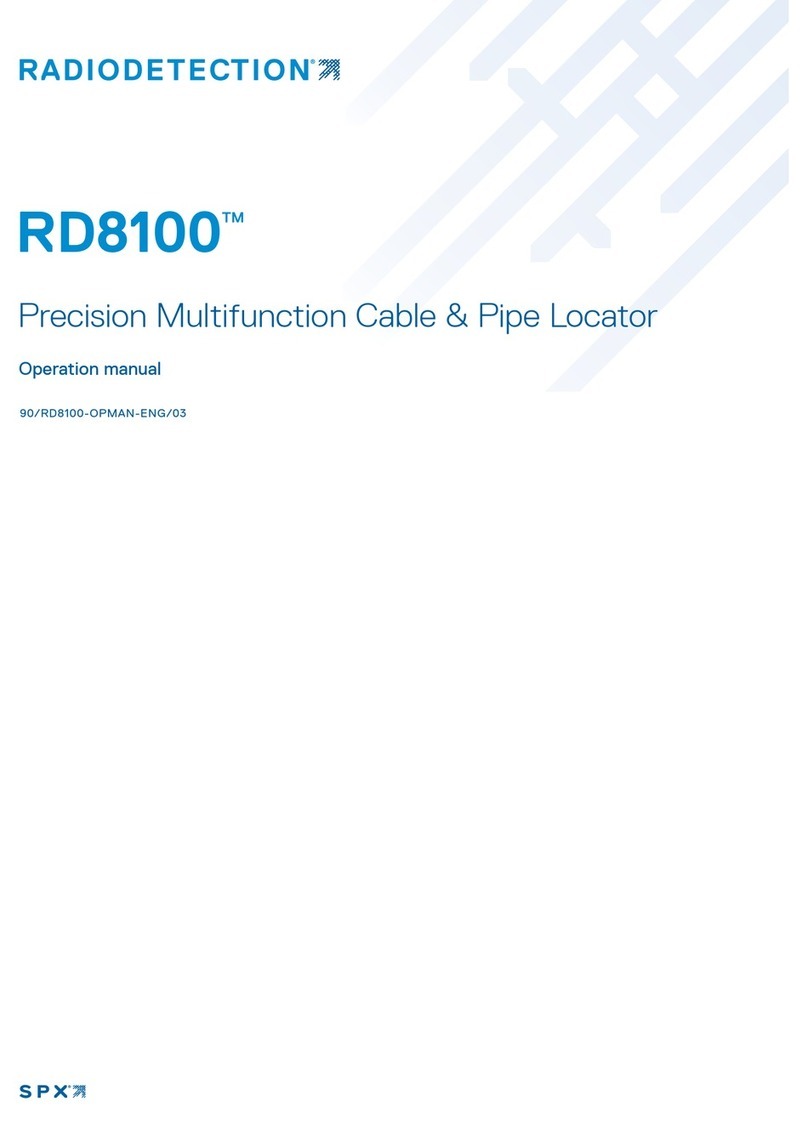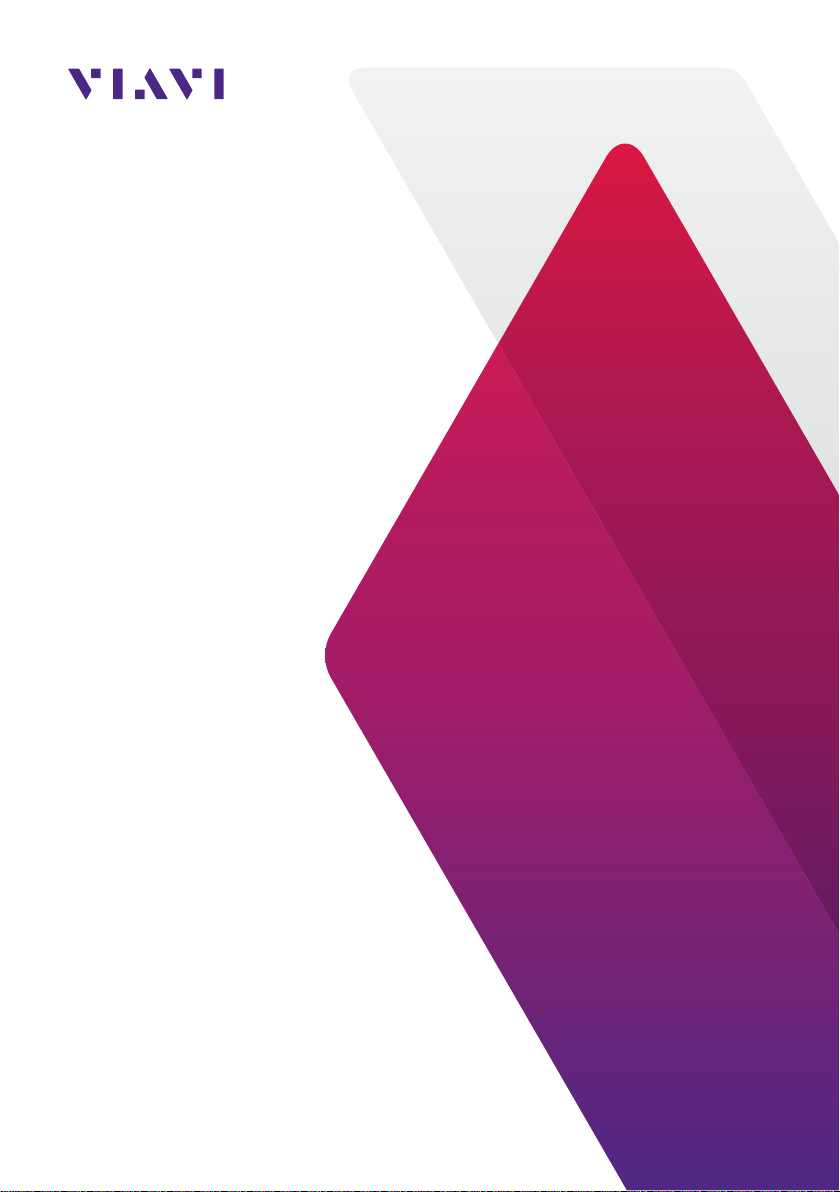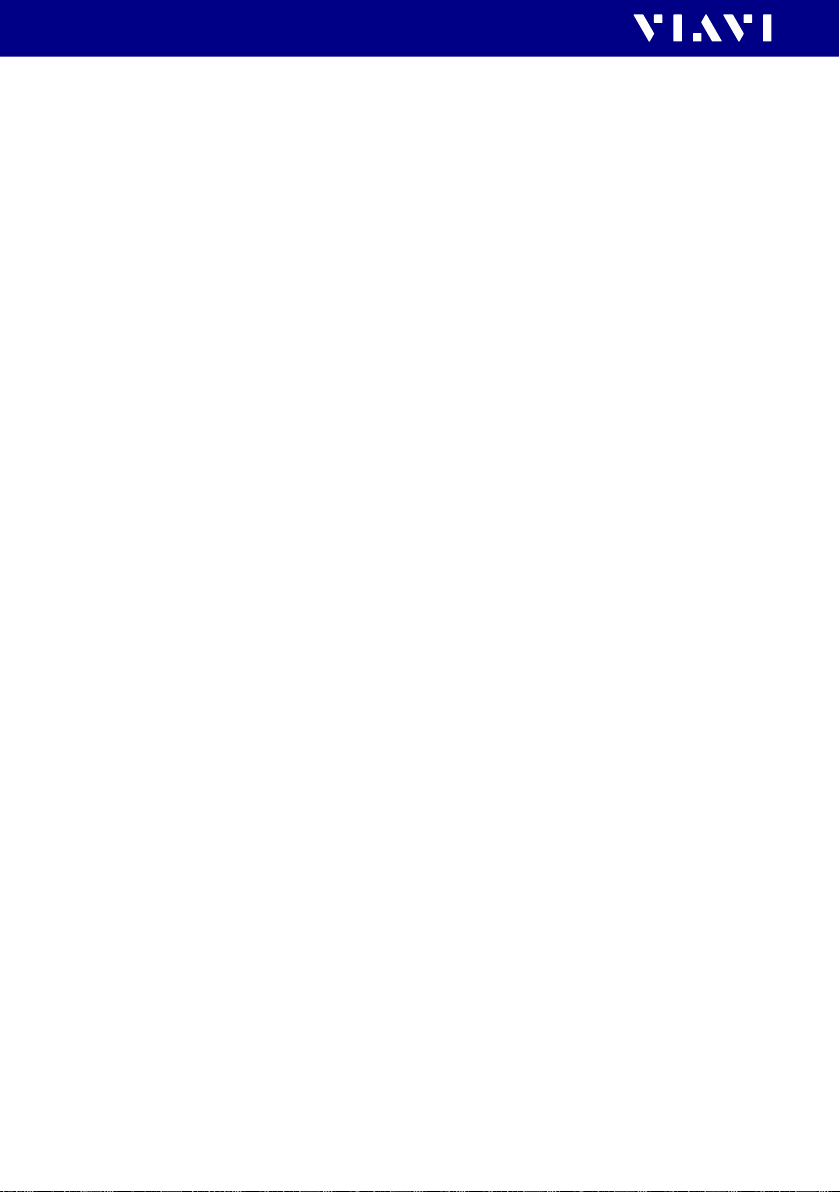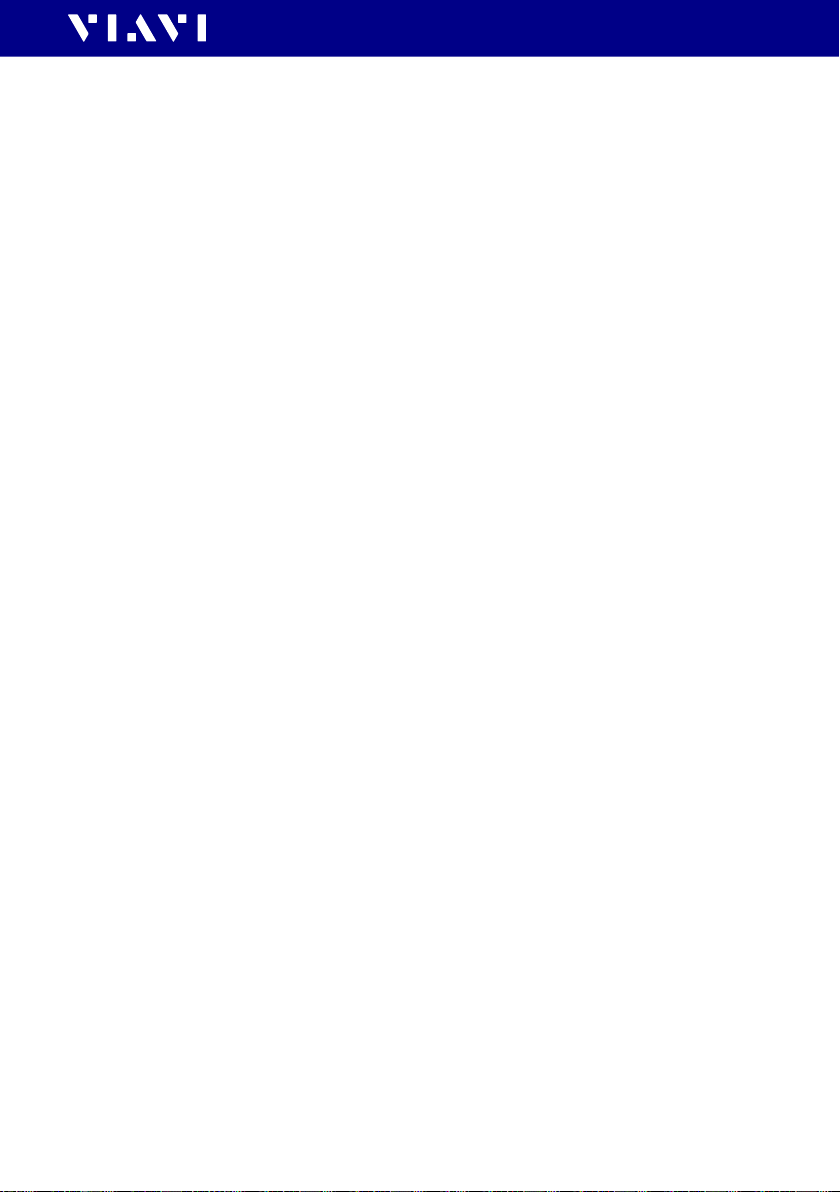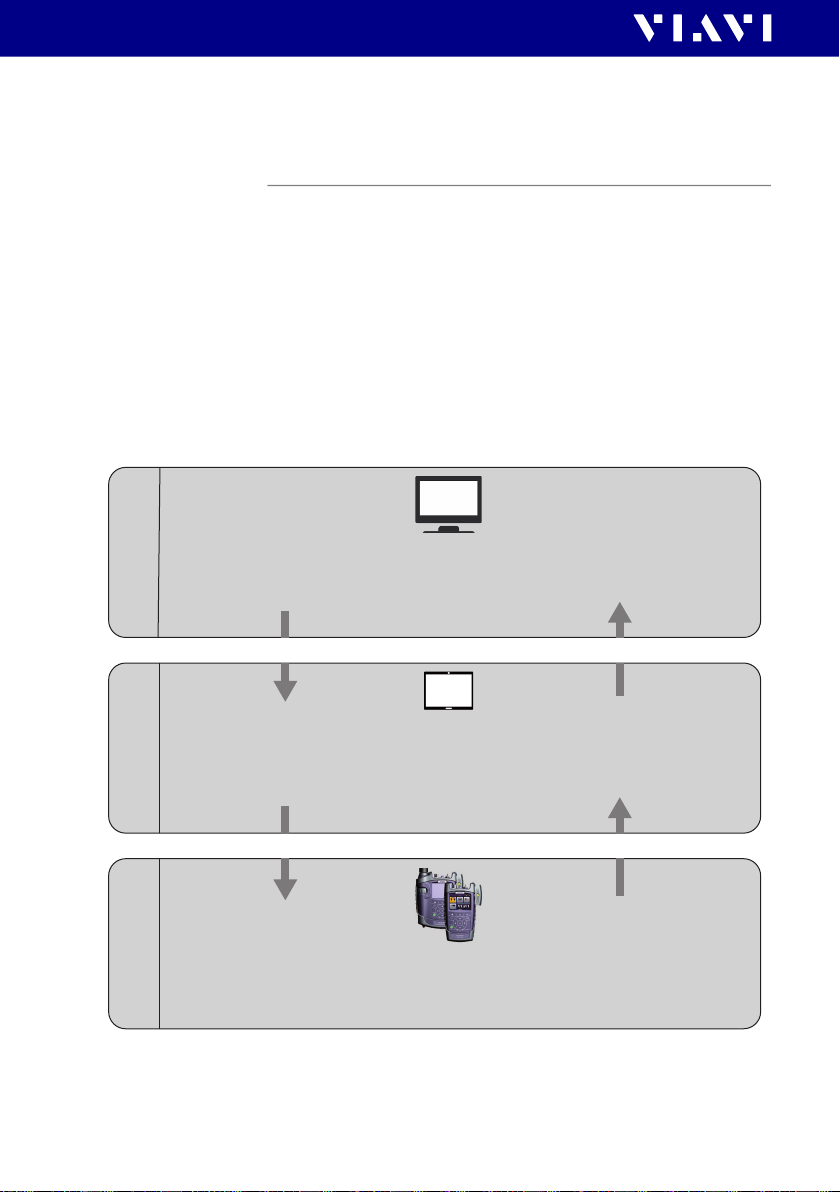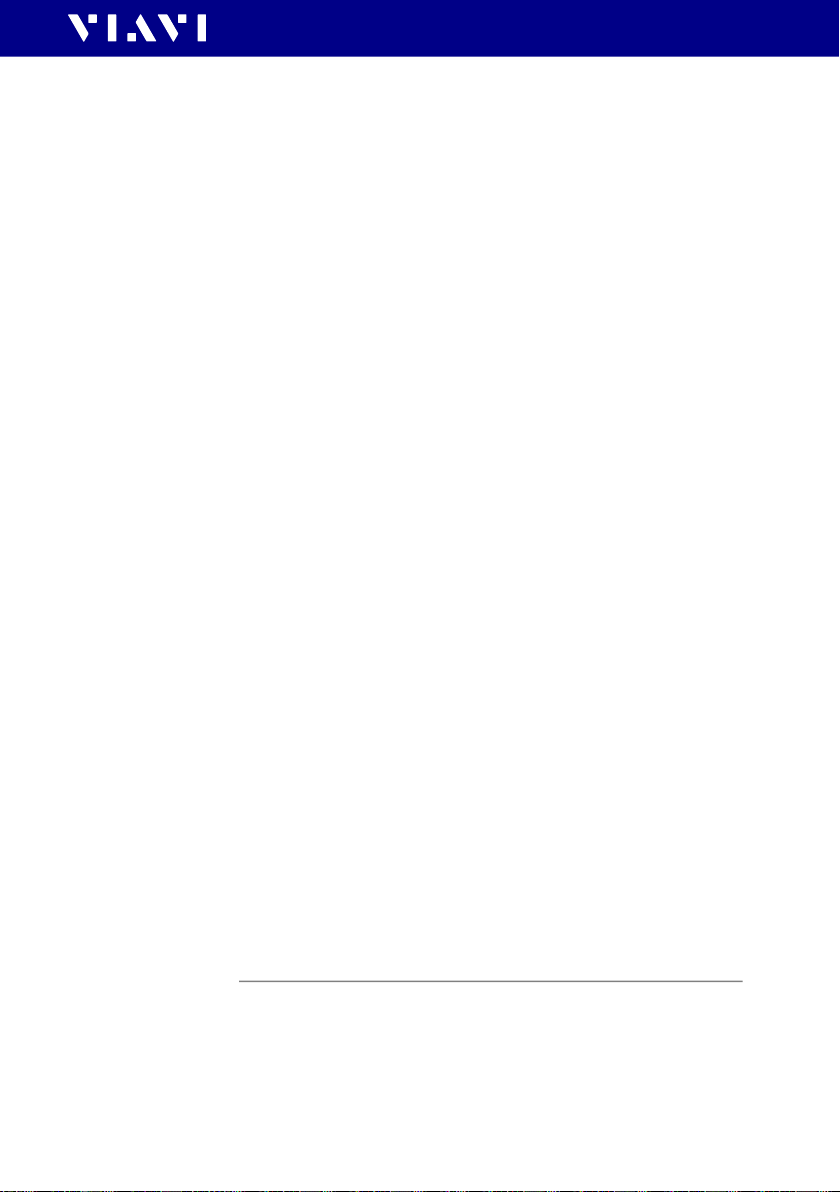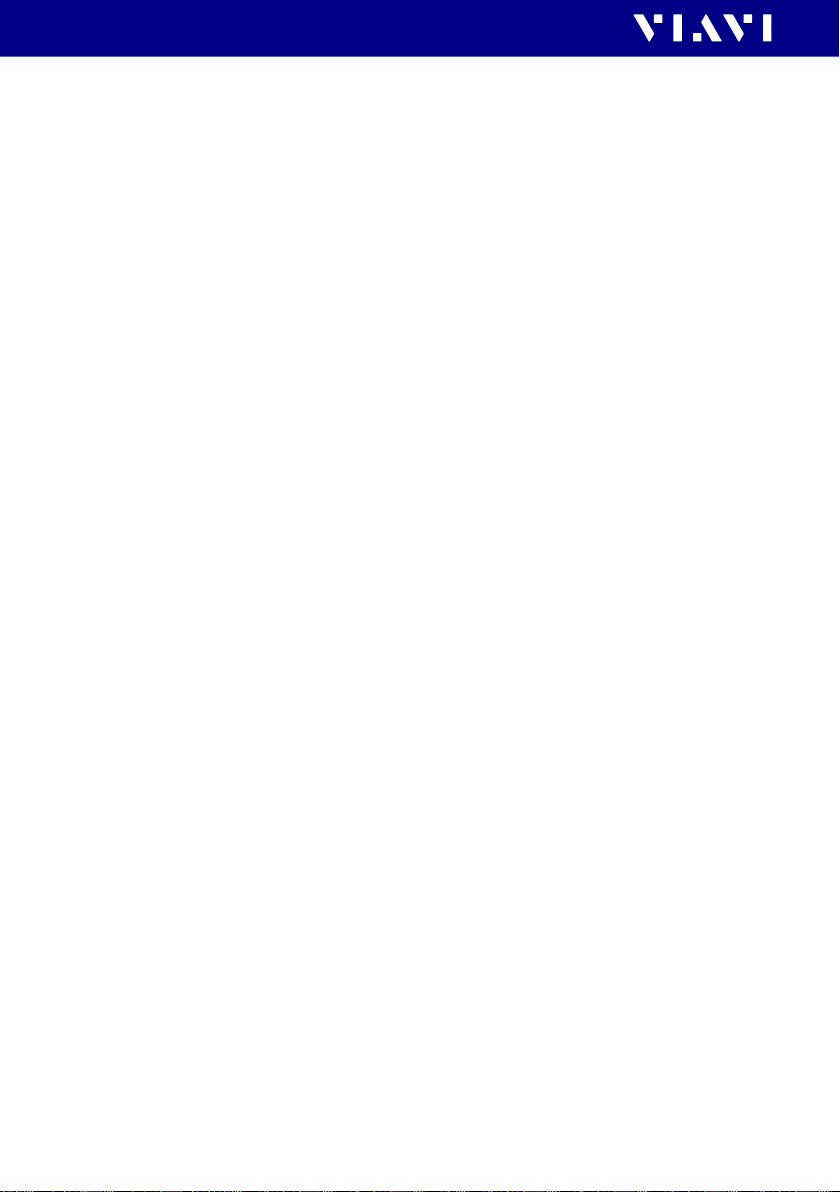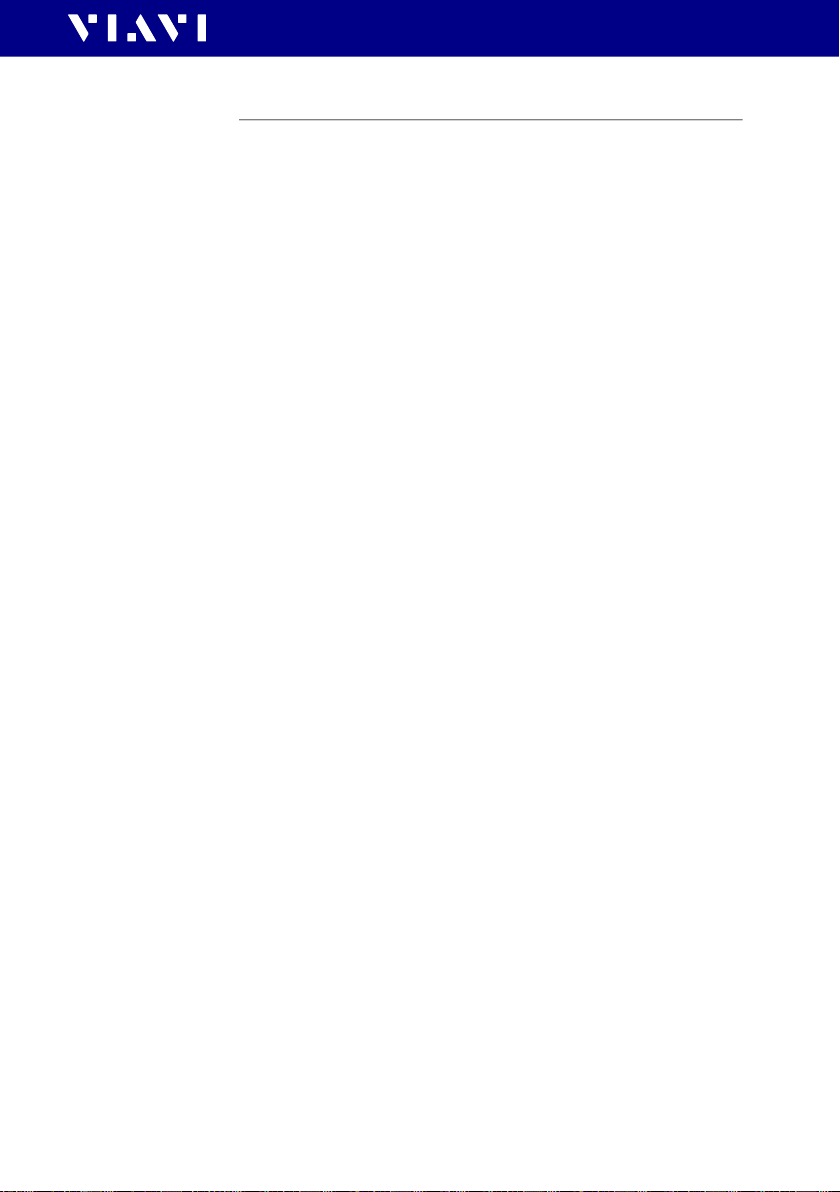4 MPOLx-84/85 (P)
CONTENTS
LOSS/LENGTH TEST OPERATION . . . . . . . . . . . . . . . . . . . 45
General information. . . . . . . . . . . . . . . . . . . . . . . . . . . . . . . . . 45
Adjusting general test settings . . . . . . . . . . . . . . . . . . . . . . . 46
Defining a test configuration . . . . . . . . . . . . . . . . . . . . . . . . . 47
Polarity Check . . . . . . . . . . . . . . . . . . . . . . . . . . . . . . . . . . . . . . 51
Referencing . . . . . . . . . . . . . . . . . . . . . . . . . . . . . . . . . . . . . . . . 52
Running a test. . . . . . . . . . . . . . . . . . . . . . . . . . . . . . . . . . . . . . 55
Referencing and running a test with 24 fiber cabling . . . . 56
Viewing test results . . . . . . . . . . . . . . . . . . . . . . . . . . . . . . . . . 60
Saving test results . . . . . . . . . . . . . . . . . . . . . . . . . . . . . . . . . . 63
SOURCE OPERATION (MPOLS) . . . . . . . . . . . . . . . . . . . . 65
Measurement display overview . . . . . . . . . . . . . . . . . . . . . . . 65
Selecting a wavelength . . . . . . . . . . . . . . . . . . . . . . . . . . . . . . 66
Selecting and deselecting fibers . . . . . . . . . . . . . . . . . . . . . . 66
Changing fiber output manually . . . . . . . . . . . . . . . . . . . . . . 66
Activating auto fiber output. . . . . . . . . . . . . . . . . . . . . . . . . . 67
Switching the laser on/off. . . . . . . . . . . . . . . . . . . . . . . . . . . . 67
POWERMETER OPERATION (MPOLP) . . . . . . . . . . . . . . . 68
Selecting the measurement mode . . . . . . . . . . . . . . . . . . . . 68
Selecting a wavelength . . . . . . . . . . . . . . . . . . . . . . . . . . . . . . 68
Selecting the display mode . . . . . . . . . . . . . . . . . . . . . . . . . . 68
Activating the peak hold function . . . . . . . . . . . . . . . . . . . . . 68
Showing the measured values in graphic mode. . . . . . . . . 69
Relative measurement mode . . . . . . . . . . . . . . . . . . . . . . . . . 69
Absolute measurement mode . . . . . . . . . . . . . . . . . . . . . . . . 70
Pass/fail measurement mode. . . . . . . . . . . . . . . . . . . . . . . . . 71
Saving Powermeter test results . . . . . . . . . . . . . . . . . . . . . . . 72
PROBE/PCM OPERATION . . . . . . . . . . . . . . . . . . . . . . . . 74
General information. . . . . . . . . . . . . . . . . . . . . . . . . . . . . . . . . 74
The build in Patch Cord Microscope (PCM). . . . . . . . . . . . . 74
The external P5000i Digital Probe . . . . . . . . . . . . . . . . . . . . . 75
Basic settings. . . . . . . . . . . . . . . . . . . . . . . . . . . . . . . . . . . . . . . 77
Selecting a profile and adapter/tip . . . . . . . . . . . . . . . . . . . . 79
Operation. . . . . . . . . . . . . . . . . . . . . . . . . . . . . . . . . . . . . . . . . . 80
Saving Probe/PCM results . . . . . . . . . . . . . . . . . . . . . . . . . . . 82
WORKFLOW MODE . . . . . . . . . . . . . . . . . . . . . . . . . . . . . 84
Performing a measurement in Workflow mode . . . . . . . . . 84
If a test has failed / repeating a test . . . . . . . . . . . . . . . . . . . 88
Managing Workflow projects . . . . . . . . . . . . . . . . . . . . . . . . . 89