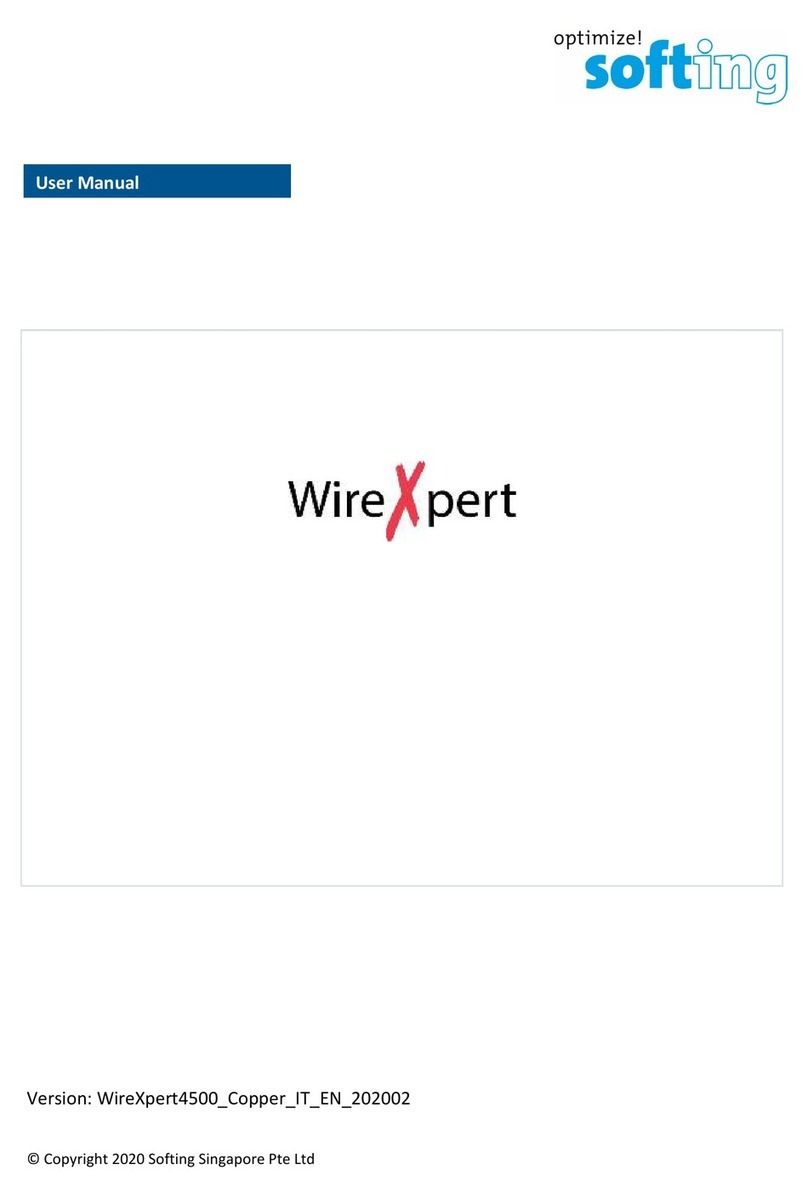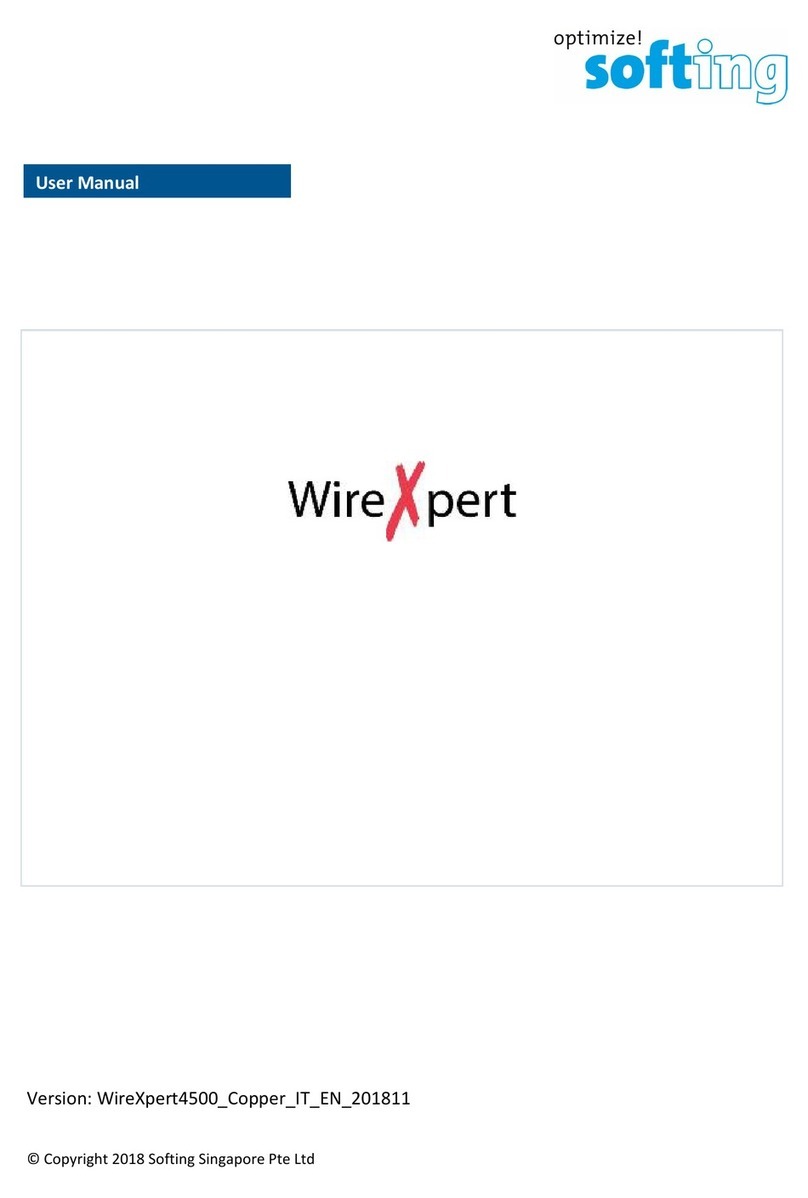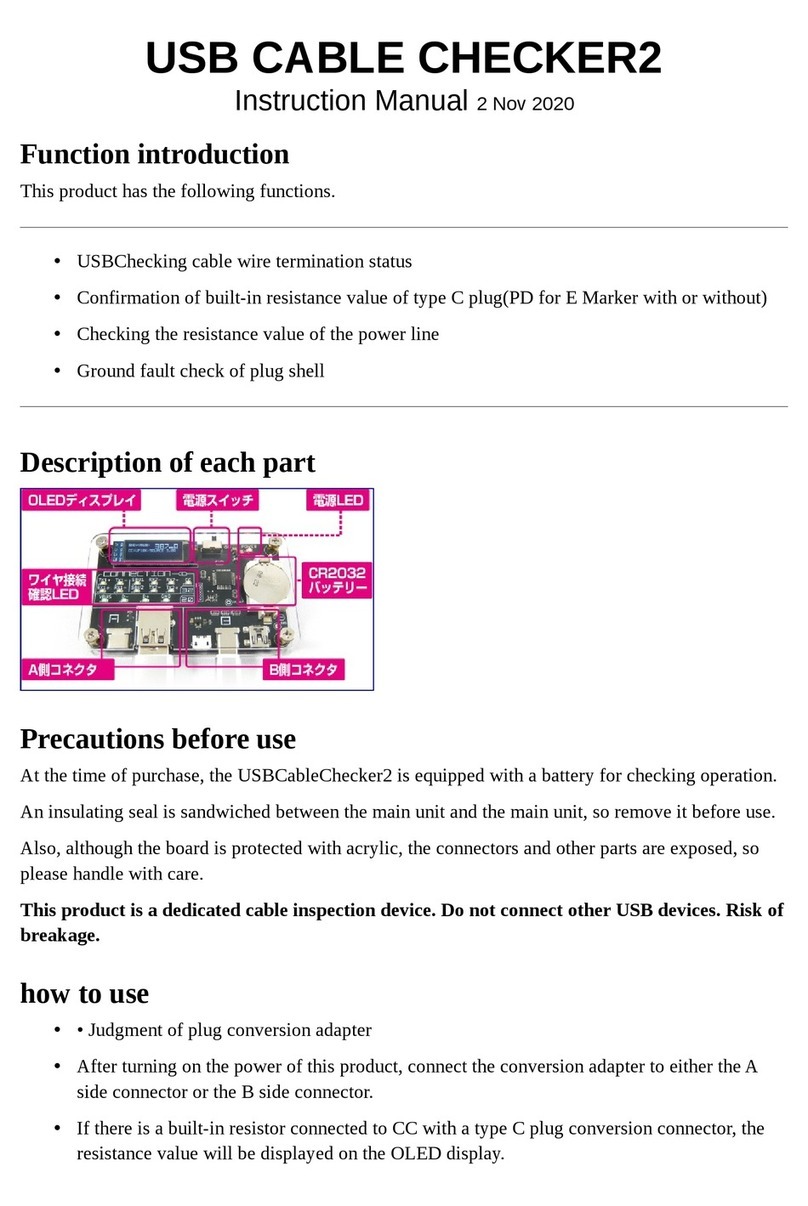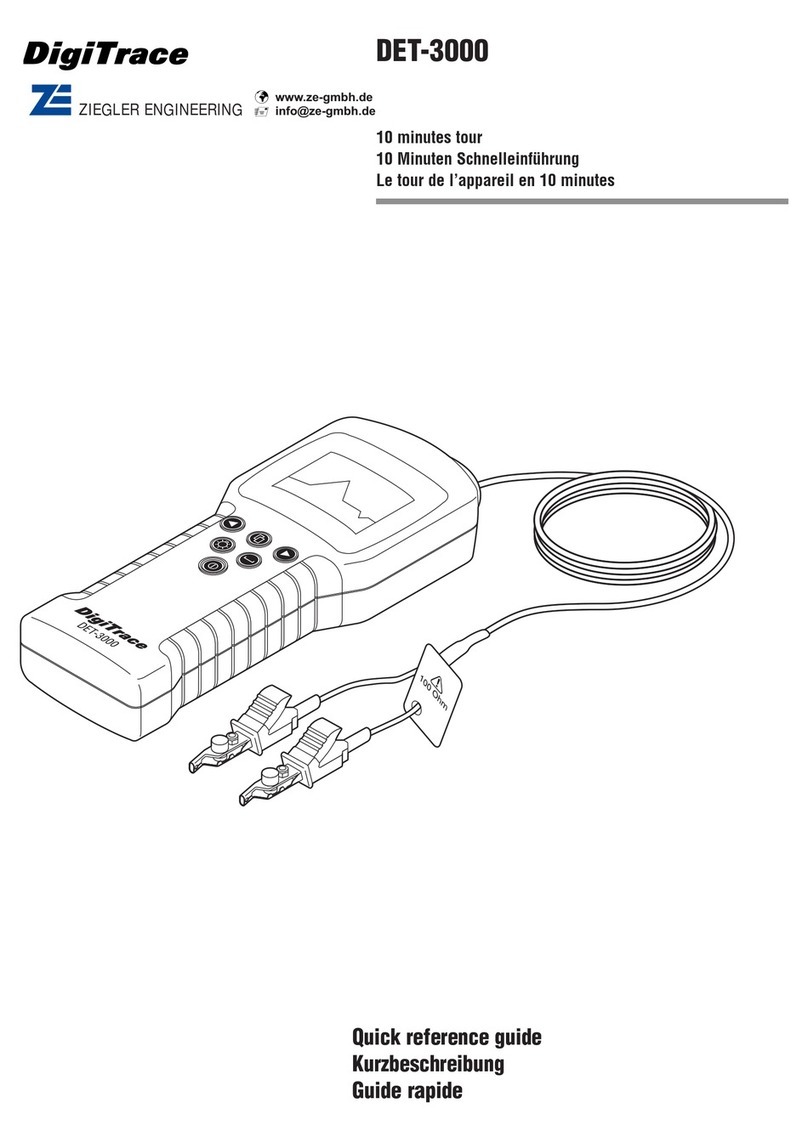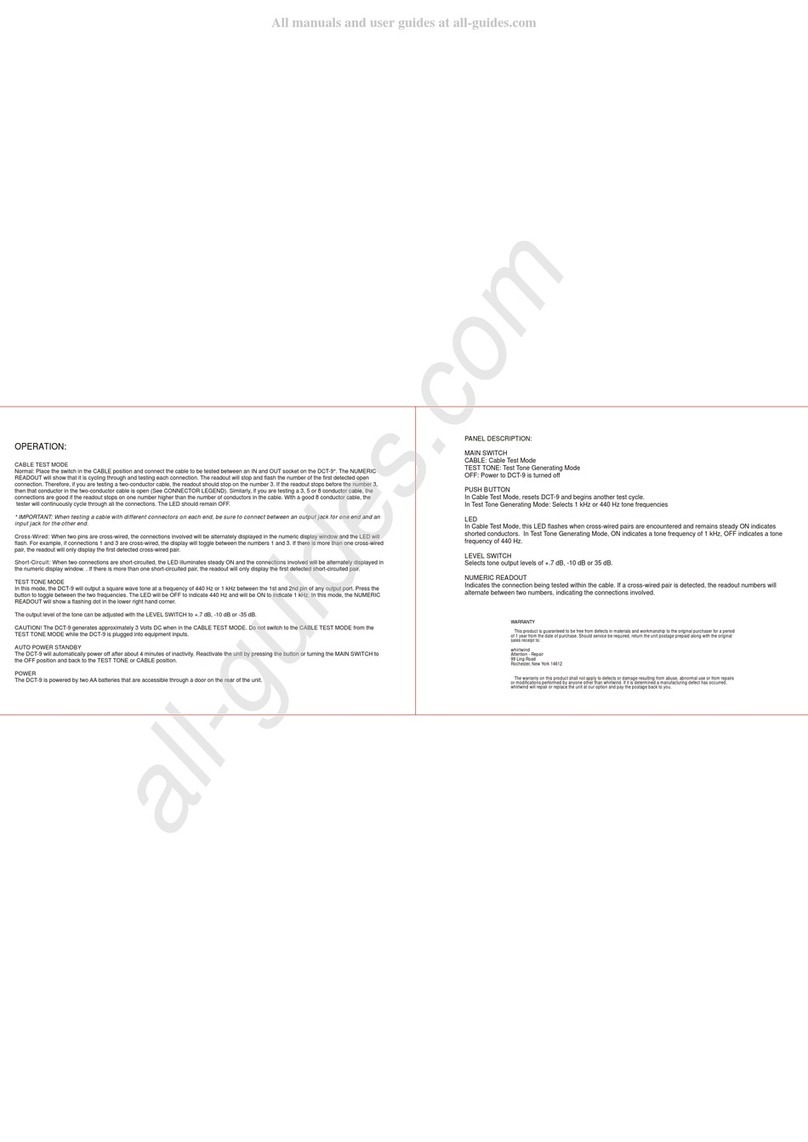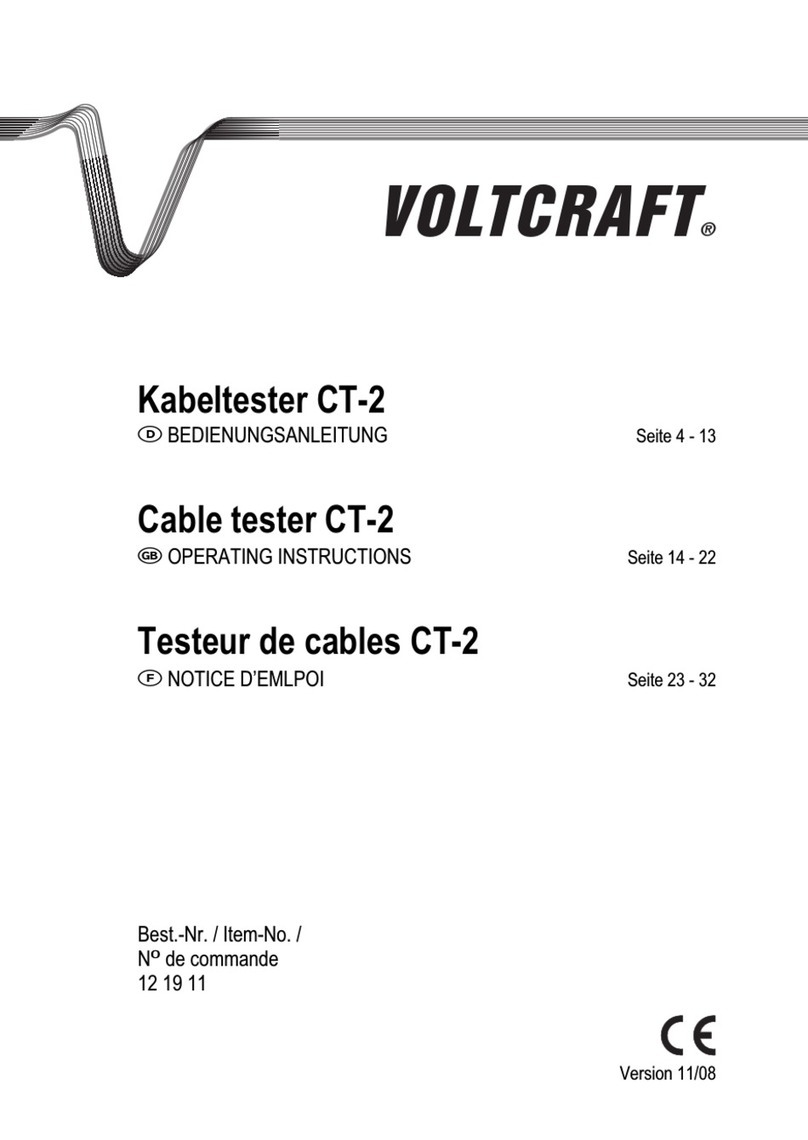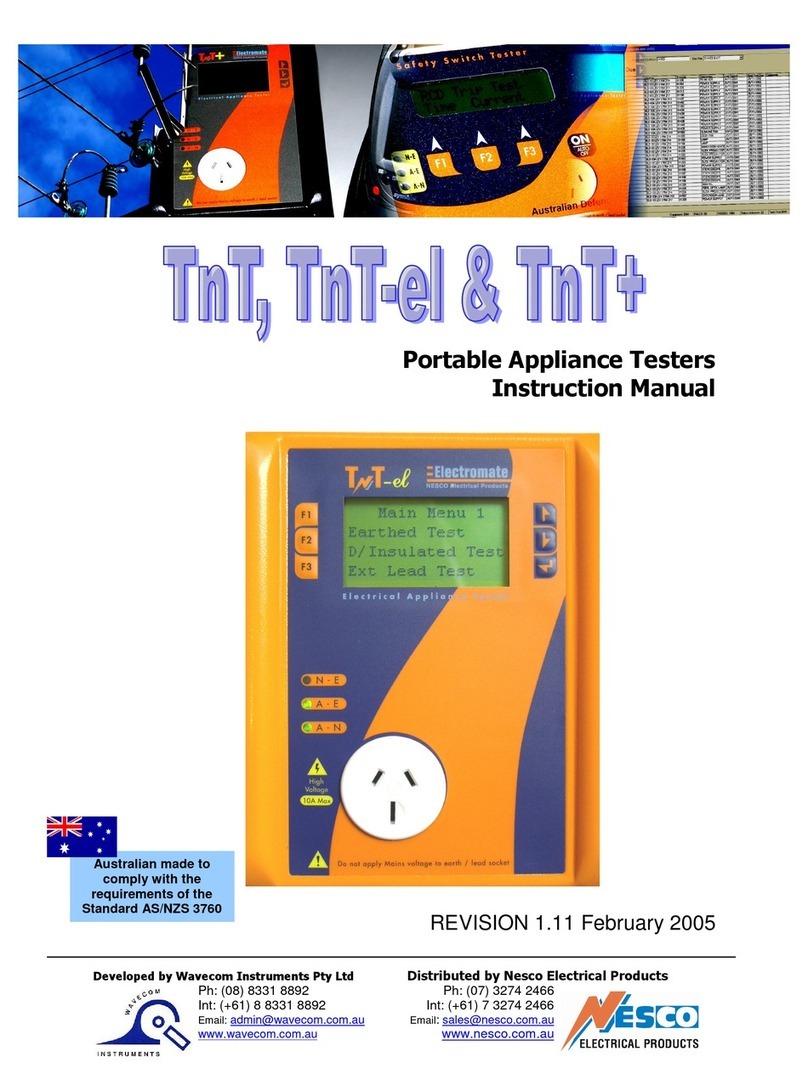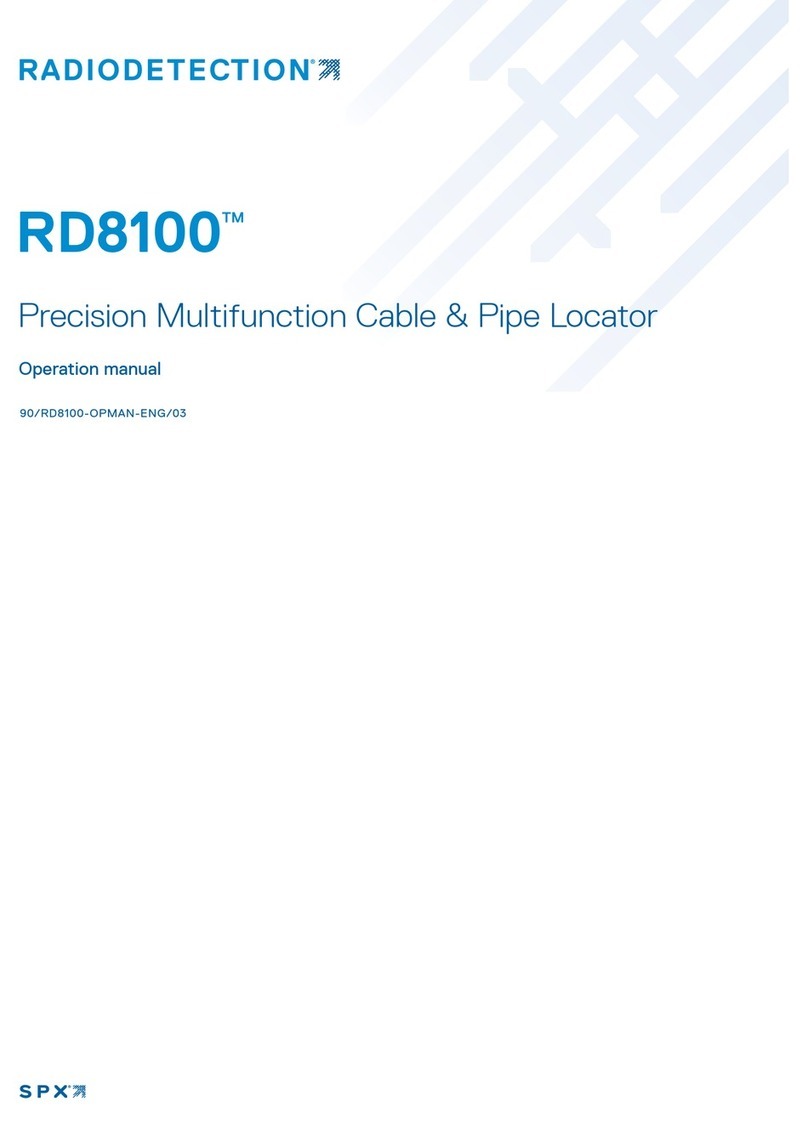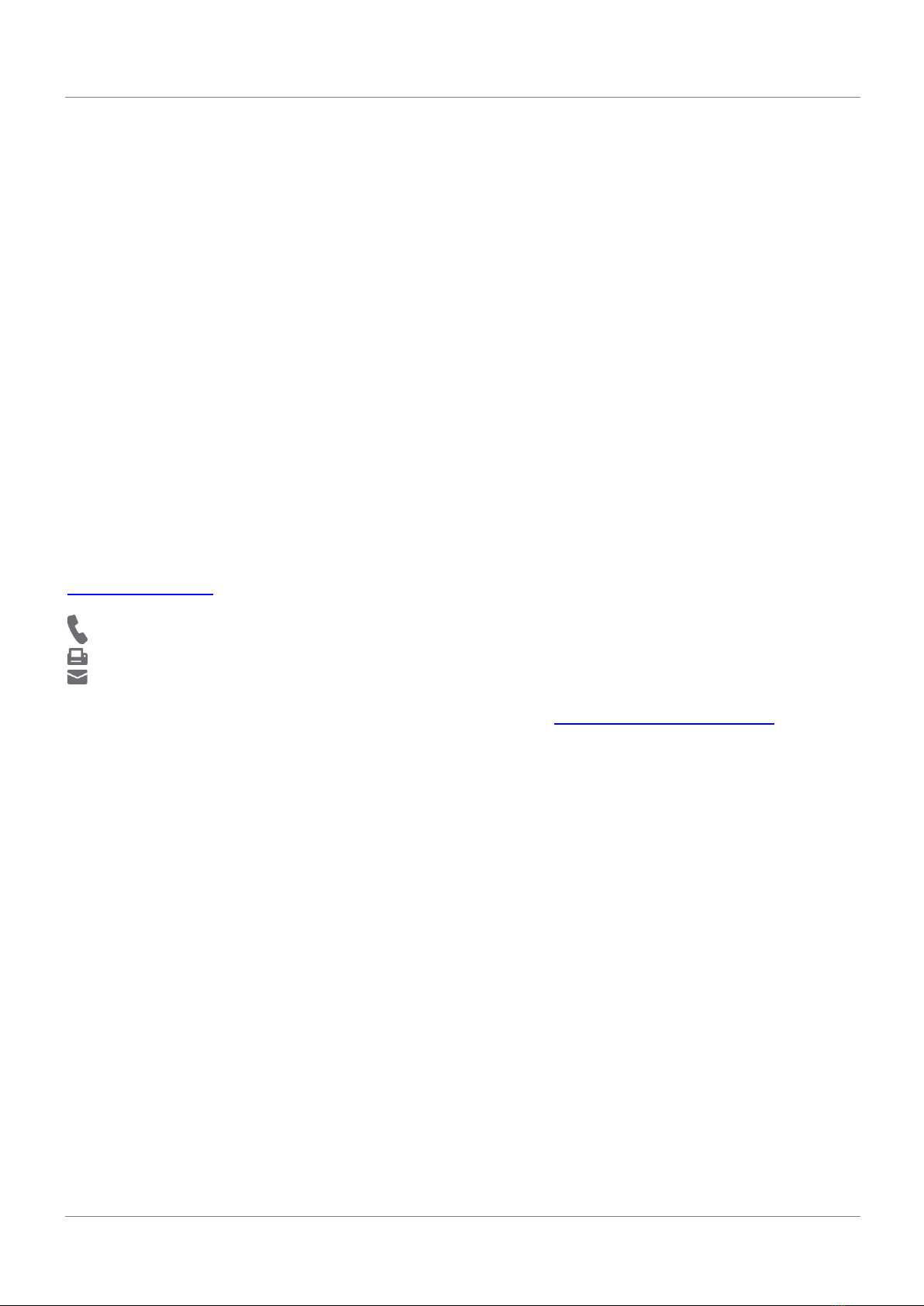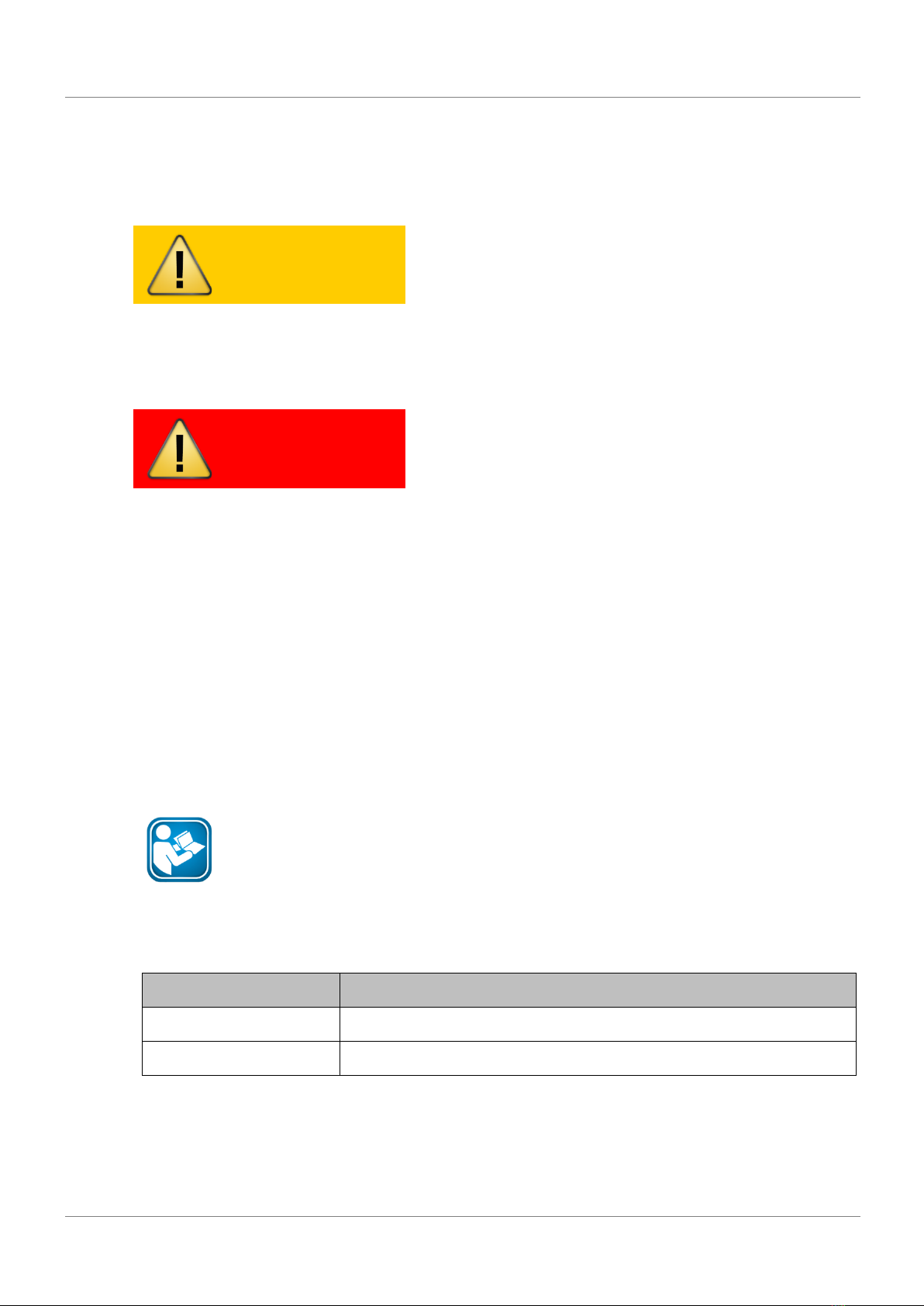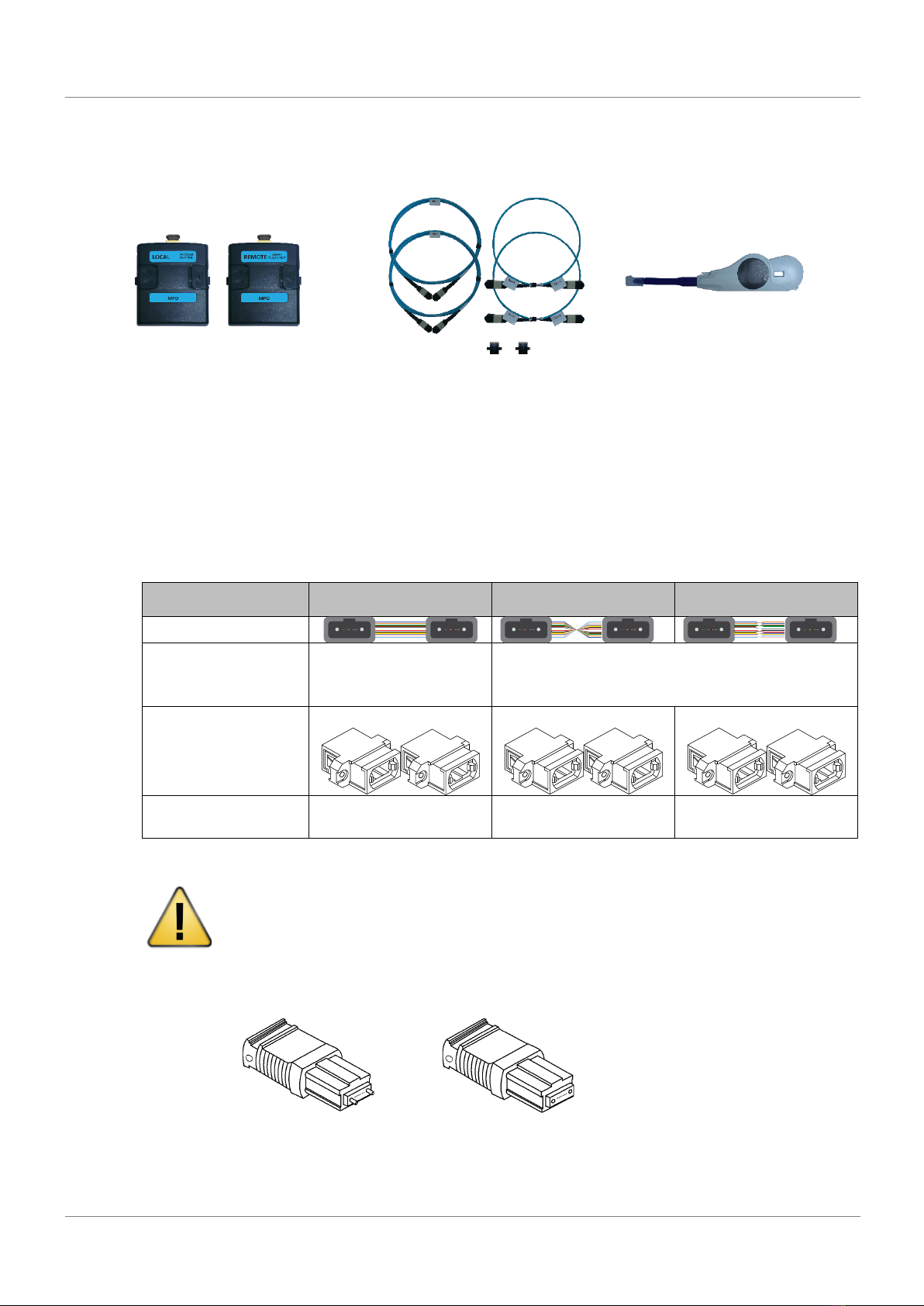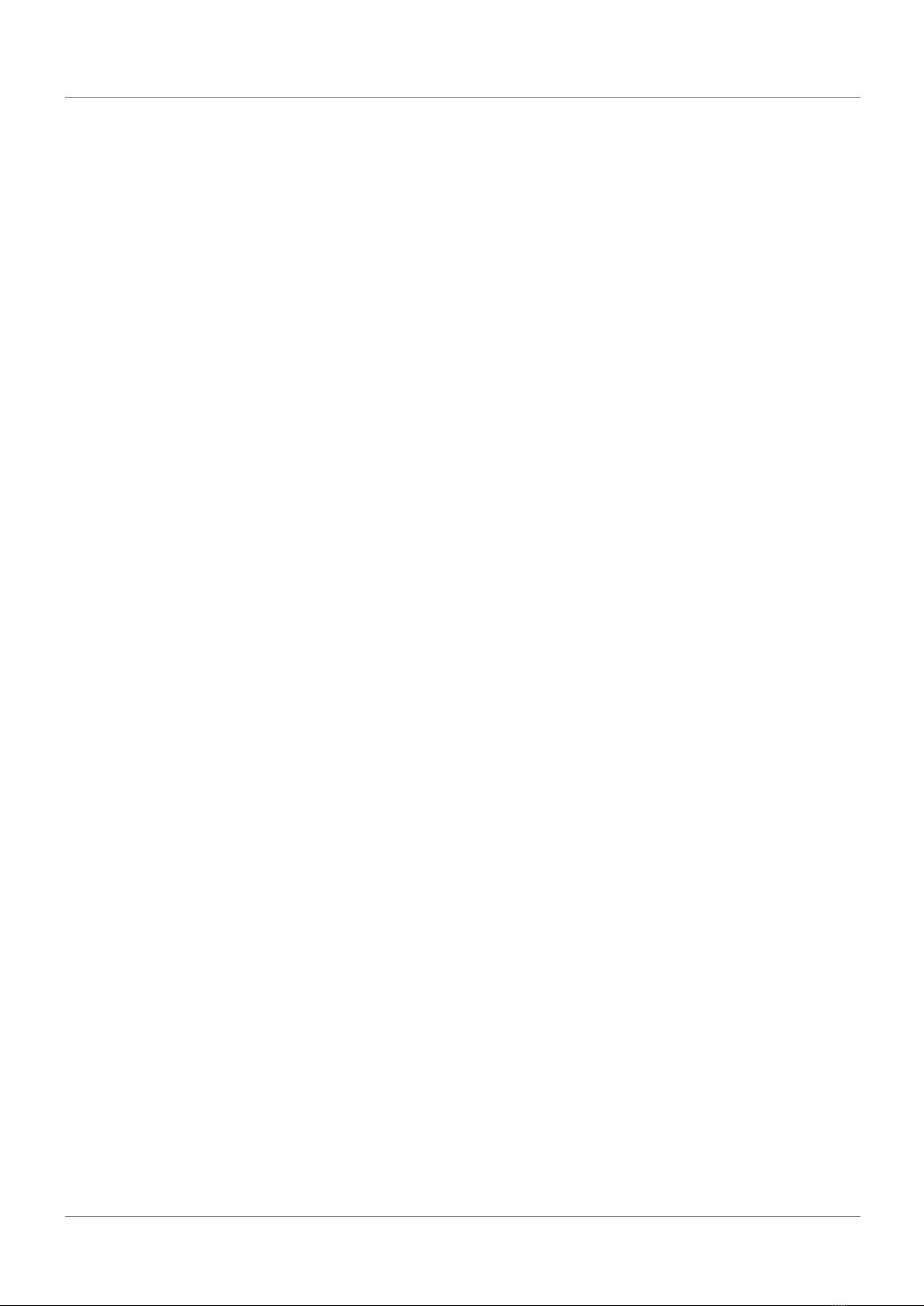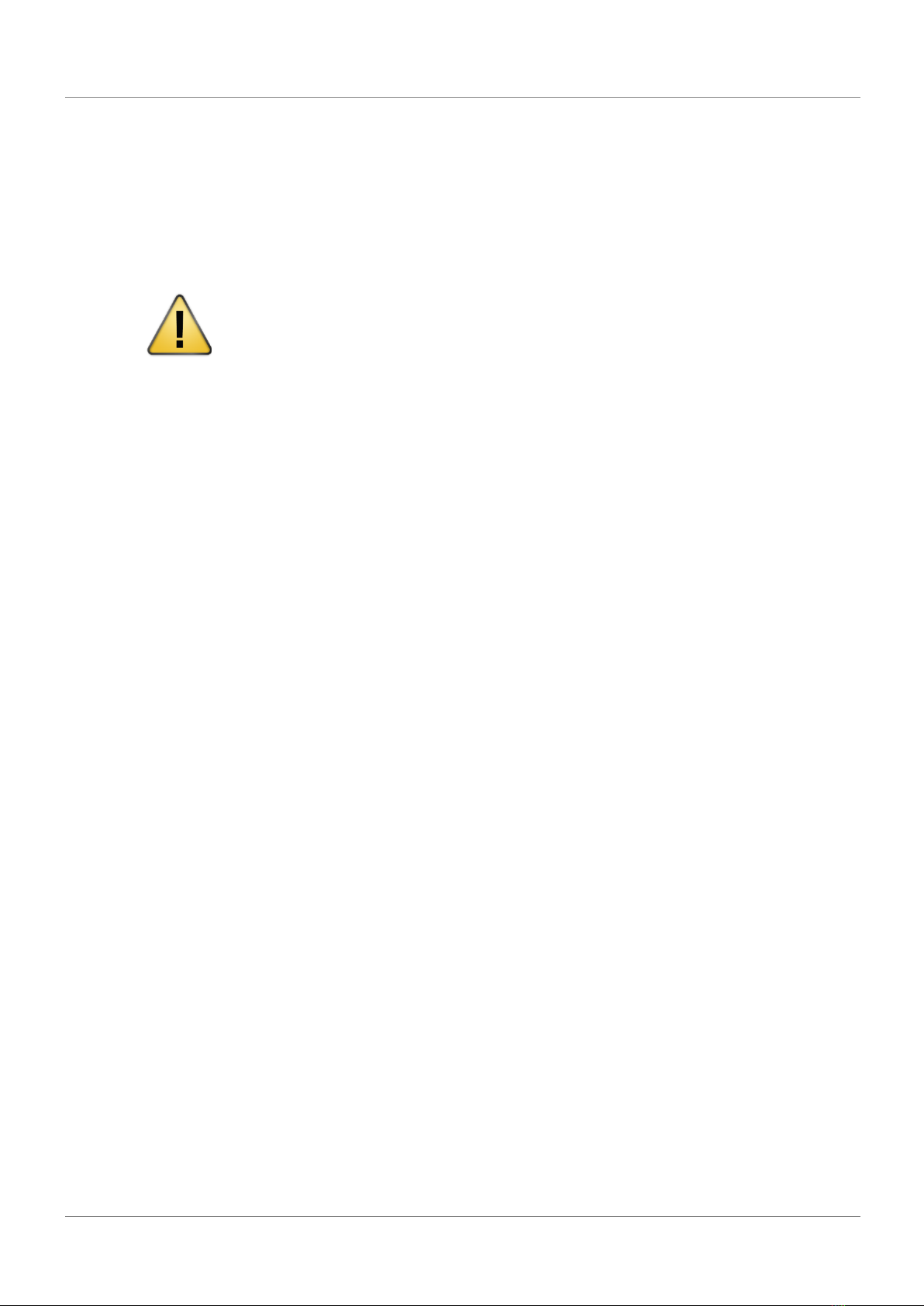Table of Contents
3 © 2019 Softing Singapore Pte Ltd.
Table of Contents
1 Introduction .................................................................................................. 4
1.1 About product ........................................................................................................................... 4
1.2 Safety precautions .................................................................................................................... 4
1.3 Intended use ............................................................................................................................. 5
1.4 About this document ................................................................................................................ 5
1.5 Before you start ........................................................................................................................ 6
1.6 Scope of delivery ....................................................................................................................... 7
1.7 System requirements ................................................................................................................ 8
2 WireXpert PC Software and Firmware ............................................................ 9
2.1 Install software .......................................................................................................................... 9
2.2 Upgrade firmware ..................................................................................................................... 9
3 WireXpert User Interface .............................................................................. 11
3.1 Touch Screen Layout ............................................................................................................... 11
3.2 The One Touch Access Button ................................................................................................. 12
4 Configuring an AUTOTEST ............................................................................. 19
4.1 Setting up WireXpert ............................................................................................................... 19
5 Test Procedure .............................................................................................. 20
5.1 Pinned to Pinned Link .............................................................................................................. 21
5.2 Pinned to Pinned Channel ....................................................................................................... 23
5.3 Unpinned to Unpinned Link .................................................................................................... 25
5.4 Unpinned to Unpinned Channel .............................................................................................. 27
6 Performing an AUTOTEST ............................................................................. 29
6.1 Understanding AUTOTEST ....................................................................................................... 29
6.2 Managing test result(s) ........................................................................................................... 30
6.3 Exporting test results into eXport PC Software ....................................................................... 32
7 Declarations ................................................................................................. 33
8 Appendix ...................................................................................................... 36
9 Glossary ........................................................................................................ 38
10 Related documents ....................................................................................... 40
11 Technical Support ......................................................................................... 41