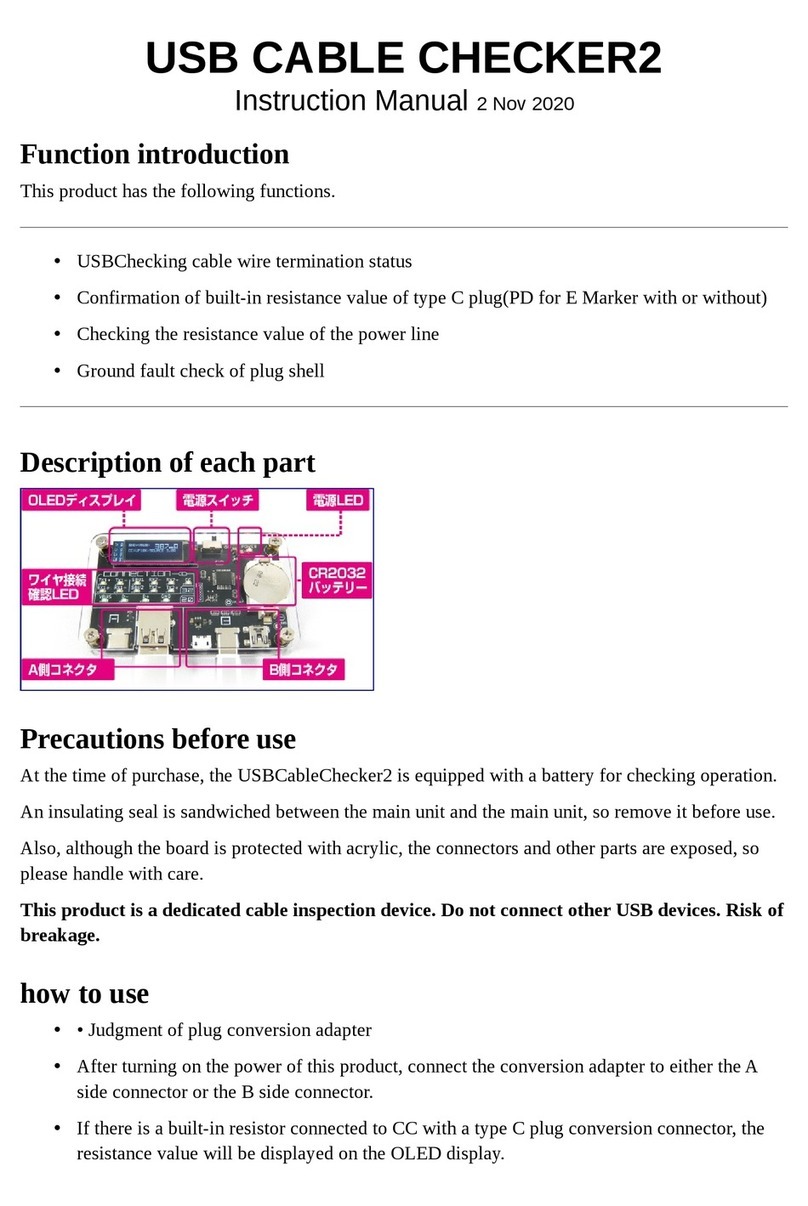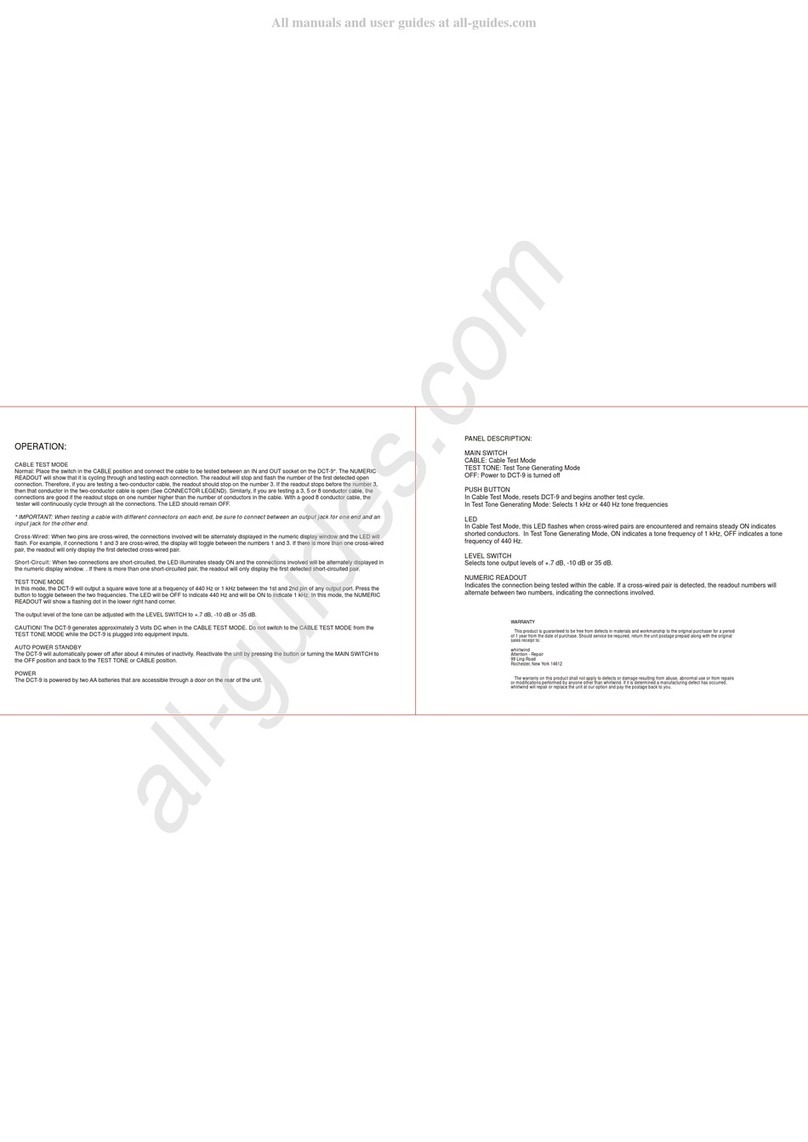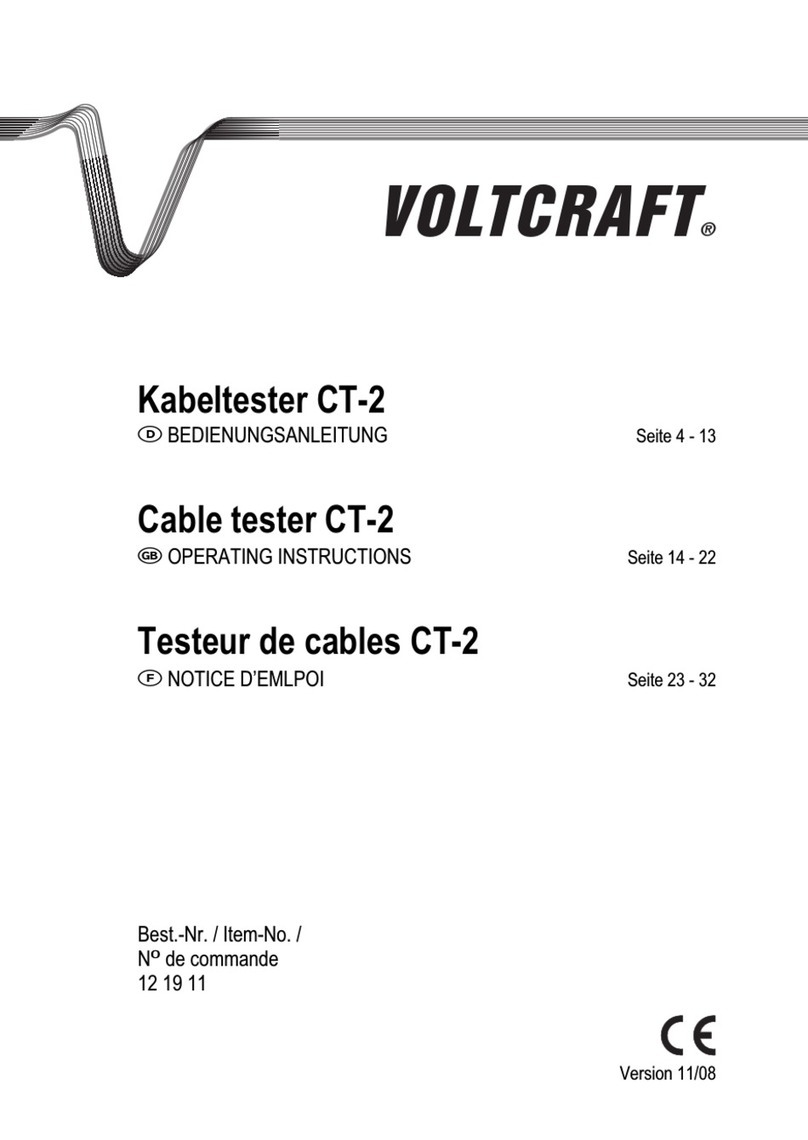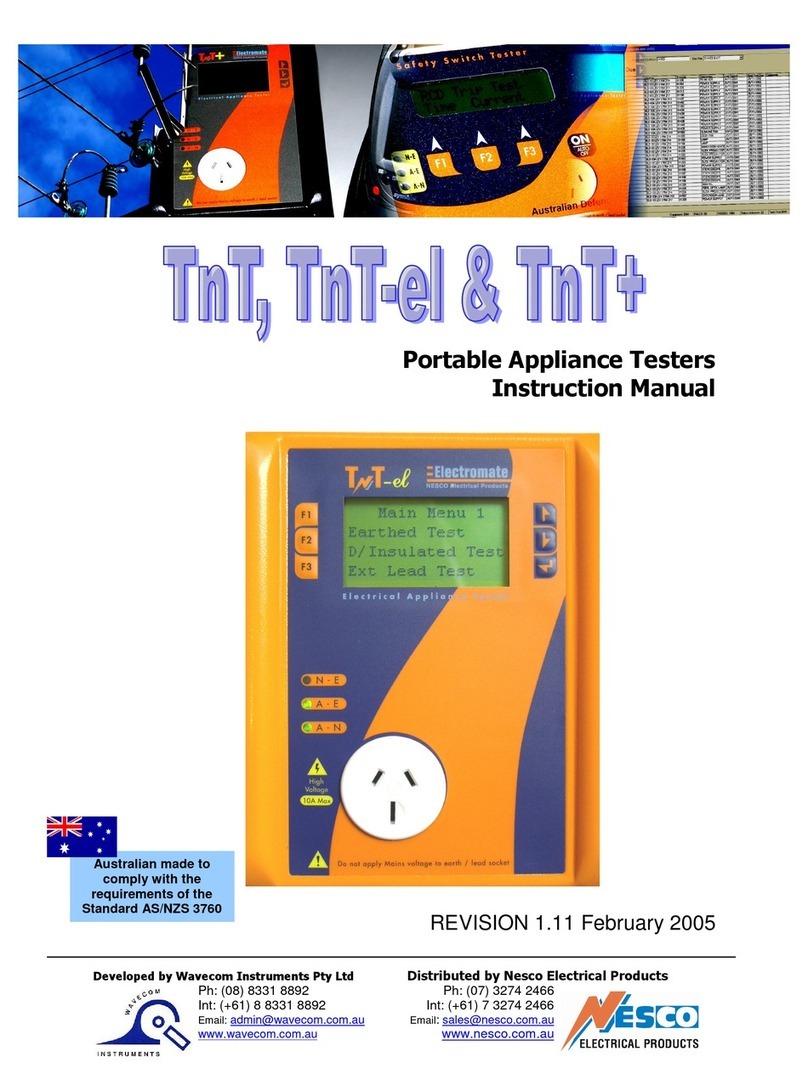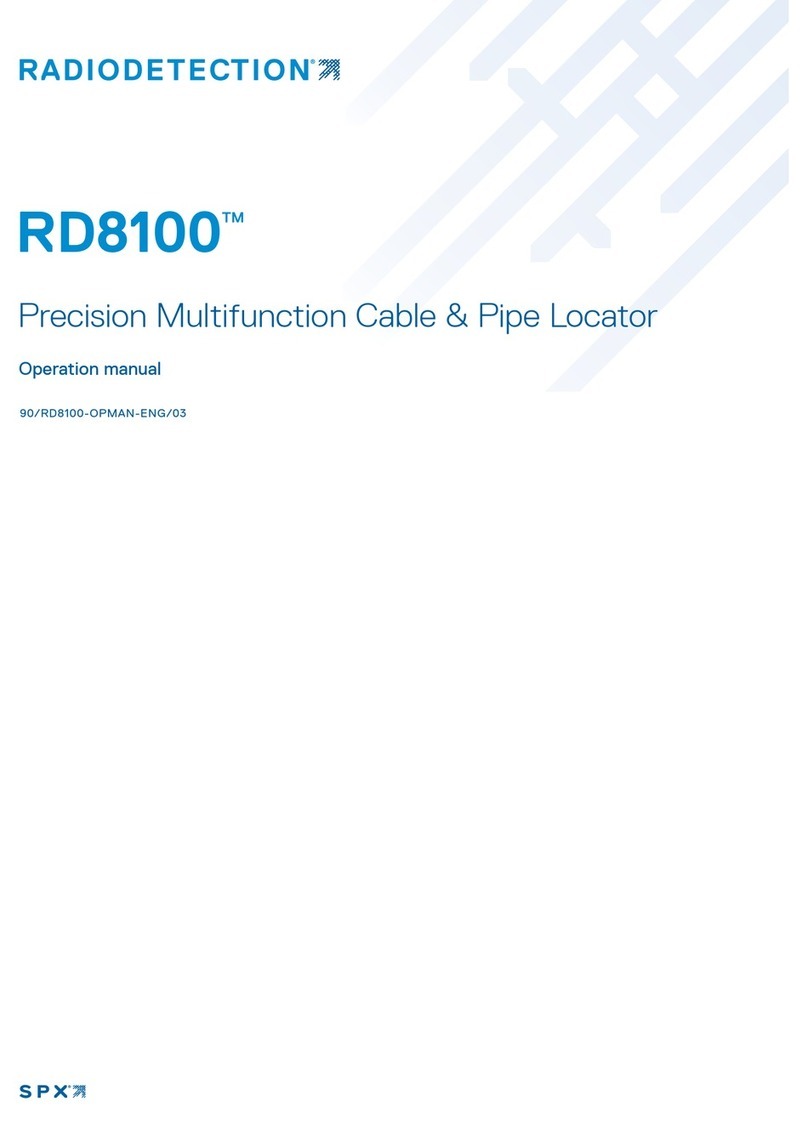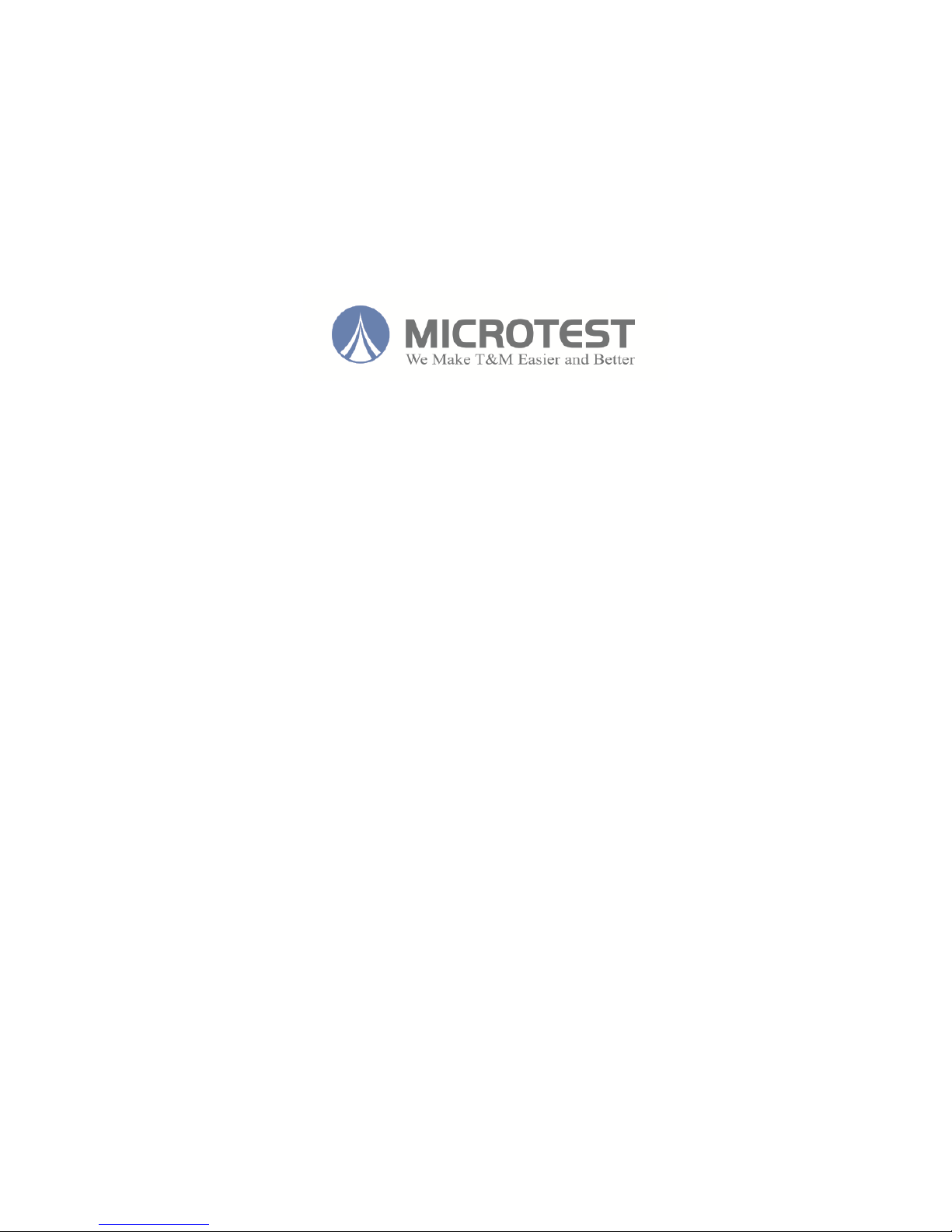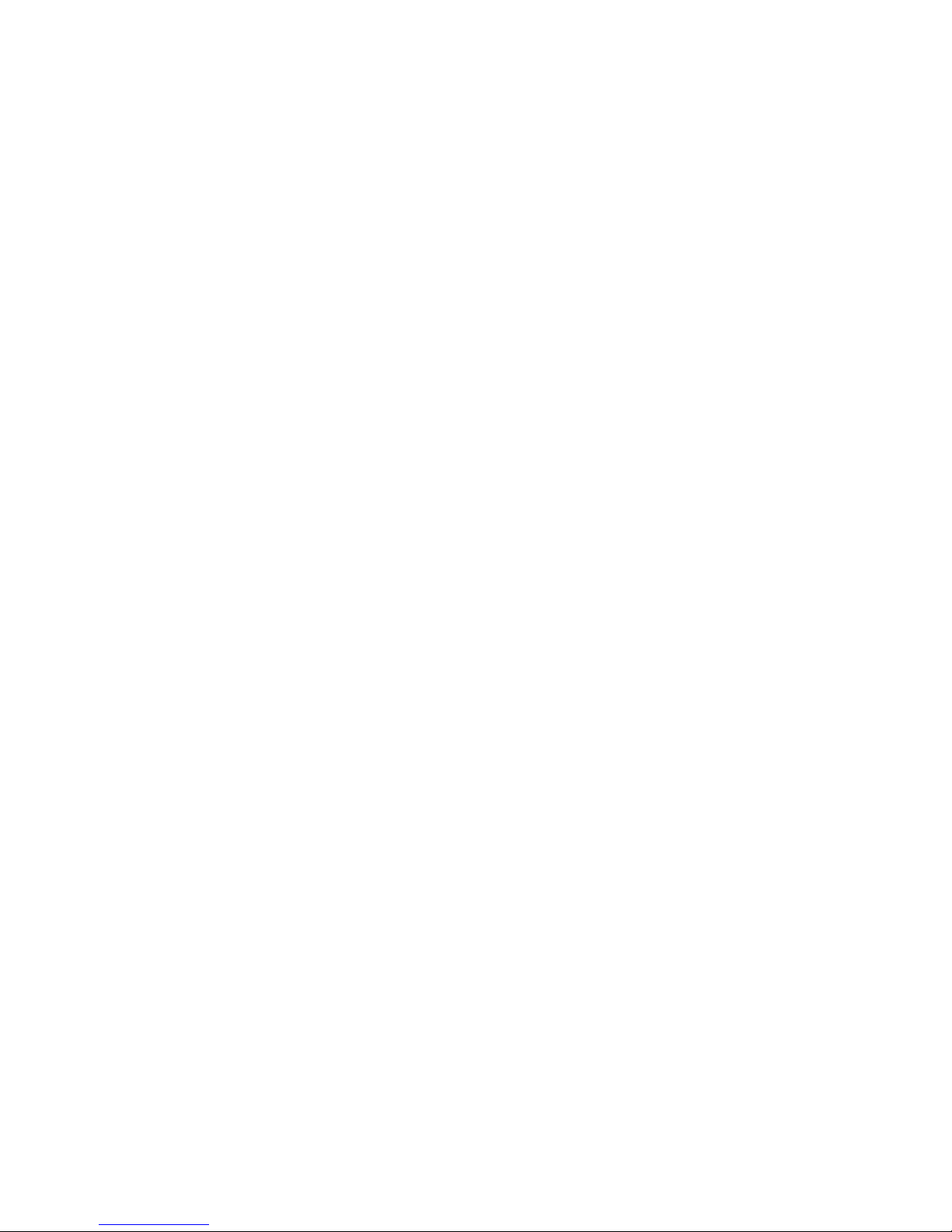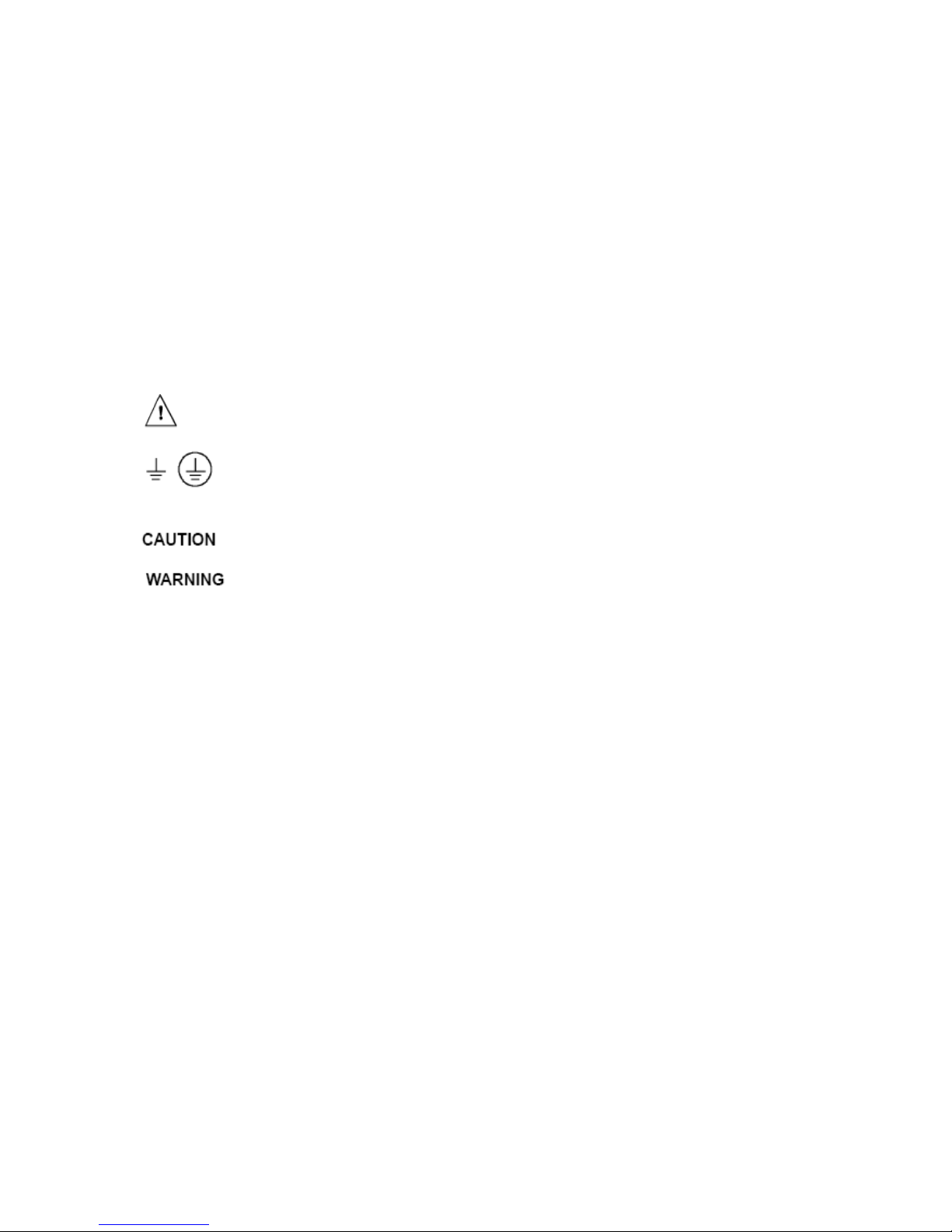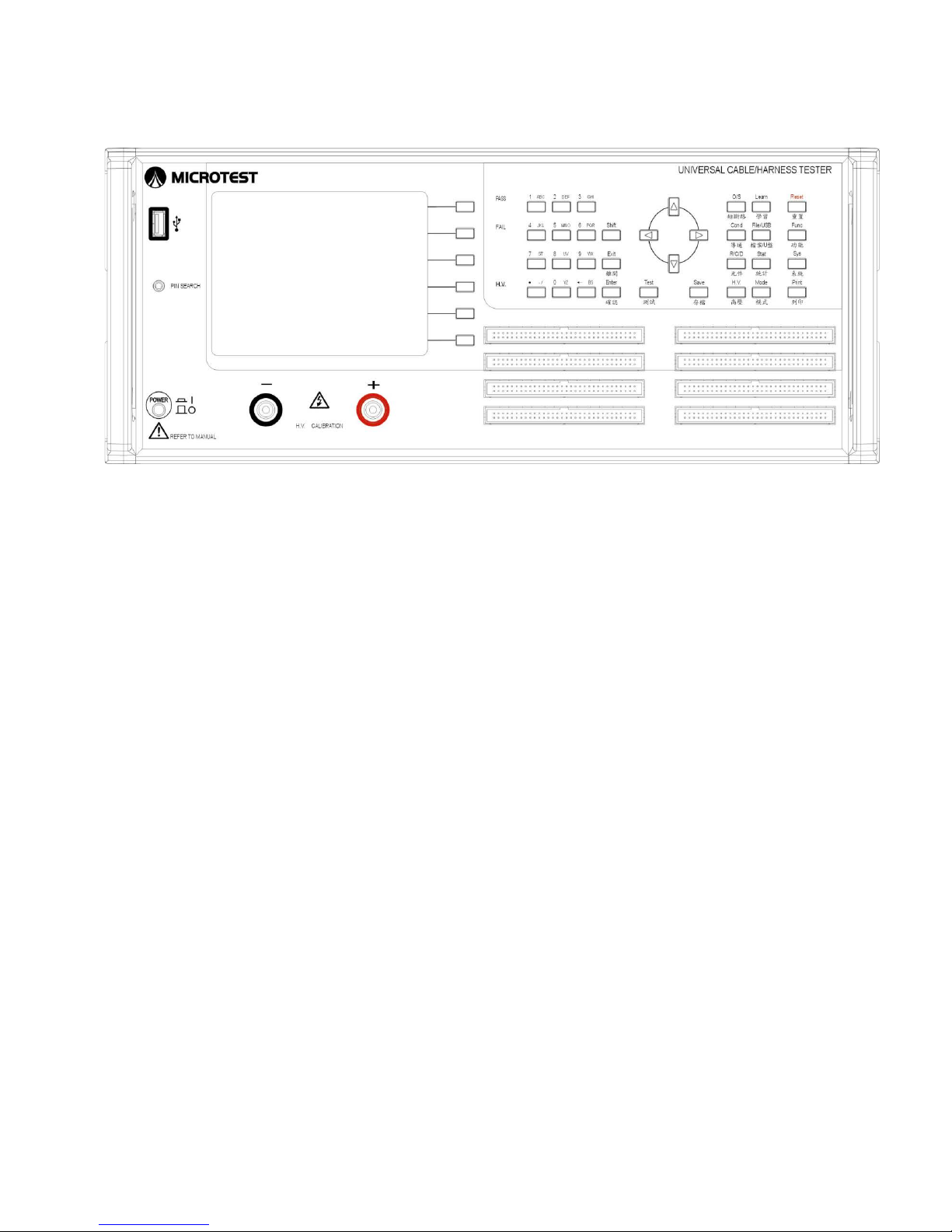1
Table of Contents
Chapter 1 Cautions......................................................................................................................................3
1.1 Safety Symbols................................................................................................................................3
1.2 Avoid Self-Modification or Calibration...........................................................................................3
1.3 Static Electricity...............................................................................................................................3
1.4 Ground.............................................................................................................................................3
1.5 Power Supply...................................................................................................................................3
1.6 Warming-Start..................................................................................................................................4
1.7 Device Malfunctions........................................................................................................................4
1.8 Unexpected Termination during Test Process..................................................................................4
1.9 Location and Storage.......................................................................................................................4
1.10 Troubleshooting for Urgent Conditions.........................................................................................4
Chapter 2 General Summary .....................................................................................................................5
2.1 Package and Accessories .................................................................................................................5
2.2 Description of Nouns and Symbols Used in this Manual................................................................5
2.3 Operating Basics..............................................................................................................................6
2.4 Front and Rear Panel Displays ........................................................................................................7
2.4.1 Front Panel............................................................................................................................7
2.4.2 Rear Panel.............................................................................................................................9
2.5 Block Diagram of Tester Functions...............................................................................................11
2.6 Installation .....................................................................................................................................12
2.7 Button Usage Instructions..............................................................................................................14
Chapter 3 Function Setting and System Setting.....................................................................................15
3.1 Function Menu...............................................................................................................................15
3.1.1 System Self-Test .................................................................................................................16
3.1.2 RAM Configuration Table..................................................................................................17
3.1.3 Test Parameter Calibration..................................................................................................17
3.1.4 Pin Search...........................................................................................................................21
3.1.5 Meter Mode ........................................................................................................................22
3.1.6 Networking Fixture Setting ................................................................................................26
3.2 System Setting (SYS)....................................................................................................................27
3.2.1 Setting the Operating Environment ....................................................................................28
3.2.2 Setting the Testing Environment.........................................................................................30
3.2.3 Set System Time.................................................................................................................33
3.2.4 Change System Password...................................................................................................34