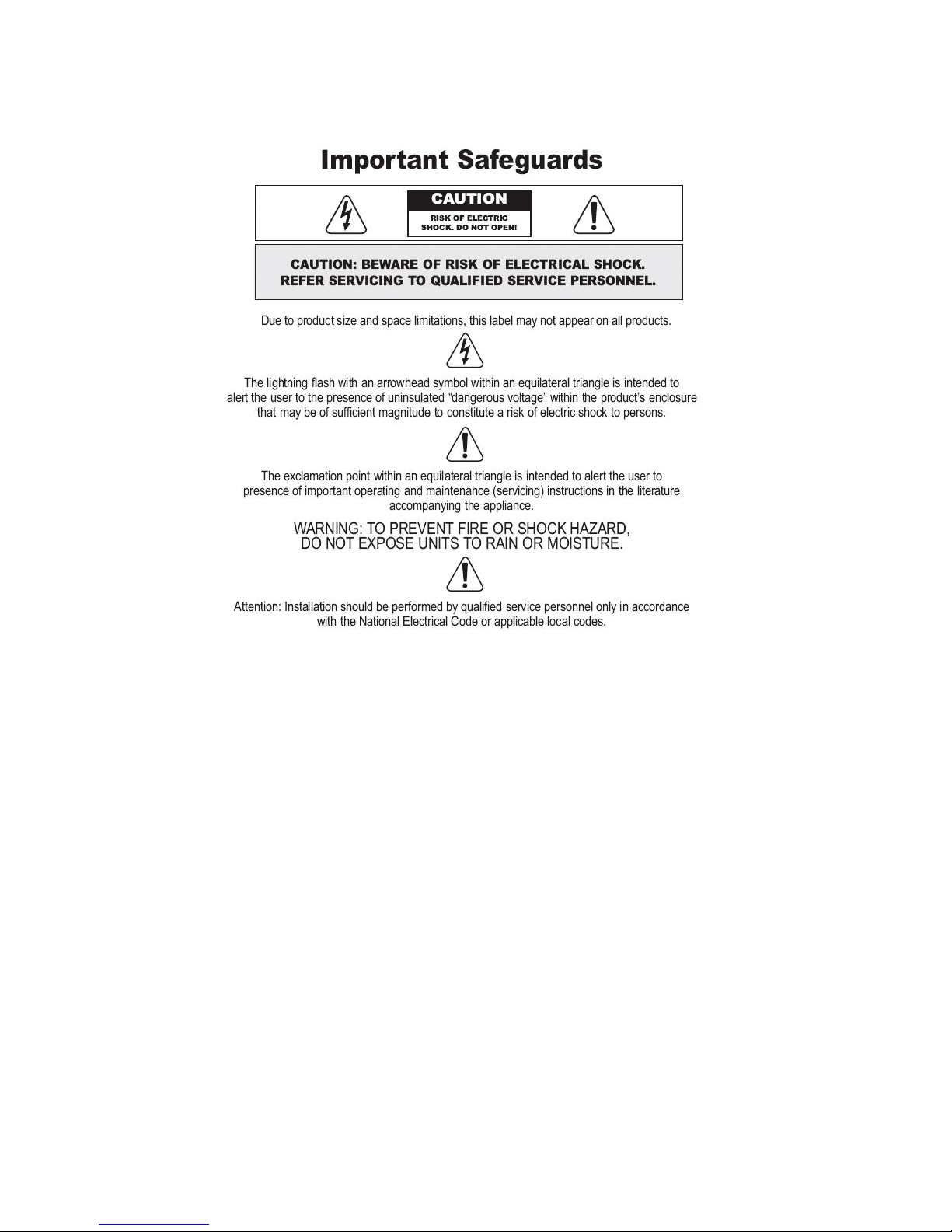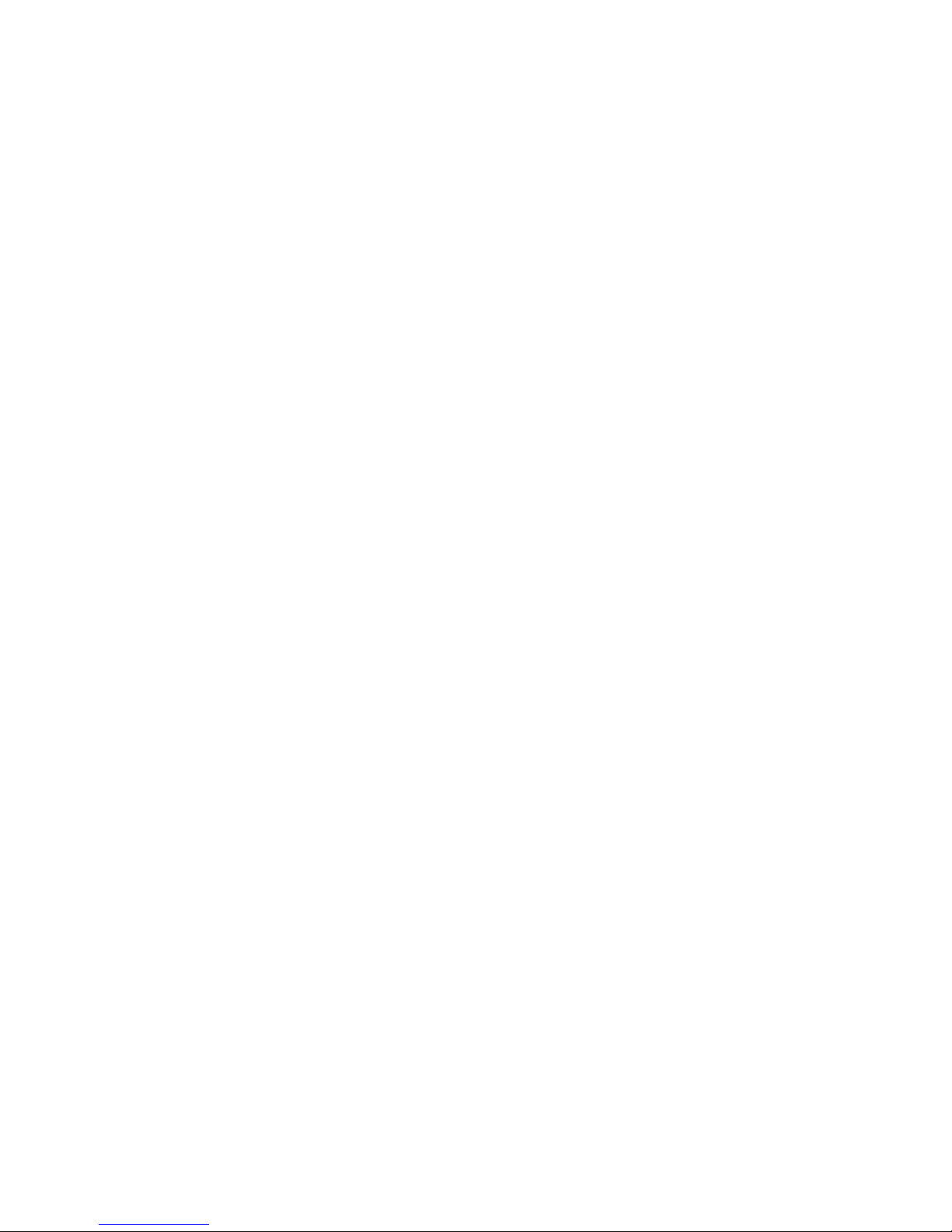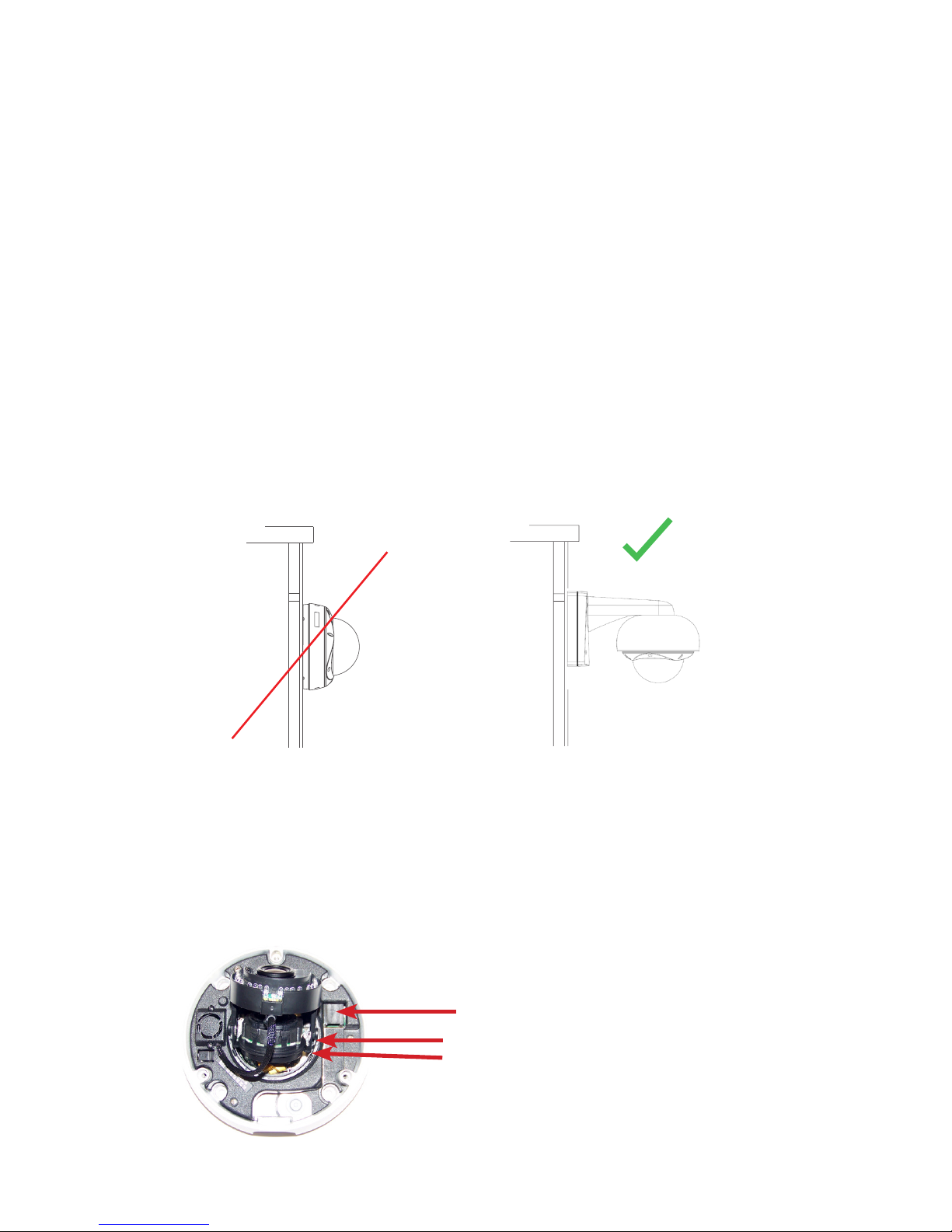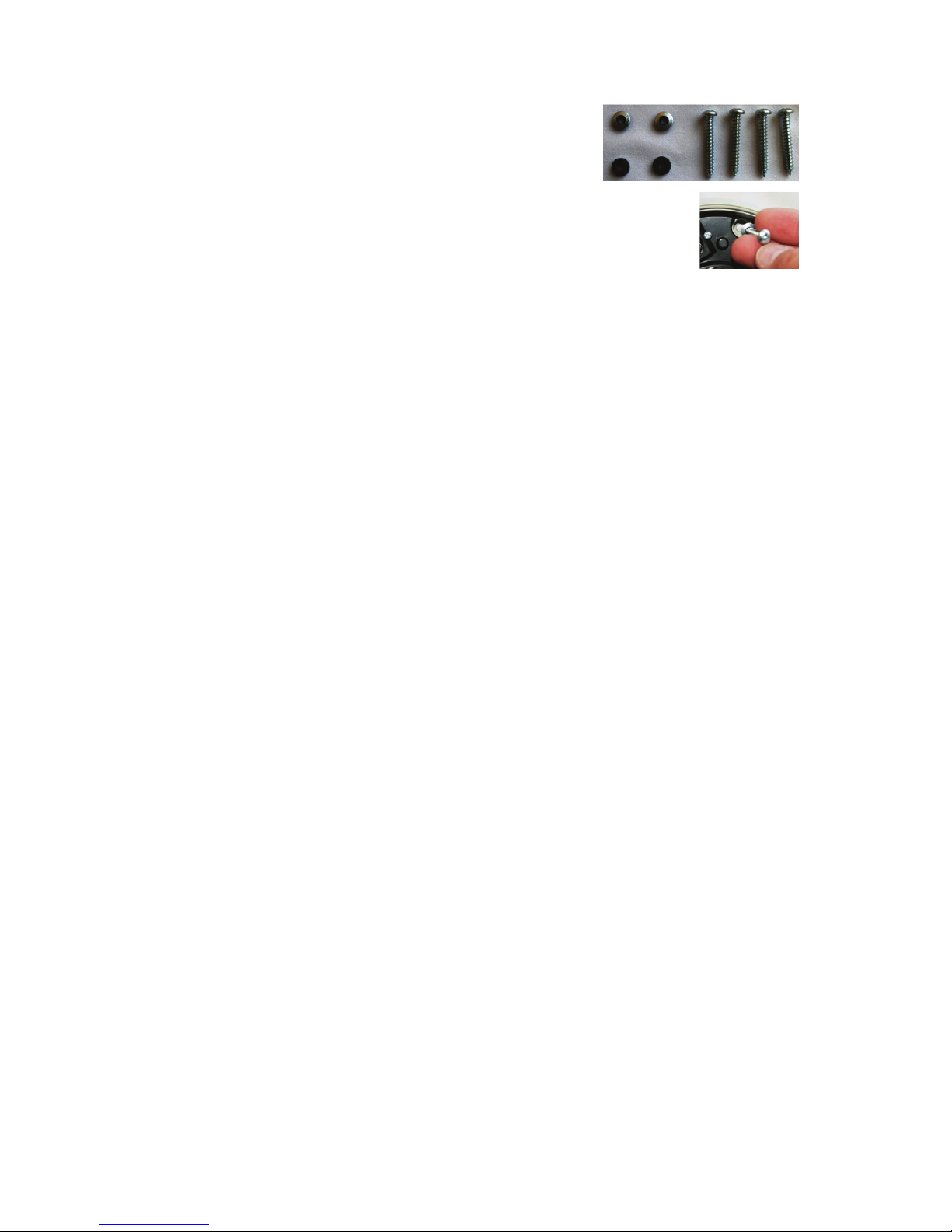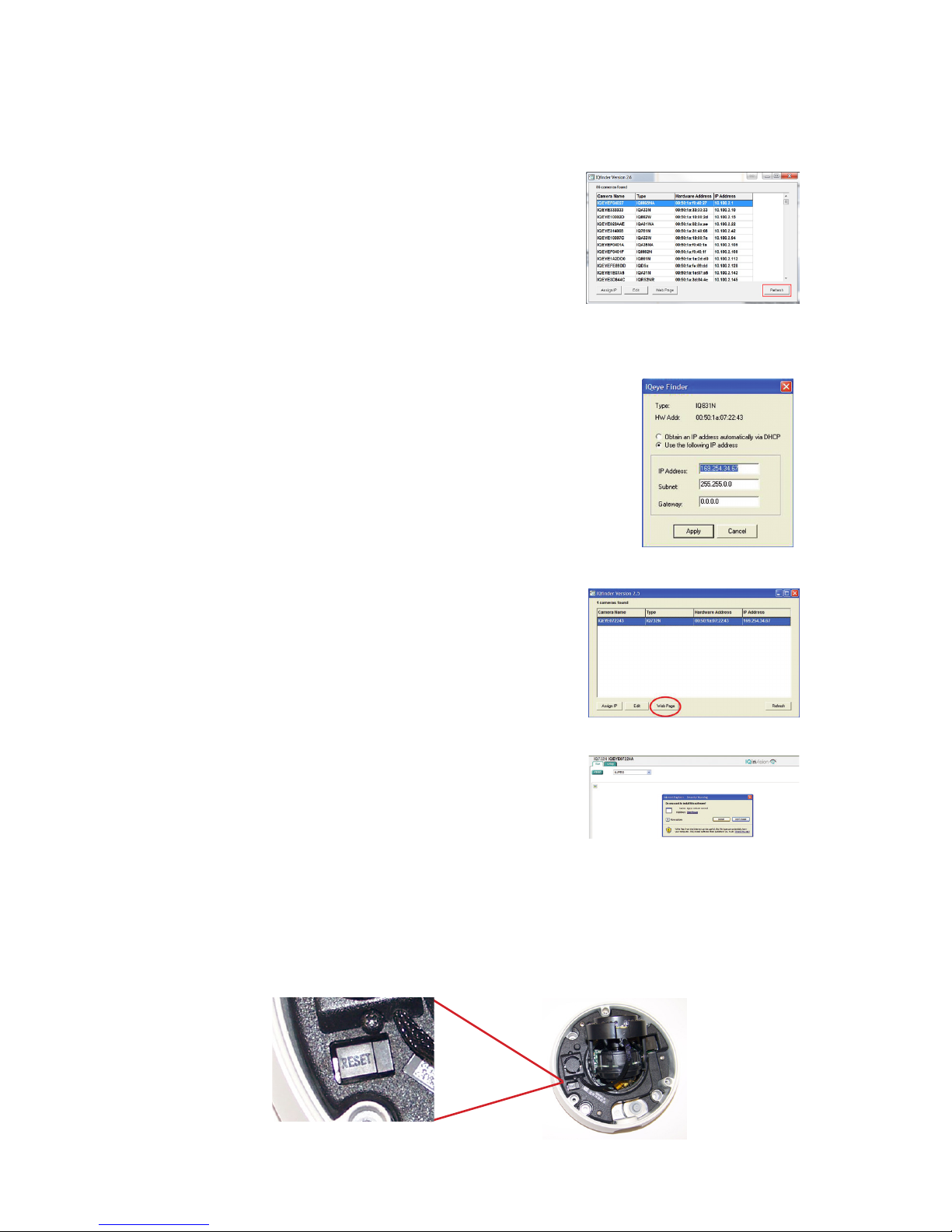8
9 Connect Camera
1. Optional: Insert the Micro SD card in Micro SD
card slot (not supplied).
2. Optional: Route and connect the IQA-CAB cable
when using an external microphone and
powered loudspeaker, I/O relay or analog output
to the Alliance-mx dome camera
as shown in Figure 9.1 (cable and
loudspeaker not supplied).
3. Route and connect the Power-over-Ethernet cable to
the Ethernet connector port in the camera as shown
in Figure 9.2.
Cable Connections: Refer to Figure 9.3
Name Function
Mic G/Mic Microphone line in and ground. Externally powered
microphone is recommended for optimal quality.
Line G/Line Audio line out and ground. Powered speaker
required.
Rly 2/Rly 1 Relay output. Relay acts as simple switch between
Rly 1 and Rly 2.
Trg G/Trg Trigger input (senses contact closure)
Vid/Vid G Analog video output. Provides NTSC or PAL signal.
10 Camera Positioning, Field-of-View Set-up and Focus
1. Set the field-of-view using the 3-axis gimbal. Determine camera pan direction
by gripping the camera assembly, and carefully pivot the camera to the viewing
direction.
2. Remove the IR assembly by gently pulling the assembly forward as shown in
Figure 10.1.
3. Adjust the tilt of the camera to the desired viewing angle.
4. On the manual varifocal lens, adjust the field-of-view and focus rings to
achieve the desired focus as shown in Figure 10.2. When finished, tighten the
thumbscrews on the lens. For the motorized varifocal lens, use the camera
interface to set the field-of-view and focus.
NOTE: The manual lens on the Alliance-mx dome camera has a fixed iris and therefore no iris
adjustment is needed.
Figure 9.1
Figure 10.1
Figure 9.2
Optional IQA-CAB
Cable Assembly
for Audio In/Out,
I/O Relay and
Analog Video
Output
Focus Control
Zoom Control
Figure 10.2
Manual Lens only
Figure 9.3