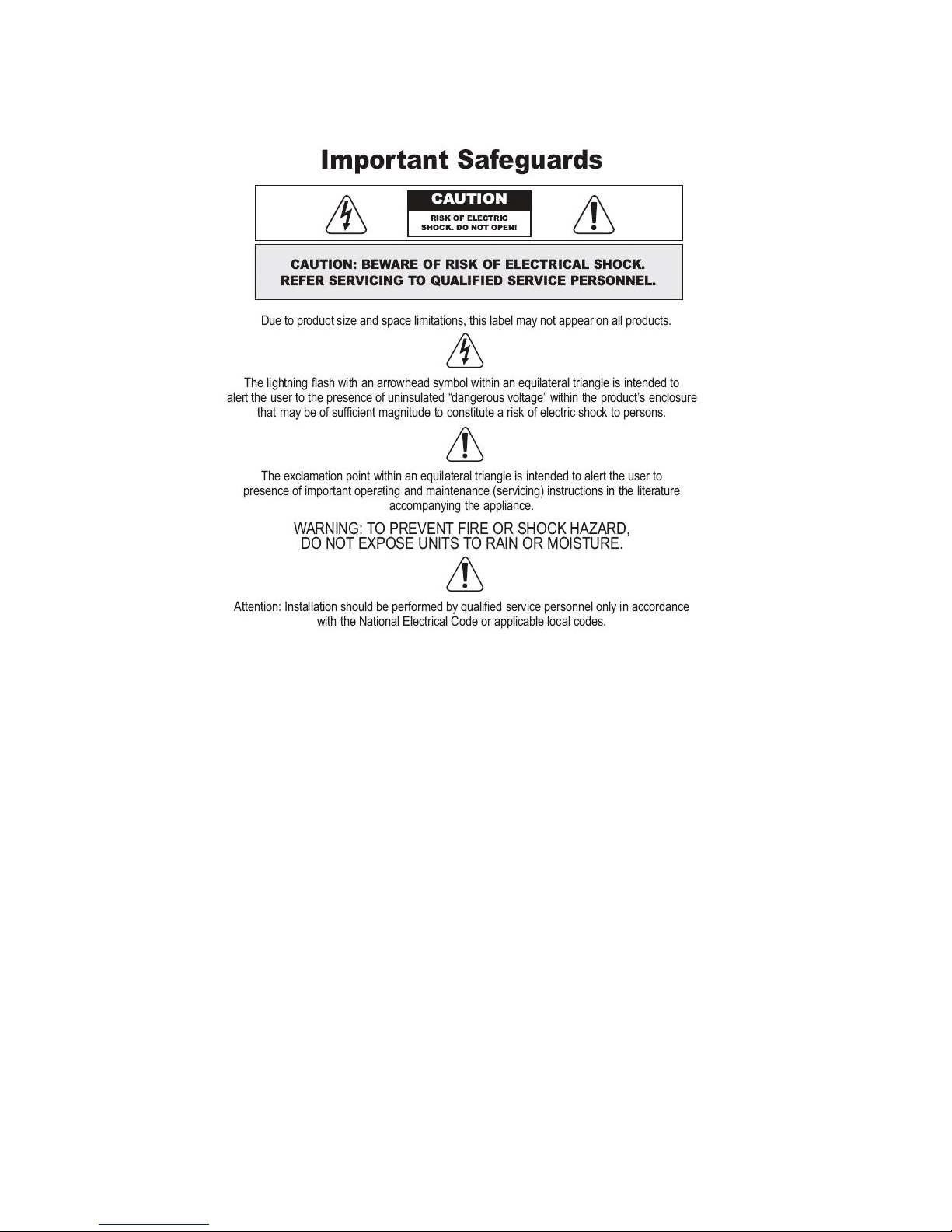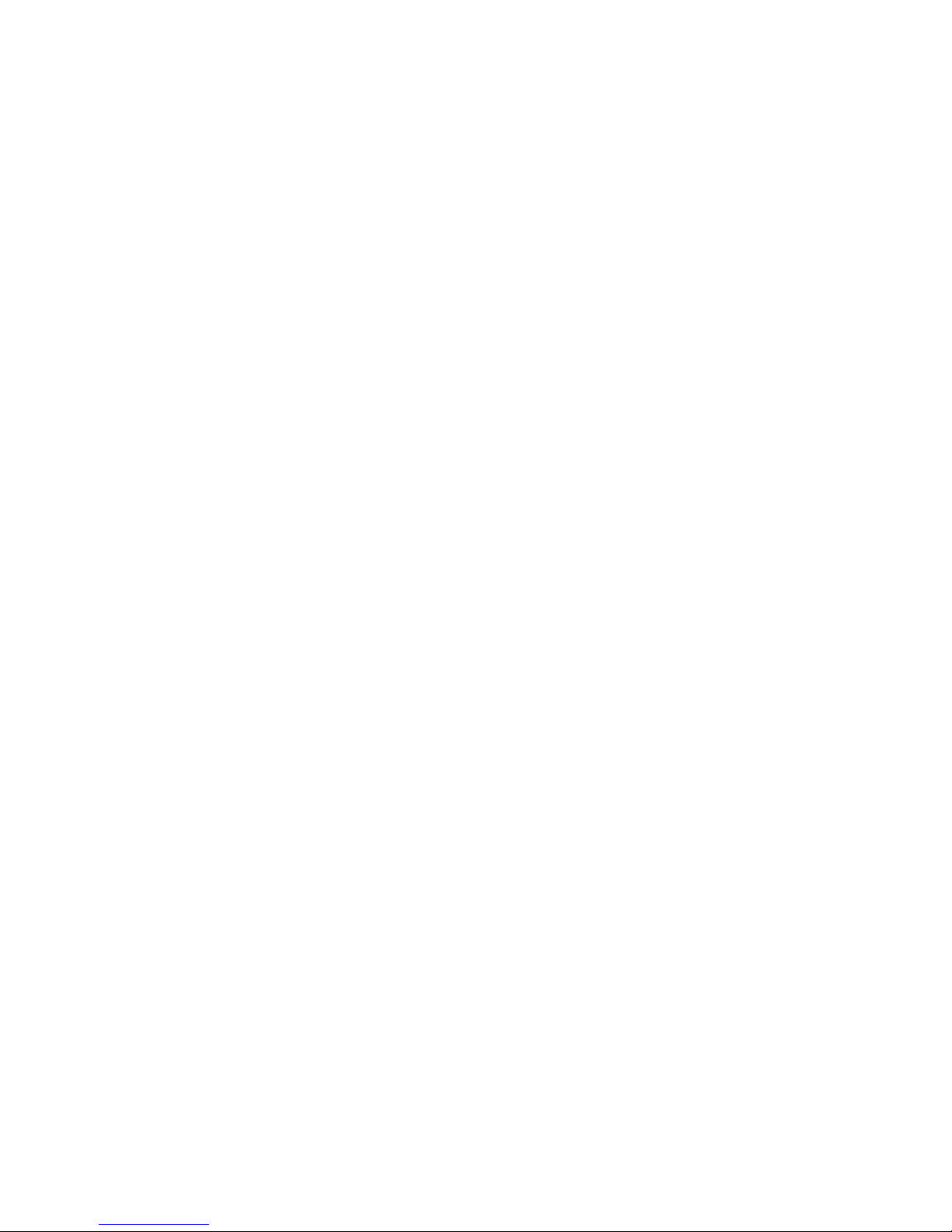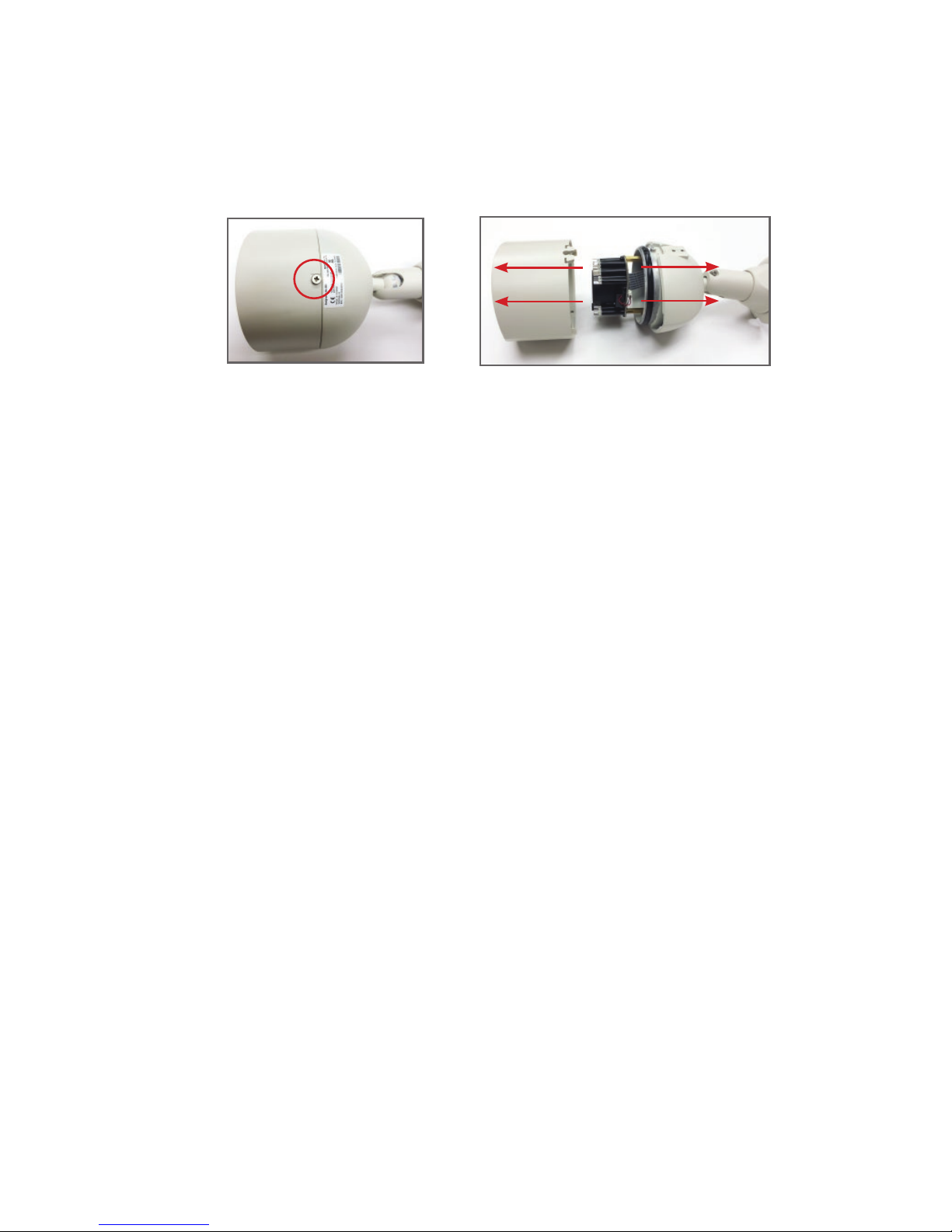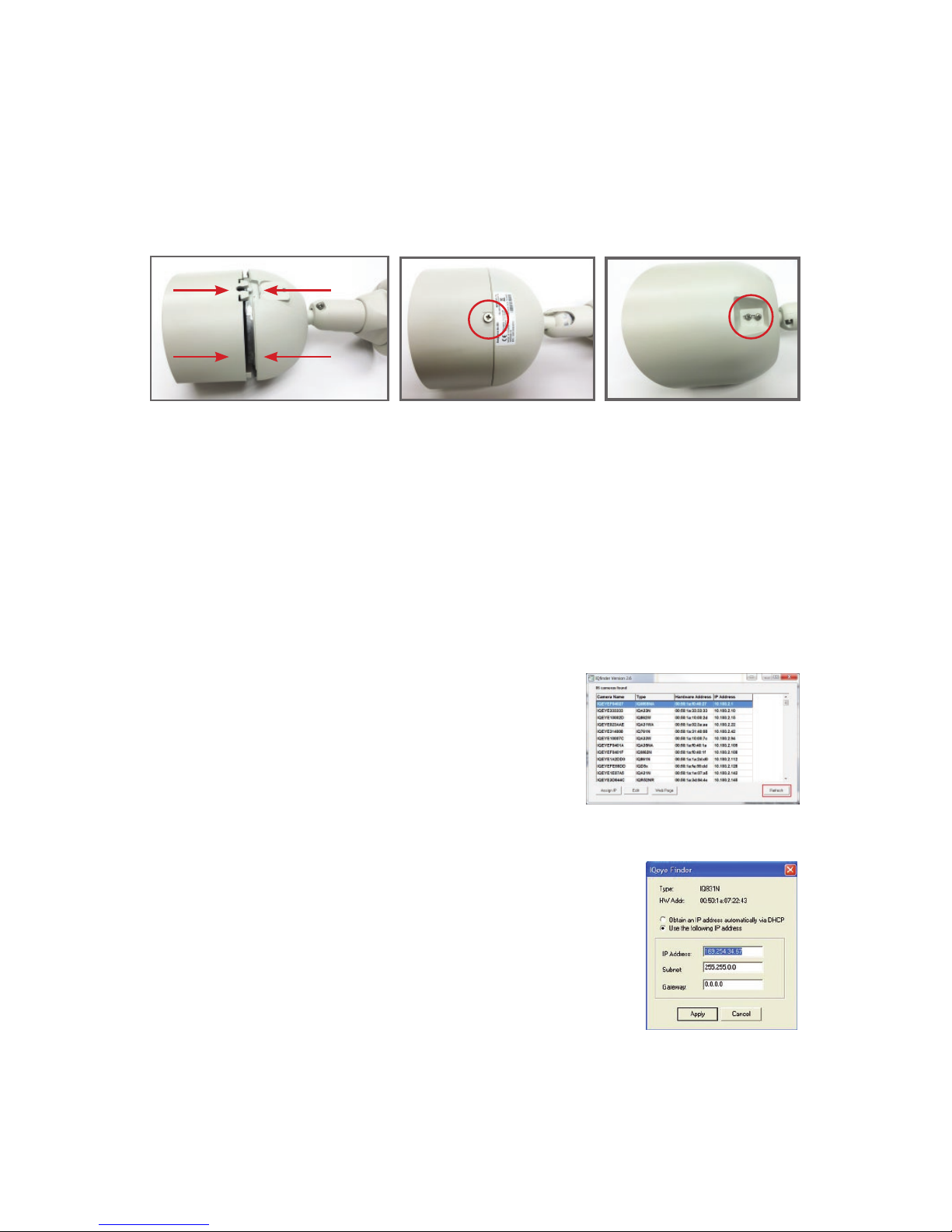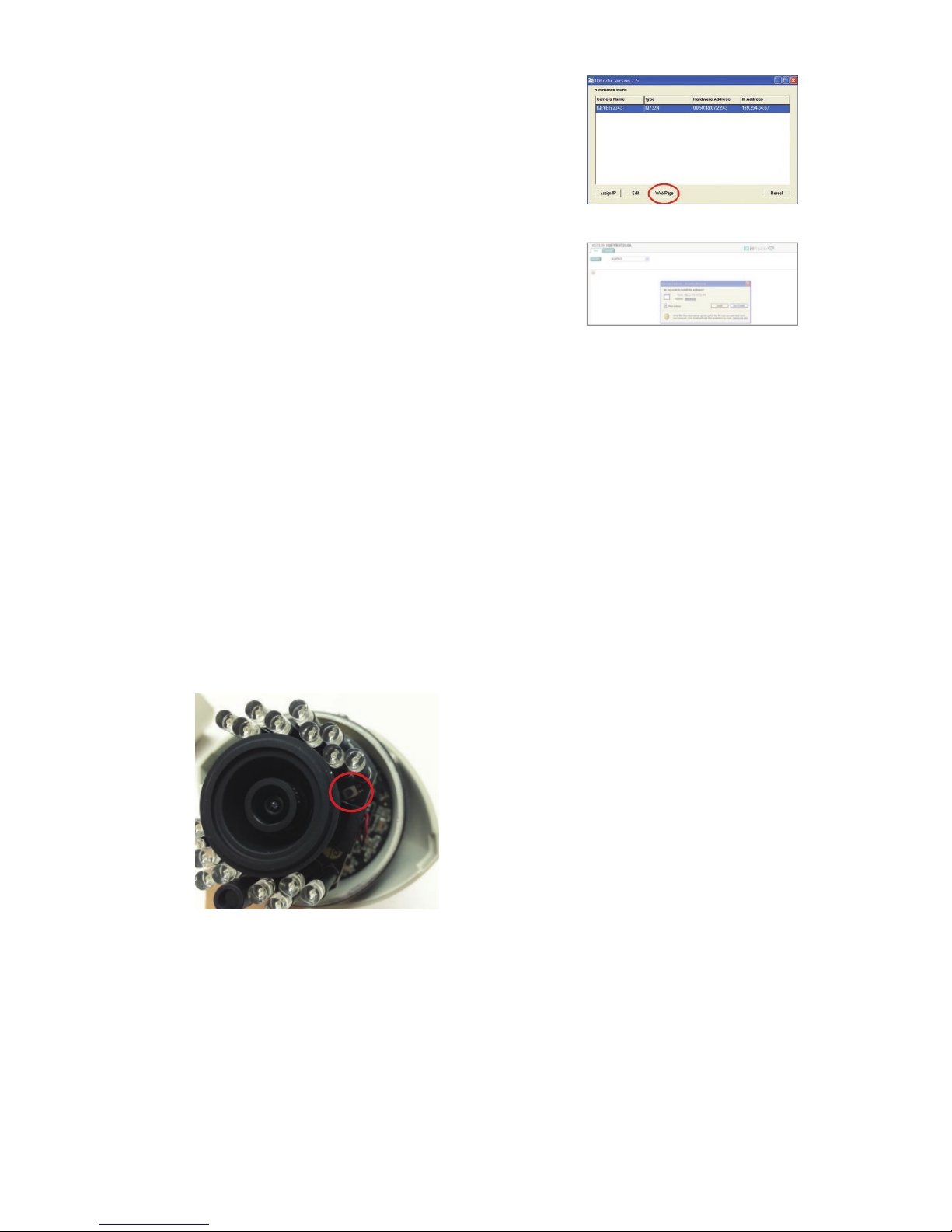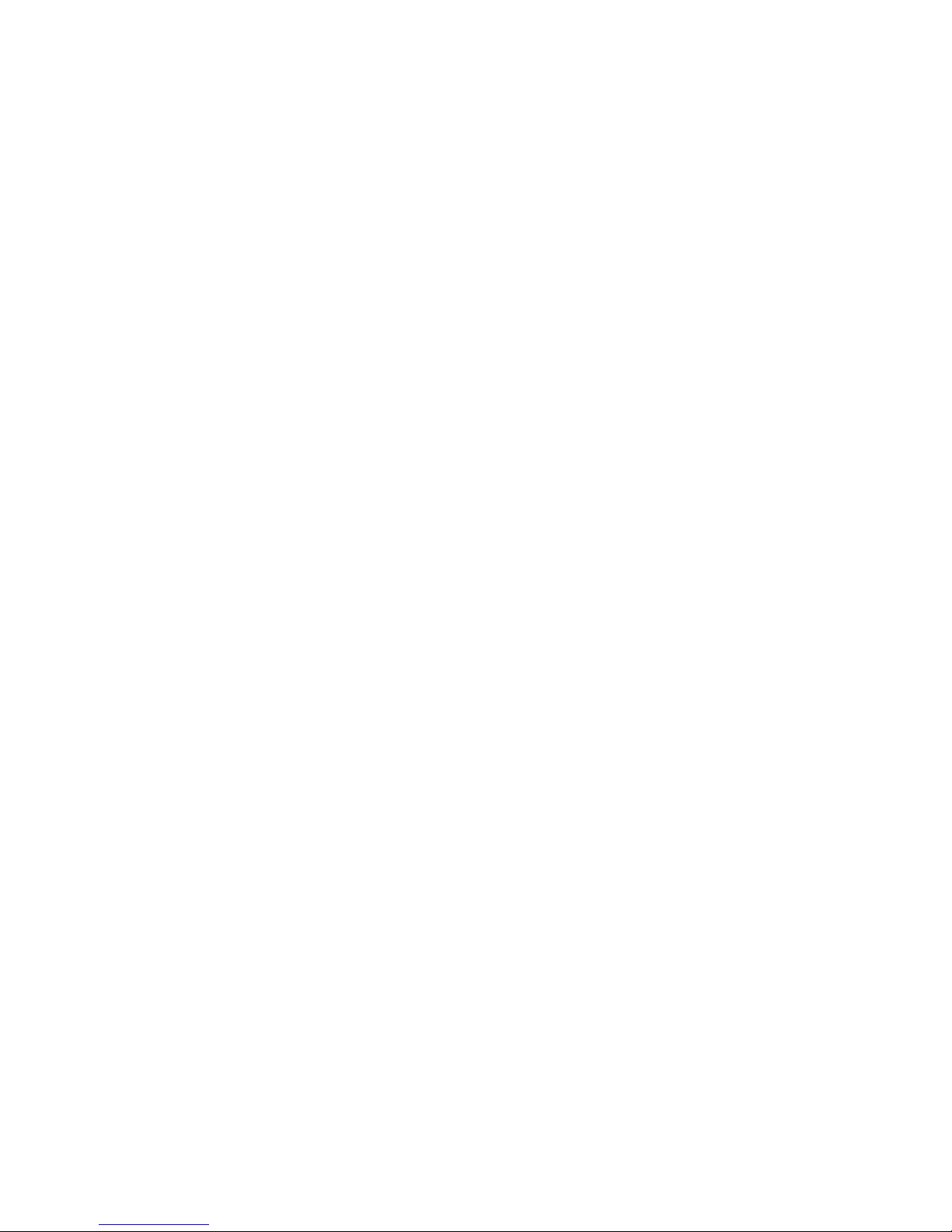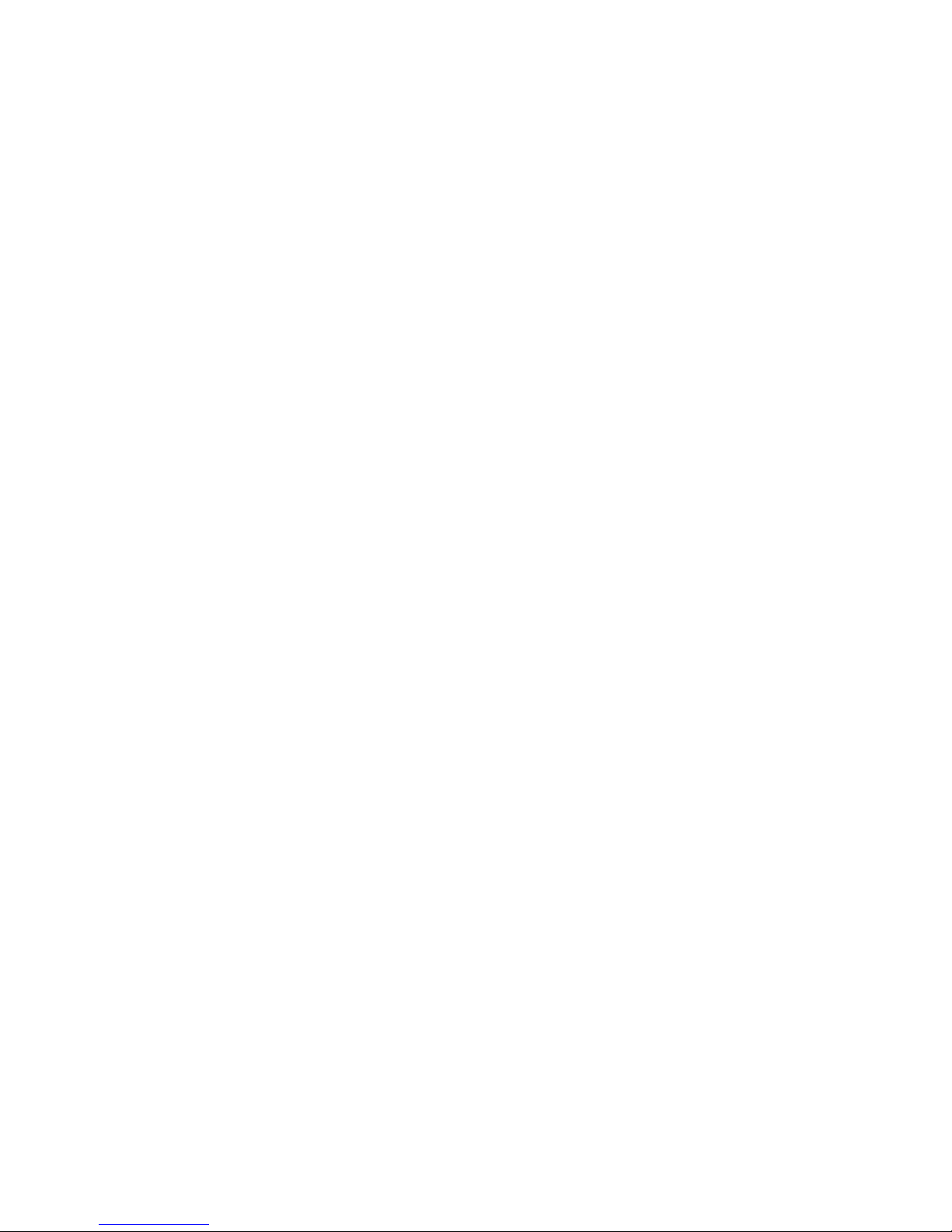10
Vicon Standard Equipment Warranty
Vicon Industries Inc. (the “Company”) warrants your equipment to be free from
defects in material and workmanship under Normal Use from the date of original
retail purchase for a period of three years, with the following exceptions:
1. All IQEYE Cameras: Two years if purchased before 1/1/2011.
2. Alliance-mini (IQD3xx), Alliance-mx (IQMxxx) and 3 Series (IQ03xx):
Five years if purchased between 1/2/2011 – 12/31/2014.
3. Alliance-Pro (IQA3xx): Five years if purchased between 3/2/2012 –
12/31/2014. Three years if the motorized lens (IQA3xx-A3) option.
4. Uninterruptible Power Supplies: Two years from date of original retail
purchase.
5. VDR-700 Recorder Series: One year from date of original retail purchase.
6. V5616MUX: One year from date of original retail purchase.
7. Arecont Cameras: One year from date of original retail purchase.
8. FMC series fiber-optic media converters and associated accessories: Lifetime
warranty.
9. For PTZ cameras, “Normal Use” excludes prolonged use of lens and pan-
and-tilt motors, gear heads, and gears due to continuous use of “autopan”
or “tour” modes of operation. Such continuous operation is outside the scope
of this warranty.
10. Any product sold as “special” or not listed in Vicon’s commercial price list:
One year from date of original retail purchase.
NOTE:
• If the product is to be used outdoors or in dusty, humid, or other hostile
environments, it must be suitably protected.
• Camera products must be protected, whether in use or not, from exposure
to direct sunlight or halogen light as the light may damage the camera image
sensor. This applies to both indoor and outdoor use of the cameras.
• For camera products supplied without a lens, extreme care should be used
when mounting a lens on these products. Damage to the product due to
incorrectly mounted lenses will invalidate this limited hardware warranty.
• Failure to comply with any of the aforementioned requirements will invalidate
this Limited Hardware Warranty.
Date of retail purchase is the date original end-user takes possession of the
equipment, or, at the sole discretion of the Company, the date the equipment first
becomes operational by the original end-user.
The sole remedy under this Warranty is that defective equipment be repaired or (at
the Company’s option) replaced, at Company repair centers, provided the equipment
has been authorized for return by the Company, and the return shipment is prepaid
in accordance with policy. Repaired or replacement hardware will be warranted for
the remainder of the original Warranty Period or ninety (90) days, whichever is longer.
When a product or part is exchanged the replacement hardware becomes the property
of the original purchaser and all hardware or part thereof that is replaced shall
become the property of Vicon.
The sole remedy under this Warranty is that defective equipment be repaired or (at
the Company’s option) replaced, at Company repair centers, provided the equipment
has been authorized for return by the Company, and the return shipment is prepaid
in accordance with policy. Repaired or replacement hardware will be warranted for
the remainder of the original Warranty Period or ninety (90) days, whichever is longer.
When a product or part is exchanged the replacement hardware becomes the property
of the original purchaser and all hardware or part thereof that is replaced shall
become the property of Vicon.