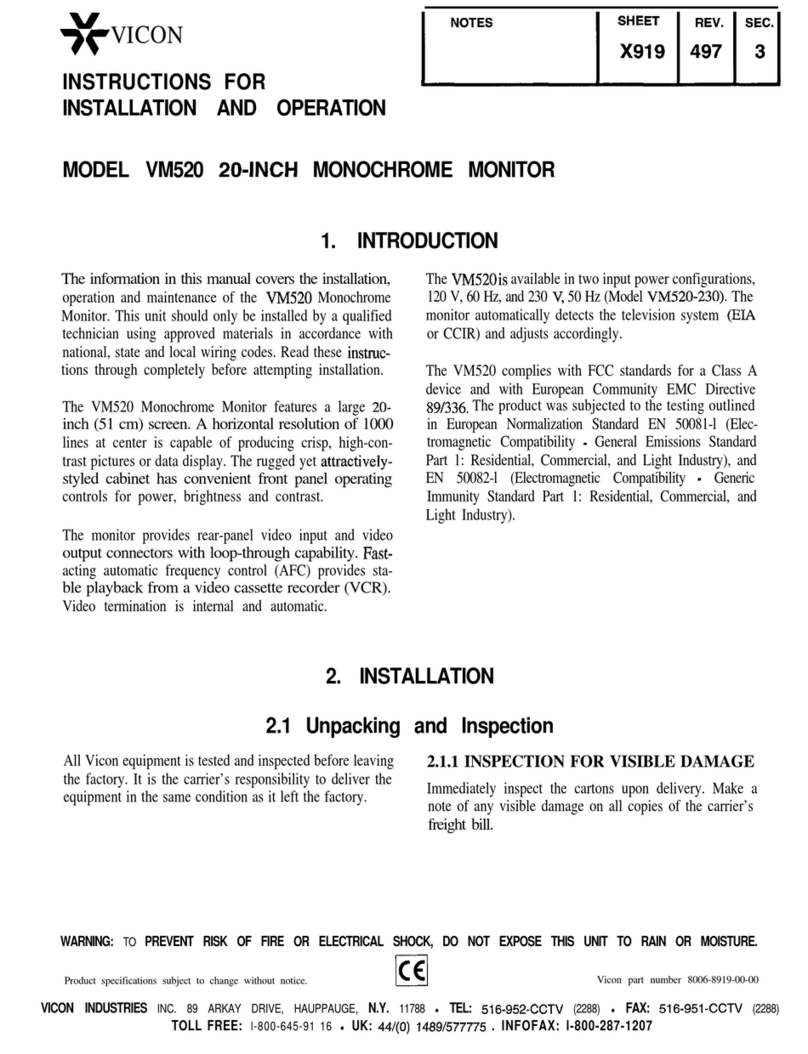e-4
8. Accessories : Do not place this monitor on an unstable cart, stand,
tripod, bracket, or table. The monitor may fall, causing serious
injury to a child or adult, and serious damage to the appliance. Use
only with a cart, stand, tripod, bracket, or table recommended by
VICON, or sold with the monitor. Any mounting of the monitor
should follow VICON’s instructions, and should use a mounting
accessory recommended by VICON.
9. Ventilation : Slots and openings in the cabinet are provided for
ventilation and to ensure reliable operation of the monitor and to
protect it from overheating, and these openings should never be
blocked by placing the monitor on a bed, sofa, rug, or other similar
surface. This monitor should never be placed near or over a
radiator or heat register.
This monitor should not be placed in a built-in installation such as a
bookcase or rack unless proper ventilation is provided or VICON’s
instructions have been adhered to.
10. Power Sources : This monitor should be operated only from the
type of power source indicated on the making label. If you are not
sure of the type of power supply to your installation site, consult
your VICON dealer or local power company.
11. Grounding or Polarization : For monitors equipped with a 3-wire
grounding-type plug having a third(grounding)pin. This plug will
only fit into a grounding type power outlet. This is a safety feature.
If you are unable to insert the plug into the outlet, contact your
electrician to replace your obsolete outlet. Do not defeat the safety
purpose of the grounding-type plug.
12. Power : Cord Protection-Power supply cords should be routed so
that they are not likely to be walked on or pinched by items placed
upon or against them, paying particular attention to cords at plugs,
convenience receptacles, and the point where they exit from the
monitor.
1) VM614-2 E 11/15/00 10:40 AM Page e-4