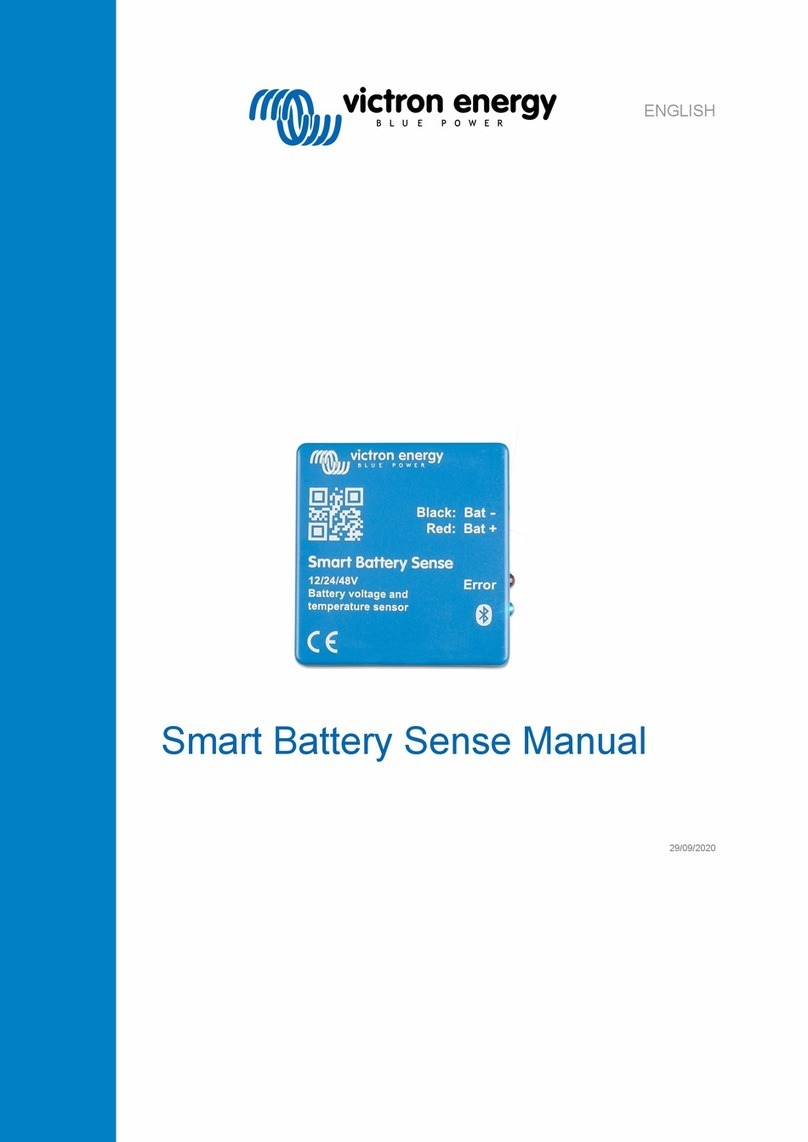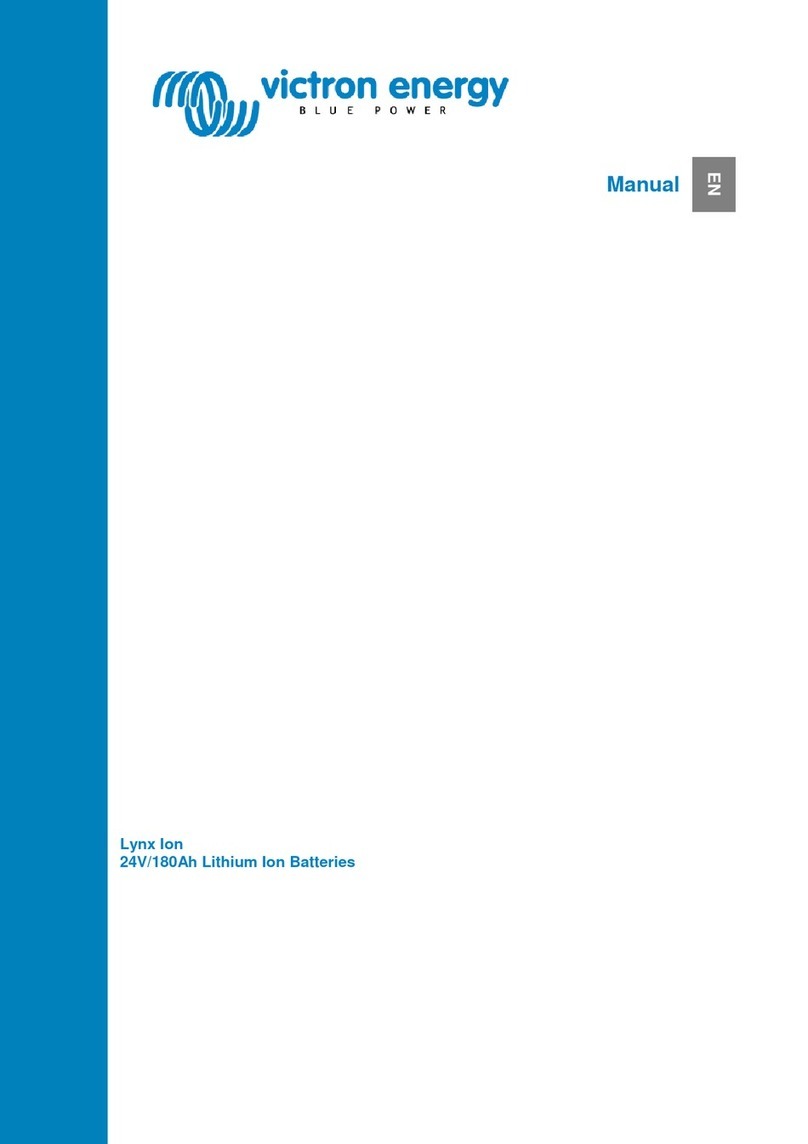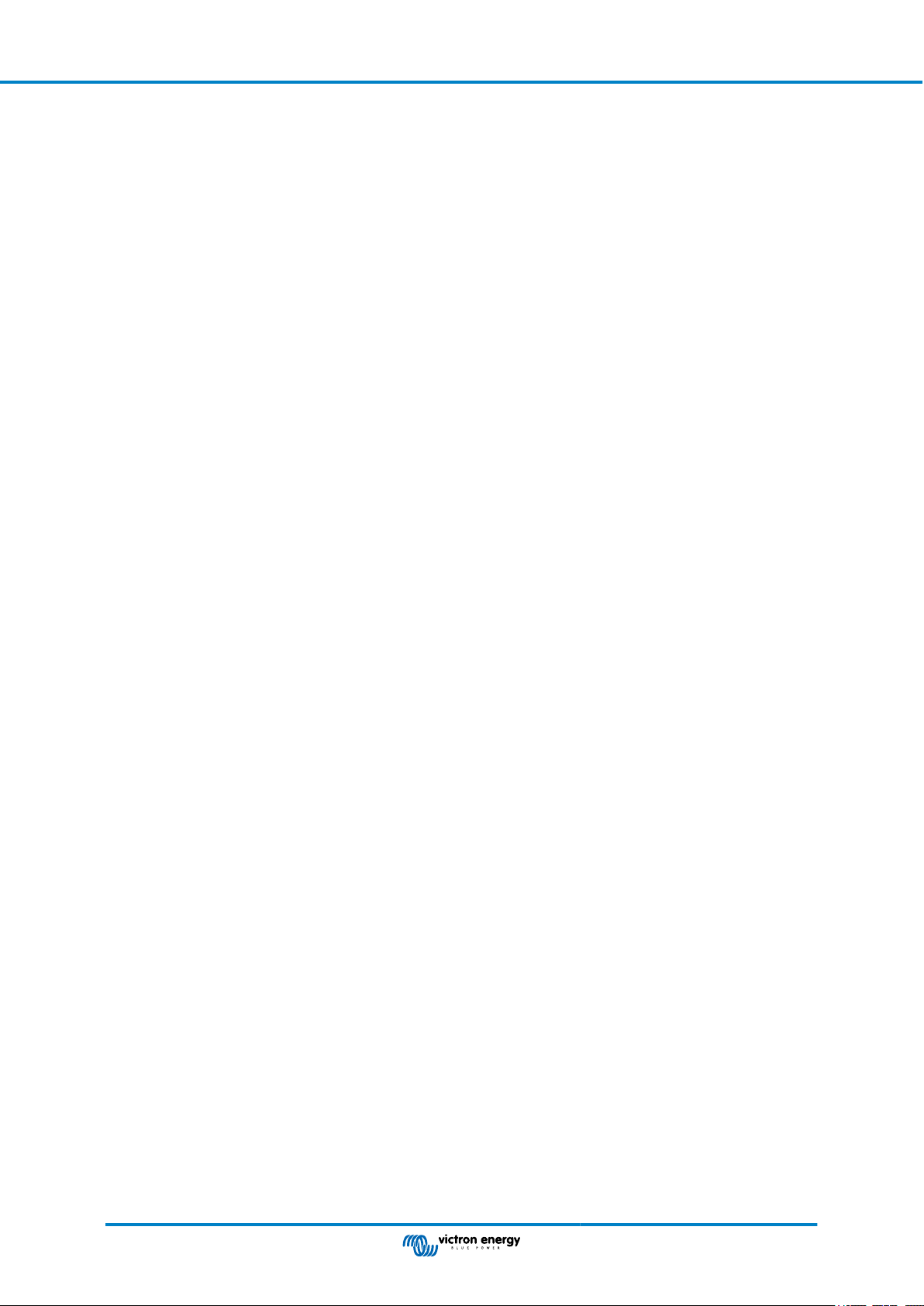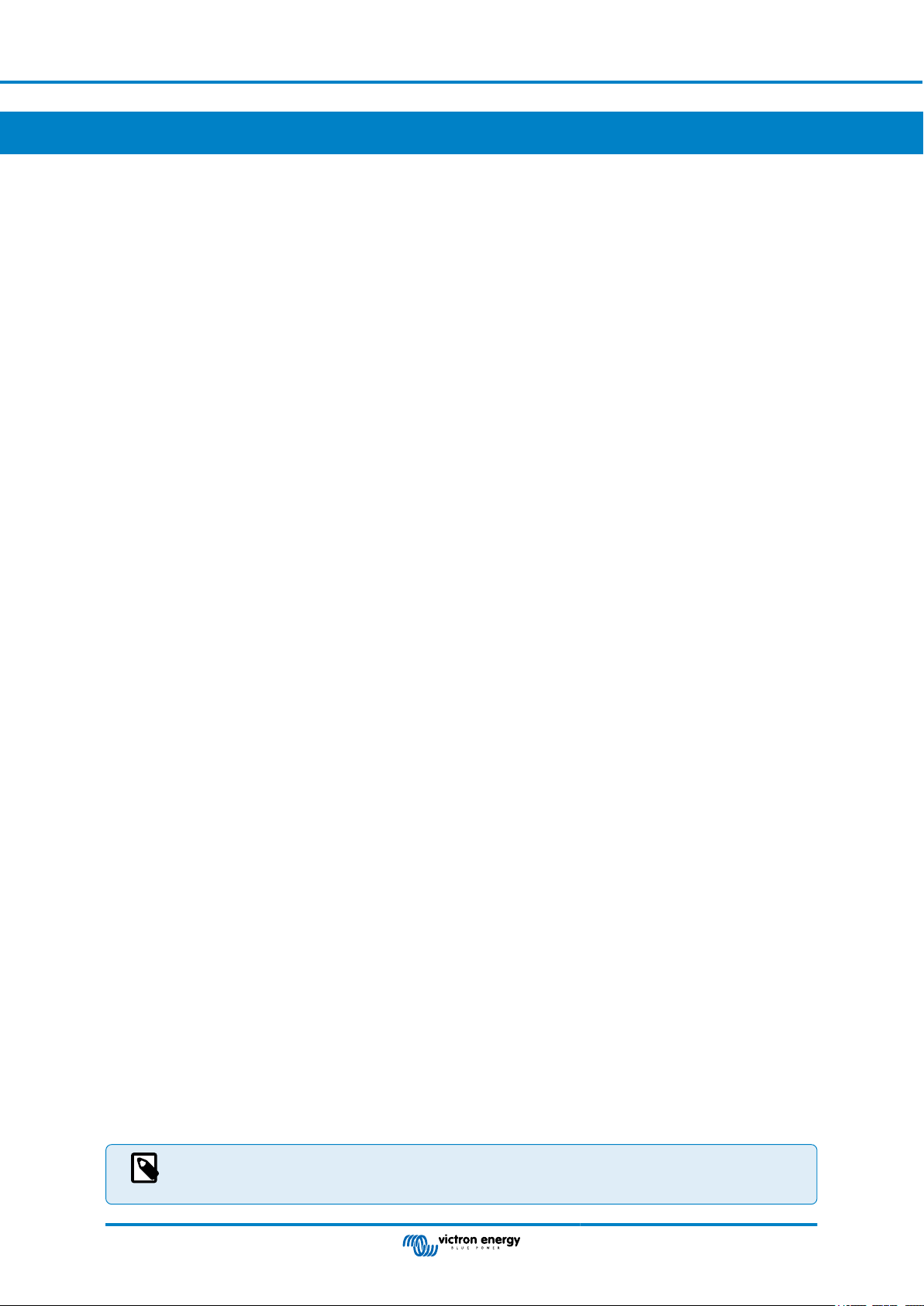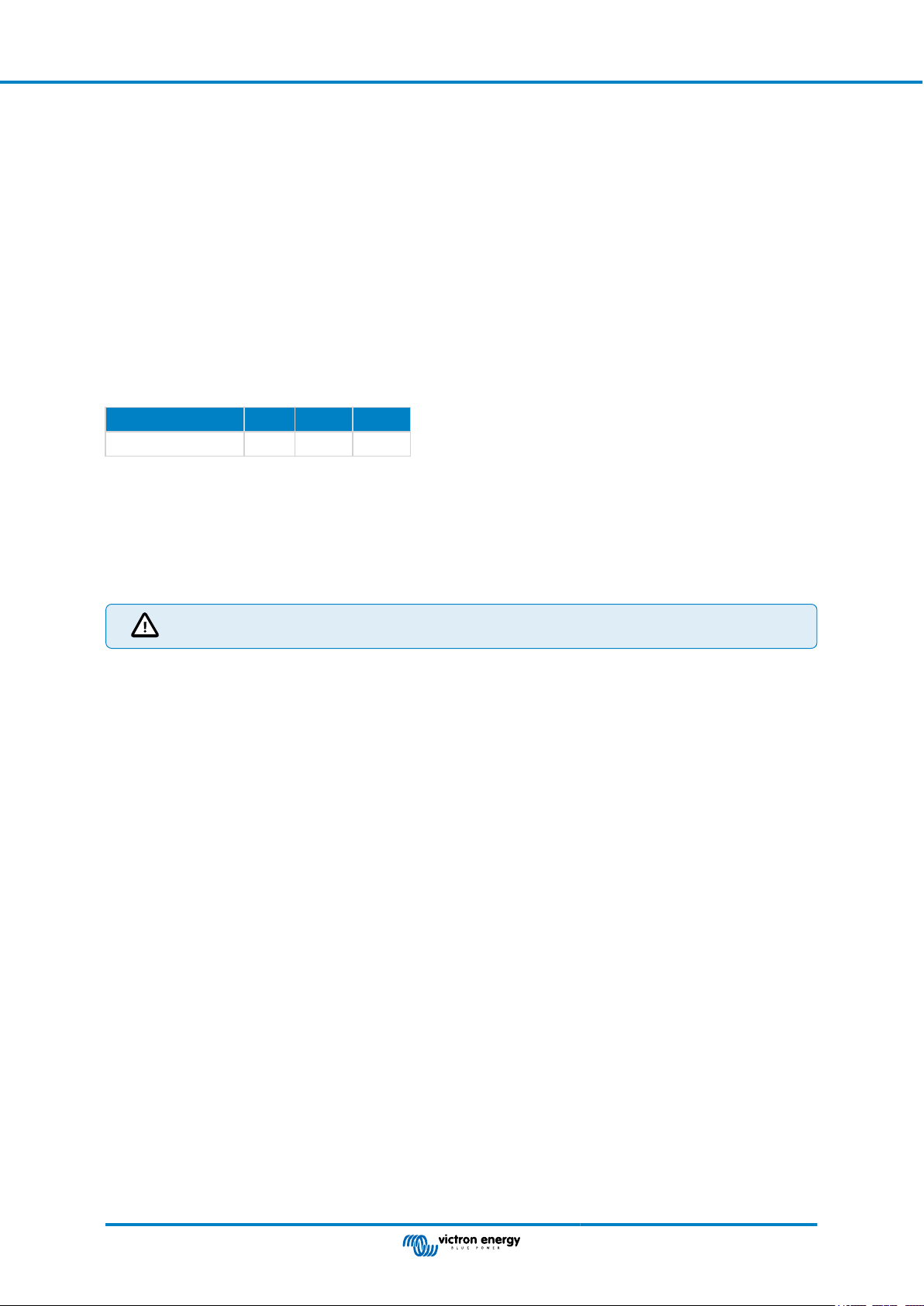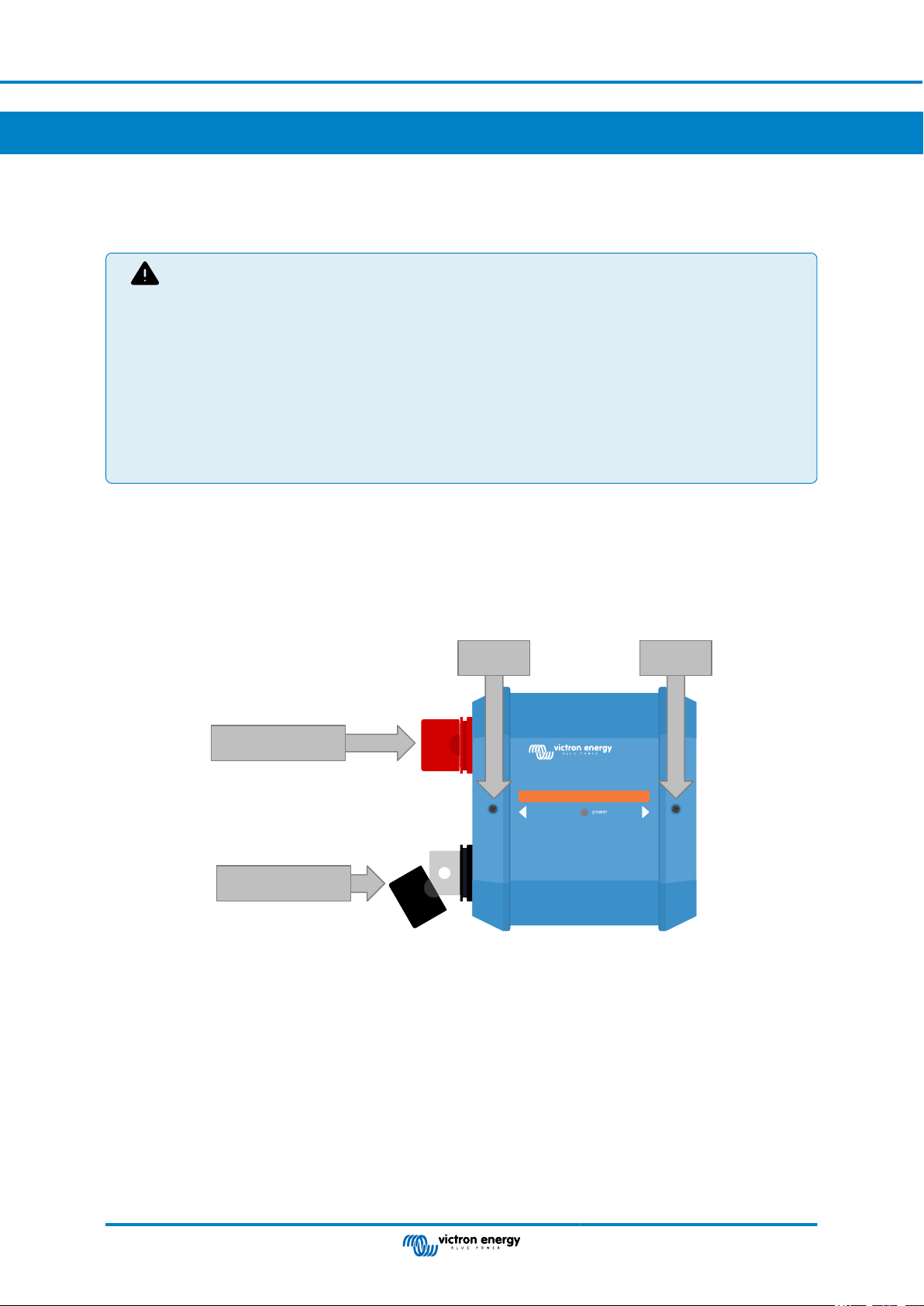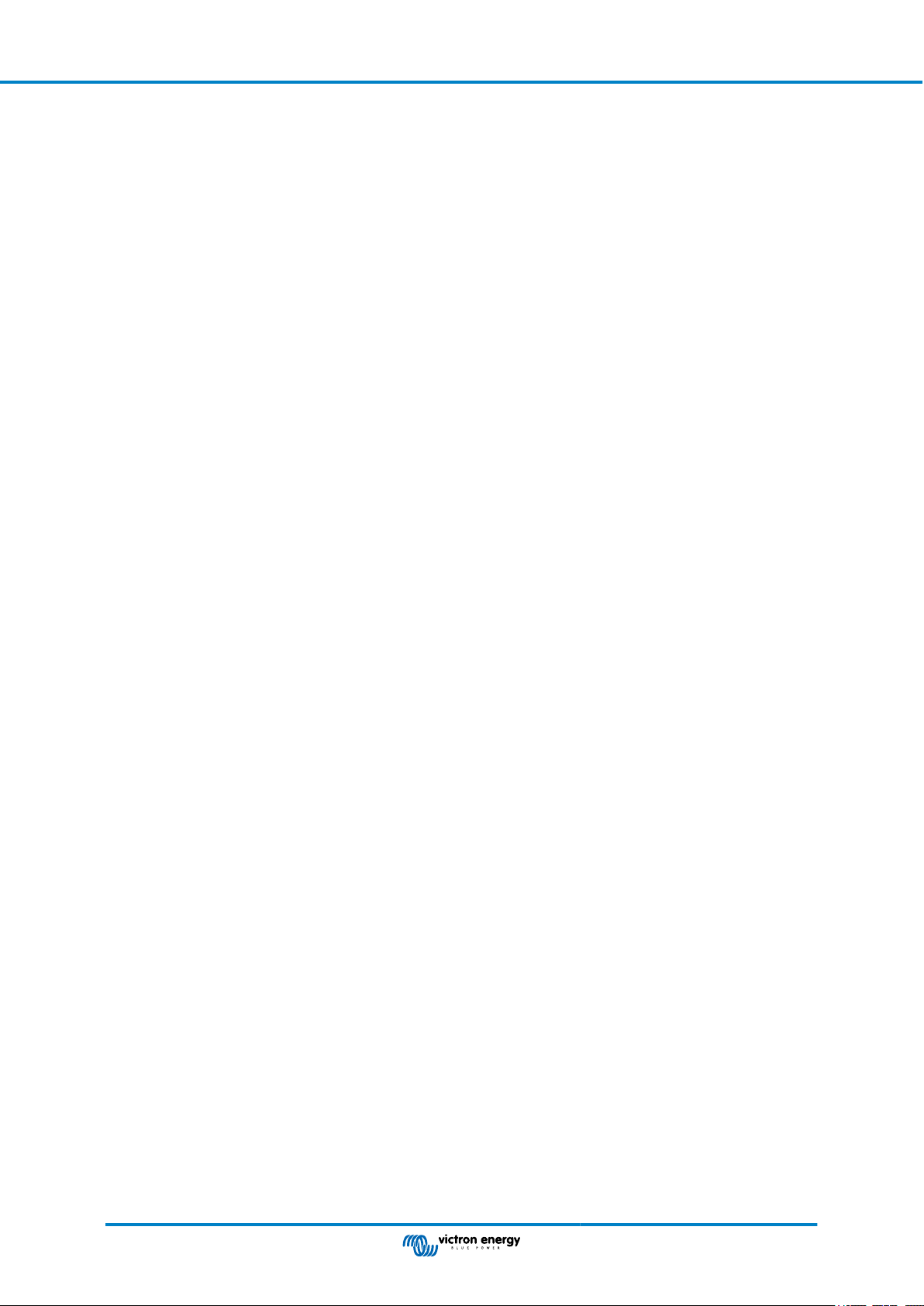
Table of Contents
1. Introduction ........................................................................................................................... 1
1.1. The Lynx Smart BMS ....................................................................................................... 1
2. Features ................................................................................................................................ 2
2.1. Batterie Management System ............................................................................................. 2
2.2. Contactor ..................................................................................................................... 2
2.3. Built-in pre-charge circuit ................................................................................................... 2
2.4. Battery Monitor .............................................................................................................. 2
2.5. Programmable relay ......................................................................................................... 2
2.6. AUX terminal ................................................................................................................. 2
3. Communication and interfacing ................................................................................................... 3
4. System Design considerations and examples .................................................................................. 4
4.1. Integration into the Lynx Distributor System .............................................................................. 4
4.2. System sizing ................................................................................................................ 5
4.2.1. Current rating Lynx Smart BMS ................................................................................. 5
4.2.2. Fusing .............................................................................................................. 5
4.2.3. Cabling ............................................................................................................. 5
5. Installation ............................................................................................................................. 6
5.1. Safety Precautions .......................................................................................................... 6
5.1.1. Safety Warnings Lynx Distribution System ..................................................................... 6
5.2. Mechanical connections .................................................................................................... 6
5.2.1. Lynx Smart BMS connection features .......................................................................... 6
5.2.2. Mounting and interconnecting Lynx modules .................................................................. 7
5.3. Electrical connections ....................................................................................................... 7
5.3.1. Connect DC wires ................................................................................................. 7
5.3.2. Connect RJ10 cable(s) ........................................................................................... 8
5.3.3. Connect BMS cables ............................................................................................. 8
5.3.4. Connect the Multi connector ..................................................................................... 9
5.3.5. Connect ATC/ATC controlled loads and chargers ............................................................. 9
5.3.6. Wiring a Remote on/off switch ................................................................................. 10
5.3.7. Programmable relay wiring ..................................................................................... 10
5.3.8. Connect the GX device ......................................................................................... 11
5.4. System examples in detail ................................................................................................ 11
5.4.1. Lynx Smart BMS, 2x Lynx Distributor and lithium batteries ................................................ 11
5.4.2. Lynx Smart BMS, 1x Lynx Distributor and lithium batteries ................................................ 12
5.4.3. Lynx Smart BMS only ........................................................................................... 13
6. Configuration and settings ....................................................................................................... 14
6.1. Power up for the first time ................................................................................................ 14
6.2. Update firmware ........................................................................................................... 14
6.3. Lynx Smart BMS settings ................................................................................................. 14
6.4. Lynx Distributor settings .................................................................................................. 16
7. Commissioning and Operation of the Lynx Smart BMS .................................................................... 18
7.1. Commissioning the Lynx Smart BMS ................................................................................... 18
7.2. Powering up ................................................................................................................ 18
7.3. BMS operating modes .................................................................................................... 20
7.4. Lynx Smart BMS trigger .................................................................................................. 21
7.5. Battery monitor operation ................................................................................................. 21
7.6. Battery care ................................................................................................................ 21
7.7. VictronConnect-Remote (VC-R) support* .............................................................................. 22
7.8. VictronConnect Bluetooth live data advertisement support* .......................................................... 22
8. Troubleshooting and Support ................................................................................................... 23
8.1. How to recover from OFF mode when no charge voltage was detected ............................................ 23
8.2. Lynx Smart BMS does not power up .................................................................................... 23
8.3. Lynx Smart BMS operational issues .................................................................................... 24
Lynx Smart BMS