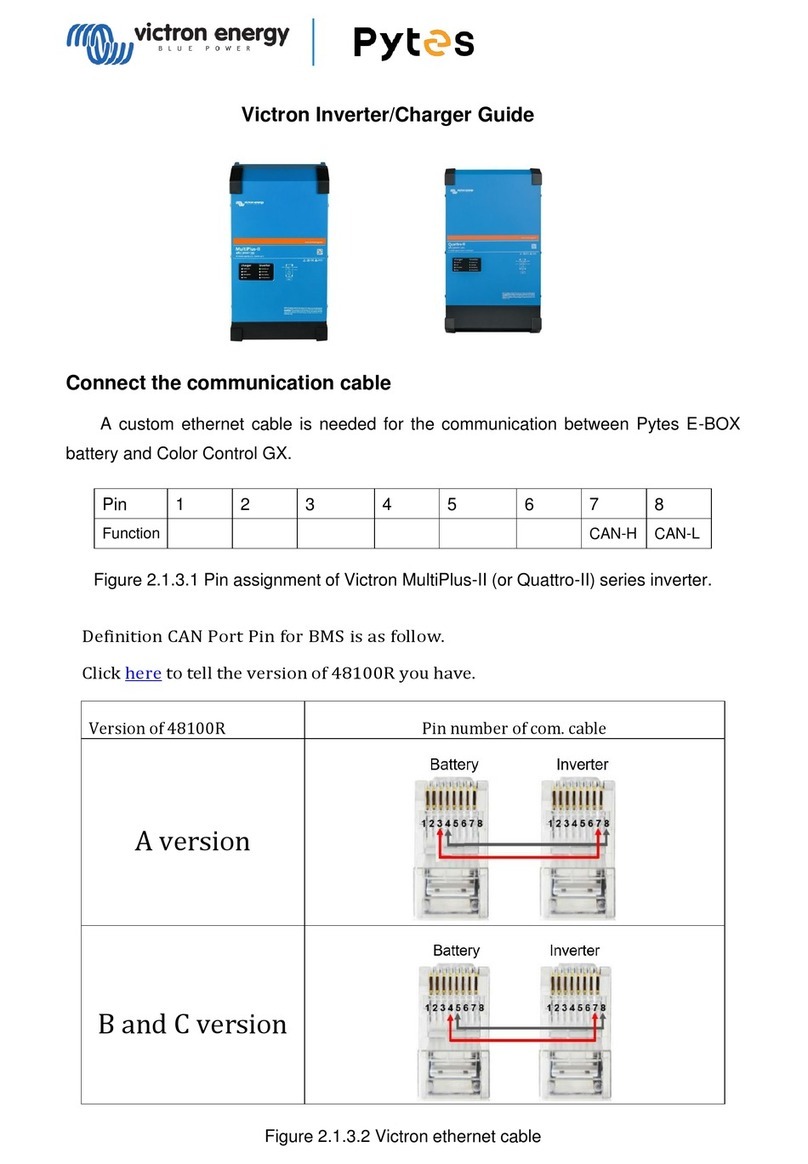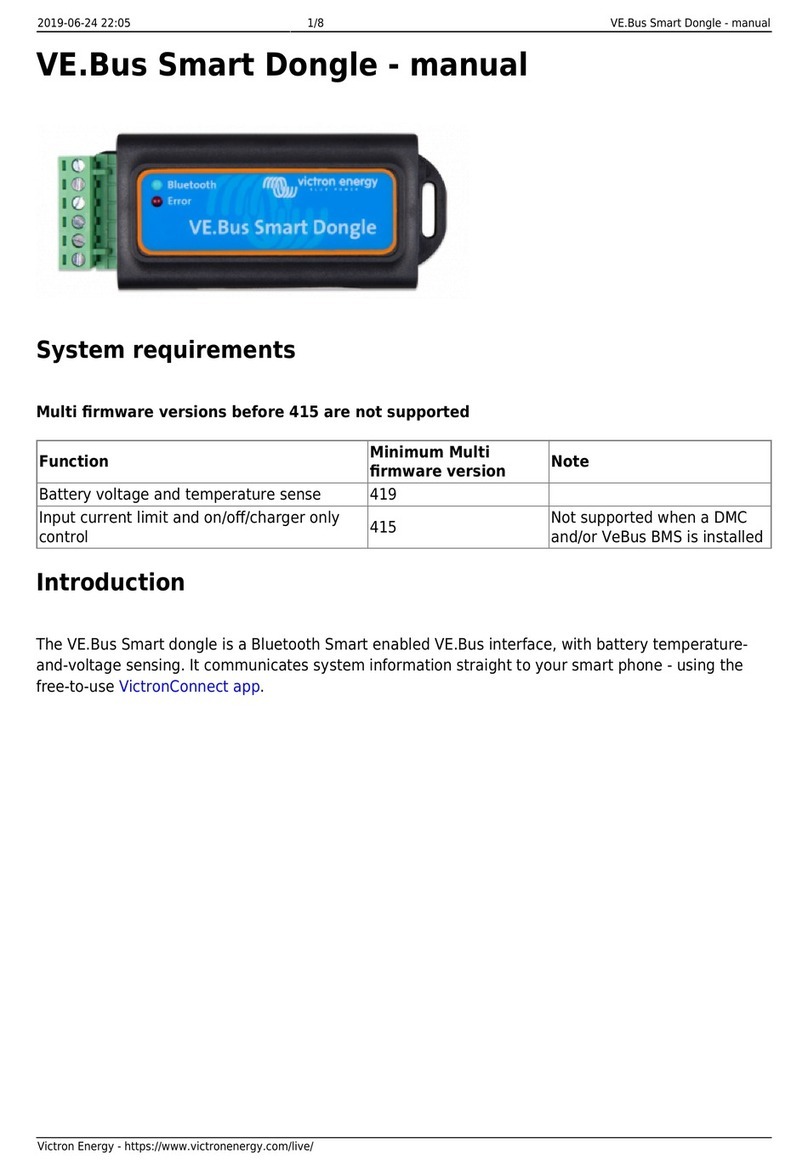Last update: 2017-10-11 11:31 ccgx:start https://www.victronenergy.com/live/ccgx:start?rev=1507714272
https://www.victronenergy.com/live/ Printed on 2022-06-09 18:57
VE.Bus firmware 26xxxxx and 27xxxxx is also supported. 18xxxxx is not.
Note that it is not possible to use the Remote on/off (header on the VE.Bus control PCB) in
combination with a CCGX. The jumper link needs to be in the header, as it is by default.
Single VE.Bus products
To connect a single VE.Bus product, connect it to one of the VE.Bus sockets on the back of the CCGX.
Both sockets are identical, use either one. Use a standard RJ45 UTP cable, see our pricelist.
Parallel, split- and three-phase VE.Bus systems
To connect multiple VE.Bus products, configured as a parallel, split-phase or three phase VE.Bus
system, connect either the first or the last VE.Bus product in the chain to the VE.Bus sockets on the
back of the CCGX. Both sockets are identical, use either one. Use a standard RJ45 UTP cable, see our
pricelist.
Systems consisting of five or more VE.Bus products, connected to a CCGX with serial number HQ1628
or earlier require the 'CCGX dongle for large VE.Bus systems PN:BPP900300100'.
VE.Bus systems with Lithium batteries and a VE.Bus BMS
Connect the CCGX to the socket labeled ‘MultiPlus/Quattro’, or to one of the Multis/Quattros in
the system. Do not connect to the Remote panel socket on the VE.Bus BMS.
Note that it will not be possible to control the On/Off/Charger Only switch or change the input
current limit with the CCGX: these options will (automatically) be disabled in the CCGX menu
when a VE.Bus BMS is used. The only option to control a Multi or Quattro when used with a
VE.Bus BMS is to add a Digital Multi Control to the system.
Combining MultiPlus/Quattro with a VE.Bus BMS and a Digital Multi Control is possible. Connect
the Digital Multi Control to the RJ-45 socket on the VE.Bus BMS labeled ‘Remote panel’.
To auto-power-down the CCGX in case of a low battery, power the CCGX through the VE.Bus
BMS: connect Power in V+ on the CCGX to Load disconnect on the VE.Bus BMS. And connect
both negatives to a common Battery -.
Combining the CCGX with a Digital Multi Control
It is possible to connect both a CCGX and a Digital Multi control to a VE.Bus system. The ability to
switch the product On, Off or set it to Charger Only via the CCGX will be disabled. Same for the input
current limit: when there is a Digital Multi Control in the system, the input current limit set at that
control panel is leading, and changing it on the CCGX is not possible.
Connecting multiple VE.Bus systems to a single CCGX
Only one VE.Bus system can be connected to the VE.Bus ports on the back of the CCGX. The
professional solution to monitor more, is to add a second CCGX.
To connect more than one system to the same CCGX, use one VE.Bus to VE.Can interface
(ASS030520105) for each additional system. Note that the VE.Can network needs to terminated and
powered. For powering the VE.Can network, see Q17 in our data communication whitepaper.
Note that the functionality will be very limited: only one VE.Bus system will be made visible in the
overviews. And the data on the VRM Portal will either be incorrect or will only contain data from one of
the VE.Bus systems. There are no short term plans to improve this.
In case you were wondering: using an USB-MK2 to connect the second system is, unfortunately, not
possible.