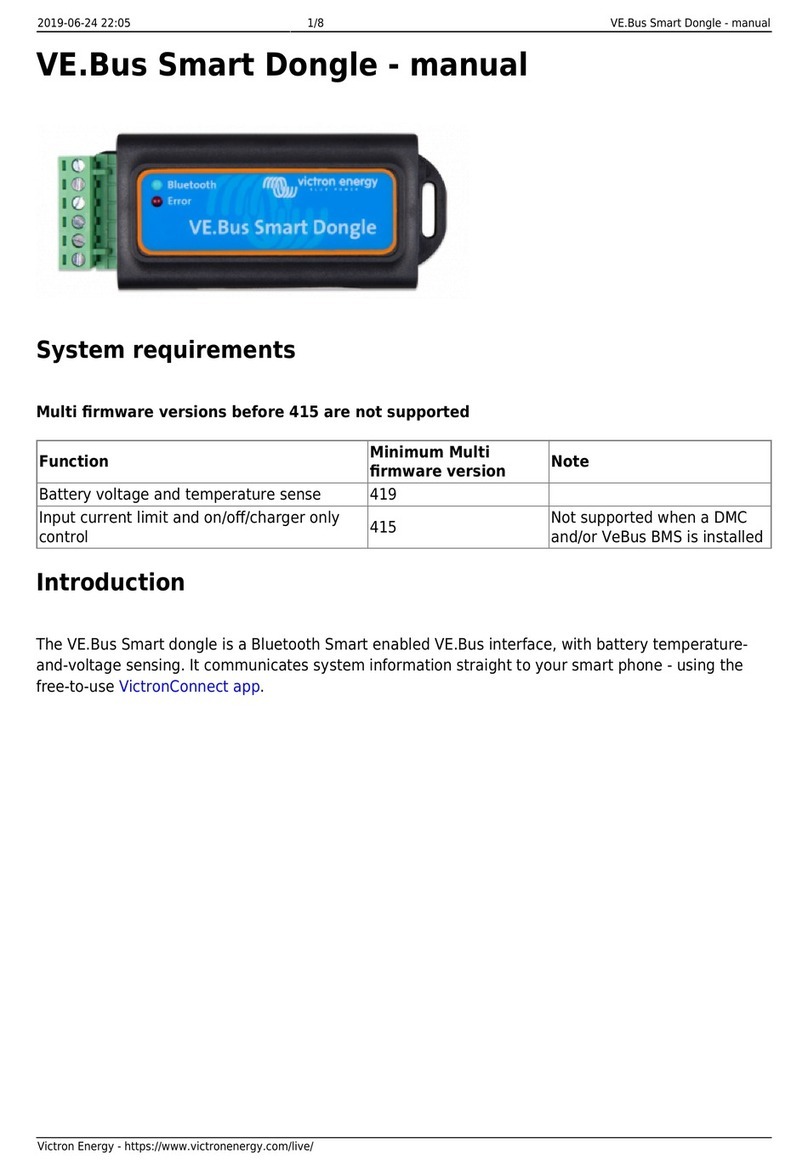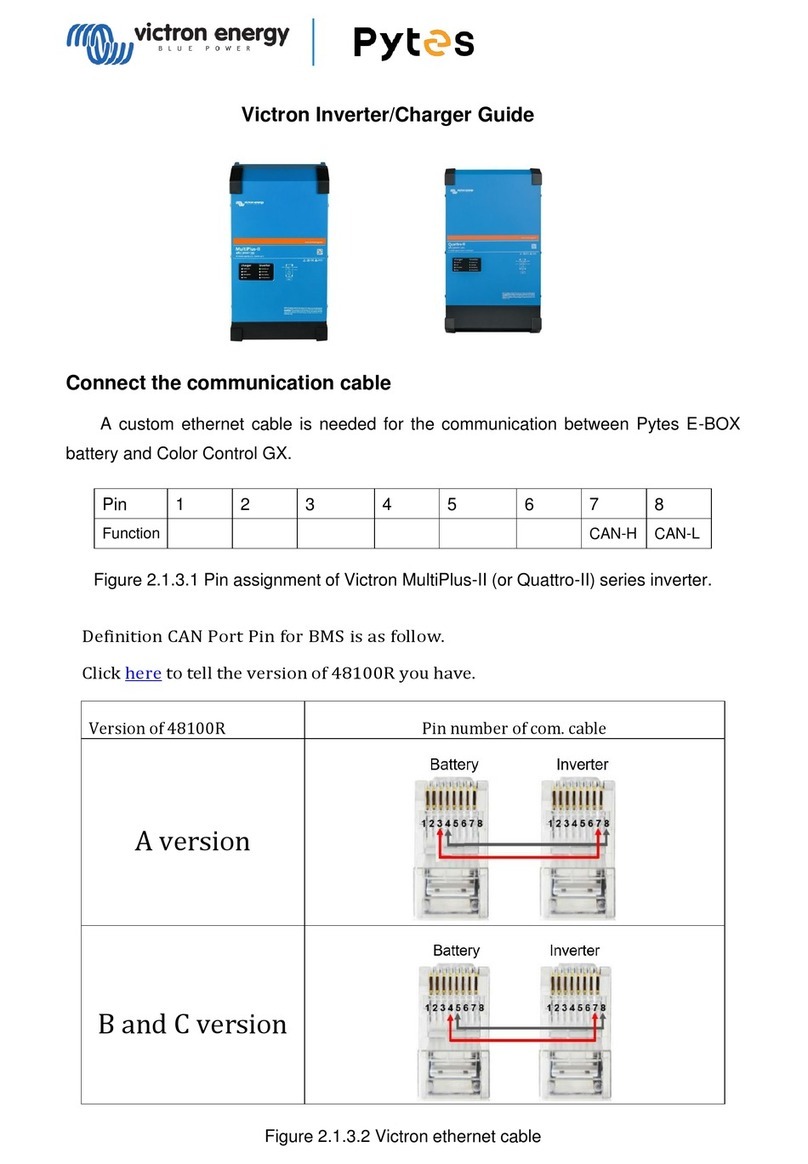Installation Notes
Connect the dongle directly to these products. The dongle cannot be connected to a Color Control GX.
It is not possible to monitor a product using both a Color Control and a Bluetooth dongle at the same time.
It is not possible to extend the VE.Direct cable.
After connecting the first time, the Blue and Red LED will be blinking fast and alternating. It needs to be updated to the latest firmware, which will happen automatically when connecting
to it with VictronConnect (/live/victronconnect:start).
Supported phones and tables
The used device needs to have Bluetooth 4.0 (BT LE) in order to work with the dongle. For a full list of devices see the VictronConnect manual (/live/victronconnect:start).
VictronConnect App
The dongle works together with the VictronConnect App. Download links for iPhone, iPad as well as Android devices are available on our software page [https://www.victronenergy.com/support-
and-downloads/software#victronconnect-app]
Pairing procedure
Default pin code is 000000
After connecting, you can change the pin code by pressing the (i) button in the top right of the app.
If the dongle pin code is lost, reset it to 000000 by pressing and holding the clear PIN button until the solid blue colored Bluetooth light flashes off and on momentarily.
LED Status codes
The dongle has two LEDs, a Bluetooth status LED (blue), and an error LED (red).
On power-up, both LEDs will be on or alternating quickly (fast blinking).
When both LEDs are on, the dongle contains valid firmware and will act as VE.Direct gateway. When both LEDs stay on, something is wrong with the communication on VE.Direct.
When the LEDs are alternating quickly, the dongle is in firmware update mode and it will show up as dongle in VictronConnect. After connecting, a firmware update can be performed. When the
dongle already contains valid firmware, it will fall back to normal operation after 30 seconds.
Blue LED Red LED Dongle state Connection State Remark
On On VE.Direct gateway Disabled VE.Direct communication problem.
The dongle will not advertise itself so
it will not be visible in VictronConnect.
Slow blinking Off VE.Direct gateway Not connected
On Off VE.Direct gateway Connected
Double flash Double flash VE.Direct gateway Clearing pin
Fast blinking Fast blinking Firmware update Not connected Red and Blue LED Alternating
On Slow blinking Firmware update Connected
On Faster blinking Firmware update Uploading
Fast blinking Off Firmware update Programming
Troubleshooting
I don't see my product in the discovery screen
Only one phone or tablet can be connected to a dongle at the same time. Make sure no other devices are connected to the dongle, and try again.
The dongle does not support all Victron products. Check if your Victron product is listed in the section above.
The dongle is powered via the VE.Direct cable connection. Make sure the dongle is connected to a supported device and the LEDs blink when connecting the cable or power is turned on.
I cannot connect to the dongle
Make sure you are close enough to the dongle. In open space, a distance of up to approximately 20 meters should work.
Connection issues might be caused by an incorrect Bluetooth pairing. Try re-pairing by first removing the pairing from the phone: go to your phone's Settings, then click Bluetooth. Click
the (i)-icon next to any “VE.Direct LE” device and click “Forget This Device”. Then, open the VictronConnect app again and pull down the Discovery screen to rediscover products. Set
the dongle in pairing mode by clicking the button on the dongle, then click the Victron product in the app's Discovery screen. Confirm the pairing and you should now be connected to the
dongle.