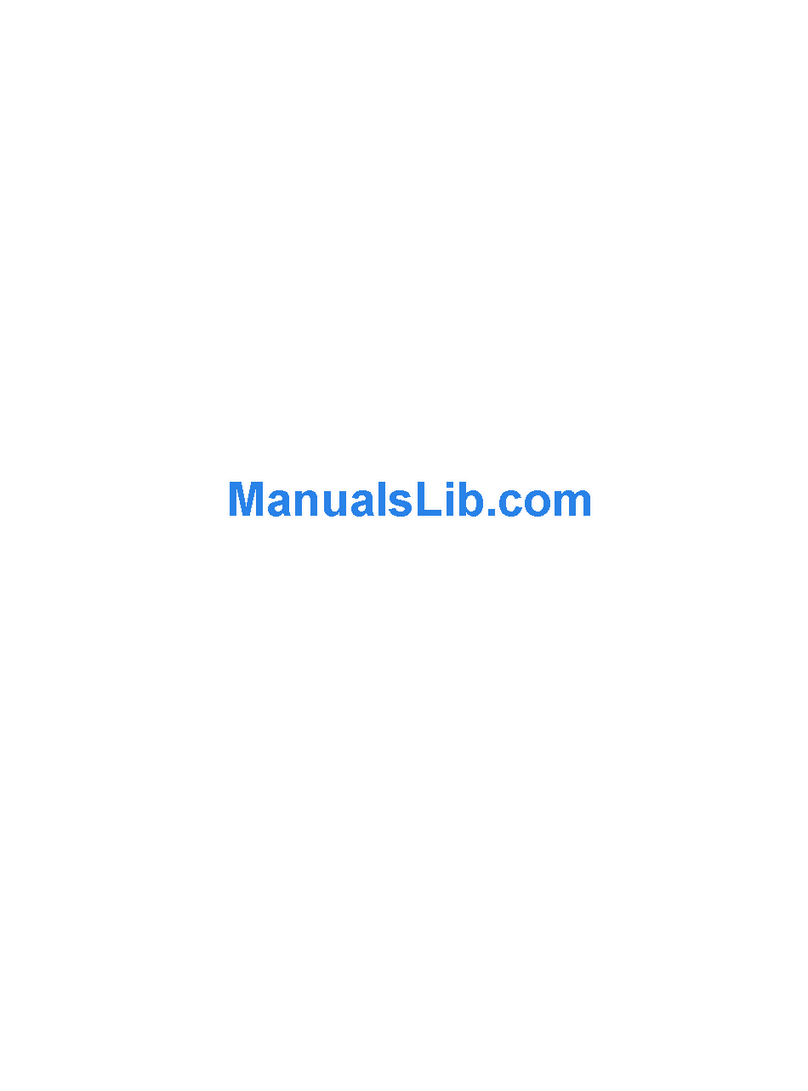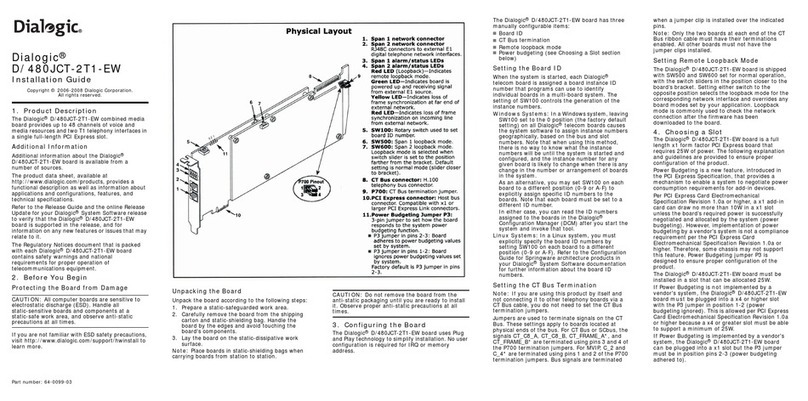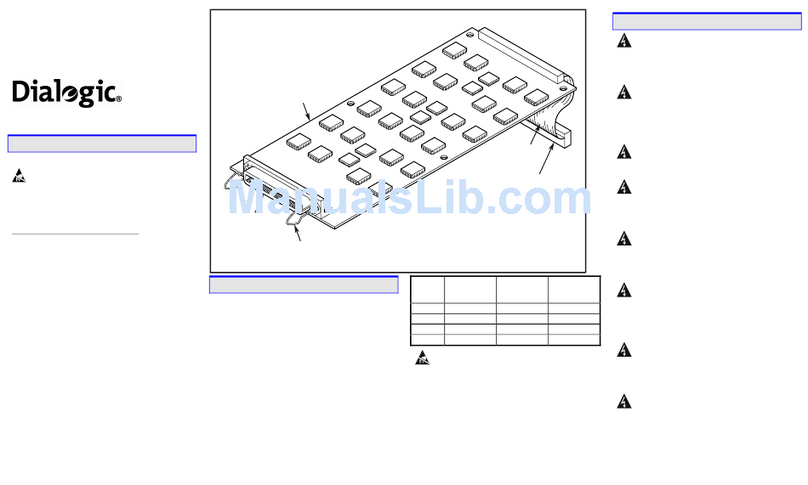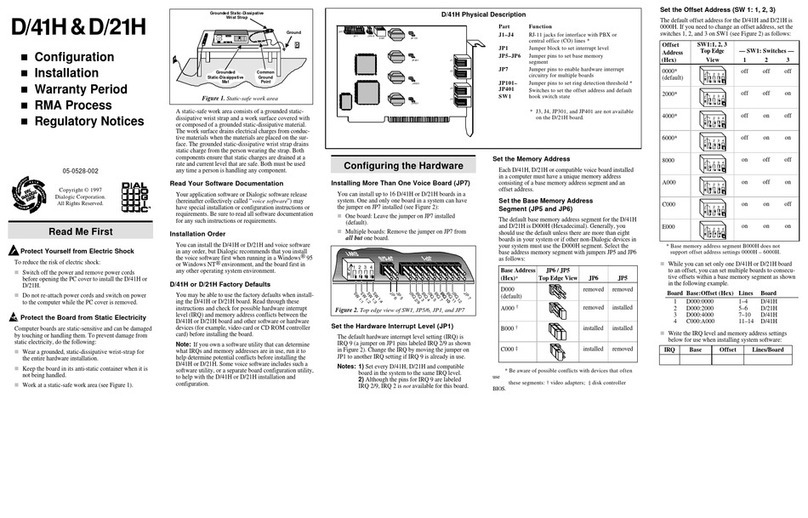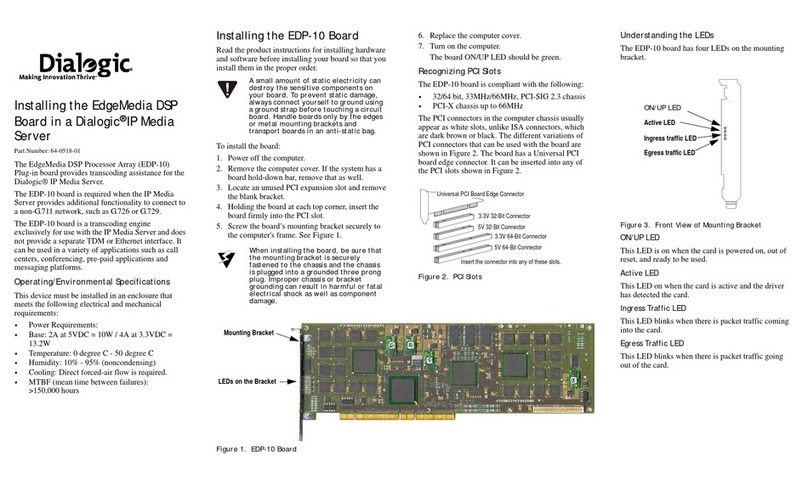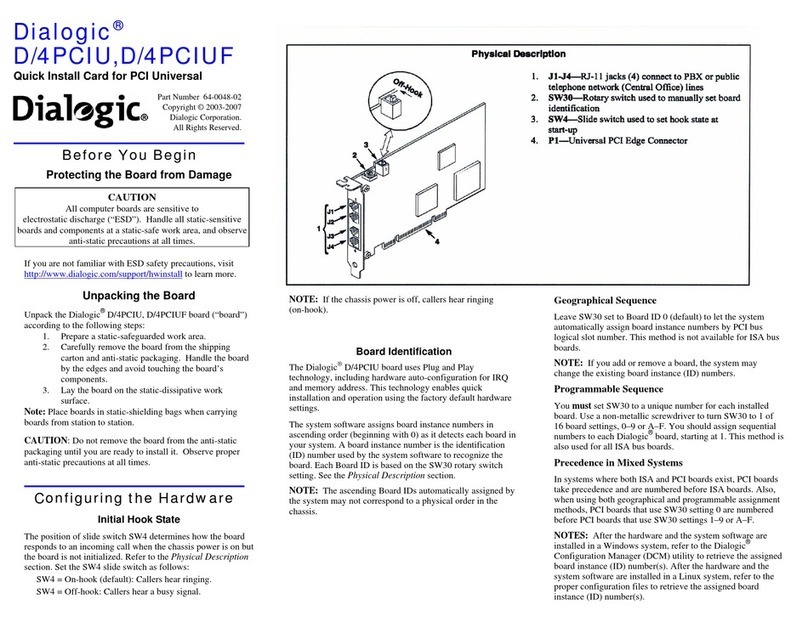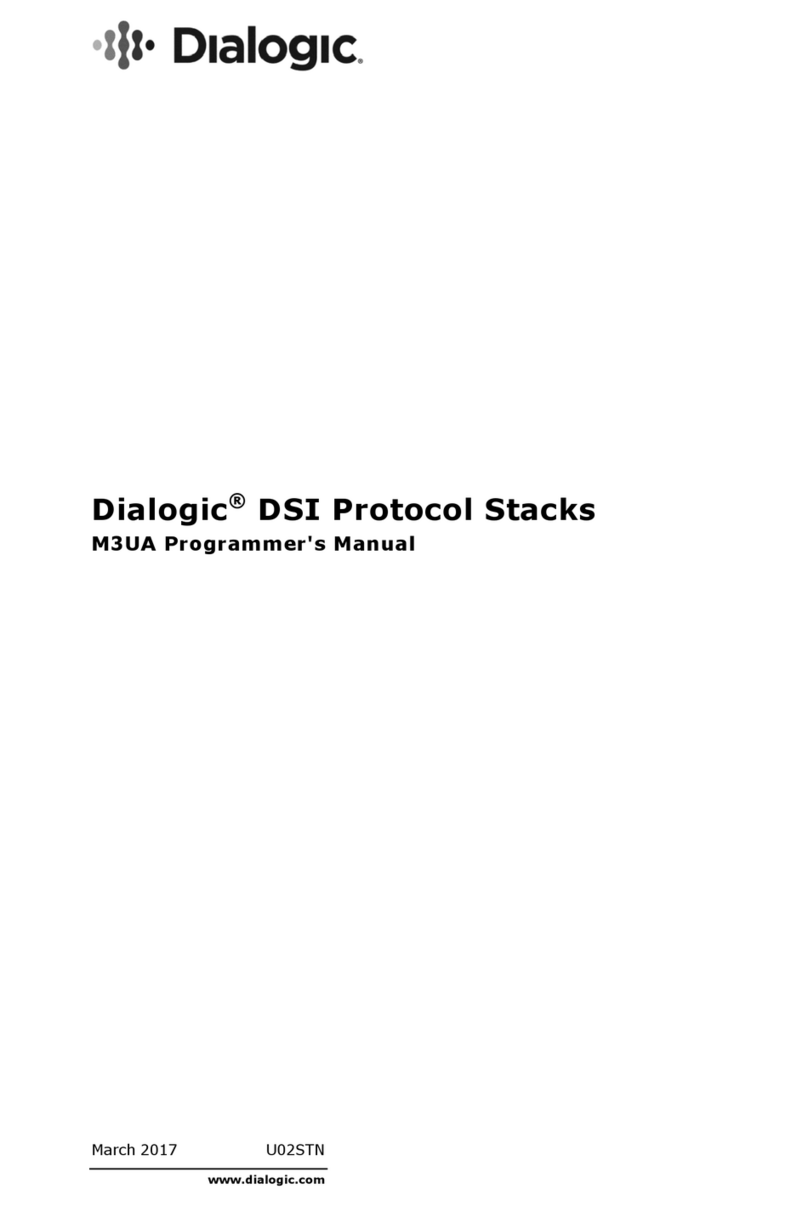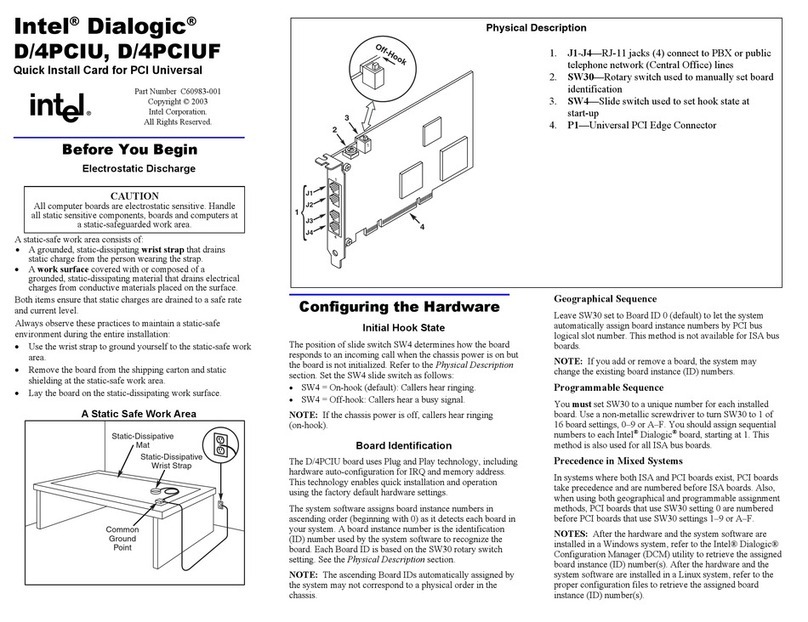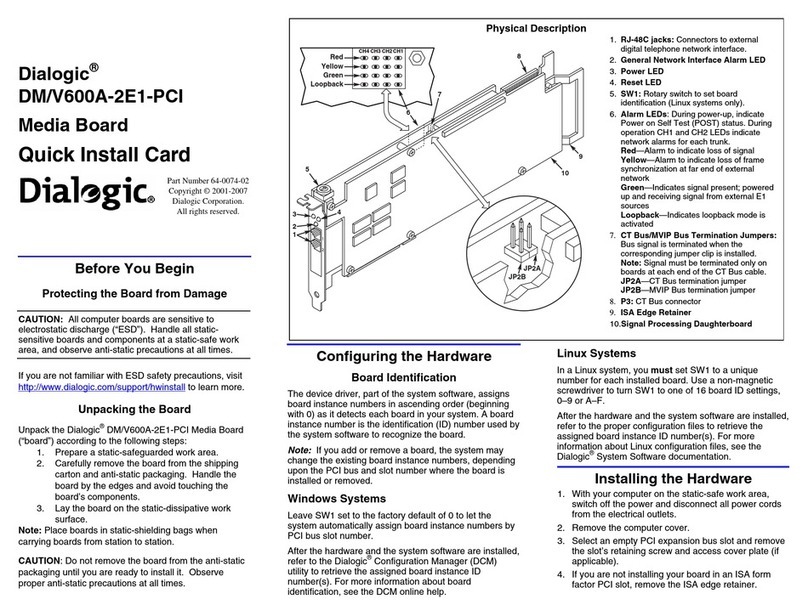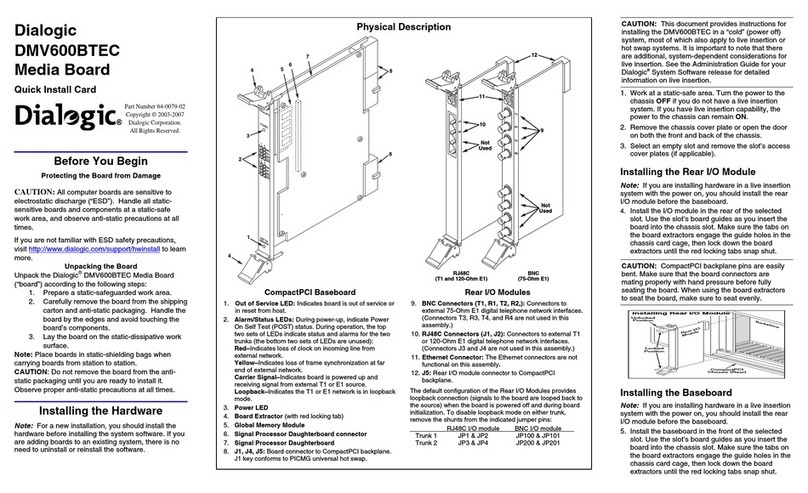Dialogic Corporation ©2007-2008
Recognizing PCI Express Slots
The PCI Express slots in the computer chassis
appear as black slots. Figure 5 shows the different
variations of PCI Express slots. You can insert the
Dialogic® Brooktrout® TR1034 Fax Board into any
of the PCI Express slots shown in Figure 5.
Figure 5 PCI Express Serial Bus Slots
Connecting to the Telephone Service
An RJ-48C telephone jack on the board mounting
bracket (see Figure 6) provides the connection to the
T1/E1 service.
Figure 6 Front View of Mounting Bracket
The TR1034 Fax Board, when used with a T1/E1
line, is approved as a DSX-1 device and must be
connected to the telecommunications network
through a PBX or CSU.
Pinouts for the T1/E1 Connector
Pins 1, 2, 4, and 5 on the RJ-48C telephone jack
provide T1/E1 data paths to and from the board. The
connector pins are configured as shown in the table
below and in (Figure 7).
Figure 7 T1/E1 RJ-48C Pinouts
Ethernet Specifications
Media: 10BASE-T/100BASE-TX
Connector: RJ-45
Pin 1 = TD+
Pin 2 = TD–
Pin 3 = RD+
Pin 6 = RD–
Cabling: Category 5 UTP up to 100m (328 feet)
Status Indicators
Ethernet Status LEDs
The Ethernet interface LEDs are located on the
mounting bracket Ethernet connector (see Figure 6).
Dialogic® Brooktrout® Fax Board Status LED
The Board Status LED on the mounting bracket (see
Figure 6) indicates the overall status of the TR1034
Fax Board:
T1/E1 Status LED
The T1/E1 Status LED on the bracket (Figure 6)
represents the T1/E1 service status as shown:
Using the Dialogic® Brooktrout® TR1034 Fax
Board
Once you have installed the TR1034 Fax Board,
install and configure your fax software application
according to instructions included with the software.
After you have set up your software to support the
TR1034 Fax Board, you can send and receive faxes.
Serial Number and MAC Address
You can find the board serial number (2 letters and
9 digits) and MAC address (00A08A and 6 more
digits) on white labels on the back of the board.
Getting Help
Dialogic provides technical support for customers
who have purchased hardware or software products
from Dialogic. If you purchased products from a
reseller, please contact that reseller for technical
support. This equipment contains no
user-serviceable parts and is not intended for repair
by unauthorized personnel. If the equipment is
causing harm to the telephone network, the
telephone company might request that you
disconnect the equipment until the problem is
resolved.
To obtain technical support, please use the website:
www.dialogic.com/support
Copyright and Legal Notice
Copyright©2006-2008]DialogicCorporation.AllRightsReserved.Youmay notreproduce
this document in whole or in part without permission in writing from Dialogic Corporation at
the address provided below.
All contents of this document are subject to change without notice anddo not represent a
commitment on the part of Dialogic Corporation or its subsidiaries. Reasonable effort is
made to ensure the accuracy of the information contained in the document. However, due
to ongoing product improvements and revisions, Dialogic Corporation and its subsidiaries
do not warrant the accuracyof this information and cannot accept responsibilityfor errors
or omissions that may be containedin this document.
INFORMATION IN THIS DOCUMENT IS PROVIDED IN CONNECTION WITH
DIALOGIC® PRODUCTS. NO LICENSE, EXPRESS OR IMPLIED, BY ESTOPPEL OR
OTHERWISE, TO ANY INTELLECTUAL PROPERTY RIGHTS IS GRANTED BY THIS
DOCUMENT. EXCEPT AS EXPLICITLY SET FORTH BELOW OR AS PROVIDED IN A
SIGNED AGREEMENT BETWEEN YOU AND DIALOGIC, DIALOGIC ASSUMES NO
LIABILITY WHATSOEVER, AND DIALOGIC DISCLAIMS ANY EXPRESS OR IMPLIED
WARRANTY, RELATING TO SALE AND/OR USE OF DIALOGIC PRODUCTS
INCLUDINGLIABILITYOR WARRANTIESRELATING TO FITNESSFORA PARTICULAR
PURPOSE, MERCHANTABILITY, OR INFRINGEMENT OF ANY INTELLECTUAL
PROPERTY RIGHT OF A THIRD PARTY.
Dialogic products are not intended for use in medical, life saving, life sustaining, critical
control or safety systems, or in nuclear facility applications.
It is possible that the useor implementation of any oneof the concepts, applications, or
ideas described in this document, in marketing collateral produced by or on web pages
maintained by Dialogic Corporation or its subsidiaries may infringe one or more patents or
other intellectual property rights owned by third parties. Dialogic Corporation or its
subsidiaries do not provide any intellectual property licenses with the sale of Dialogic
products other than a license to use such product inaccordance with intellectual property
owned or validly licensed by Dialogic Corporation or its subsidiaries. More detailed
information about such intellectual property is available from Dialogic Corporation's legal
department at9800 Cavendish Blvd., 5th Floor, Montreal, Quebec, Canada H4M 2V9. The
software referred to in this document is provided under a Software License Agreement.
Refer to the Software License Agreement for complete details governing the use of the
software.
Dialogic Corporation encourages all users of its products to procure all necessary
intellectualproperty licenses required to implement any concepts or applicationsand does
not condone or encourage any intellectual property infringement and disclaims any
responsibilityrelatedthereto. Theseintellectualproperty licenses maydiffer from country to
country and itis the responsibility of those who develop the concepts orapplications to be
aware of and comply with different national license requirements.
Dialogic,DialogicPro, Brooktrout,Cantata,SnowShore,Eicon,EiconNetworks,Eiconcard,
Diva, SIPcontrol,Diva ISDN,TruFax, Realblocs,Realcomm 100,NetAccess, Instant ISDN,
TRXStream, Exnet, Exnet Connect, EXS, ExchangePlus VSE, Switchkit, N20, Powering
The Service-Ready Network, Vantage, Connecting People to Information, Connecting to
Growth and Shiva,among others as well as related logos, are either registeredtrademarks
or trademarks of Dialogic.
Warning: Do not connect the Ethernet cable into
the T1/E1 connector, or vice versa. It can cause
serious damage to the board.
PCI Express Board
Edge Connector
PCI Express x4 slot
PCI Express x8 slot
PCI Express x16 slot
Insert board connector into any of
these slots
T1/E1 ConnectorA
T1/E1 Status LED A
BOARD
STATUS
Ethernet Connector EthernetActivity LED
Ethernet Link LED
Board StatusLED
Ethernet
T1/E1
- A
Signal Name RJ-48C Pin
Transmit (TX) Tip 5
Transmit (TX) Ring 4
Receive (RX) Tip 2
Receive (RX) Ring 1
Ethernet Status LEDs Indicates
Activity
(Flashing yellow) Activity on Ethernet.
Link (Green) Link is established.
1
2
3
4
5
6
7
8
Pin RX Ring
RX Tip
No connection
TX Ring
TX Tip
No connection
No connection
No connection
Indicates
Board Status LED Indicates
Off Board has no power.
Flashing yellow Board powered up and
ready to load firmware.
Steady red Board powered up, but
failed tests.
Flashing yellow
and green Board is downloading
firmware.
Flashing green Firmware is downloaded
and the board is ready for
use.
T1/E1 Status LED Indicates
Off The software has not yet
initialized the board with the
telephony configuration.
Green Normal error-free operation;
layer 1 is up.
Red Red alarm (loss of incoming
network signal).
Yellow Yellow alarm (transmitting
alarm – board is failing to
synchronize with incoming
signal).
Green with
flashing red Clocking error, bipolar
violation, cyclic redundancy
error, or other error.