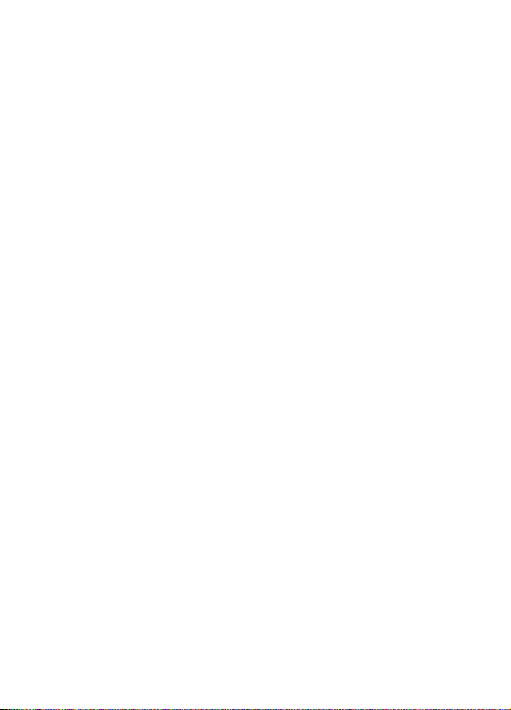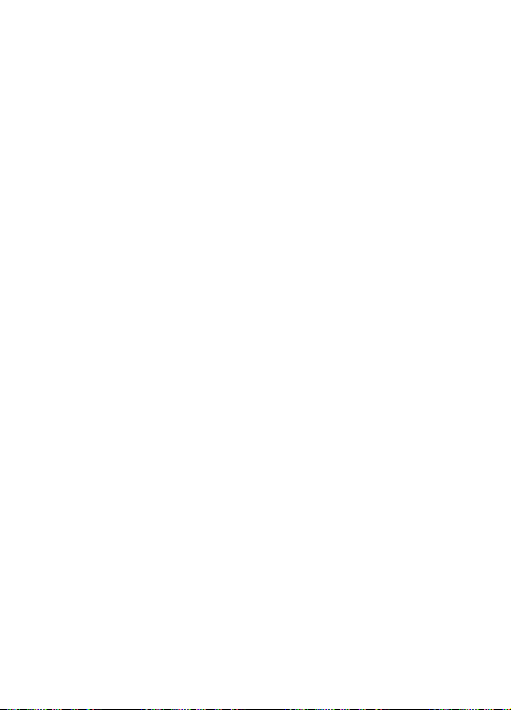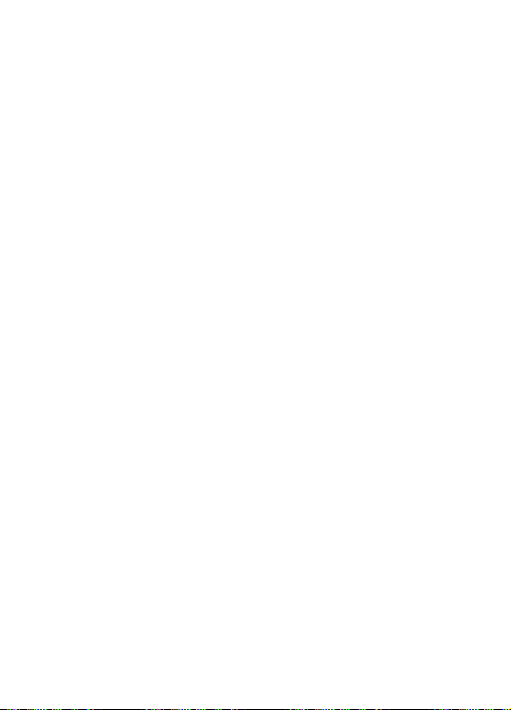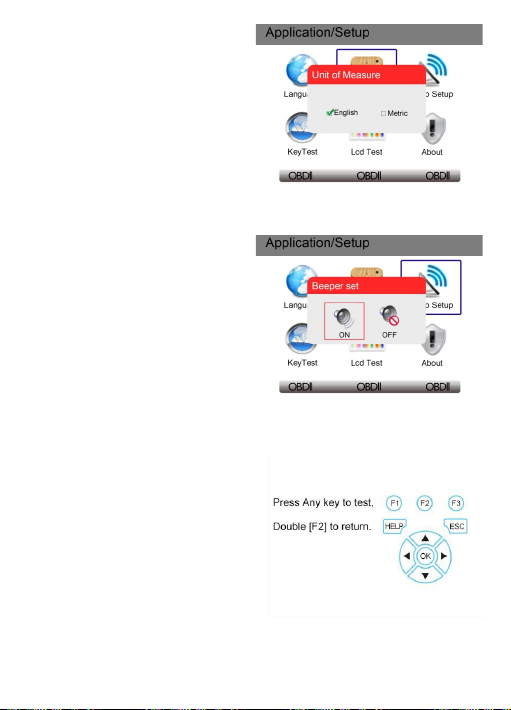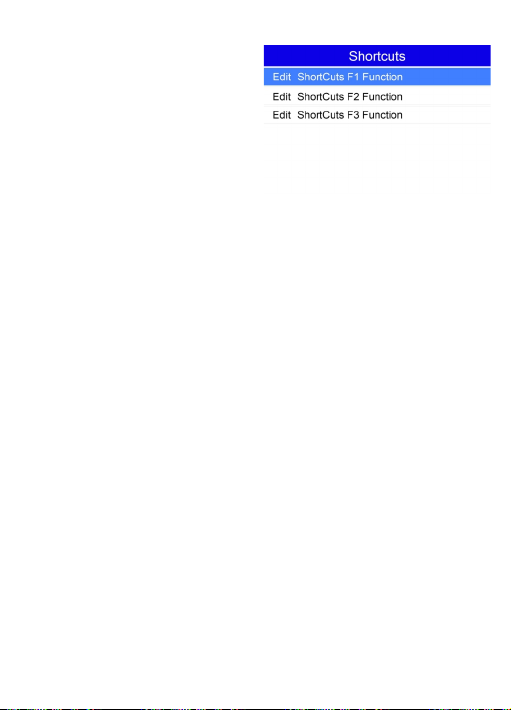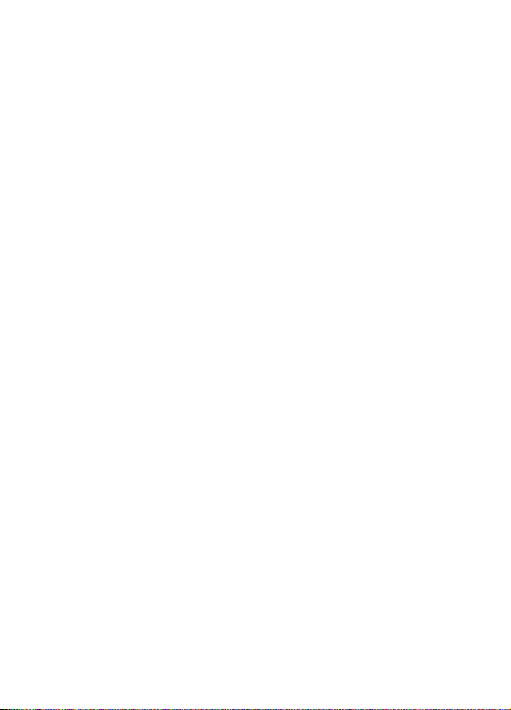
General Notice
For your own safety and the safety of others, and to prevent damage to the equipment
and vehicles, read this manual thoroughly before operating your scan tool. The safety
messages presented below and throughout this user’s manual are reminders to the
operator to exercise extreme care when using this device. Always refer to and follow
safety messages and test procedures provided by vehicle manufacturer. Read,
understand and follow all safety messages and instructions in this manual.
Safety Precautions and Warnings
To prevent personal injury or damage to vehicles and/or the scan tool, read this
instruction manual first and observe the following safety precautions at a minimum
whenever working on a vehicle:
Always perform automotive testing in a safe environment. Wear safety eye protection
that meets ANSI standards. Keep clothing, hair, hands, tools, test equipment, etc. away
from all moving or hot engine parts.
Operate the vehicle in a well-ventilated work area: Exhaust gases are poisonous.
Put blocks in front of the drive wheels and never leave the vehicle unattended while
running tests.
Use extreme caution when working around the ignition coil, distributor cap, ignition wires
and spark plugs. These components create hazardous voltages when the engine is
running.
Put the transmission in PARK (for automatic transmission) or NEUTRAL (for manual
transmission) and make sure the parking brake is engaged.
Keep a fire extinguisher suitable for gasoline/chemical/ electrical fires nearby. Ignition is
on or the engine is running.
Keep the scan tool dry, clean, free from oil/water or grease. Use a mild detergent on a
clean cloth to clean the outside of the scan tool, when necessary.
We warrants to its customers that this product will be free from all defects in materials and
workmanship for a period of one (1) year from the date of the original purchase, subject to
the following terms and conditions:
1) The sole responsibility of our company under the Warranty is limited to either the repair
or, at the option of our company, replacement of the scan tool at no charge with Proof of
Purchase. The sales receipt may be used for this purpose.
2) This warranty does not apply to damages caused by improper use, accident, flood,
lightning, or if the product was altered or repaired.
3) We shall not be liable for any incidental or consequential damages arising from the
use, misuse, or mounting of the scan tool. Some states do not allow limitations on how
long an implied warranty lasts, so the above limitations may not apply to you.
Warranty and Service Limited One Year Warranty