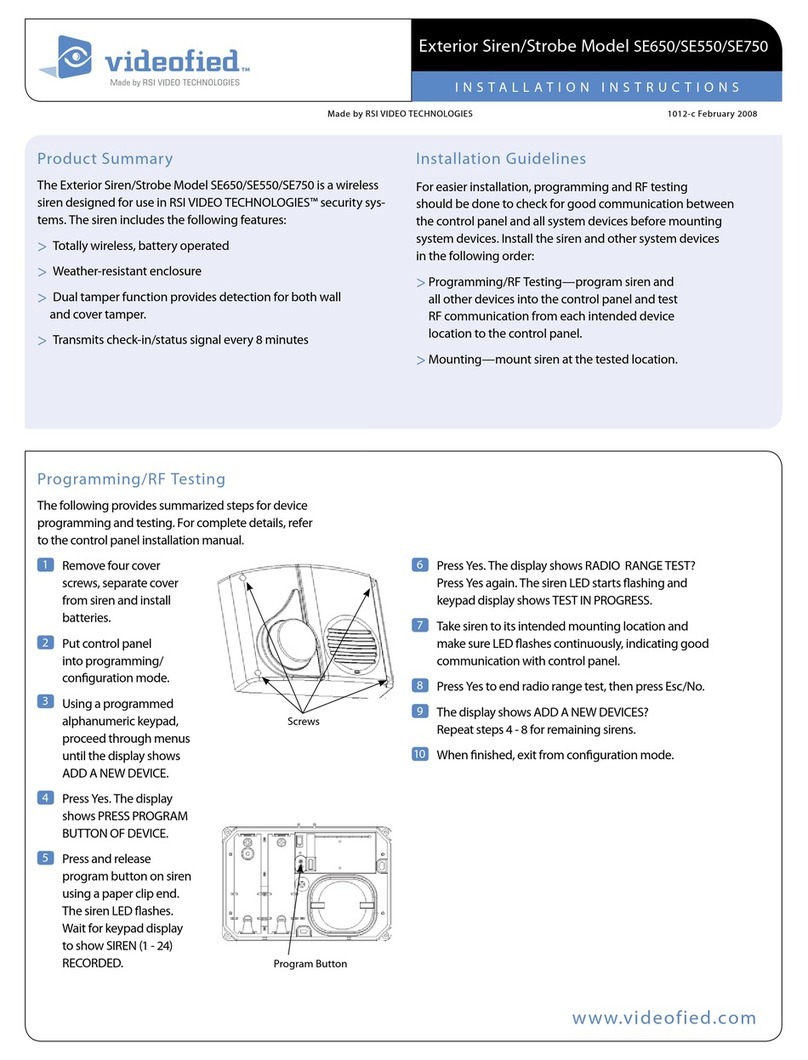3
XTO-IP Alarm panel
INSTALLATION MANUAL SUMMARY
Introduction............................................................................................................2
Summary..................................................................................................................3
1. XTO-iP panel setup..........................................................................................................4
1.1 SIM card installation.............................................................................................................4
1.2 Panel bracket mounting..........................................................................................................4
1.4 Powering and initialization......................................................................................................5
1.5 Pairing the keypad..................................................................................................................6
1.6 Cover locking..........................................................................................................................6
2. XTO-iP panel programming.....................................................................................................7
3. XTO-iP features guide......................................................................................................13
3.1 Get to access level 4...........................................................................................................13
3.2 How to Arm/Disarm the system.............................................................................................13
3.3 Arming and Siren Mode Configuration.................................................................................14
3.4 Manage badges and access codes........................................................................................15
3.5 Delete the keypad or any other device..................................................................................17
3.6 Read the event log.................................................................................................................18
3.7 Golden rules...........................................................................................................................18
4. Transmitted events list......................................................................................................19
5. 2G3G error codes............................................................................................................20
6. Technical specification and security notes....................................................................21