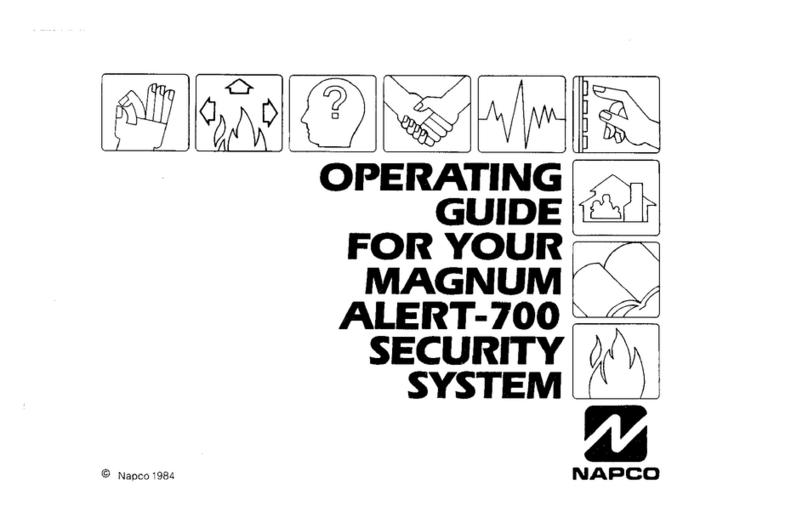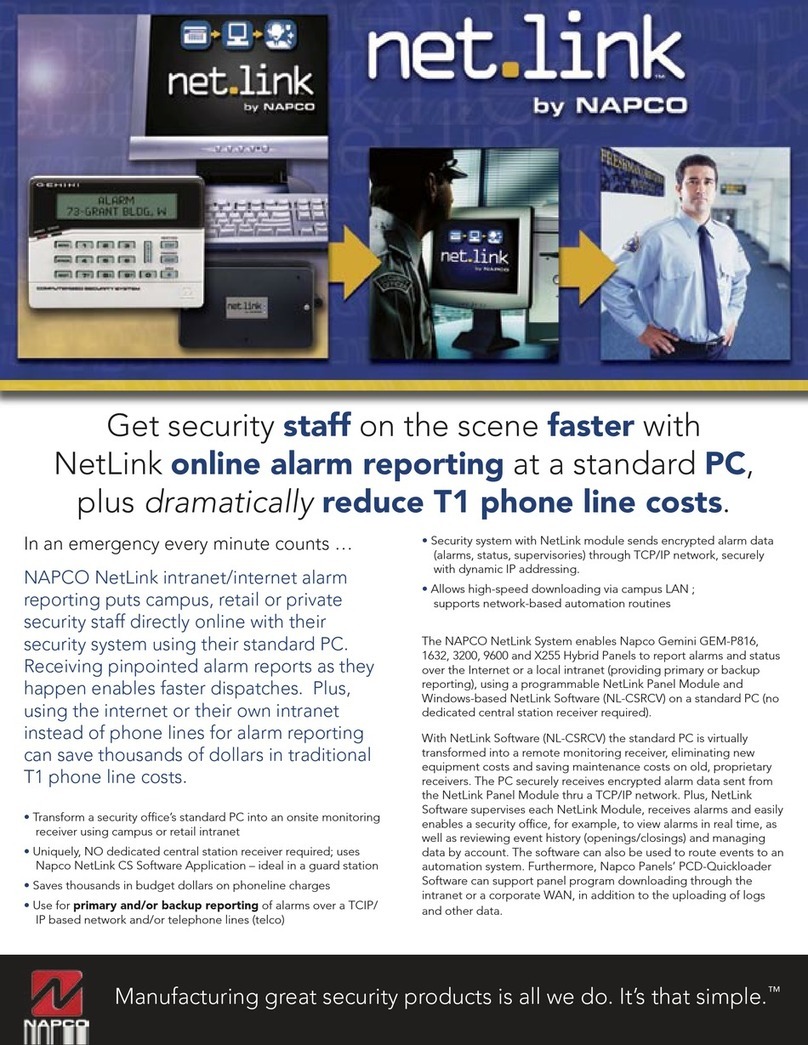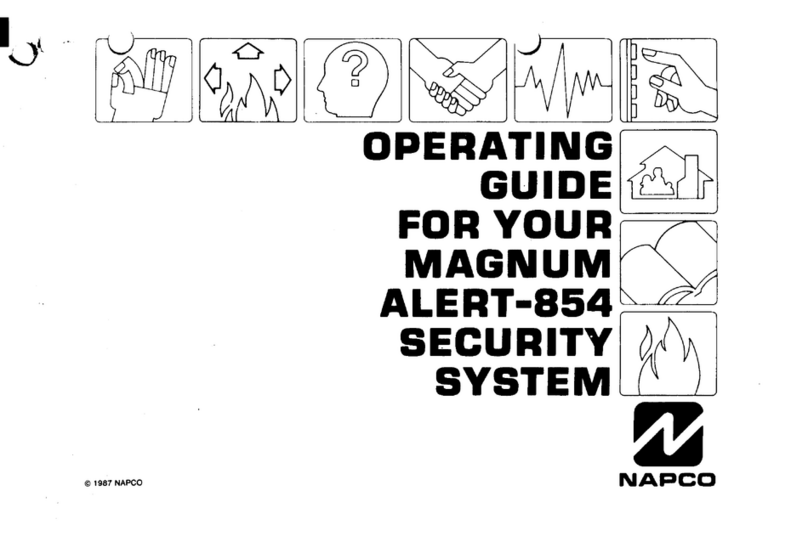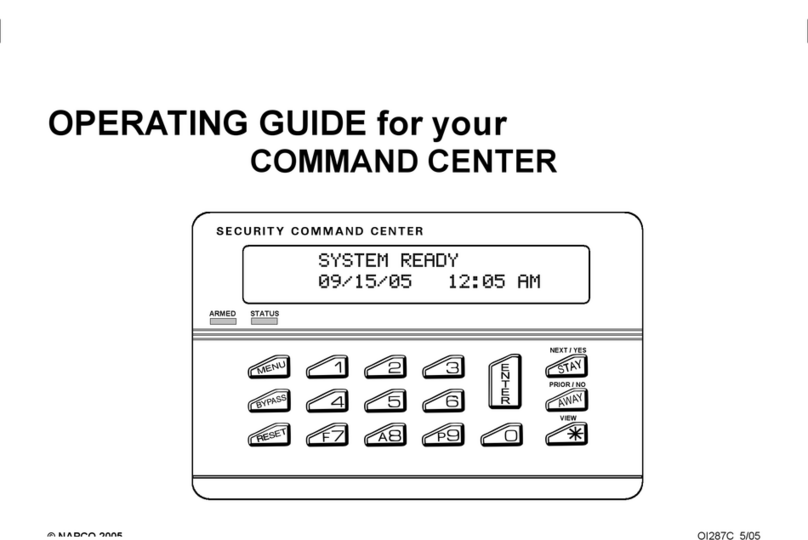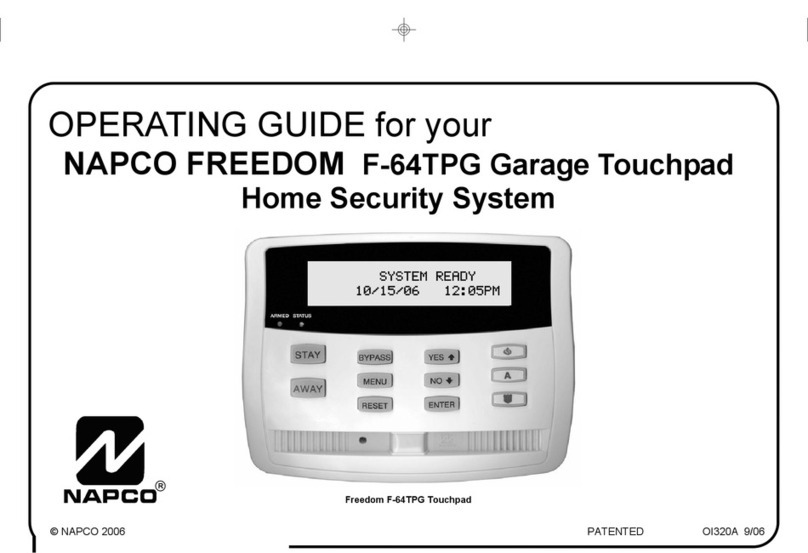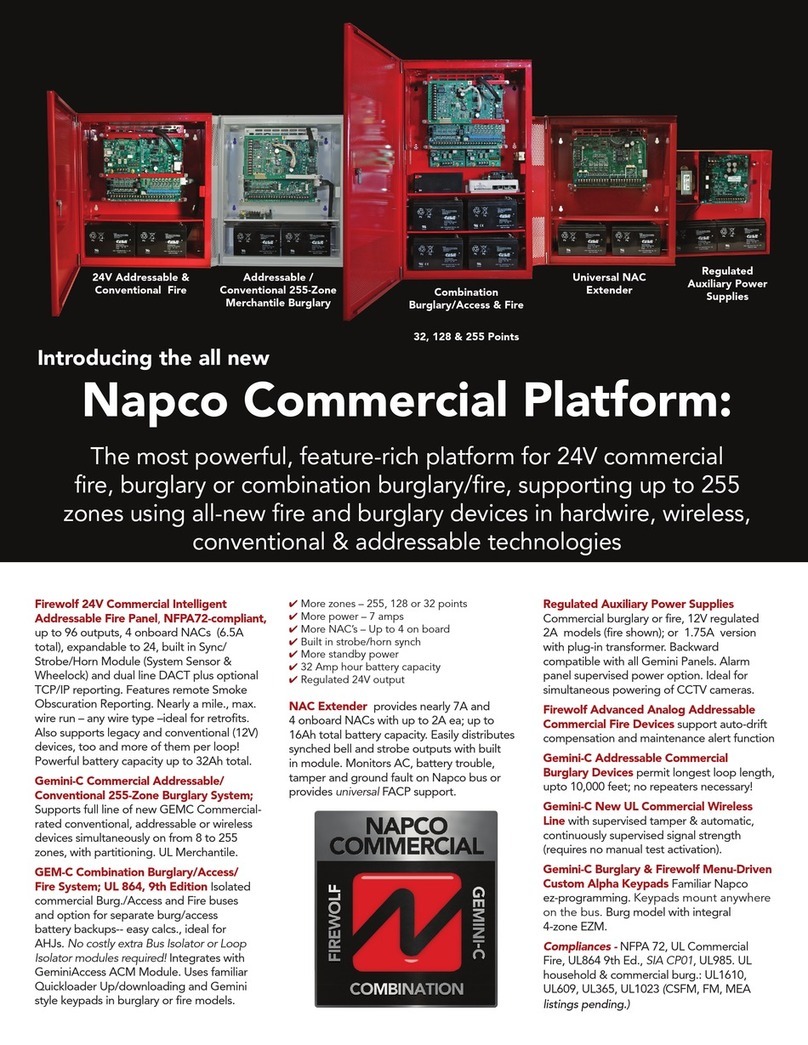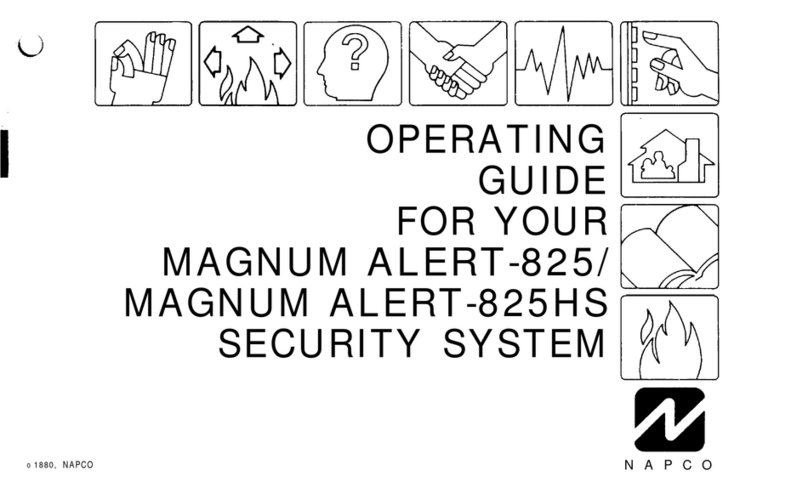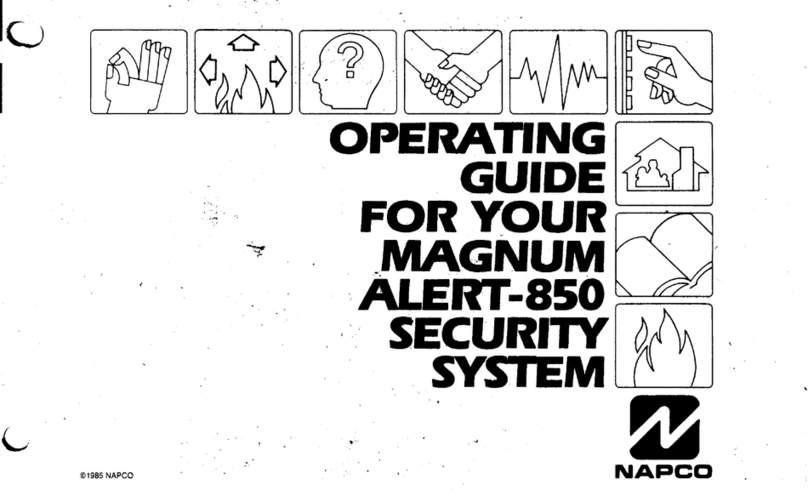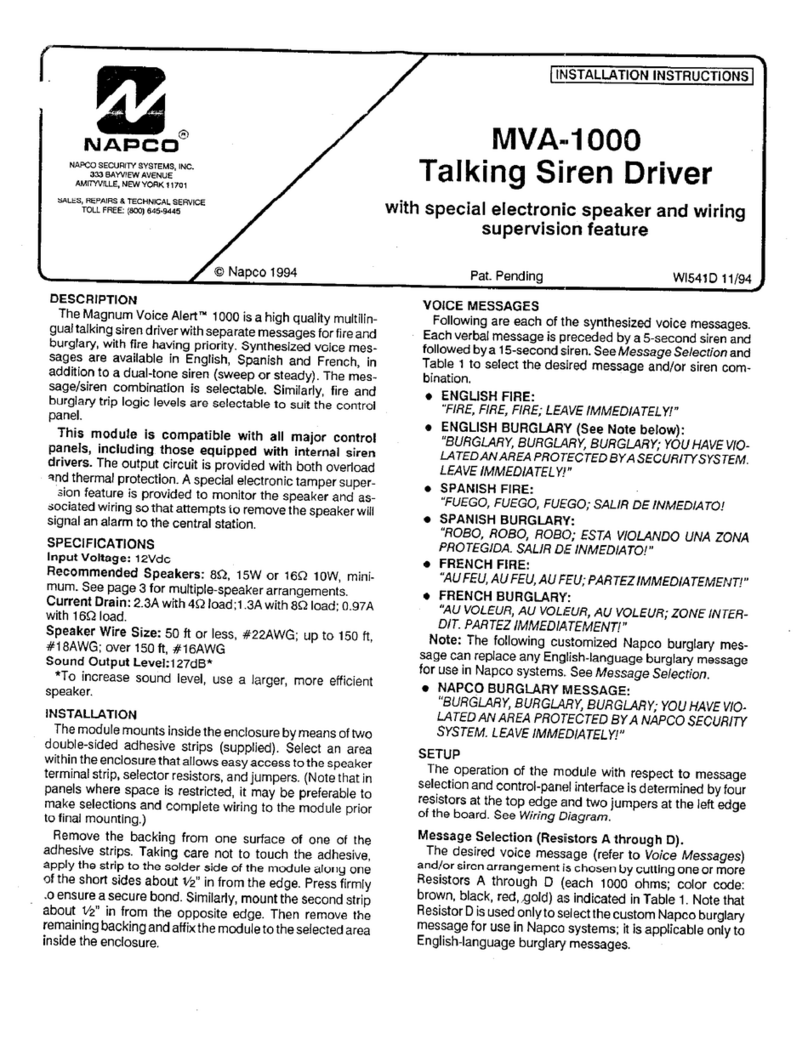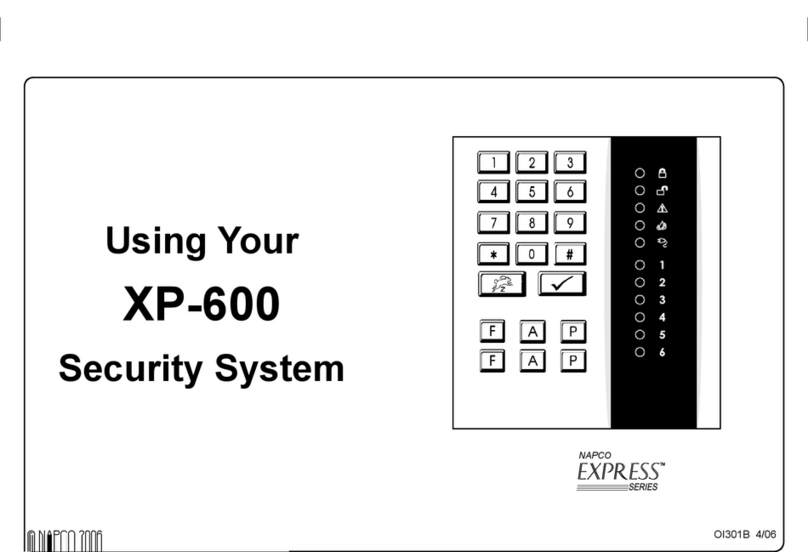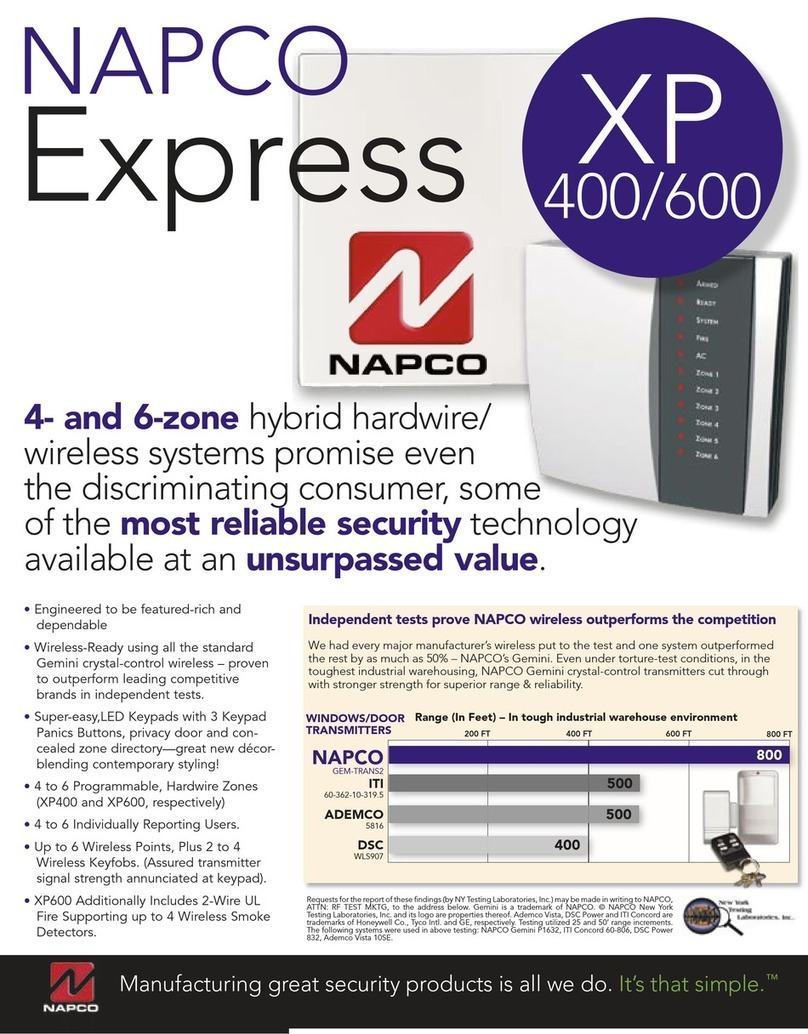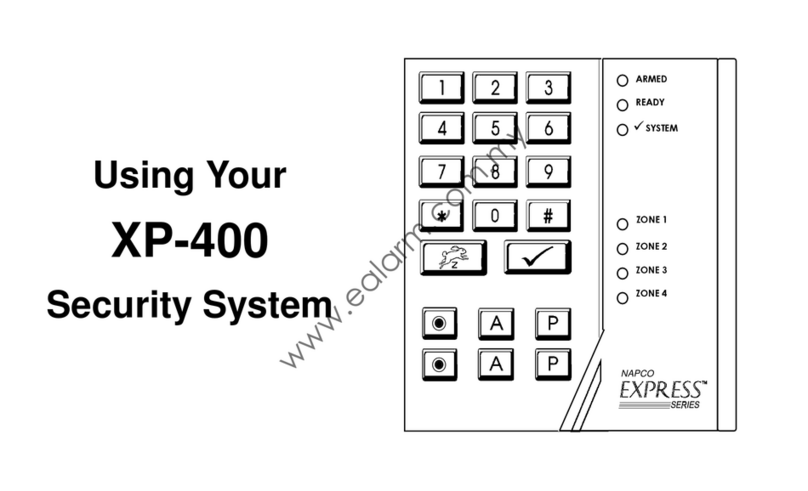MIC
Camera
Light
Sensor
PIR
Motion
Sensor
Ring
Button
NAPCO SECURITY TECHNOLOGIES, INC. (NAPCO) warrants its
products to be free from manufacturing defects in materials and workmanship
for twenty-four months following the date of manufacture. NAPCO will, within
said period, at its option, repair or replace any product failing to operate
correctly without charge to the original purchaser or user.
This warranty shall not apply to any equipment, or any part thereof, which
has been repaired by others, improperly installed, improperly used, abused,
altered, damaged, subjected to acts of God, or on which any serial numbers
have been altered, defaced or removed. Seller will not be responsible for any
dismantling or reinstallation charges.
THERE ARE NO WARRANTIES, EXPRESS OR IMPLIED, WHICH
EXTEND BEYOND THE DESCRIPTION ON THE FACE HEREOF. THERE IS
NO EXPRESS OR IMPLIED WARRANTY OF MERCHANTABILITY OR A
WARRANTY OF FITNESS FOR A PARTICULAR PURPOSE.
ADDITIONALLY, THIS WARRANTY IS IN LIEU OF ALL OTHER
OBLIGATIONS OR LIABILITIES ON THE PART OF NAPCO.
Any action for breach of warranty, including but not limited to any implied
warranty of merchantability, must be brought within the six months following
the end of the warranty period. IN NO CASE SHALL NAPCO BE LIABLE TO
ANYONE FOR ANY CONSEQUENTIAL OR INCIDENTAL DAMAGES FOR
BREACH OF THIS OR ANY OTHER WARRANTY, EXPRESS OR IMPLIED,
EVEN IF THE LOSS OR DAMAGE IS CAUSED BY THE SELLER'S OWN
NEGLIGENCE OR FAULT.
In case of defect, contact the security professional who installed and
maintains your security system. In order to exercise the warranty, the product
must be returned by the security professional, shipping costs prepaid and
insured to NAPCO. After repair or replacement, NAPCO assumes the cost of
returning products under warranty. NAPCO shall have no obligation under this
warranty, or otherwise, if the product has been repaired by others, improperly
installed, improperly used, abused, altered, damaged, subjected to accident,
nuisance, flood, fire or acts of God, or on which any serial numbers have been
altered, defaced or removed. NAPCO will not be responsible for any
dismantling, reassembly or reinstallation charges.
This warranty contains the entire warranty. It is the sole warranty and any
prior agreements or representations, whether oral or written, are either
merged herein or are expressly cancelled. NAPCO neither assumes, nor
authorizes any other person purporting to act on its behalf to modify, to
change, or to assume for it, any other warranty or liability concerning its
products.
In no event shall NAPCO be liable for an amount in excess of NAPCO's
original selling price of the product, for any loss or damage, whether direct,
indirect, incidental, consequential, or otherwise arising out of any failure of the
product. Seller's warranty, as hereinabove set forth, shall not be enlarged,
diminished or affected by and no obligation or liability shall arise or grow out
of Seller's rendering of technical advice or service in connection with Buyer's
order of the goods furnished hereunder.
NAPCO RECOMMENDS THAT THE ENTIRE SYSTEM BE COMPLETELY
TESTED WEEKLY.
Warning: Despite frequent testing, and due to, but not limited to, any or all
of the following; criminal tampering, electrical or communications disruption, it
is possible for the system to fail to perform as expected. NAPCO does not
represent that the product/system may not be compromised or circumvented;
or that the product or system will prevent any personal injury or property loss
by burglary, robbery, fire or otherwise; nor that the product or system will in all
cases provide adequate warning or protection. A properly installed and
maintained alarm may only reduce risk of burglary, robbery, fire or otherwise
but it is not insurance or a guarantee that these events will not occur.
CONSEQUENTLY, SELLER SHALL HAVE NO LIABILITY FOR ANY
PERSONAL INJURY, PROPERTY DAMAGE, OR OTHER LOSS BASED ON
A CLAIM THE PRODUCT FAILED TO GIVE WARNING. Therefore, the
installer should in turn advise the consumer to take any and all precautions for
his or her safety including, but not limited to, fleeing the premises and calling
police or fire department, in order to mitigate the possibilities of harm and/or
damage.
NAPCO is not an insurer of either the property or safety of the user's family
or employees, and limits its liability for any loss or damage including incidental
or consequential damages to NAPCO's original selling price of the product
regardless of the cause of such loss or damage.
Some states do not allow limitations on how long an implied warranty lasts
or do not allow the exclusion or limitation of incidental or consequential
damages, or differentiate in their treatment of limitations of liability for ordinary
or gross negligence, so the above limitations or exclusions may not apply to
you. This Warranty gives you specific legal rights and you may also have
other rights which vary from state to state.
NAPCO LIMITED WARRANTY
Panel Icons
Icon Name Description
Settings Allows you to set the panel changes.
Sensor List Allows you to add and edit sensors.
Rooms Checks the state of the room sensors.
Doorbell Camera Allows you to connect the doorbell camera and to set functions.
History Displays a list of security events.
Home Displays the status of the security system and open sensors.
Emergency Allows you to send an emergency signal to the central station.
Status Bar Icons
Volume Allows you to set the volume of the panel.
Brightness Allows you to set the brightness of the screen.
Wi-Fi Indicates the Wi-Fi strength.
Screen Clean Freezes the touch screen so it can be cleaned.
Cellular Indicates the level of cellular reception.
You can arm in "Stay Mode" (when staying in the premises) or arm in "Away Mode" (when leaving).
To arm: Tap the home button ( ) to select an arming method (Leaving or Staying).
Staying:
1. Tap Staying to instantly arm the panel or set an exit time (Settings > Arming > Staying > Exit time)
2. To Disarm: Tap Disarm to cancel the arming process (requires a PIN).
Leaving:
1. Tap Leaving and the system will arm after a default exit time of 60 seconds (60 seconds to open the door, exit and close the door).
2. To Disarm: The Master PIN is required to disarm.
To Bypass a Zone:
Note: If a sensor/zone is faulted (e.g., door open), you cannot arm until the zone is either closed or the zone is bypassed.
1. Click the Index button.
2. Select an arming method (Staying or Leaving).
3. Conrm Bypass. The panel arms normally. The screen identies the sensor that is bypassed.
Quick Settings Menu
To Access Quick Settings Tap the quick settings bar on the top middle screen.
Adjust the Volume and Brightness Levels: Slide left to decrease (or slide right to increase) volume / brightness.
Clean the screen: Select the icon ( ) to disable the screen for 30 seconds (allows cleaning without triggering system activity).
Arming & Disarming Your System
Doorbell Camera
'breathing' (slow increase / decrease in intensity) to white
'breathing' and prompts "Ready for pairing".
If not, perform a factory reset: Press/ hold down the button
until the LED is blue fast ashing, then release and repeat this
step.
Panel and Doorbell Pairing Steps
1. Enter panel Settings, tap Devices, then tap the+sign at the top
right corner. Tap the Doorbell tile.
2. Press the doorbell LED button when in AP Mode (see previous
section to enter AP Mode).
3. Panel displays the serial number of the doorbell. Select "Yes" to
conrm the doorbell selection.
4. Wait 1-2 minutes while the doorbell is added into the panel. If
the doorbell is not shown in the camera list, simply reboot the
panel via selecting "Restart Panel" in panel Settings.
The PBELL is a smart self-healing Wi-Fi
HD video security doorbell powered
by your existing doorbell 10-30VAC
wiring.
Features:
Live view streaming via Mobile app or
Panel
Two-way Audio through Mobile app or
Panel
Full HD 1920 x 1080 Video Resolution,
FOV 202 (H) * 119 (V)
2T2R Dual Band, 2.4GHz / 5GHz Wi-Fi
for improved range
On-device AI. Instant analysis of each event and accurate
reduction of false triggers
Real time communication to anyone who approaches your
door via 2-way Audio
Pre-recording supported. Capture all actions in video clips to
be stored in cloud
Compatible with the existing doorbell transformer (10-
30VAC,10VA)
Preparations Before Pairing
1. Panel Network
Ensure the panel is connected to Wi-Fi to receive the cam
era pairing invite token from the cloud.
2. Power
Connect the doorbell to the existing doorbell wires (10-
30VAC,10VA).
3. Pairing Mode
Ensure the doorbell is "awake" and in 'Ready for Pairing'
mode (AP Mode). To enter AP Mode, press the button LED
once and observe that it changes from blue
Wall Anchors Wall Screws
Doorbell
Fixing
Screws
Wall Mounting BracketAngle Correction Plate Doorbell Camera
Connect
Existing
Doorbell
Wiring