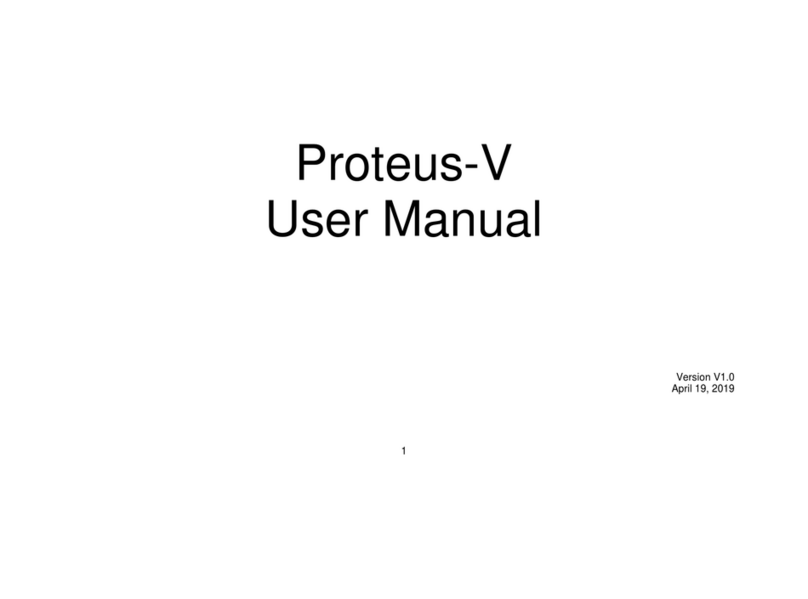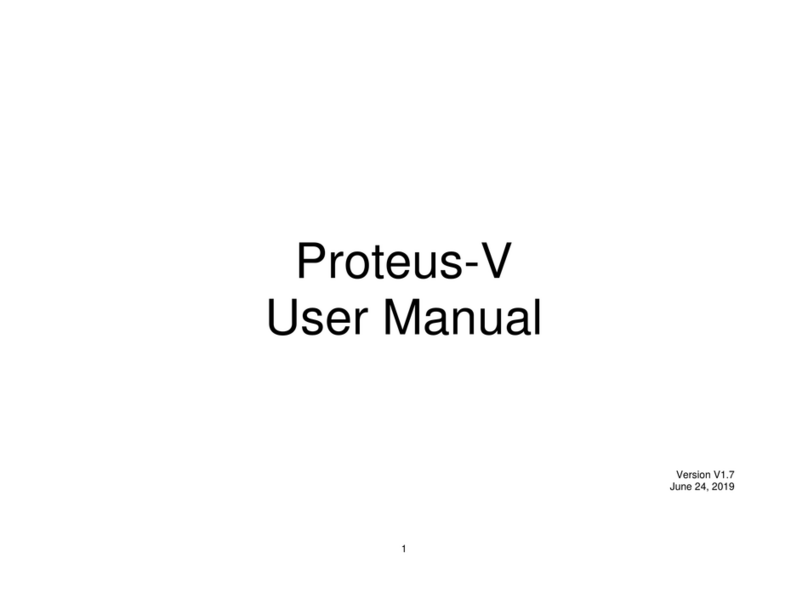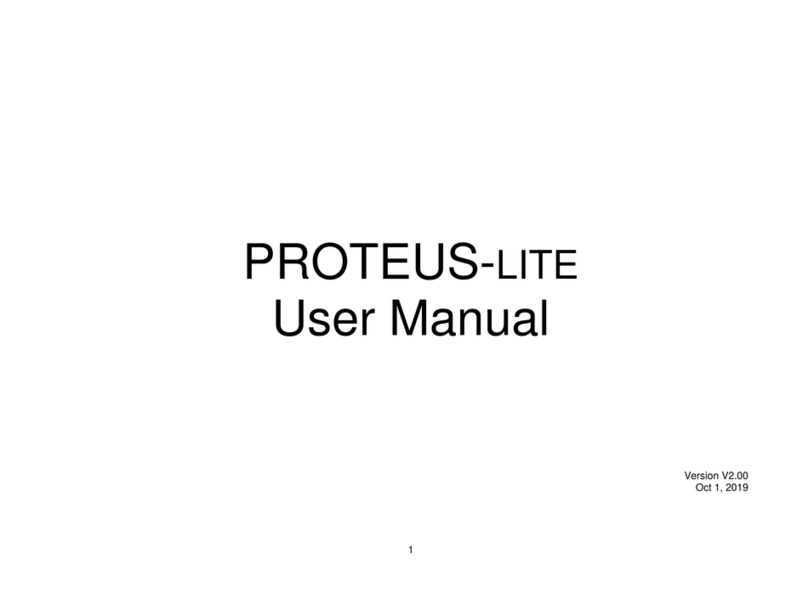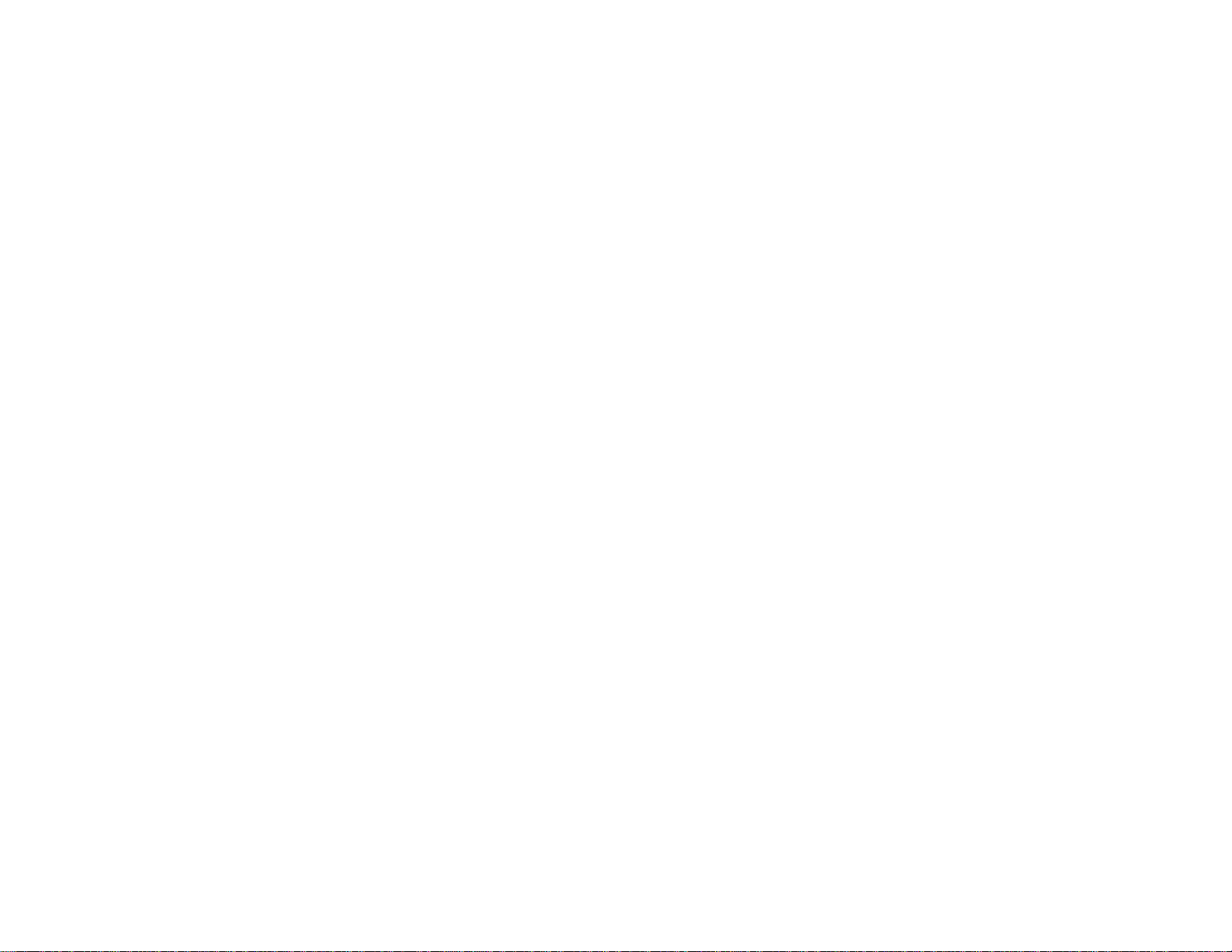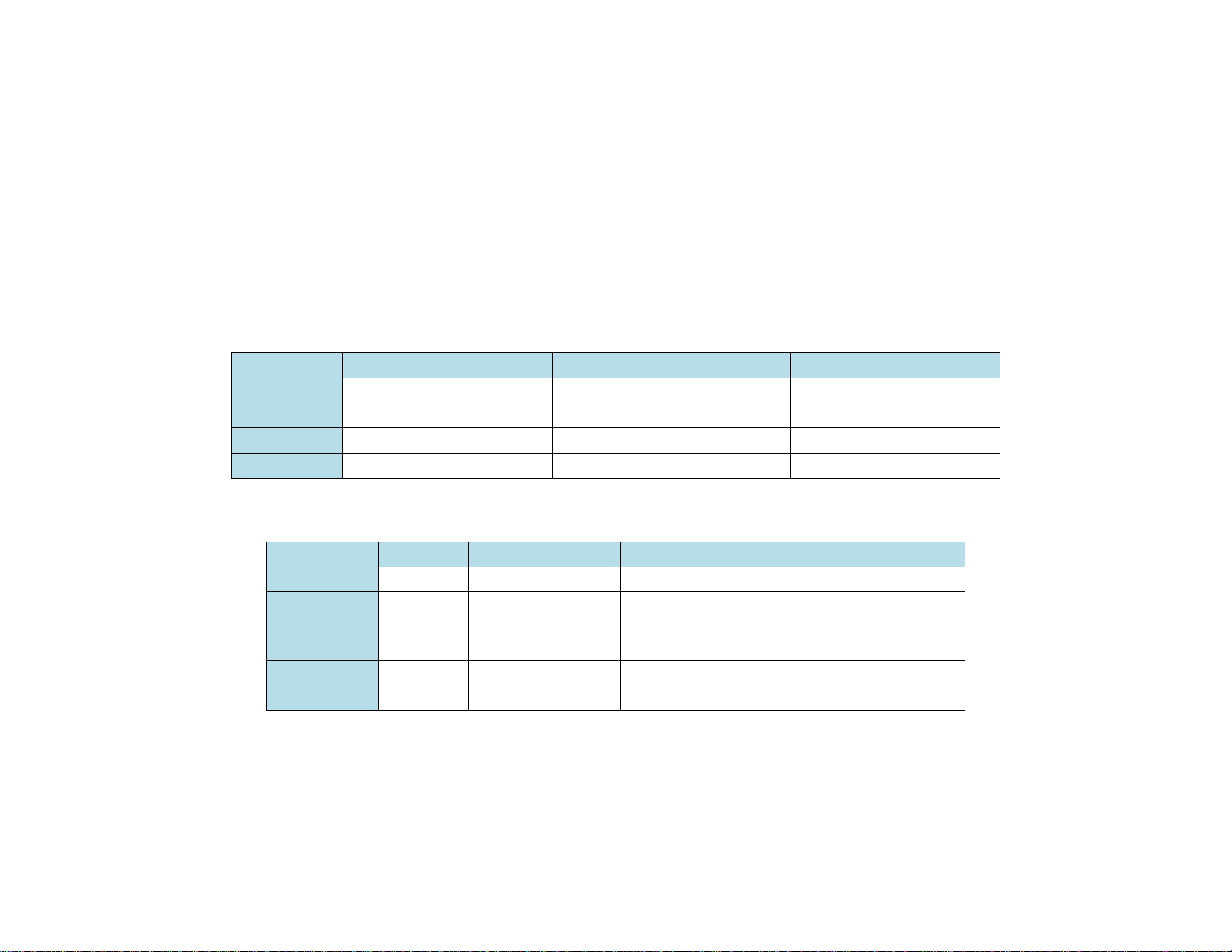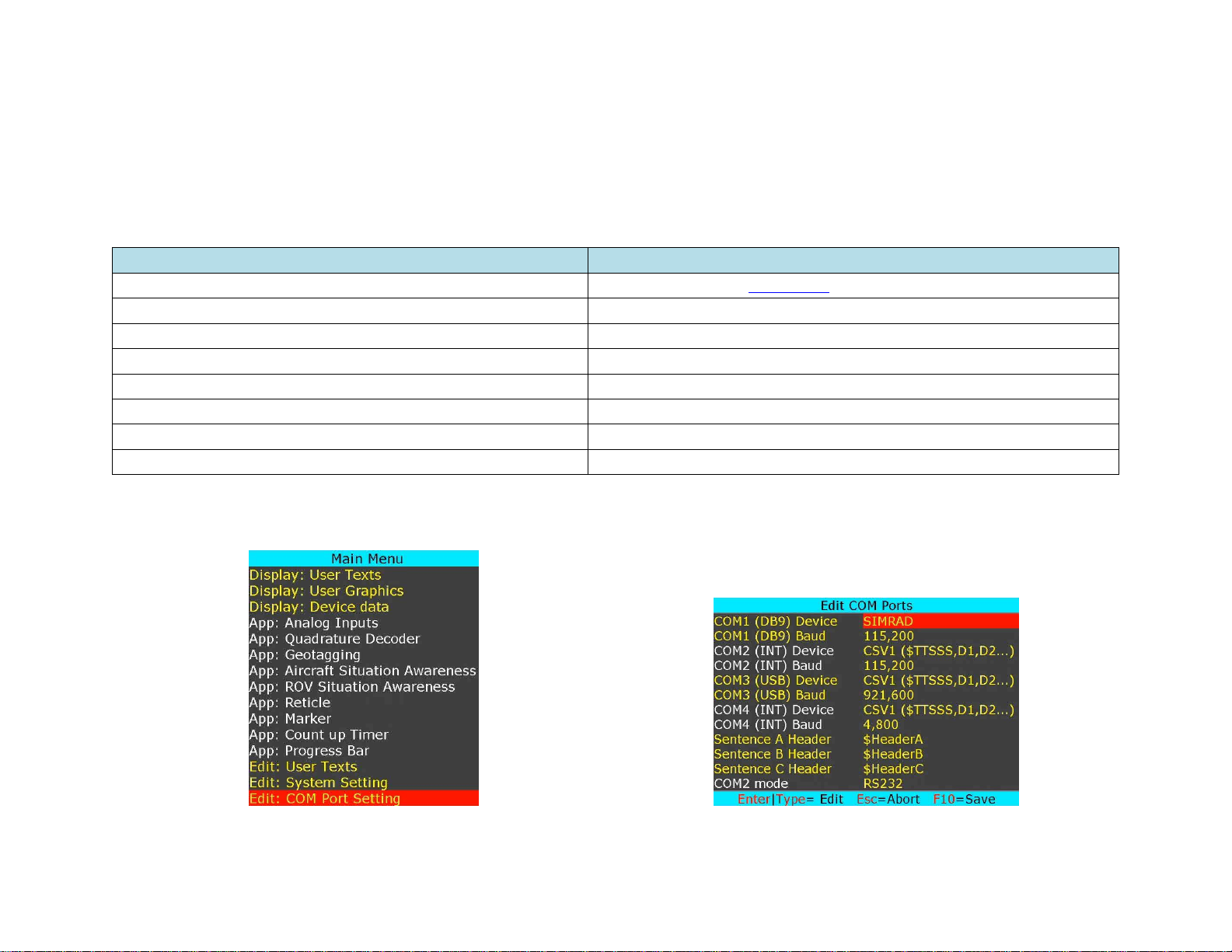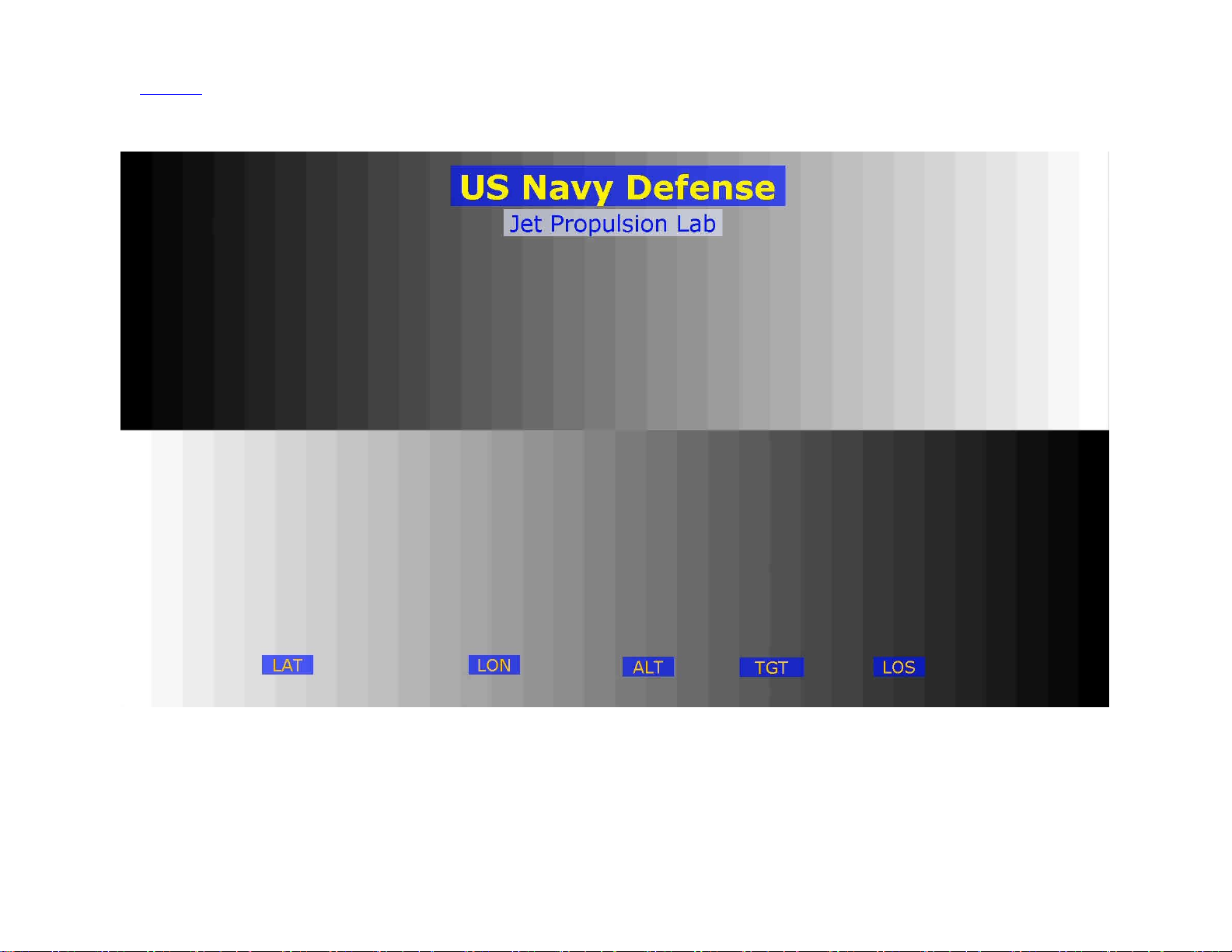TABLE OF CONTENTS
GENERAL OVERVIEW...................................................................................................................................................................................................................4
COMMUNICATION .........................................................................................................................................................................................................................4
COM PORTS ......................................................................................................................................................................................................................................4
COM PORTS:PINOUTS.......................................................................................................................................................................................................................4
COM PORTS:BAUD RATE ..................................................................................................................................................................................................................5
COM PORTS:DEVICE TYPES ..............................................................................................................................................................................................................5
COM PORTS:CONFIGURATION ..........................................................................................................................................................................................................5
CSV FORMATS ..................................................................................................................................................................................................................................6
INTERFACE TO PC...............................................................................................................................................................................................................................6
INTERFACE TO GPS MODEM................................................................................................................................................................................................................6
VIDEO INPUT & OUTPUT..............................................................................................................................................................................................................7
VIDEO FRAME RATES.........................................................................................................................................................................................................................8
VIDEO DELAY....................................................................................................................................................................................................................................8
IRIG INPUT........................................................................................................................................................................................................................................8
SOFTWARE WIZARDS ...................................................................................................................................................................................................................9
INSERT TEXT......................................................................................................................................................................................................................................9
INSERT GRAPHICS ............................................................................................................................................................................................................................11
INSERT VARIABLES FROM CSV SENTENCE ........................................................................................................................................................................................13
INSERT DATA FROM RS232 COMMAND.............................................................................................................................................................................................13
INSERT GPS DATA ............................................................................................................................................................................................................................16
INSERT NMEA DATA.........................................................................................................................................................................................................................18
INSERT TIME,DATE (IRIG,GPS,RTC,ATC)........................................................................................................................................................................................18
INSERT AEROSPACE DATA................................................................................................................................................................................................................19
INSERT ANALOG DATA.....................................................................................................................................................................................................................20
INSERT COUNTERS...........................................................................................................................................................................................................................22
INSERT AIRCRAFT SITUATION AWARENESS.....................................................................................................................................................................................26
INSERT ROV SITUATION AWARENESS..............................................................................................................................................................................................28
INSERT RETICLE...............................................................................................................................................................................................................................30
INSERT VIDEO MARKER....................................................................................................................................................................................................................32
INSERT COUNT UP TIMER .................................................................................................................................................................................................................35
INSERT PROGRESS BARS &SLIDERS .................................................................................................................................................................................................36
WRITE GEOTAG DATA......................................................................................................................................................................................................................38
READ GEOTAG DATA .......................................................................................................................................................................................................................38
PROTEUS COMMANDS................................................................................................................................................................................................................41
TRANSMIT A COMMAND SCRIPT......................................................................................................................................................................................................41
PROTEUS REGISTERS .................................................................................................................................................................................................................42