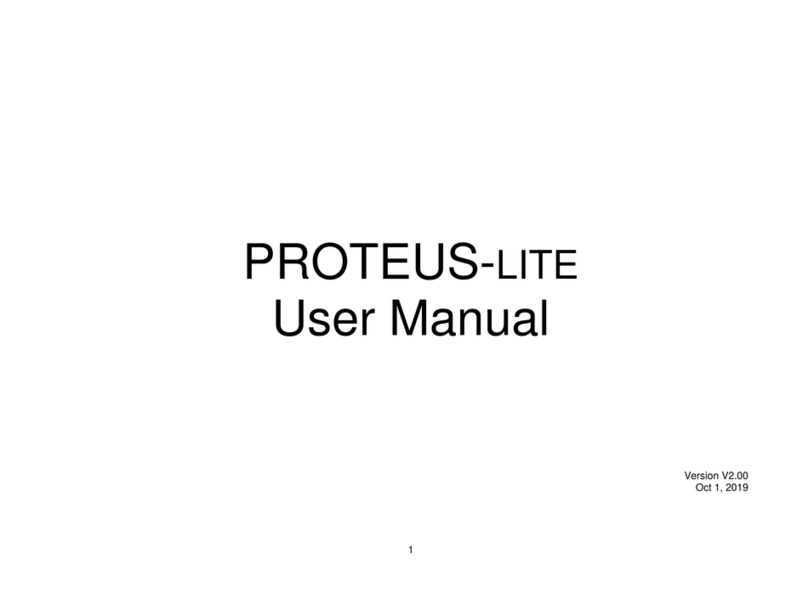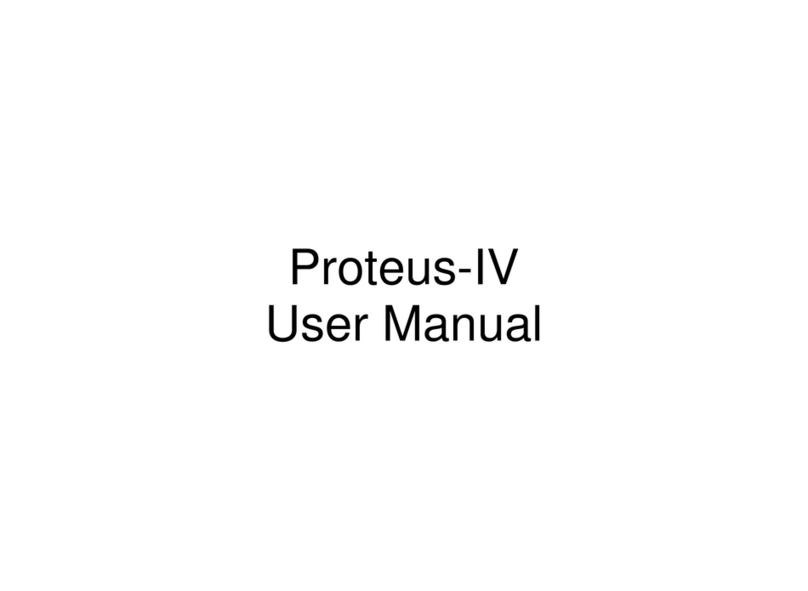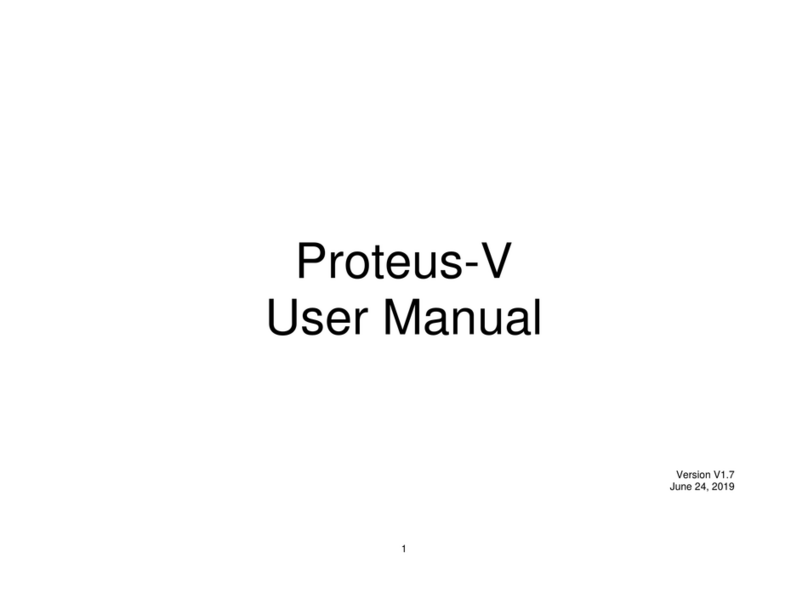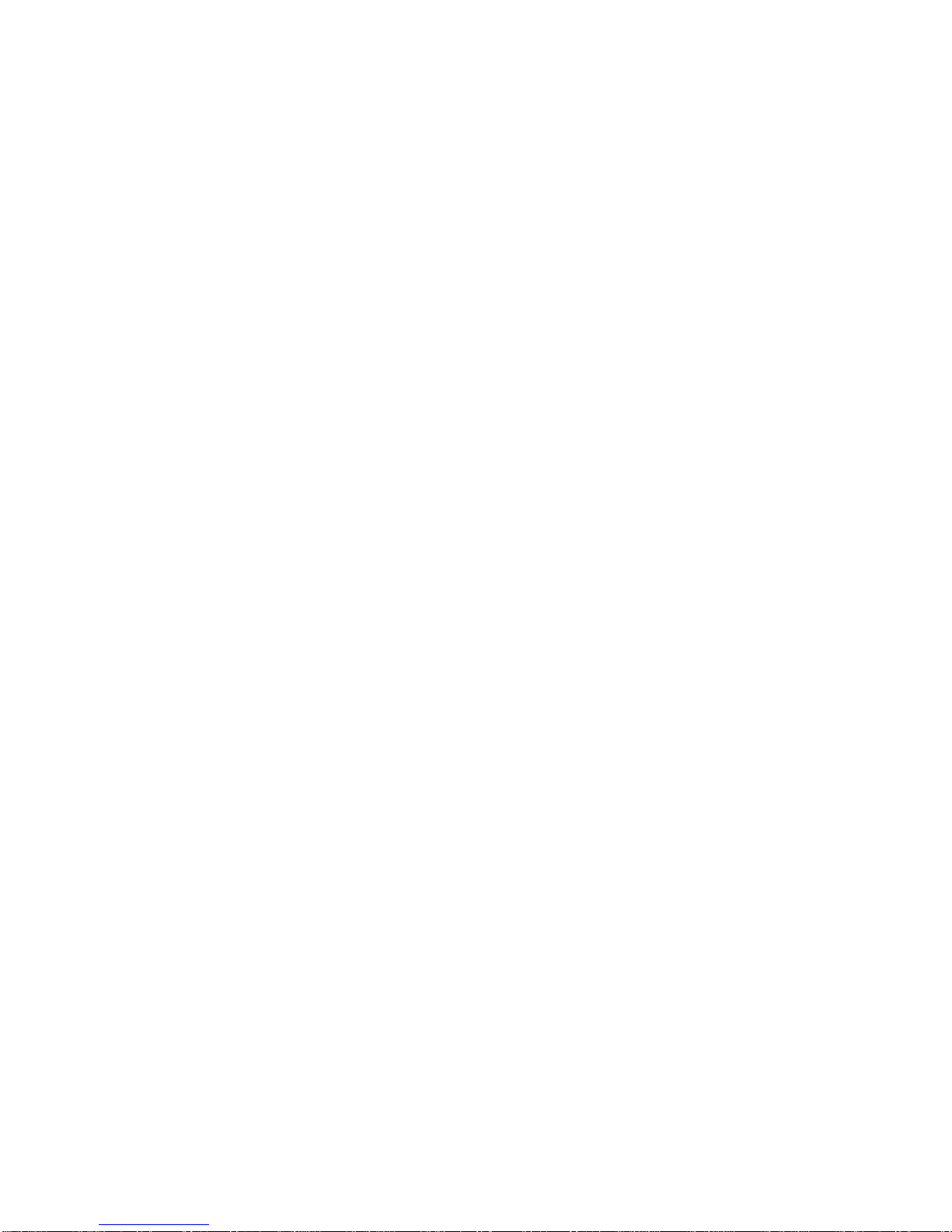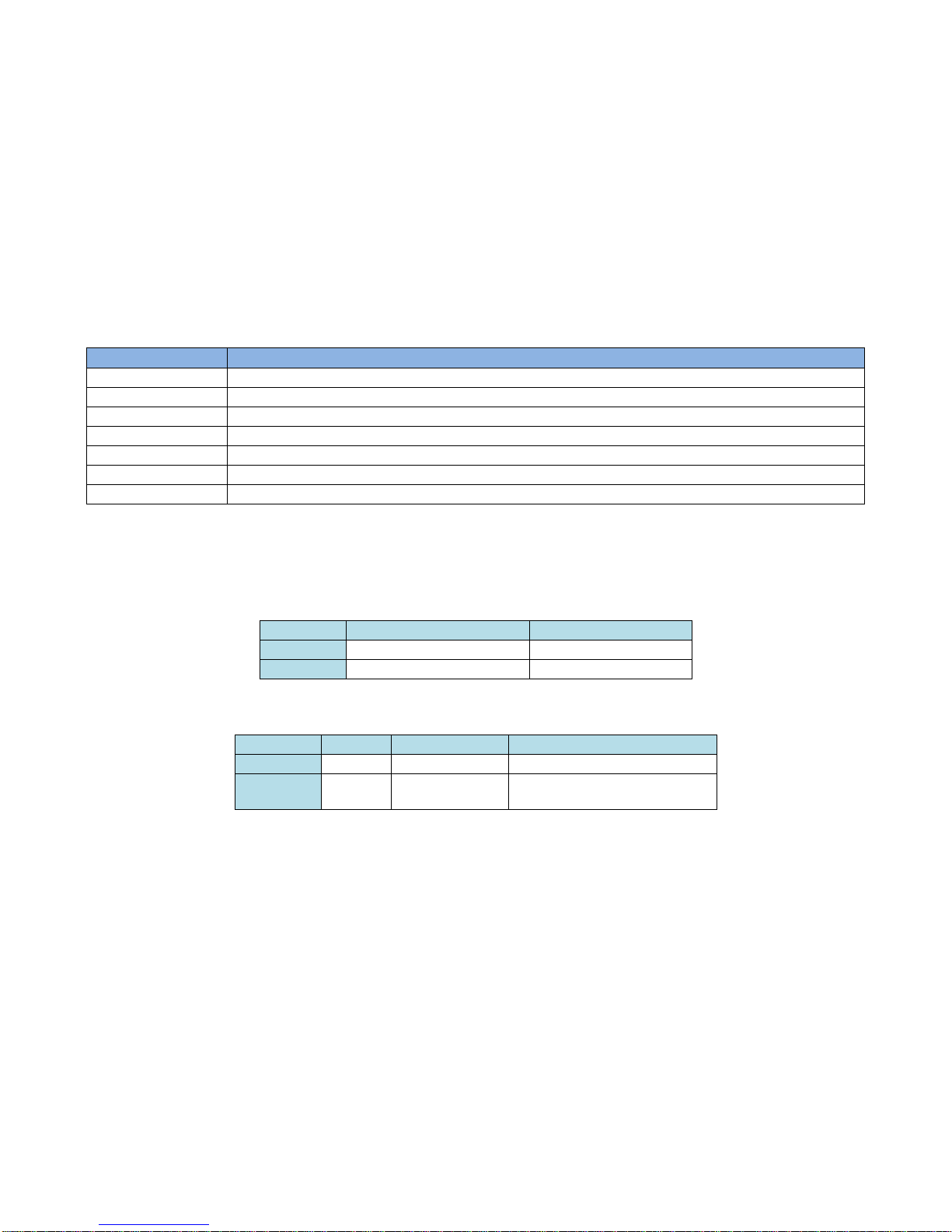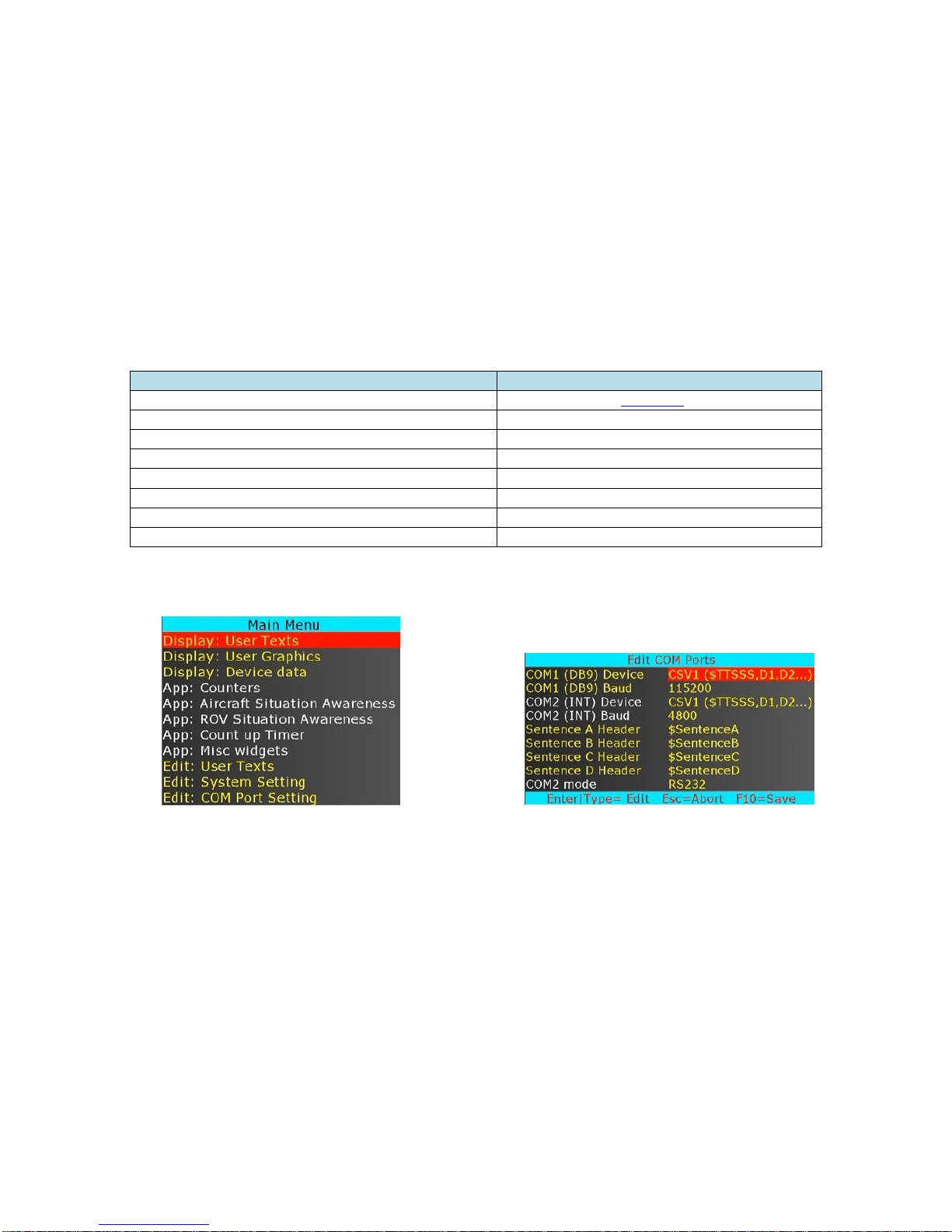2
TABLE OF CONTENTS
GENERAL OVERVIEW...................................................................................................................................................................................................................4
TYPICAL INTERCONNECT DIAGRAM......................................................................................................................................................................................4
GLOSSARY TERMS.........................................................................................................................................................................................................................5
COMMUNICATION .........................................................................................................................................................................................................................5
COM PORTS ......................................................................................................................................................................................................................................5
COM PORTS:PINOUTS.......................................................................................................................................................................................................................5
COM PORTS:BAUD RATES.................................................................................................................................................................................................................5
COM PORTS:DEVICE TYPES ..............................................................................................................................................................................................................6
COM PORTS:CONFIGURATION ..........................................................................................................................................................................................................6
CSV FORMATS ..................................................................................................................................................................................................................................7
CSV SENTENCE STRUCTURE..............................................................................................................................................................................................................7
INTERFACE TO COM1 .........................................................................................................................................................................................................................8
ETHERNET PORT ................................................................................................................................................................................................................................8
USB DEVICE PORT.............................................................................................................................................................................................................................8
USB HOST PORTS...............................................................................................................................................................................................................................8
VIDEO INPUT & OUTPUT..............................................................................................................................................................................................................9
VIDEO FRAME RATES.......................................................................................................................................................................................................................10
VIDEO DELAY..................................................................................................................................................................................................................................10
IRIG INPUT......................................................................................................................................................................................................................................10
SOFTWARE WIZARDS .................................................................................................................................................................................................................11
INSERT TEXT....................................................................................................................................................................................................................................11
INSERT GRAPHICS ............................................................................................................................................................................................................................13
INSERT VARIABLES FROM ANY CSV SENTENCE.................................................................................................................................................................................15
INSERT VARIABLES FROM ANY UNSUPPORTED NMEA SENTENCE......................................................................................................................................................15
INSERT GPS DATA ............................................................................................................................................................................................................................18
INSERT NMEA DATA.........................................................................................................................................................................................................................20
INSERT TIME,DATE (IRIG,GPS,RTC,ATC)........................................................................................................................................................................................21
INSERT COUNTERS...........................................................................................................................................................................................................................22
INSERT AIRCRAFT SITUATION AWARENESS.....................................................................................................................................................................................26
INSERT ROV SITUATION AWARENESS..............................................................................................................................................................................................28
INSERT COUNT UP TIMER .................................................................................................................................................................................................................30
INSERT SLIDERS...............................................................................................................................................................................................................................31
INSERT COMPASS.............................................................................................................................................................................................................................33
PROTEUS COMMANDS................................................................................................................................................................................................................34
TRANSMIT A COMMAND SCRIPT......................................................................................................................................................................................................34