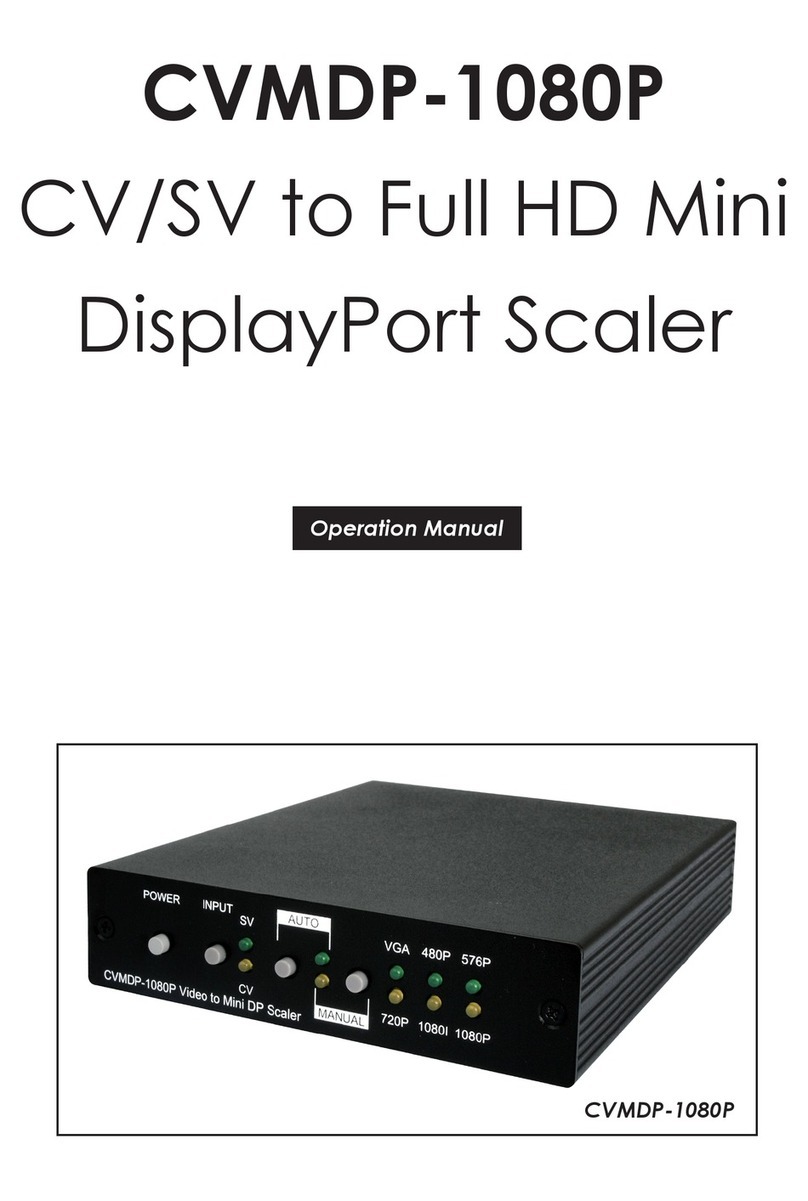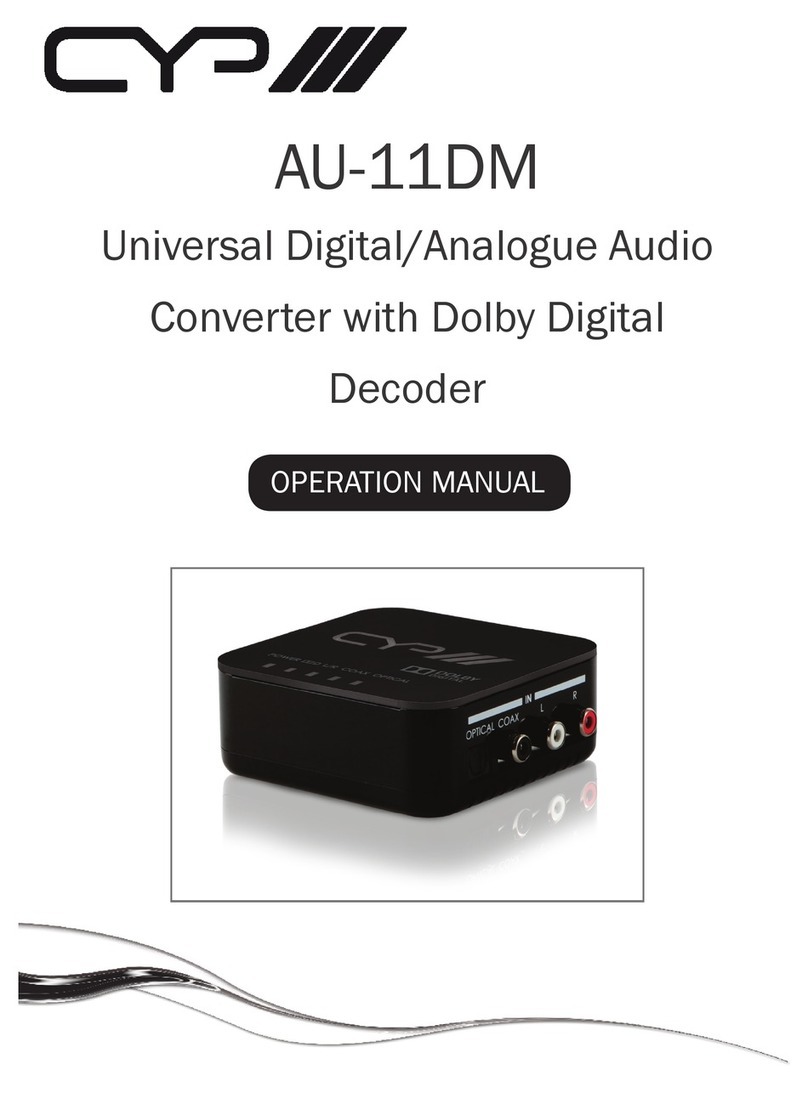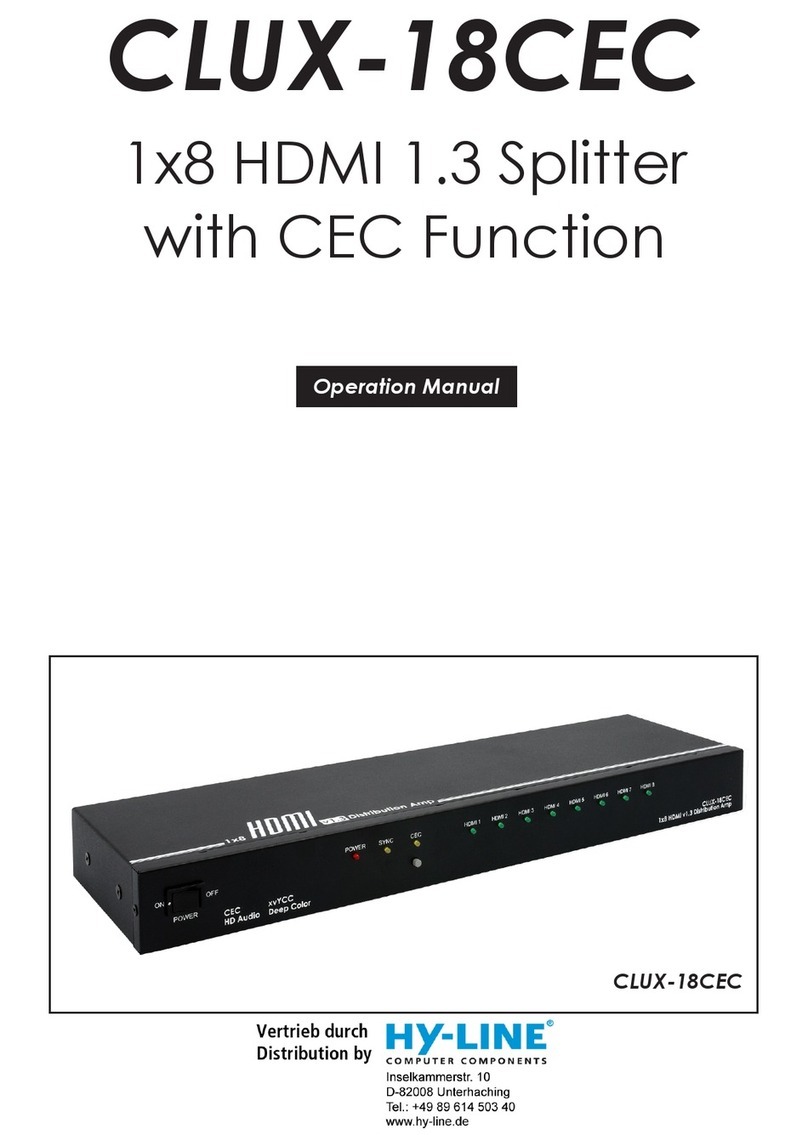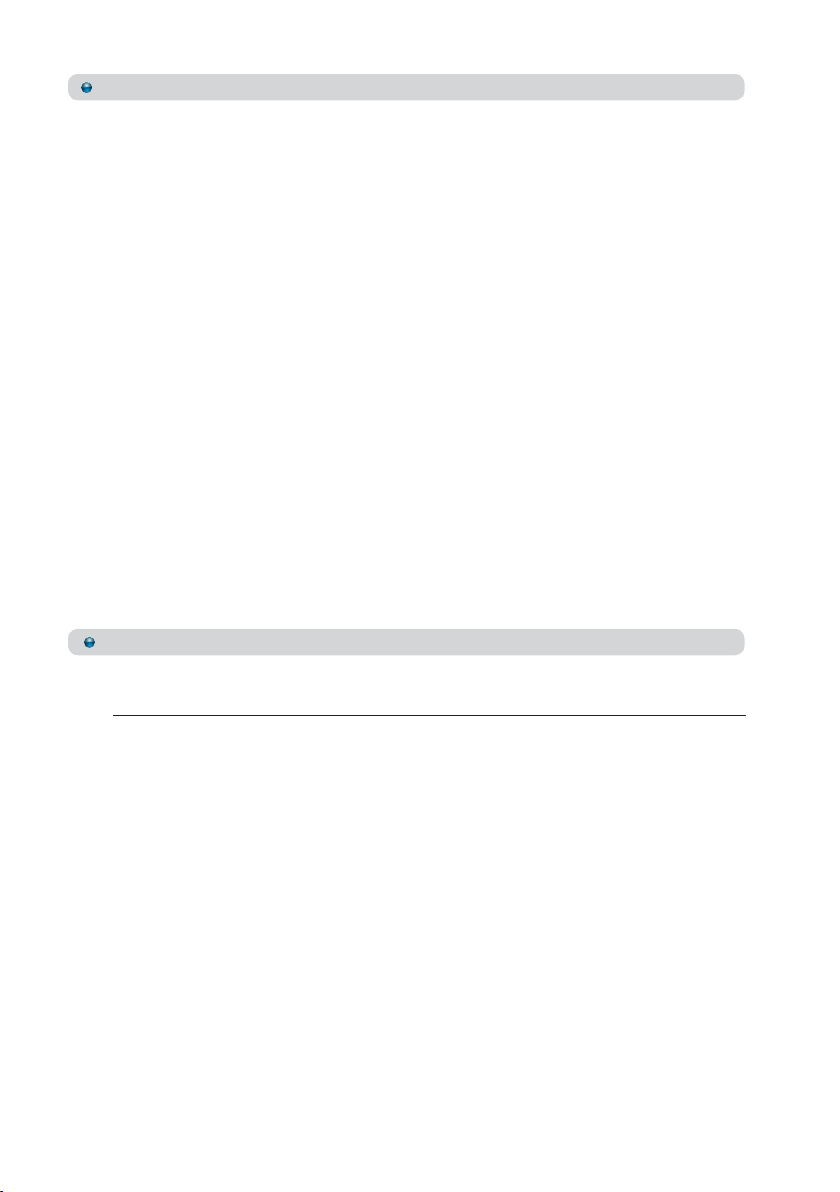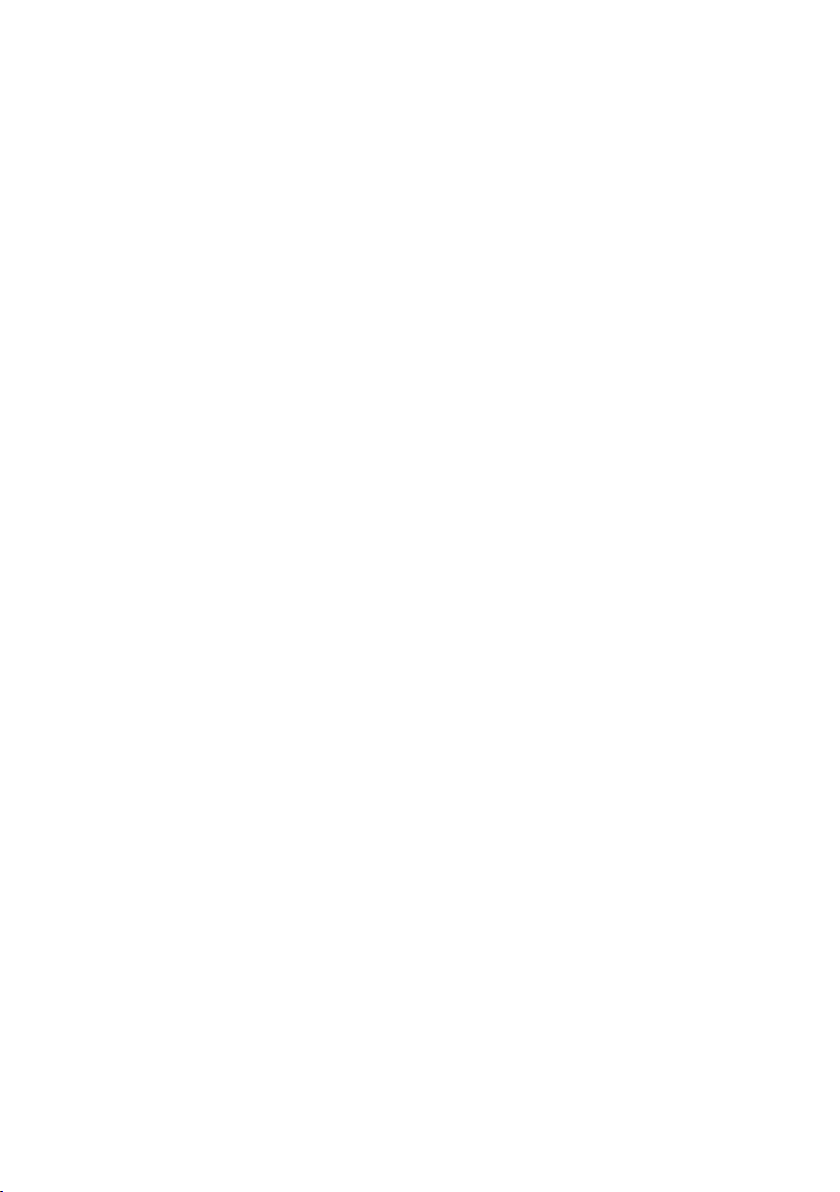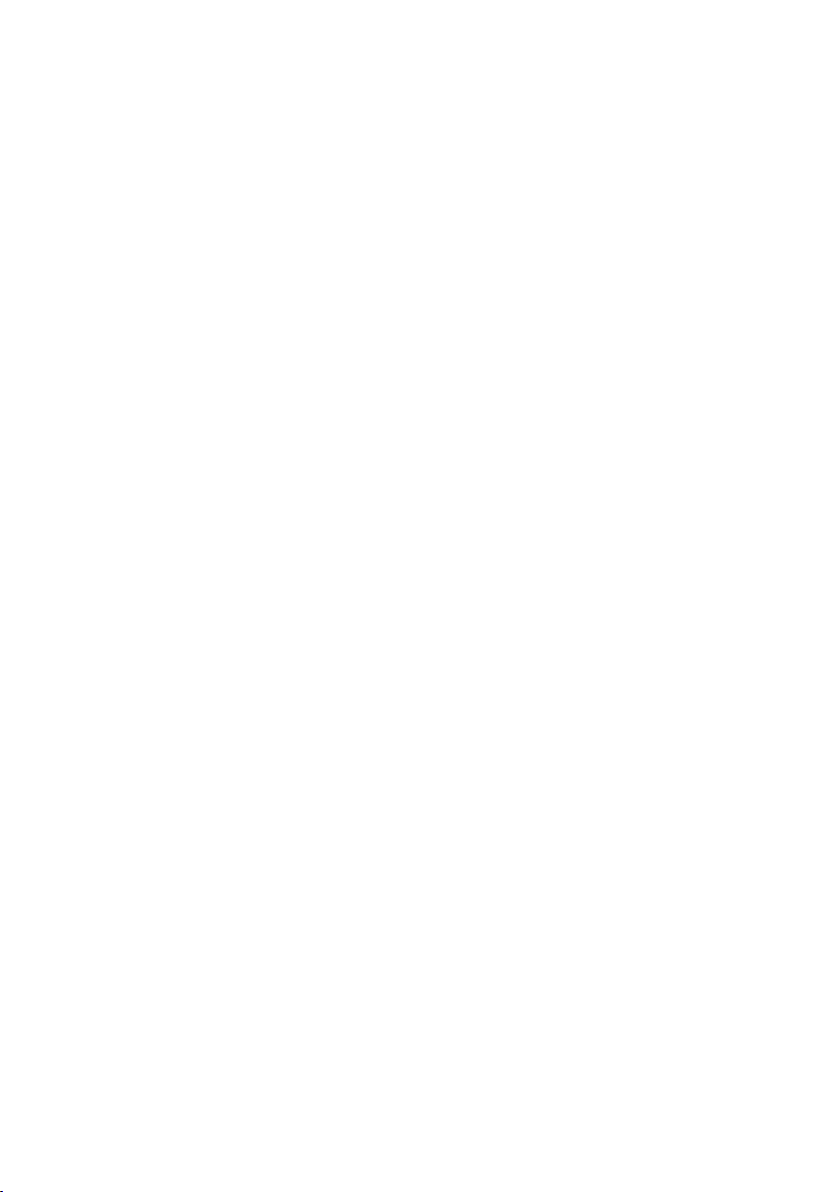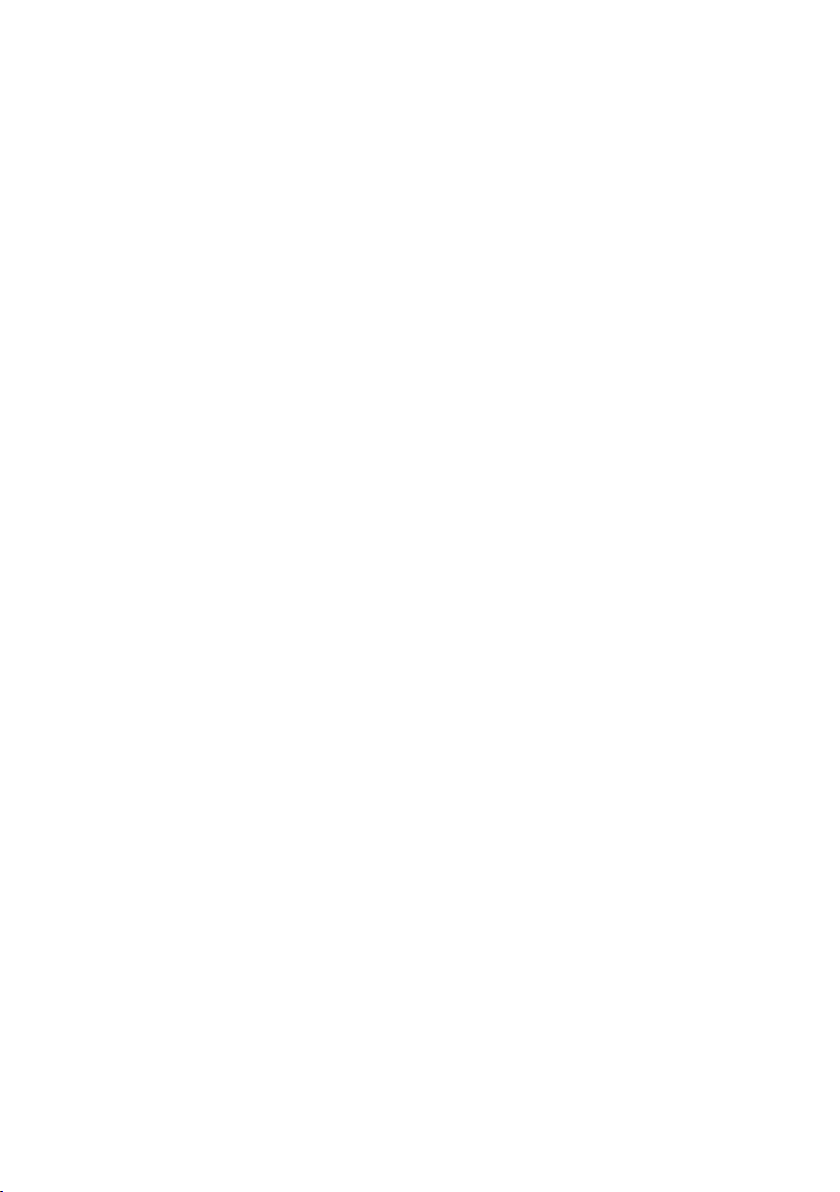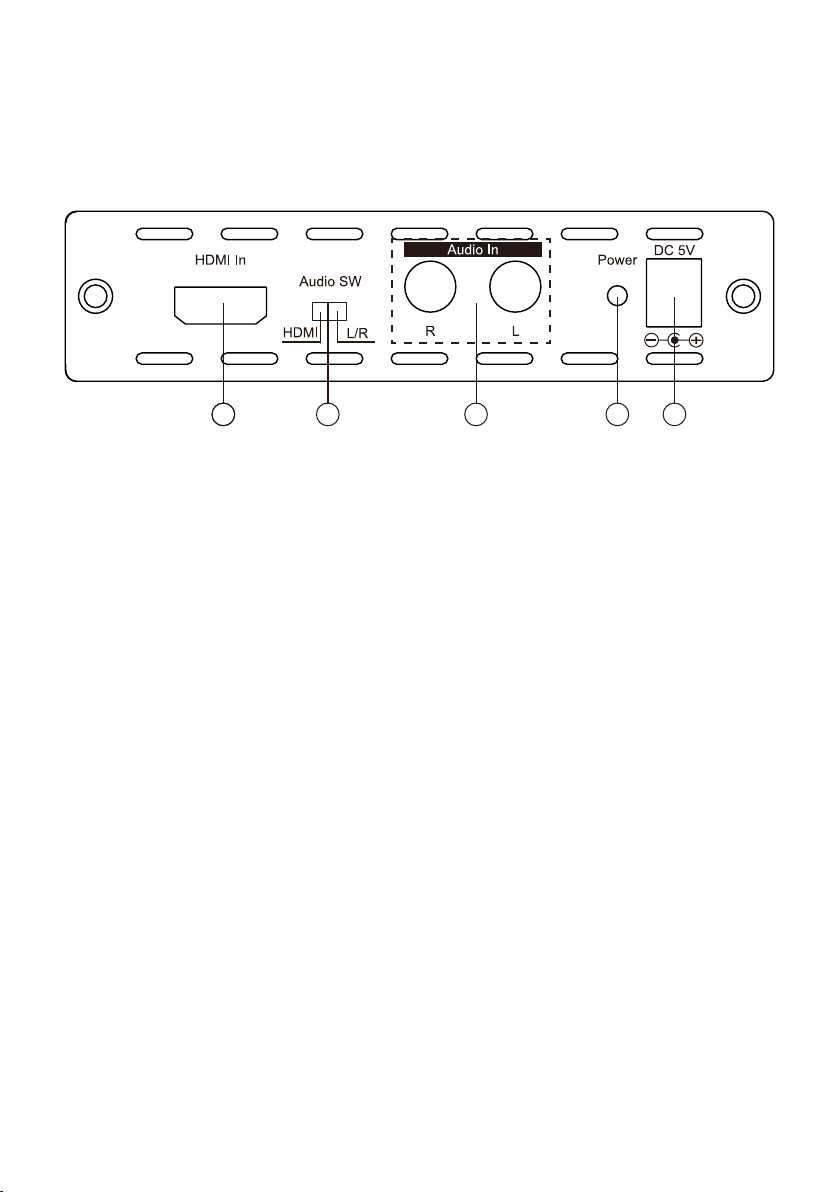6
8. LED Signal Chart
System Operation LED Signal Status
No.
EDID EDID Singal LED EDID Video HDMI
Description
Switch key 3G HD SD Update /Lock /DVI
1 3G Not Pressed ● ● ● Input timing is 3G, HDMI mode
2 3G Not Pressed ●● ● Input timing is HD, HDMI mode
3 3G Not Pressed ● ● ● Input timing is SD, HDMI mode
4 3G Not Pressed ● ● ● ● Input timing no support , HDMI mode
5 3G Not Pressed ● ● ● ●Input timing is 3G, DVI mode
6 3G Not Pressed ●● ● ●Input timing is HD, DVI mode
7 3G Not Pressed ● ● ●●Input timing is SD, DVI mode
8 3G Not Pressed ● ● ● ● ●Input timing no support , DVI mode
9 HD Not Pressed ● ● ● Input timing is 3G, HDMI mode
10 HD Not Pressed ●● ● Input timing is HD, HDMI mode
11 HD Not Pressed ● ● ● Input timing is SD, HDMI mode
12 HD Not Pressed ● ● ● ● Input timing no support , HDMI mode
13 HD Not Pressed ● ● ● ●Input timing is 3G, DVI mode
14 HD Not Pressed ●● ● ●Input timing is HD, DVI mode
15 HD Not Pressed ● ● ●●Input timing is SD, DVI mode
16 HD Not Pressed ● ● ● ● ●Input timing no support , DVI mode
17 Update Not Pressed ● ● ● Input timing is 3G, HDMI mode
18 Update Not Pressed ●● ● Input timing is HD, HDMI mode
19 Update Not Pressed ● ● ● Input timing is SD, HDMI mode
20 Update Not Pressed ● ● ● ● Input timing no support , HDMI mode
21 Update Not Pressed ● ● ● ●Input timing is 3G, DVI mode
22 Update Not Pressed ●● ● ●Input timing is HD, DVI mode
23 Update Not Pressed ● ● ●●Input timing is SD, DVI mode
24 Update Not Pressed ● ● ● ● ●Input timing no support , DVI mode
25 Update Not Pressed ● ● ● ● ● ● No input signal or No connect
26 3G Not Pressed ● ● ● ●Input with HDCP Encryption
27 HD Not Pressed ● ● ● ●Input with HDCP Encryption
28 Update Not Pressed ● ● ● ●Input with HDCP Encryption