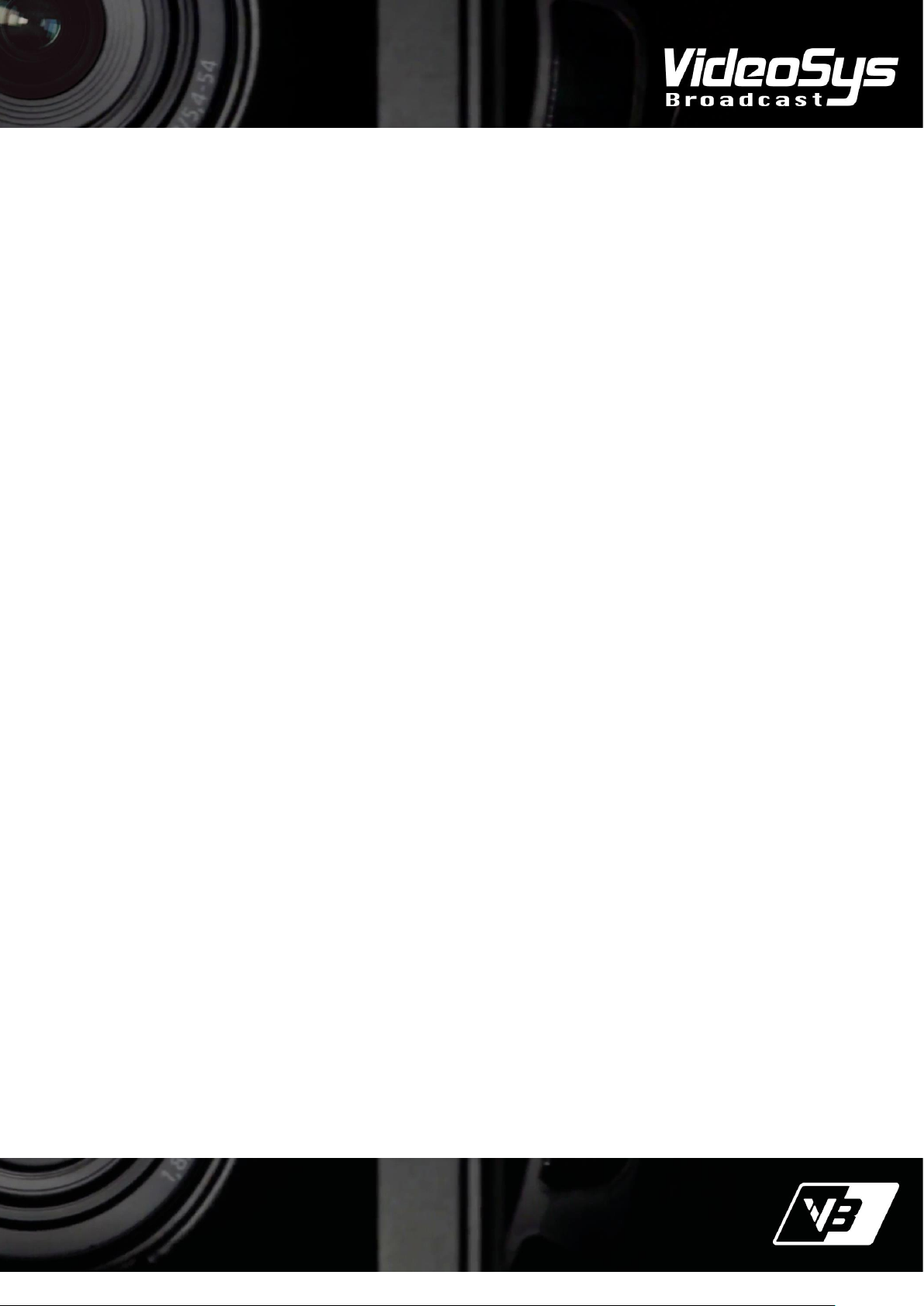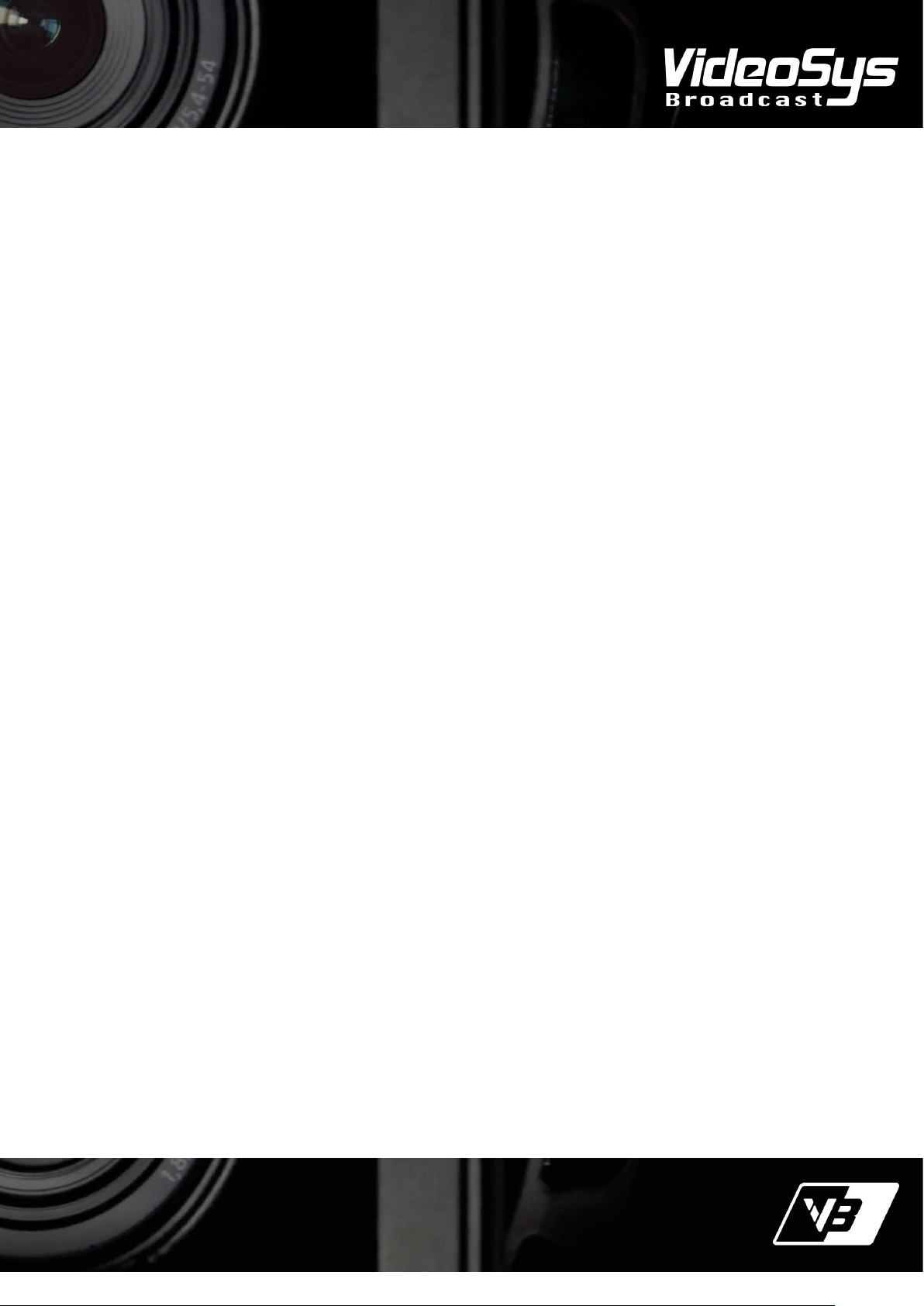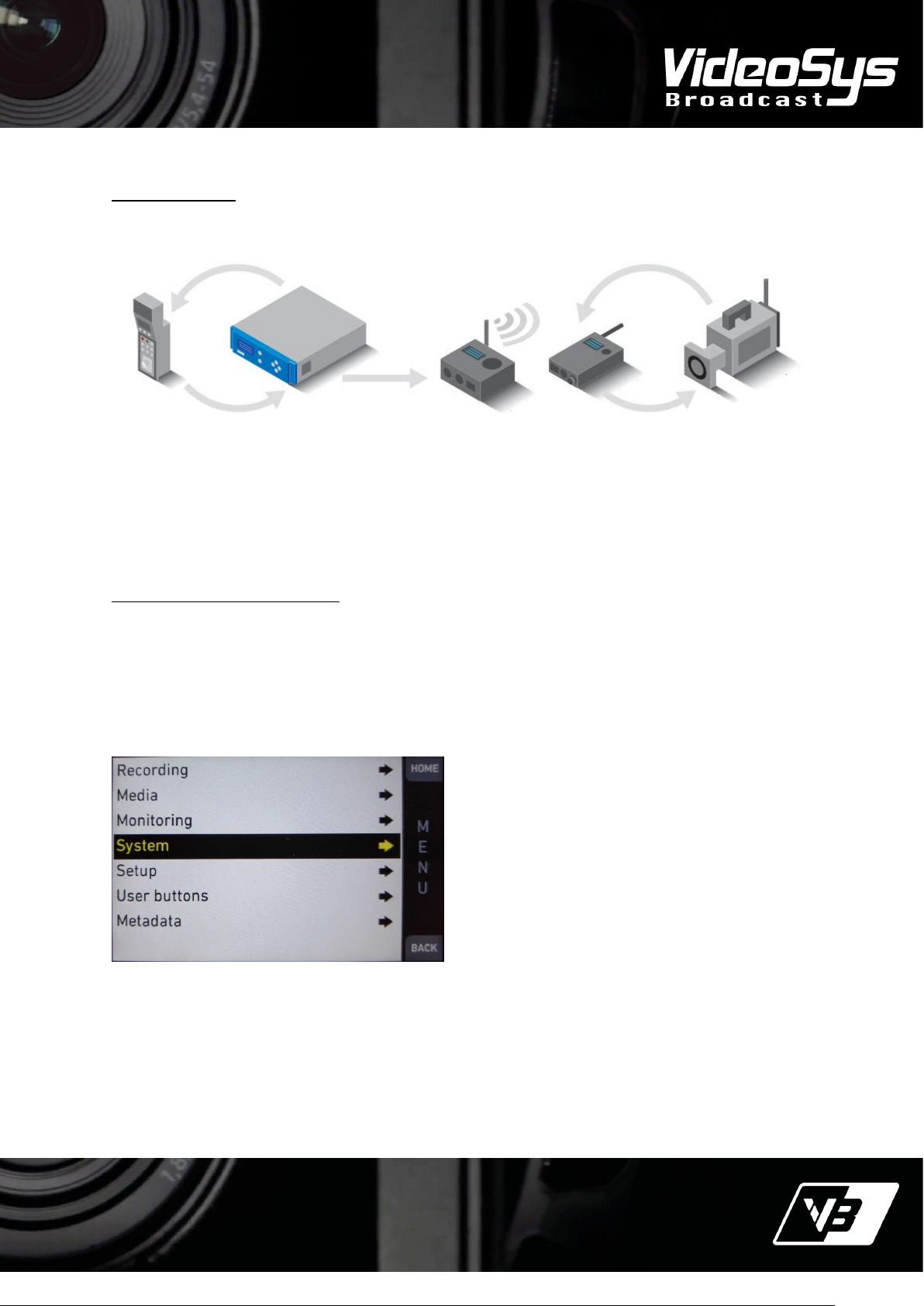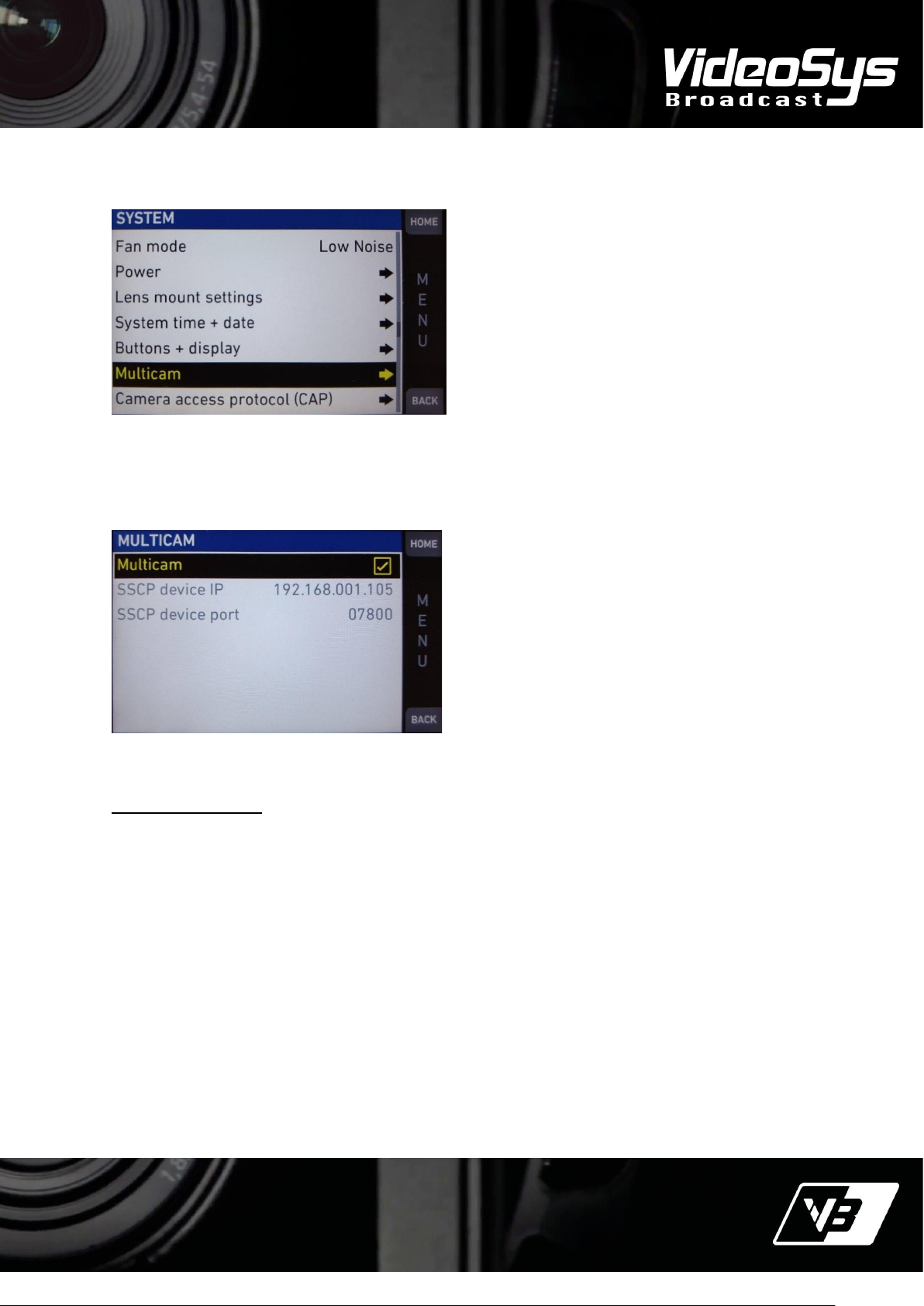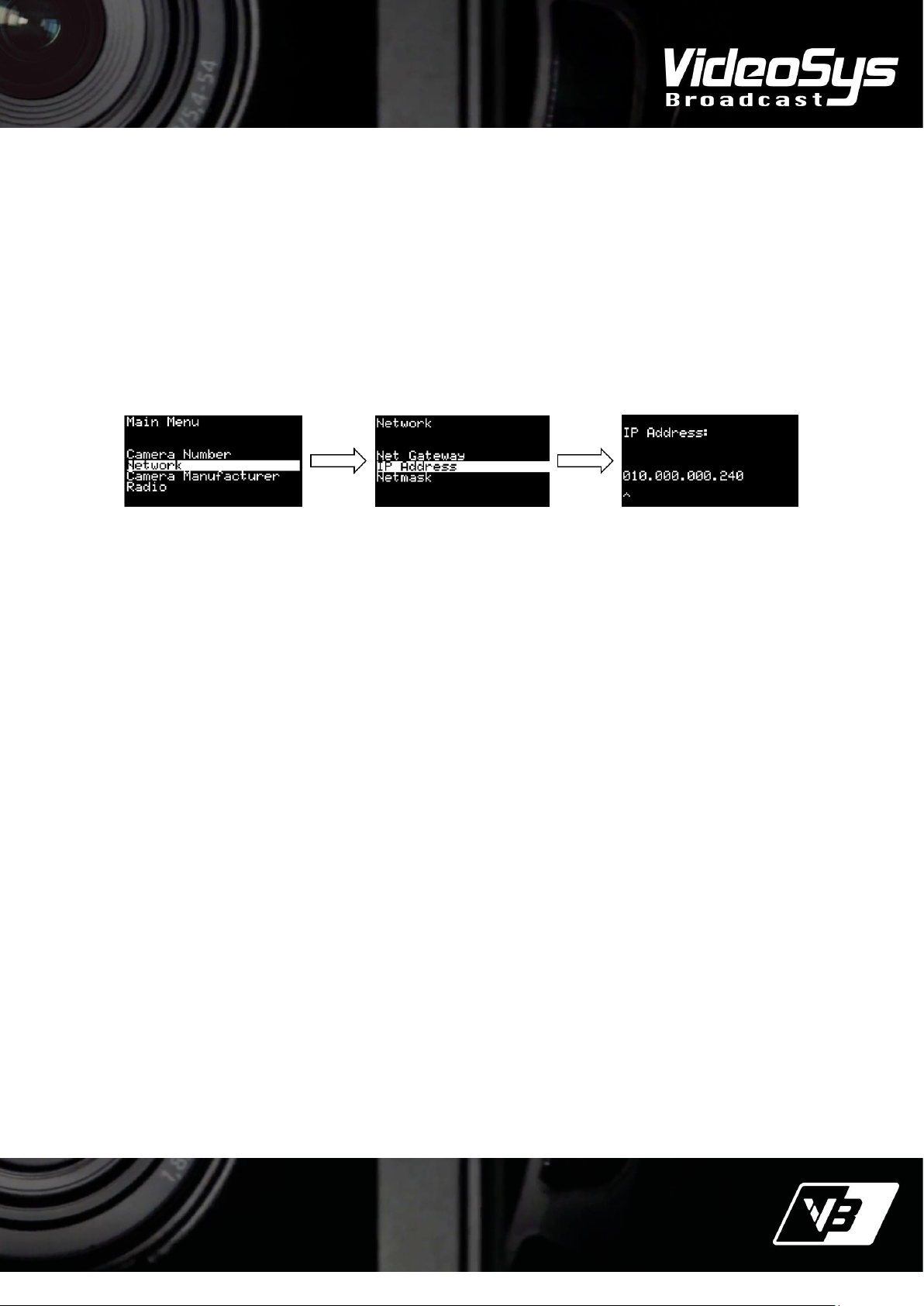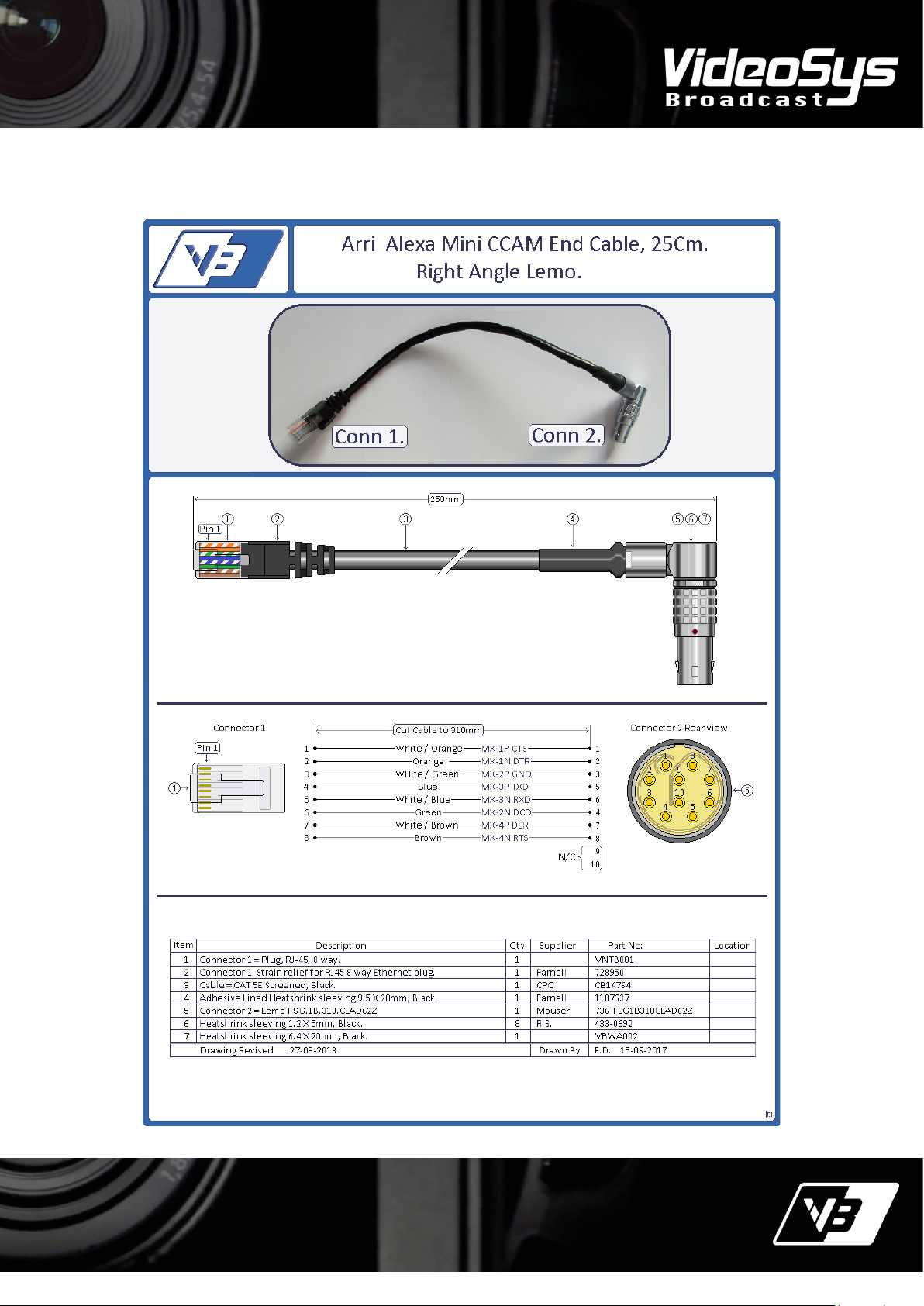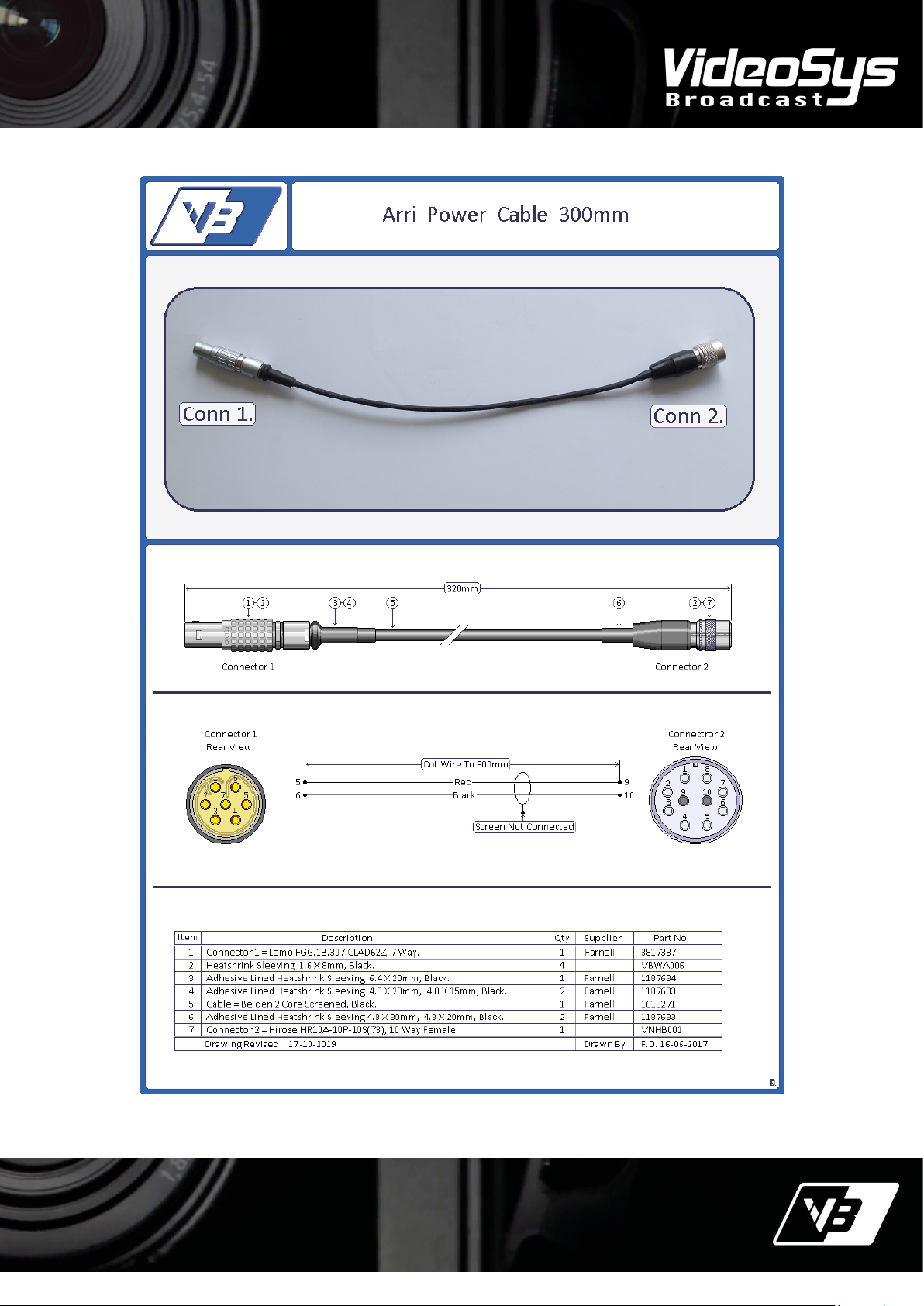The information contained in this document is the property of VideoSys Broadcast Ltd. This document and the
information contained herein is provided for evaluation purposes only and is subject to change without notice.
VideoSys Broadcast Ltd assumes no responsibility for errors that might appear in this document and gives no
representations or warranties as to the accuracy of the information contained herein, including but not limited to
the suitability and performances of the product or its intended application.
Introduction
The VideoSys camera control solution consists of several distinct components; an ‘RCP’ (Remote Control Panel),
this is made by a camera manufacturer such as Sony and is connected to the ‘IDU’ Indoor Unit. Up to four RCPs
can be connected to a single IDU. The ‘ODU’ Outdoor Unit is basically the data transmitter, it connects to the
IDU and takes the narrow band control data produced by the IDU and transmits it to the data receiver ‘RX’ over
a UHF radio link. From this point on the terms IDU, ODU, RCP and RX will be used.
For simplicity we will focus on a Uni-directional setup and note the connection process for the camera control
receiver, be that an AEON-CC or RXSM-E to the ARRI camera is the same.
Examples of configuration in this manual will use an ARRI AMIRA may not be completely relevant to different
equipment. For specifics on setting up equipment not provided by VideoSys Broadcast, please refer to manuals
supplied by the manufacturer of that product.
Requirements
Hardware
You will require a minimum of the following:
•1 x AEON-CC or RXSM-E
•1 x Multicam cable, depending on the Arri camera this could be an RJ45 to LEMO cable or a Standard
RJ45 ethernet cable.
•If using the RXSM-E you will need a power cable for the RXSM-E (See your local distributer).
NOTE Diagrams for the required cables are at the end of this document
Licence Options
Ensure that the AEON-CC or RXSM-E are licensed for use with ARRI cameras.