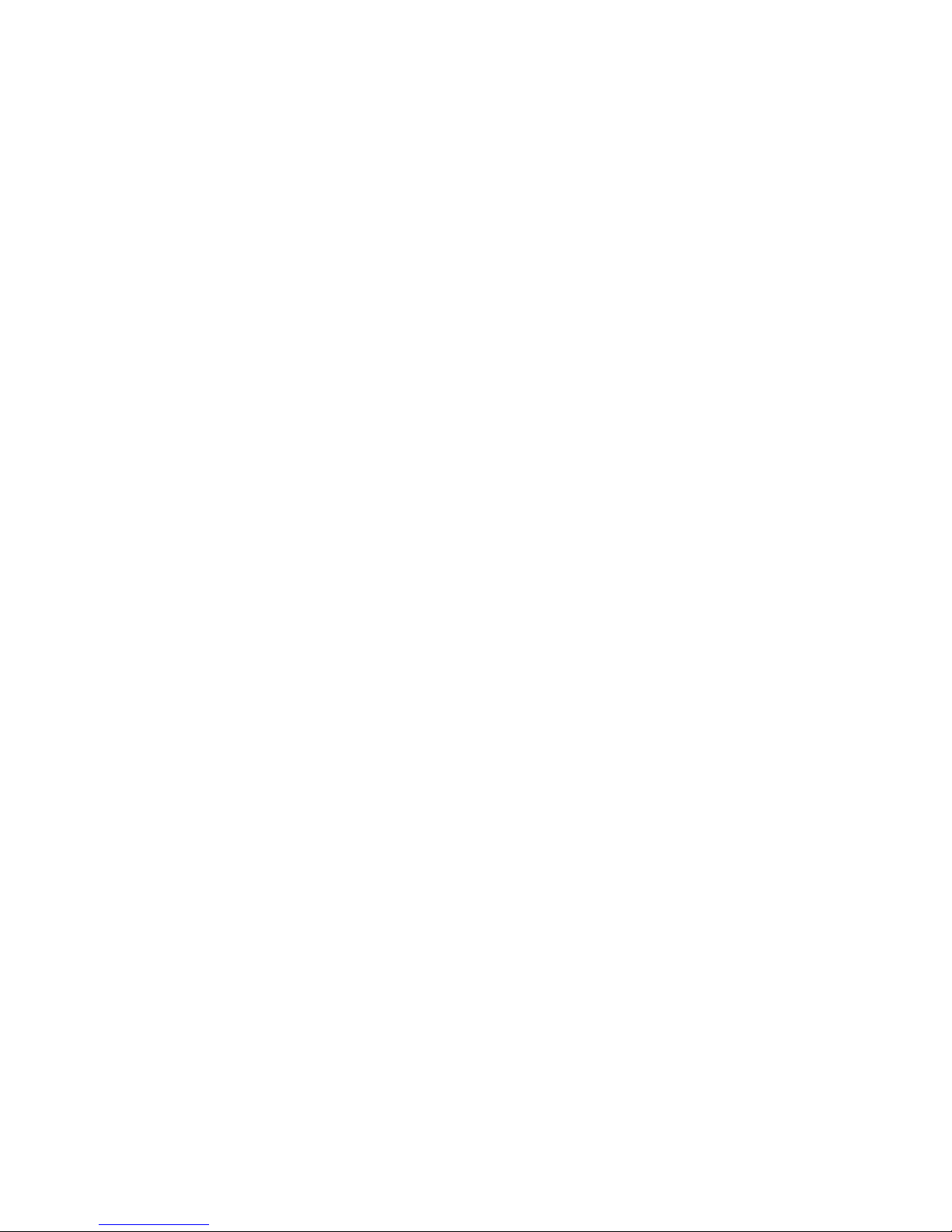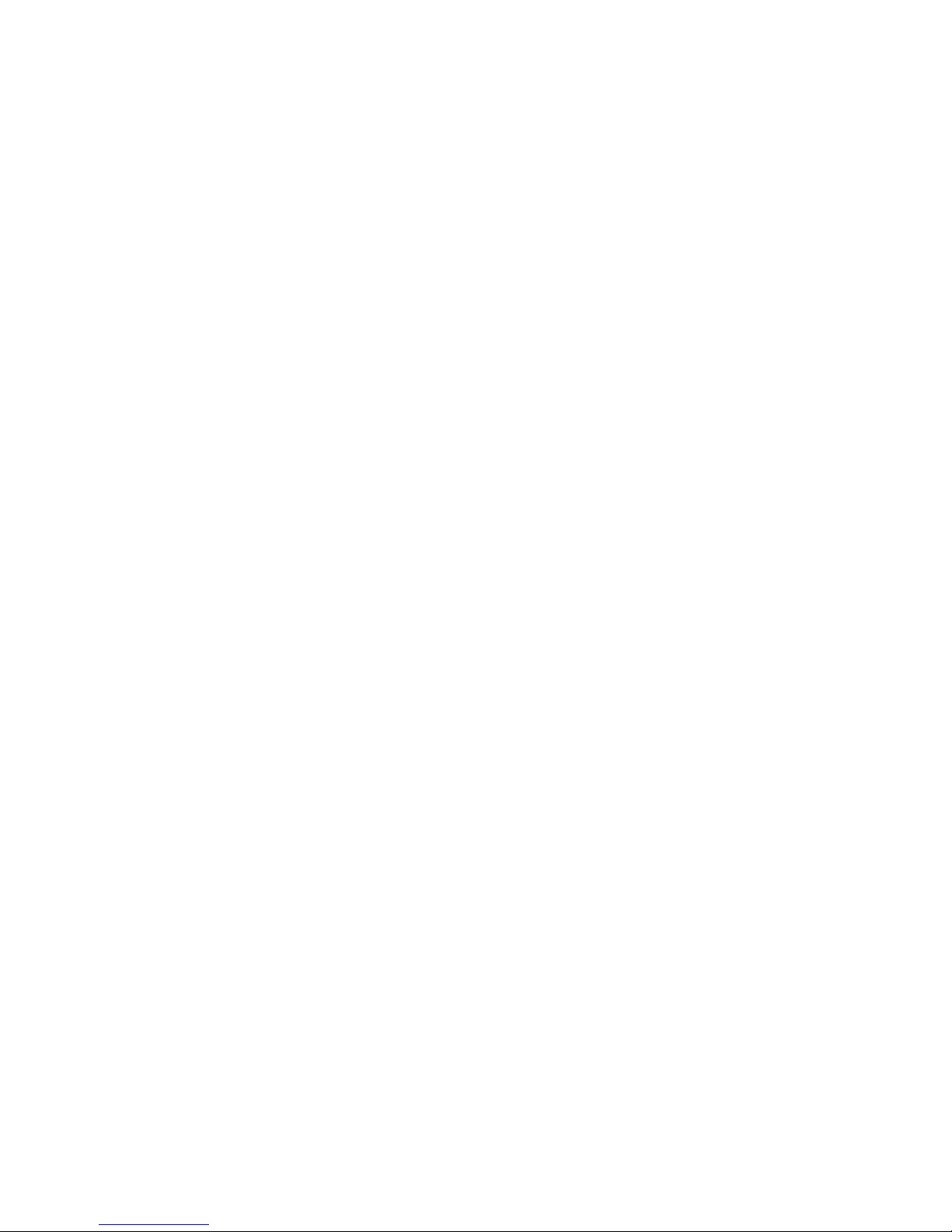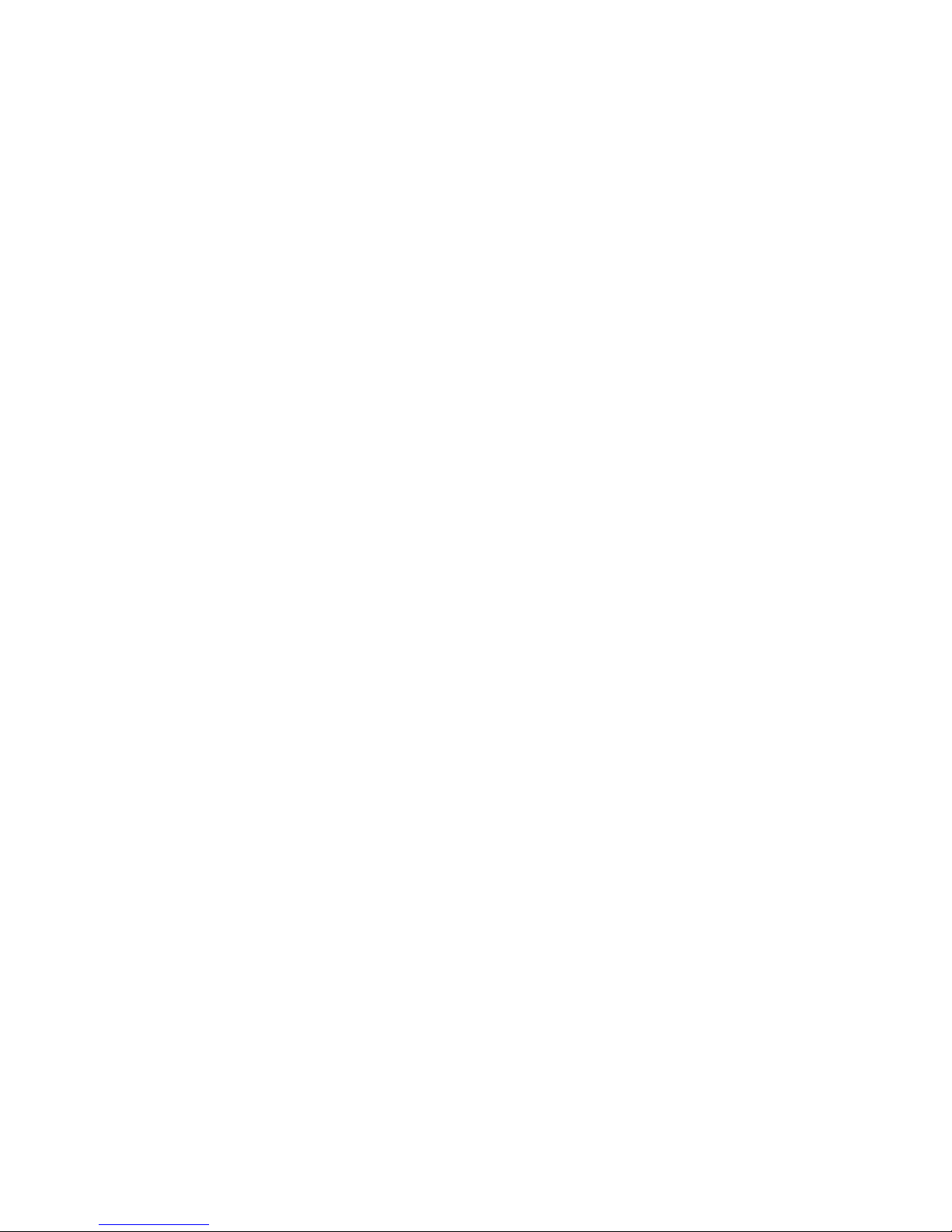10
1 FEATURES AND SPECIFICATIONS
1.1 Features
This series DVR has the following features:
zMost competitive price and high cost effectiveness
zH.264 compression algorithm ideal for standalone DVR
zReal-time live display up to 4 cameras, 100/120 fps recording for CIF
zPentaplex function: live, recording, playback, backup & remote access
z1 HDD supported.
zMultiple control methods: Front panel, IR remote controller, DAHUA keyboard,
USB mouse and network keyboard.
zSmart video detection: motion detection, camera blank, video loss.
zSmart camera settings: privacy masking, camera lock, color setting, and title
display
zPan Tilt Zoom and Speed Dome Control: more than 60 protocols supported,
preset, scan, auto pan, auto tour, pattern, auxiliary function supported. And with
Dahua Speed Dome, 3D intelligent positioning function supported.
z4 channel audio inputs and bidirectional talk supported
zEasy backup methods: USB devices, network download
zAlarm triggering screen tips, buzzer, PTZ preset.
zPowerful network software: built-in web server, multi-DVR client & CMS.
Networking access for remote live viewing, recording, playback, setting, system
status, event log.
1.2 Specifications
Model
LN04 4-channel audio/video basic model
System
Main Processor High performance embedded microprocessor
Operating System Embedded LINUX
System Resources Pentaplex function: live, recording, playback, backup &
remote access
User Interface GUI, on-screen menu tips.
Control Device Front panel, USB mouse, DAHUA keyboard, IR remote
control, network keyboard,.
Input Method Numeral/Character/Denotation
System Status HDD status, data stream statistics, log record, bios
version, on-line user and etc.
Video
Video Input 4-channel, BNC, 1.0Vp-p, 75Ω,
Video Output 2-channel TV output BNC, 1.0Vp- p, 75, 1 VGA output
Video Standards PAL(625Line,50f/s),NTSC(525Line,60f/s)
Video Compression H.264