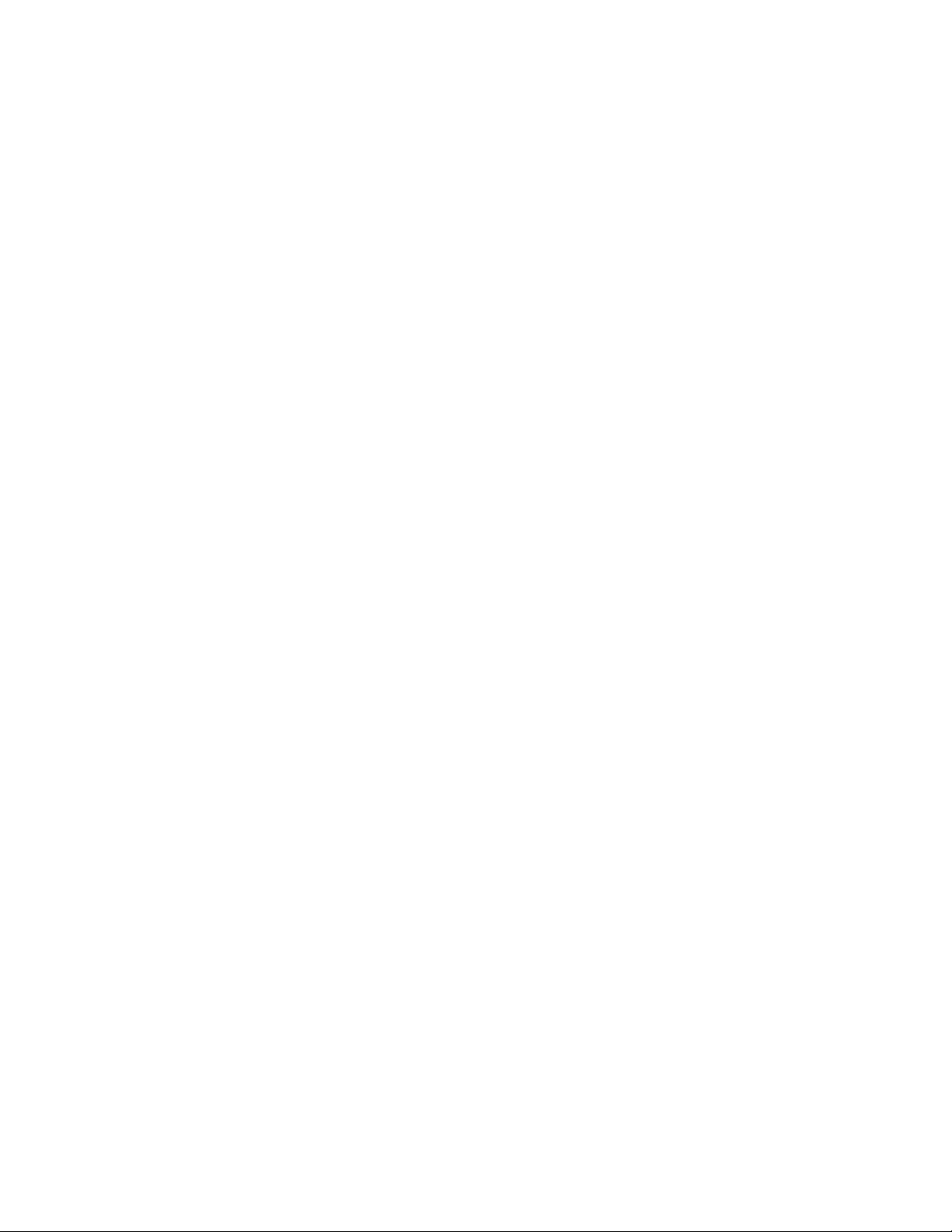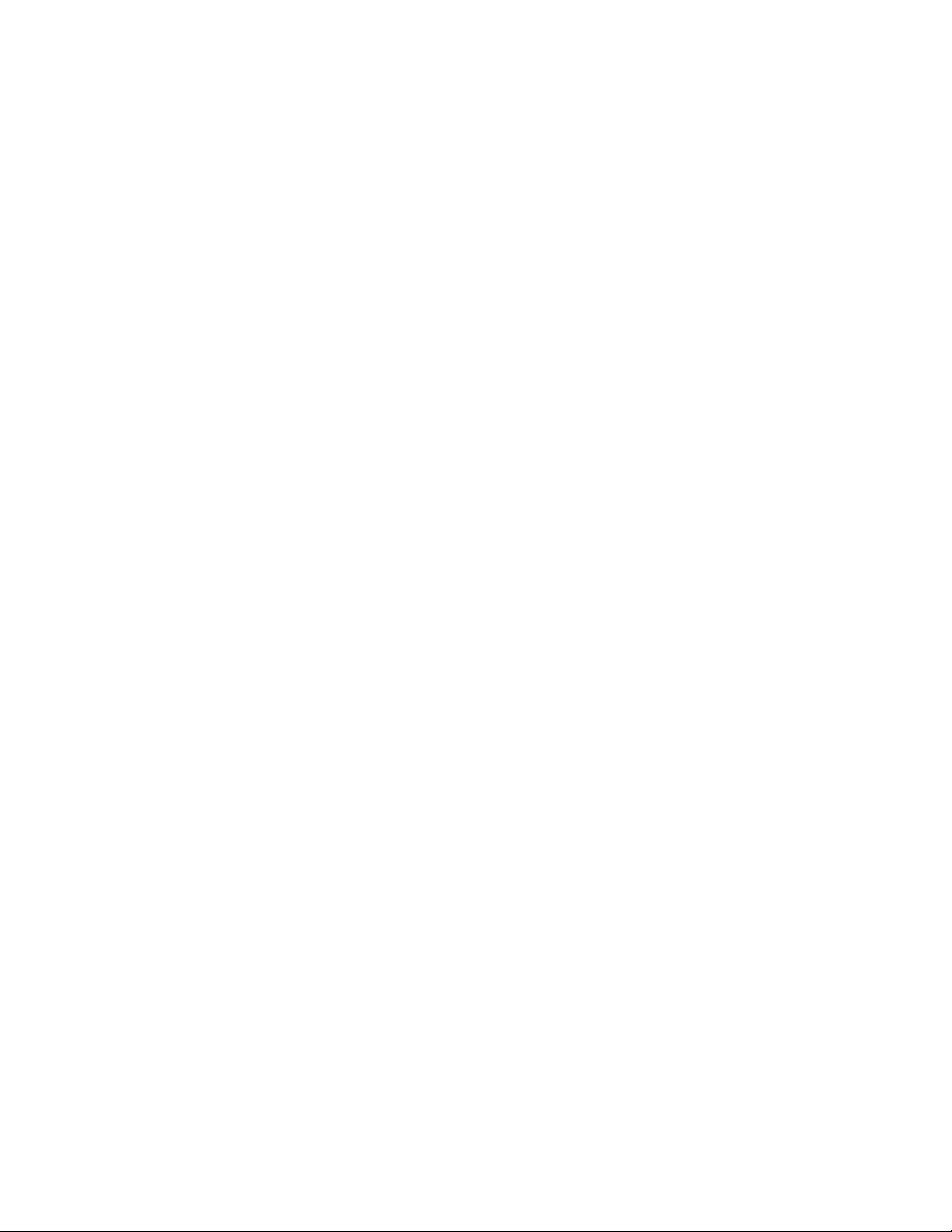4
4.3 Search & Playback .................................................................................................................................33
4.3.1 Search Menu.......................................................................................................................................33
4.3.2 Basic Operation..................................................................................................................................35
4.3.3 Calendar ..............................................................................................................................................36
4.4 Record Setup (Schedule)......................................................................................................................37
4.4.1 Schedule Menu........................................................................................................................................37
4.4.2 Basic Operation .......................................................................................................................................37
4.5 Motion Detect...........................................................................................................................................39
4.5.1 Go to Motion Detect Menu.....................................................................................................................39
4.5.2 Motion Detect ...........................................................................................................................................39
4.5.3 Video Loss ................................................................................................................................................40
4.5.4 Camera Mask Detect..............................................................................................................................41
4.6 Alarm Setup and Alarm Activation.......................................................................................................42
4.6.1 Go to alarm setup interface..............................................................................................................42
4.6.2 Alarm setup .........................................................................................................................................42
4.7 Backup ......................................................................................................................................................43
4.7.1 Detect Device..........................................................................................................................................43
4.7.1 Backup .................................................................................................................................................43
4.8 PTZ Control and Color Setup ...............................................................................................................44
4.8.1 Cable Connection....................................................................................................................................45
4.8.2 PTZ Setup ................................................................................................................................................45
4.8.3 3D Intelligent Positioning Key ..............................................................................................................46
4.9 Preset/ Patrol/Pattern/Scan ..................................................................................................................47
4.9.1Preset Setup.............................................................................................................................................48
4.9.2 Activate Preset........................................................................................................................................48
4.9.3 Patrol Setup (Tour setup)......................................................................................................................48
4.9.4 Activate Patrol (tour) ..............................................................................................................................48
4.9.5 Pattern Setup ..........................................................................................................................................48
4.9.6 Activate Pattern Function......................................................................................................................49
4.9.7 Auto Scan Setup.....................................................................................................................................49
4.9.8 Activate Auto Scan.................................................................................................................................49
4.10 Dome Menu Control.............................................................................................................................49