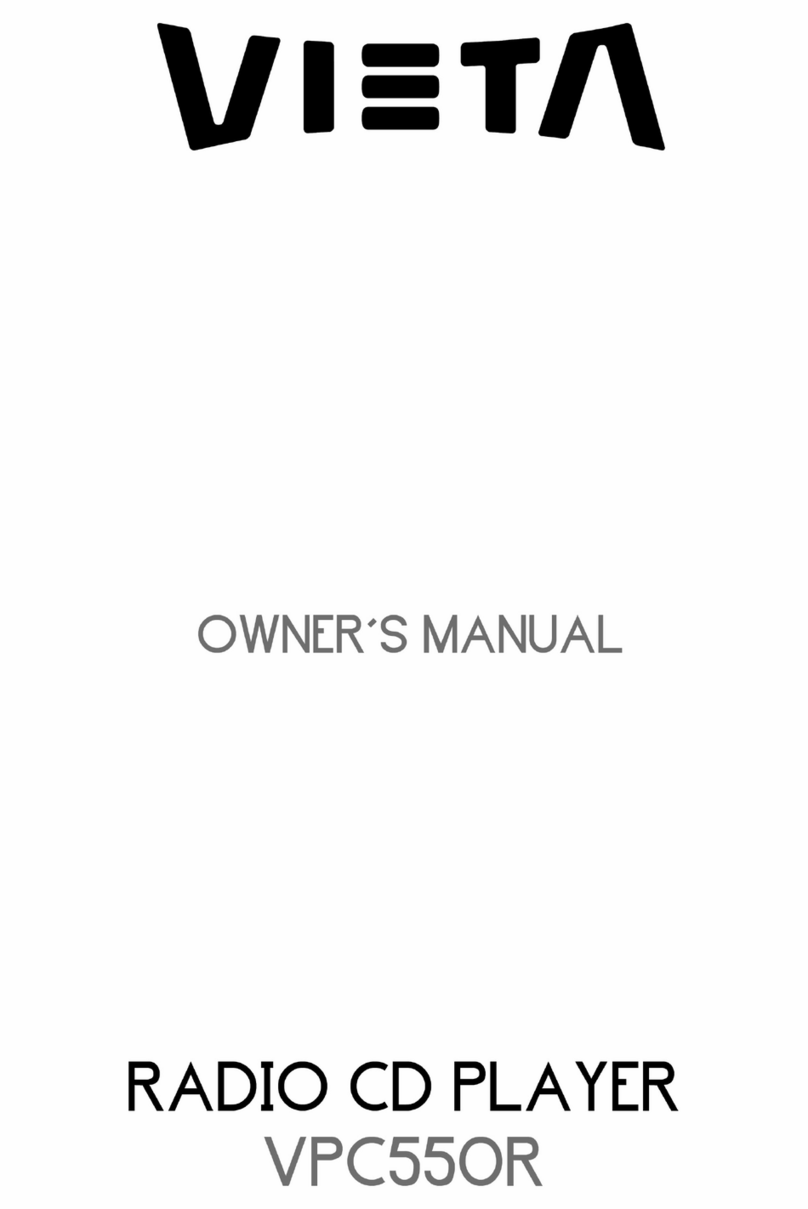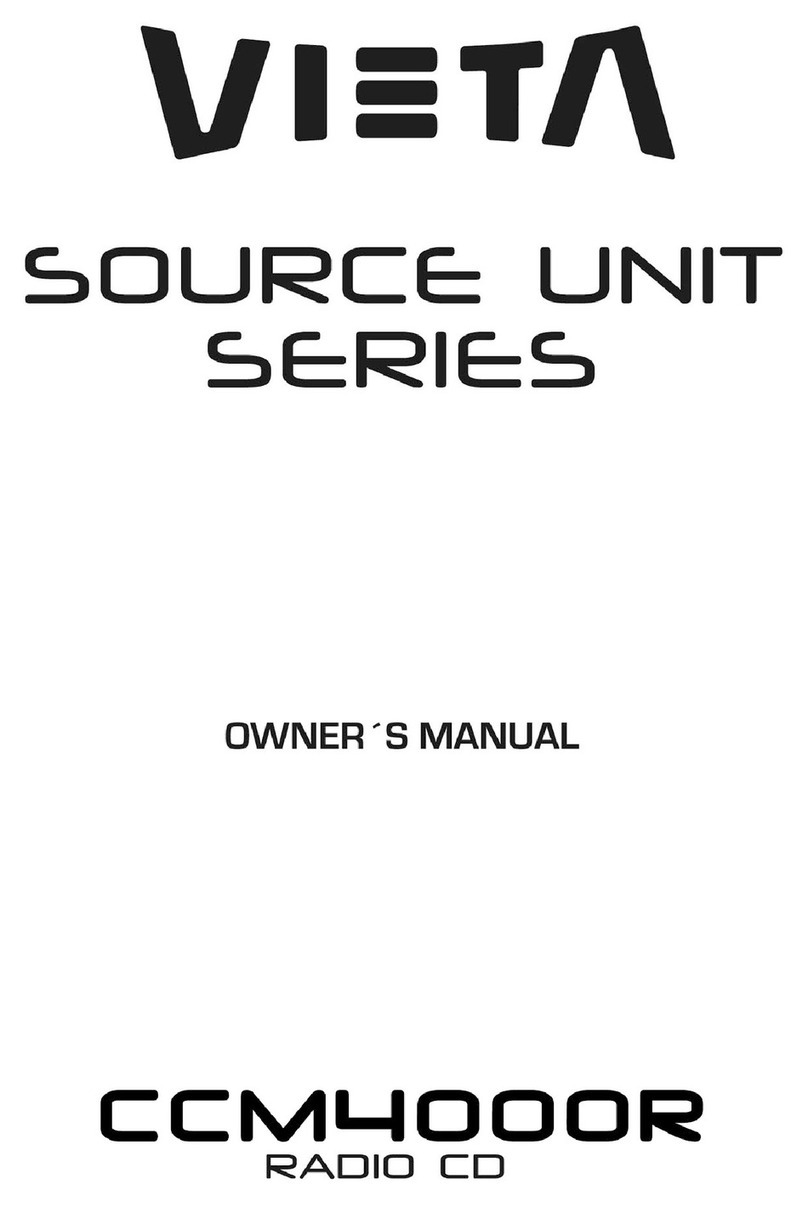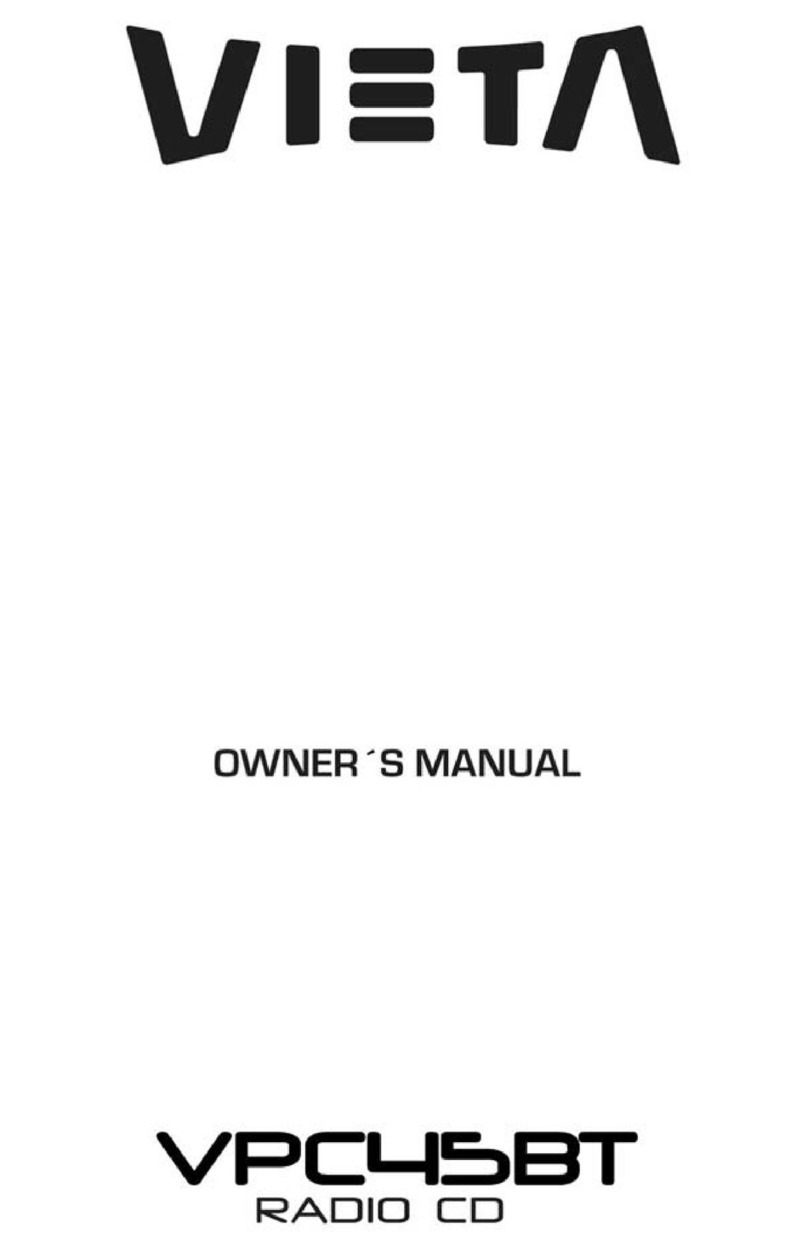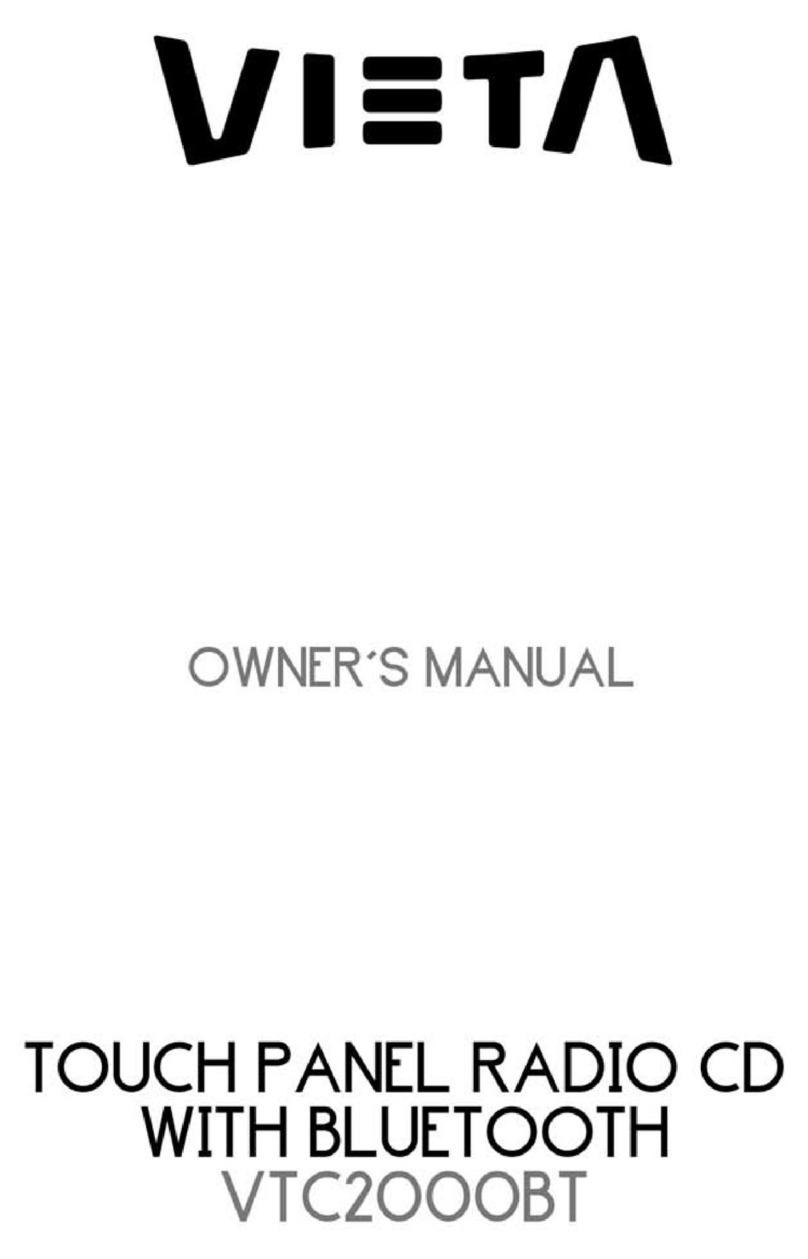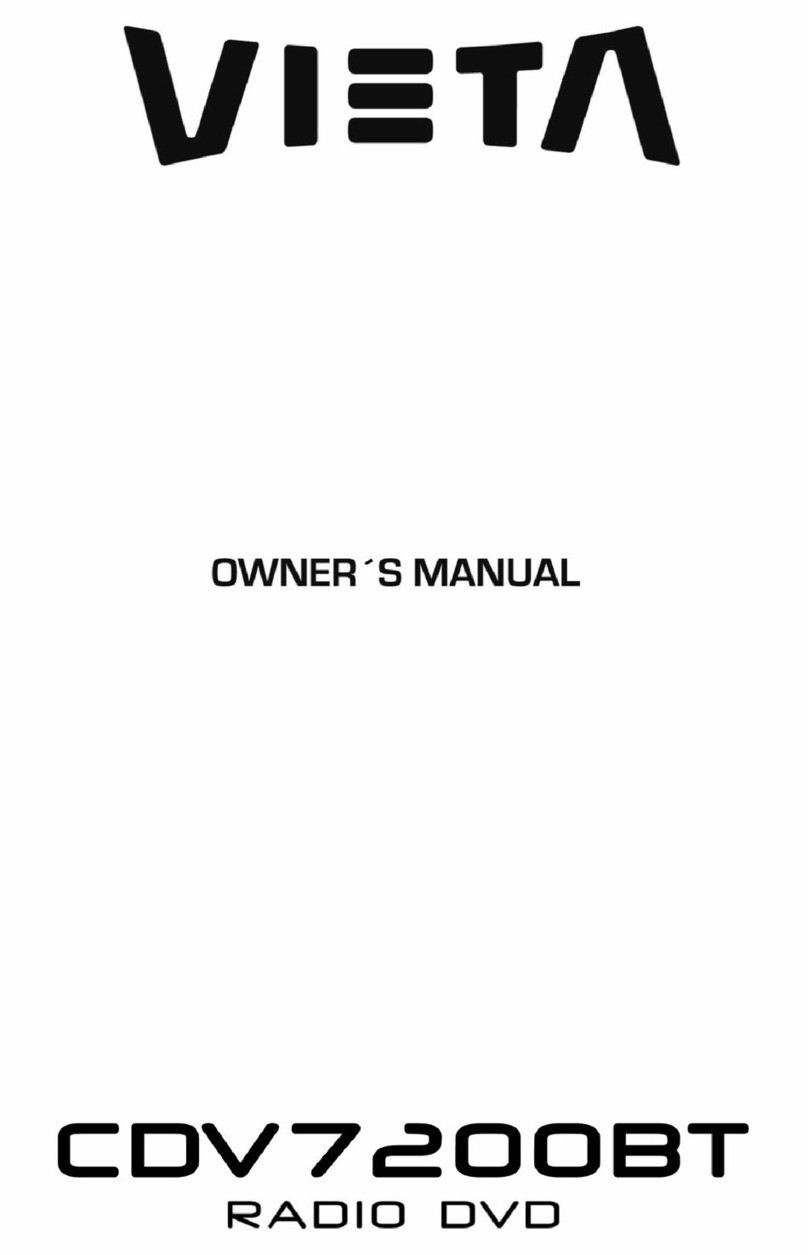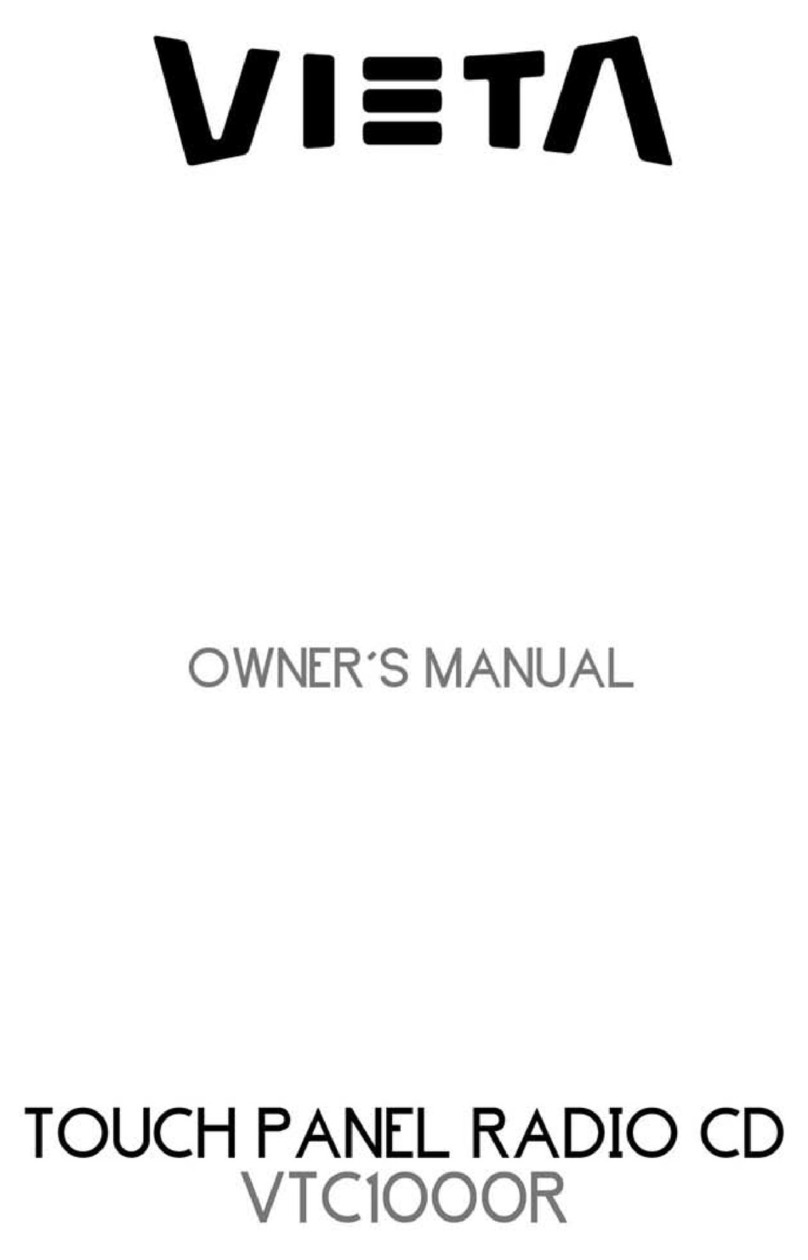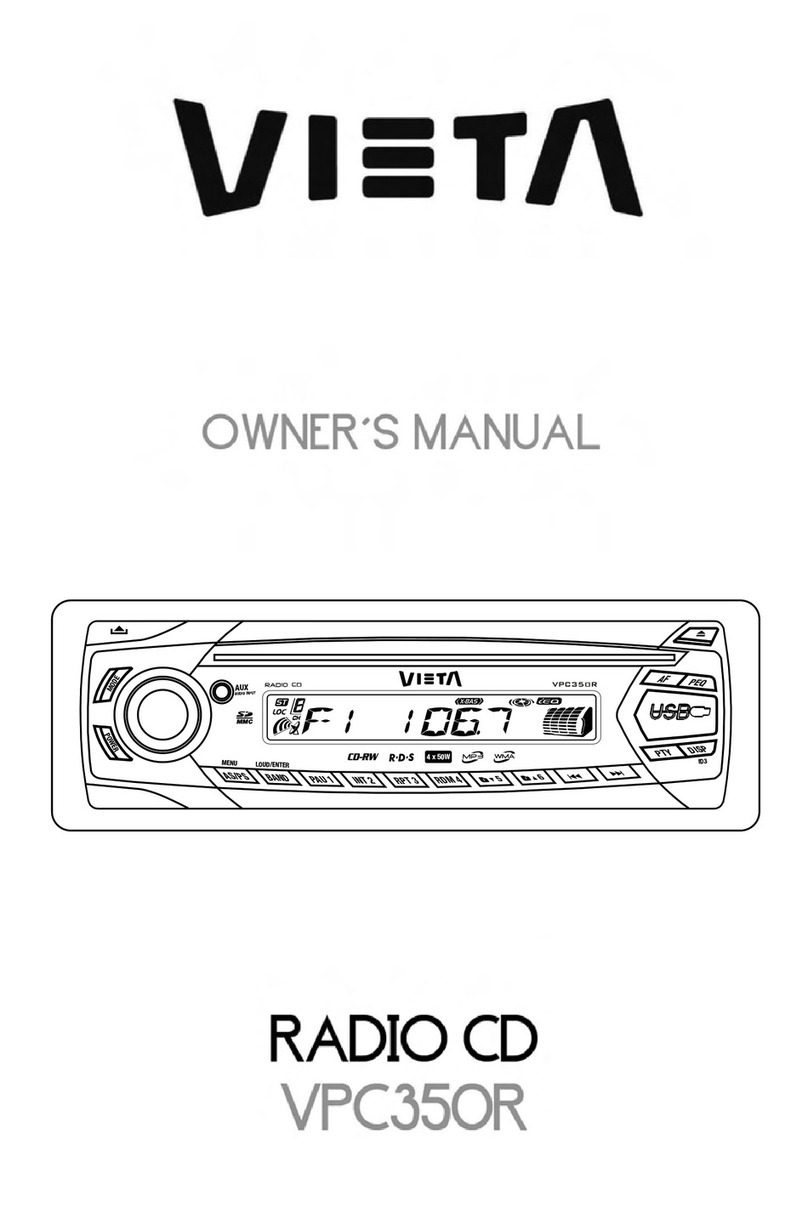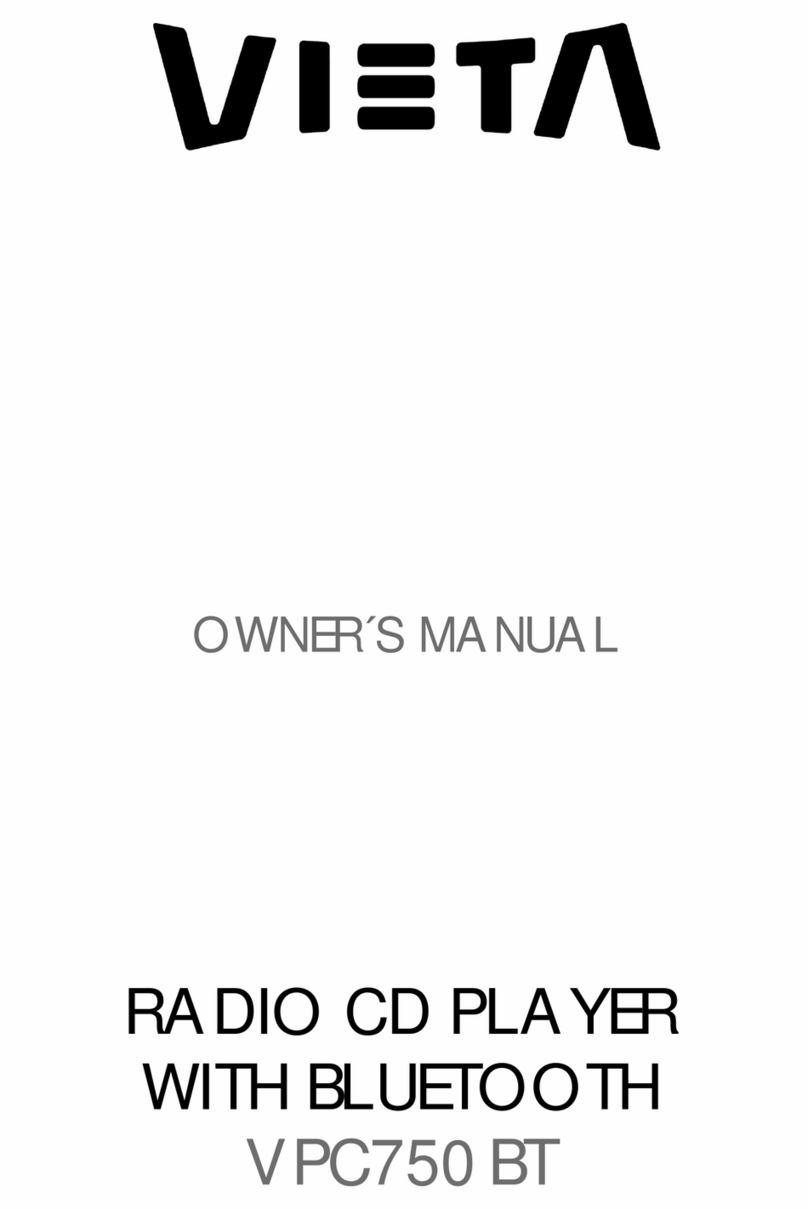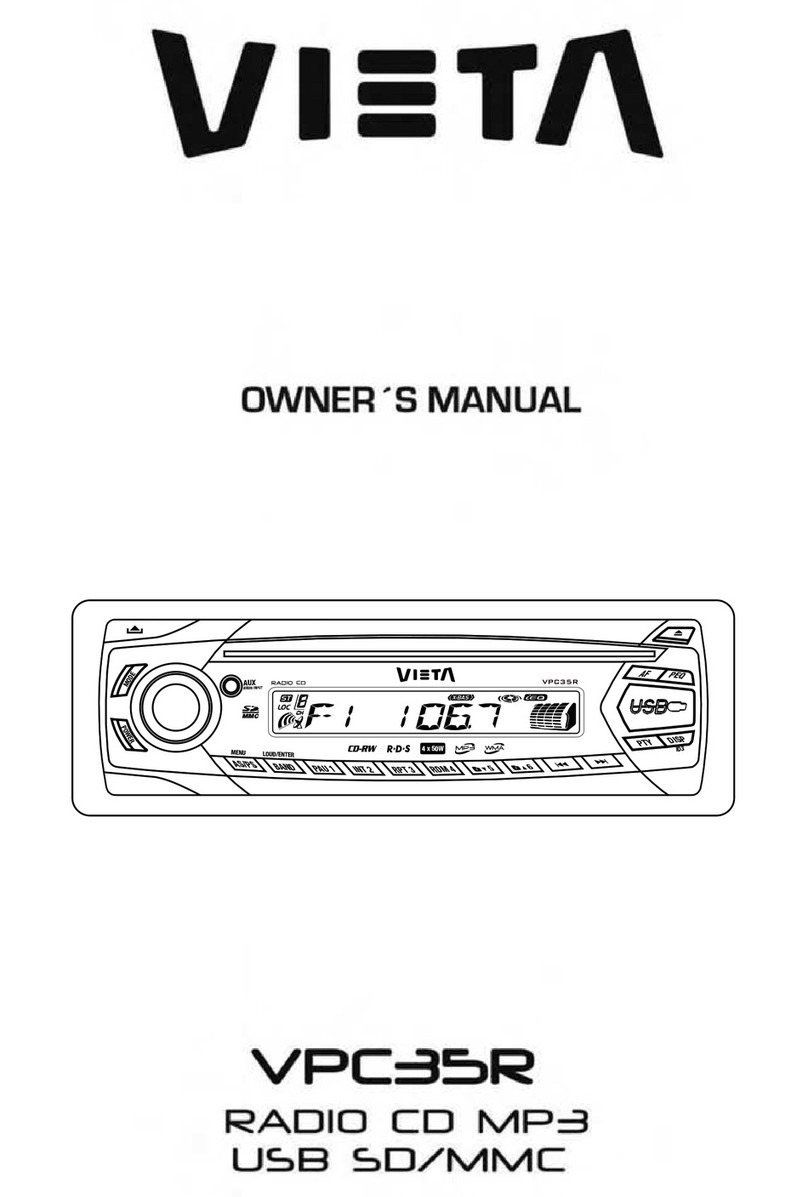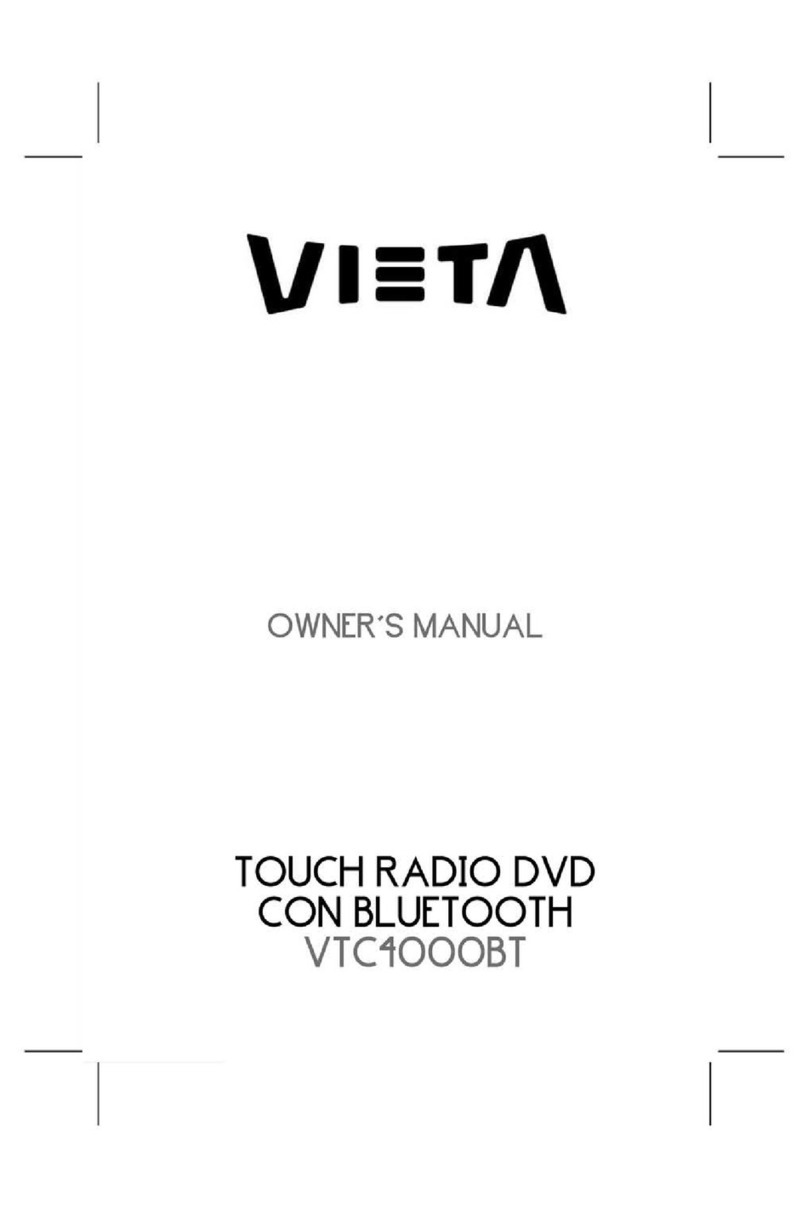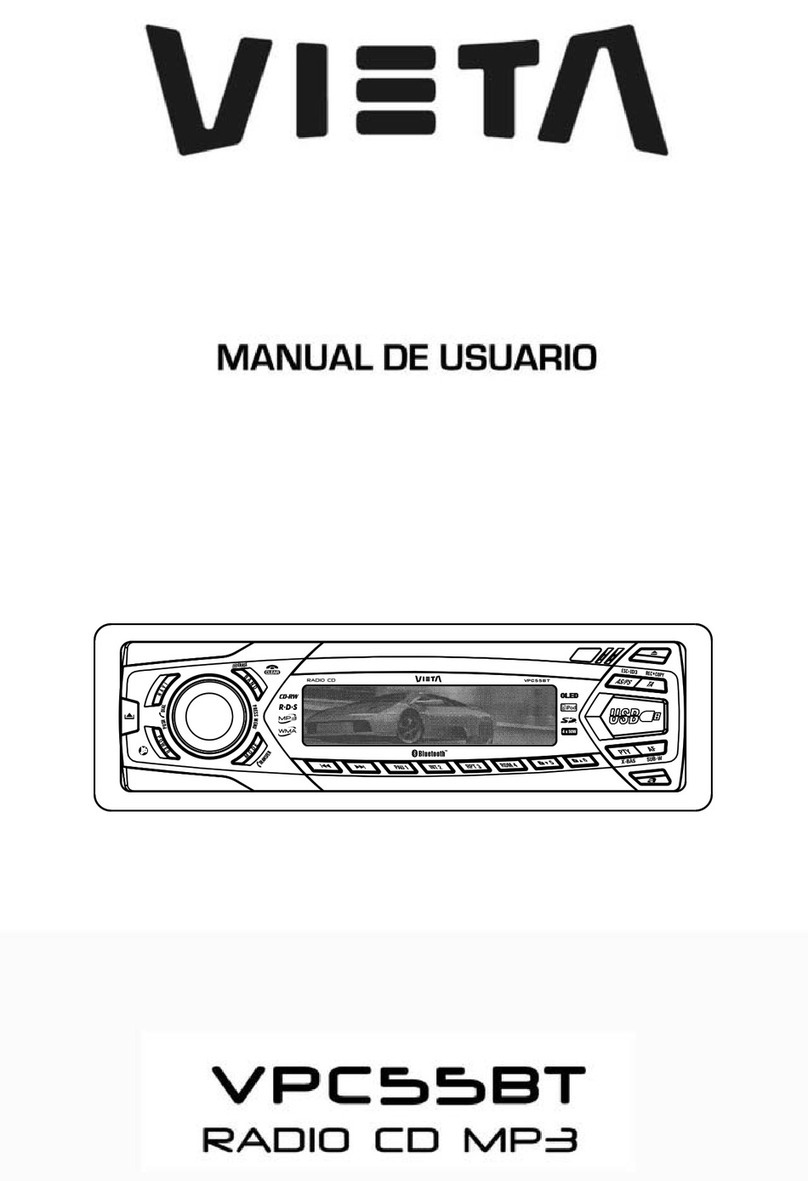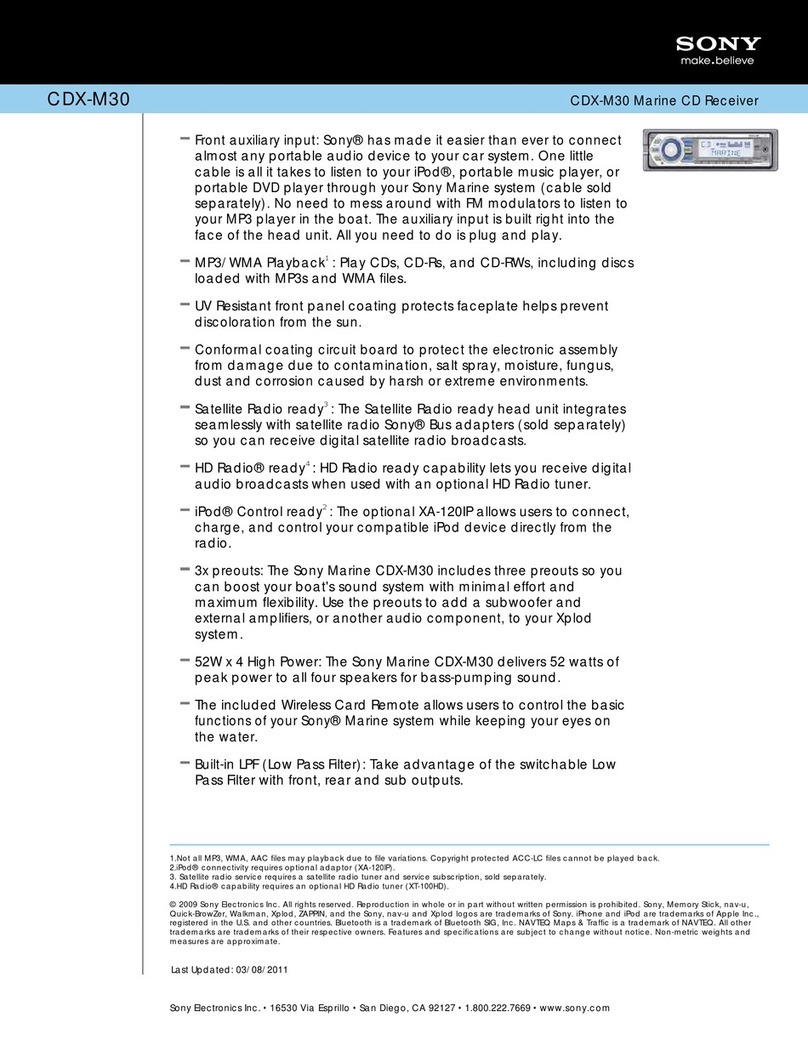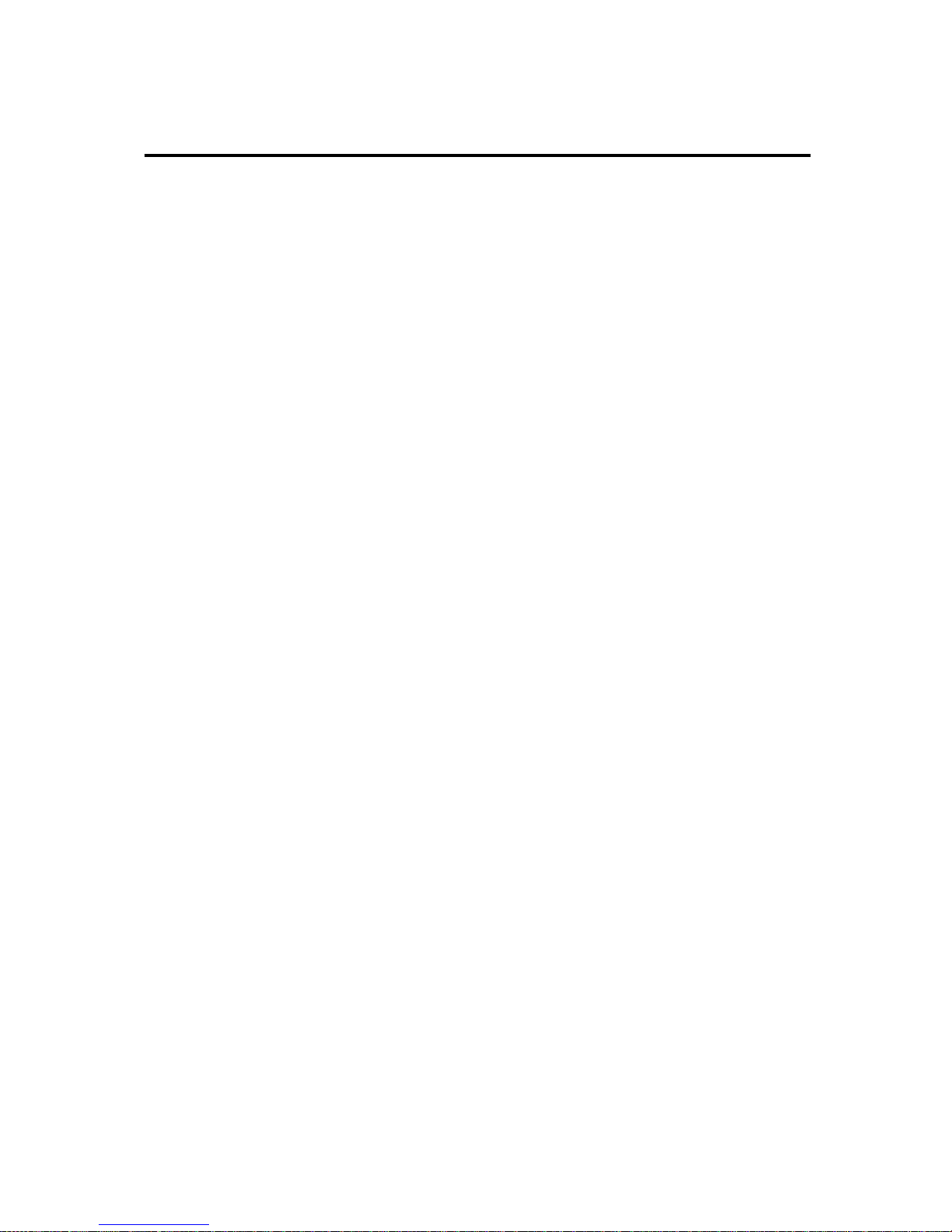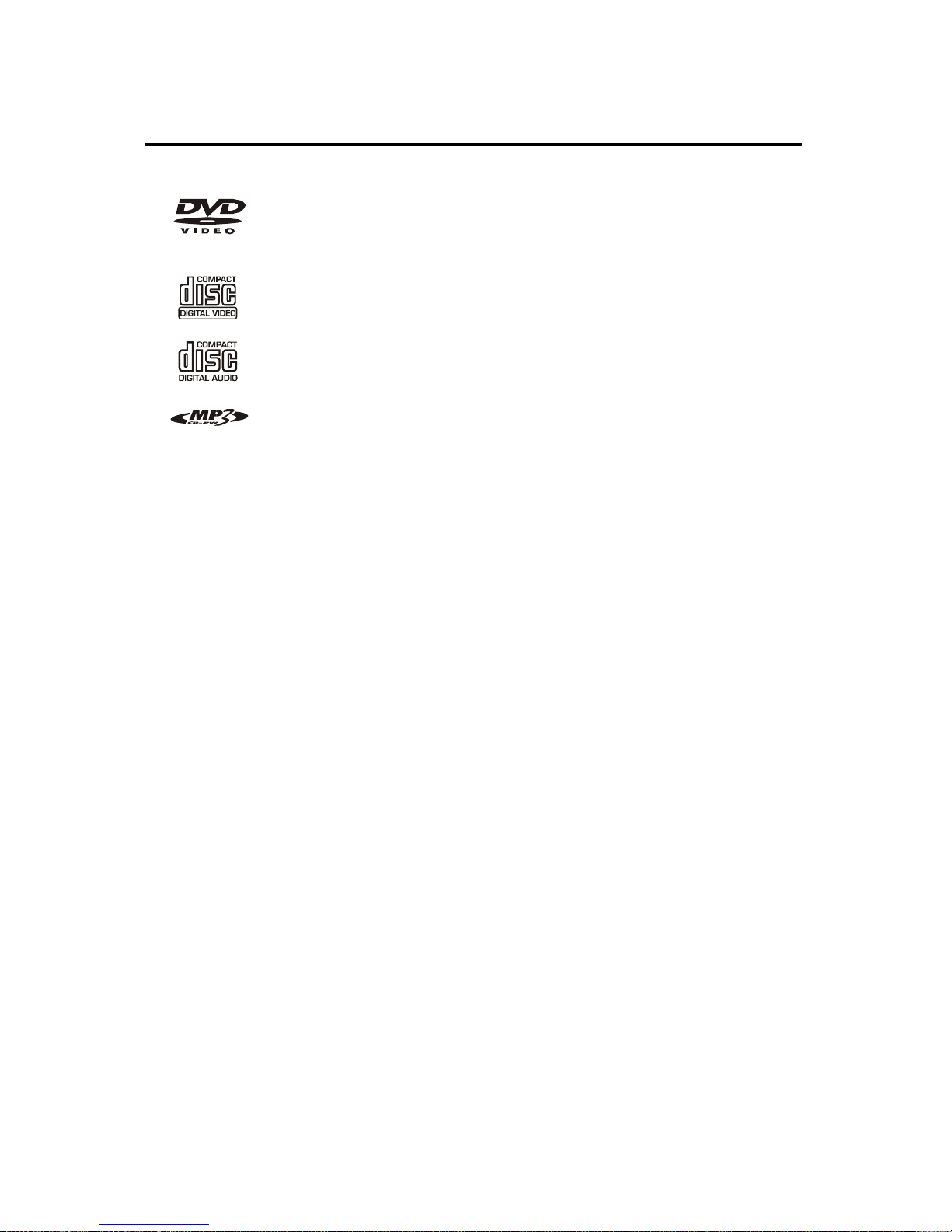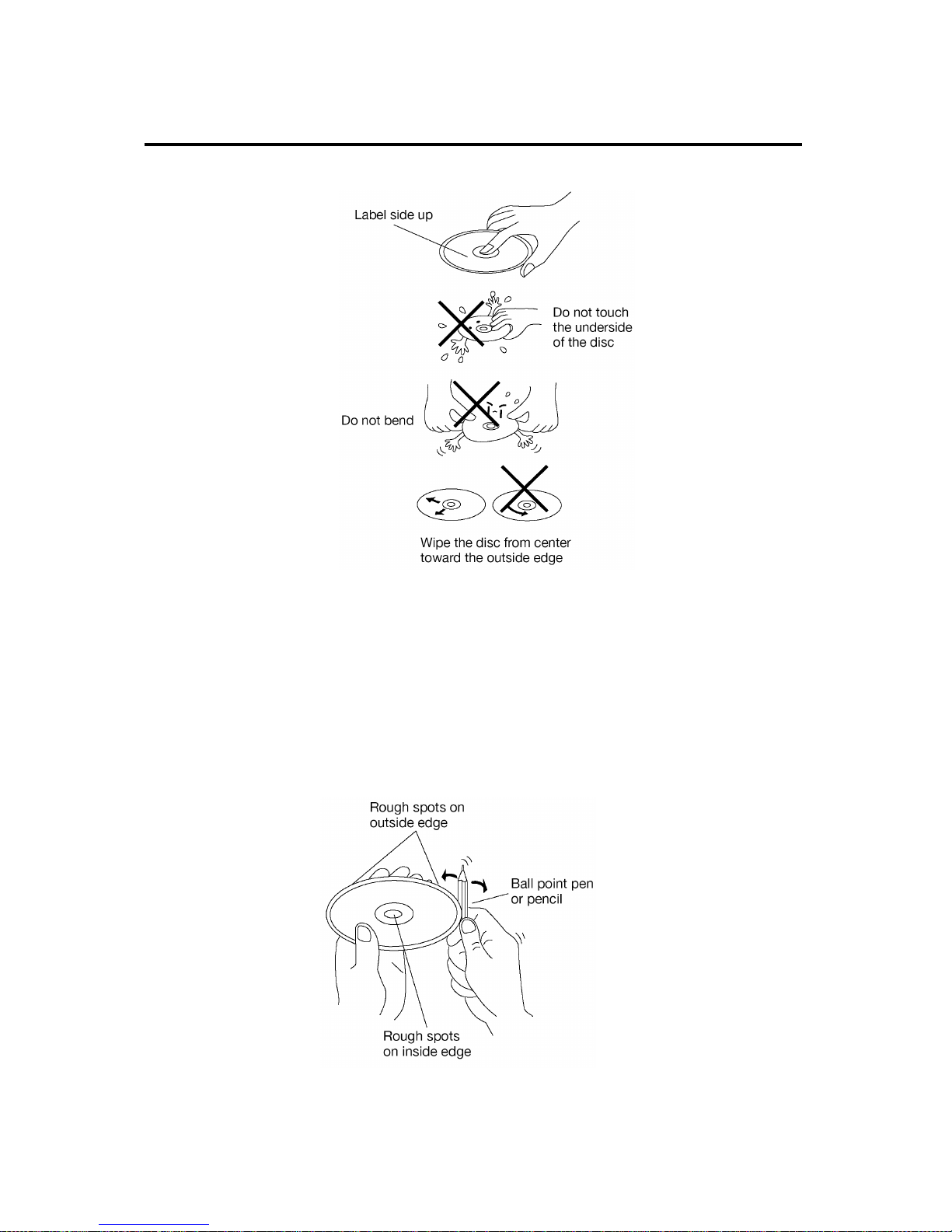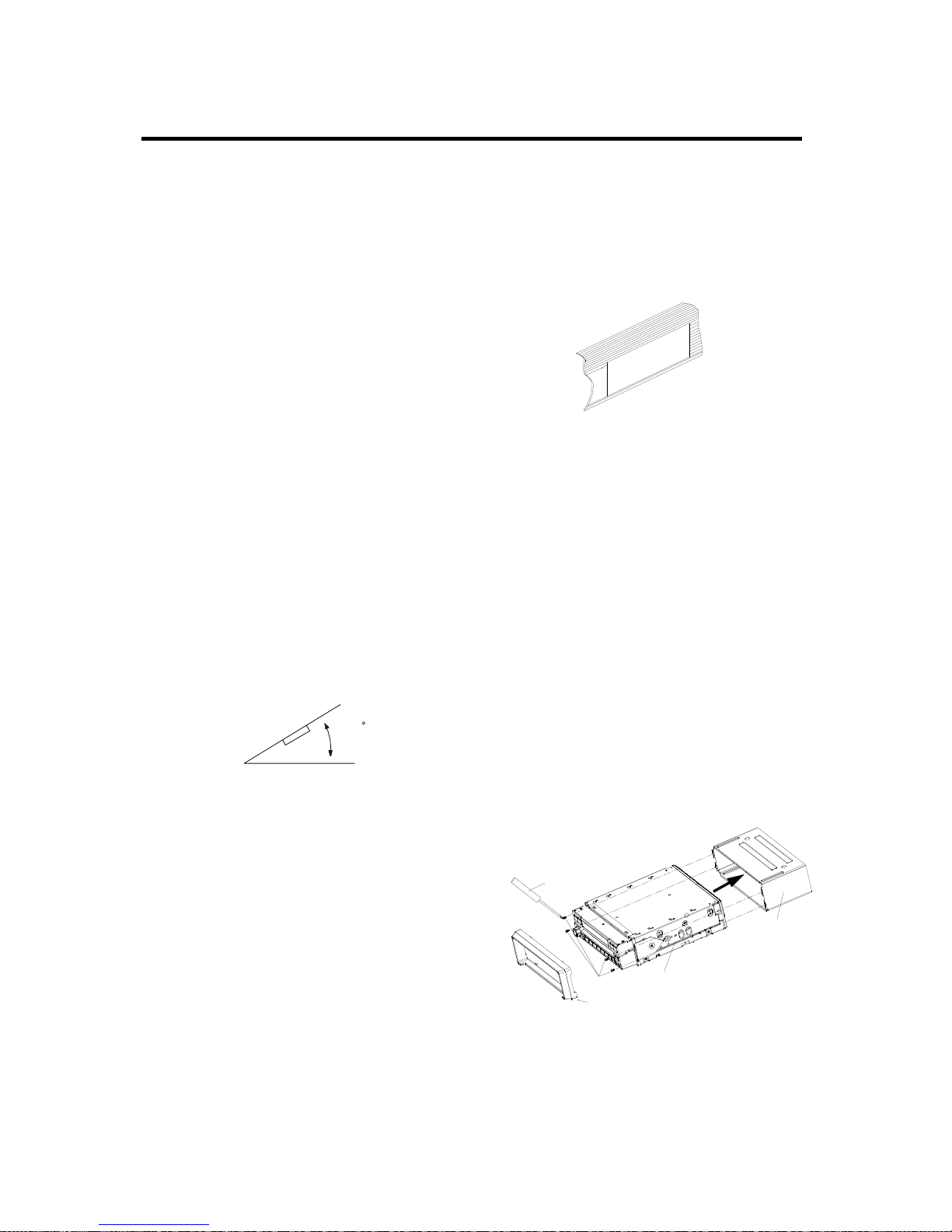7
INSTALLATION
Notes:
Choose the mounting location where
the unit will not interfere with the
normal driving function of the driver.
Before finally installing the unit,
connect the wiring temporarily and
make sure it is all connected up
properly and the unit and the system
work properly.
Use only the parts included with the
unit to ensure proper installation.
The use of unauthorized parts can
cause malfunctions.
Consult with your nearest dealer if
installation requires the drilling of
holes or other modifications of the
vehicle.
Install the unit where it does not get
in the driver’s way and cannot injure
the passenger if there is an
emergency stop.
If installation angel exceeds 30°from
horizontal, the unit might not give its
optimum performance.
Avoid installing the unit where it
would be subject to high
temperature, such as from direct
sunlight, or from hot air, from the
heater, or where it would be subject
to dust, dirt or excessive vibration.
DIN FRONT/REAR-MOUNT
This unit can be properly installed either
from “Front”(conventional DIN
Front-mount) or “Rear”(DIN Rear-mount
installation, utilizing threaded screw
holes at the sides of the unit chassis).
For details, refer to the following
illustrated installation methods.
DIN FRONT-MOUNT (Method A)
Installation Opening
This unit can be installed in any
dashboard having an opening as shown
below:
Installing the unit
Be sure you test all connections first,
and then follow these steps to install the
unit.
1. Make sure the ignition is turned off,
and then disconnect the cable from
the vehicle battery’s negative (-)
terminal.
2. Disconnect the wire harness and the
antenna.
3. Lift the top of the outer trim ring then
pull it out to remove it.
4. Use the screwdriver to remove the
four screws on the left and the right
side of the unit then you can remove
the sleeve.
30
Sleeve
Screws
Outer Trim Ring
Unit
Screwdriver