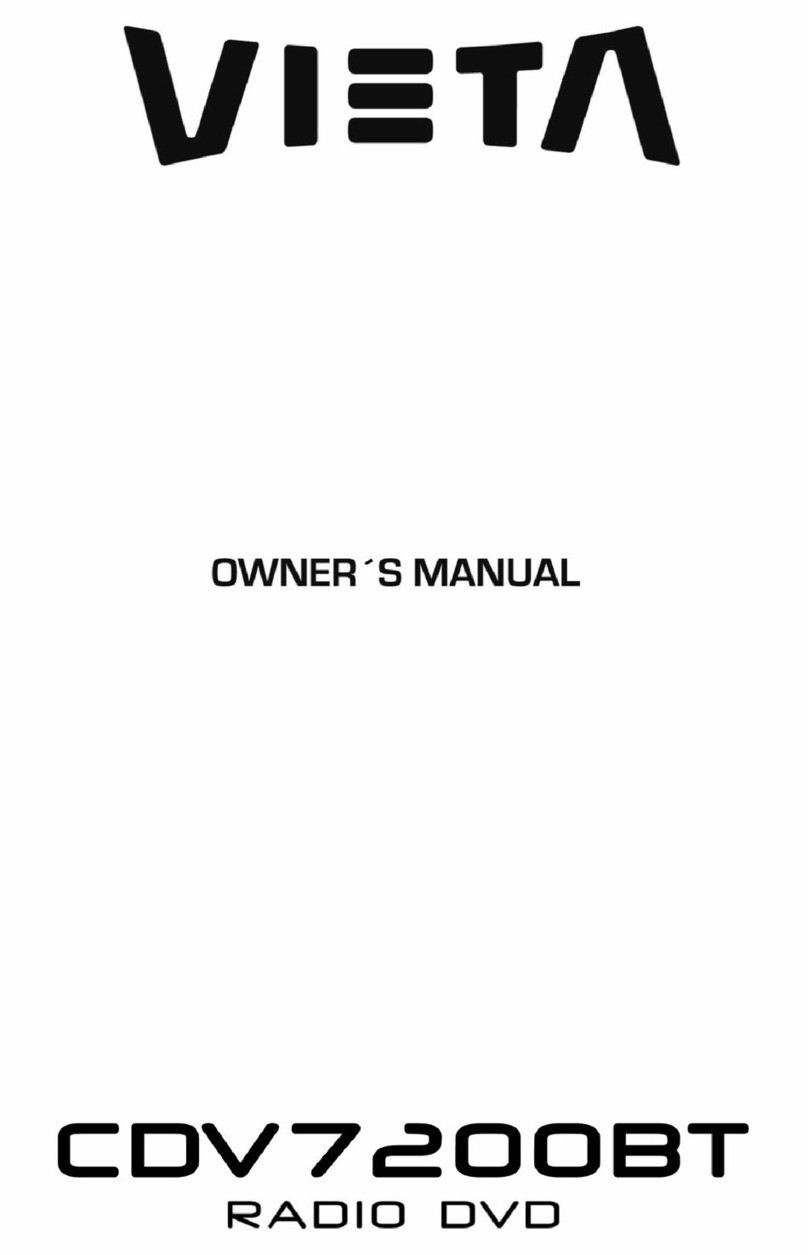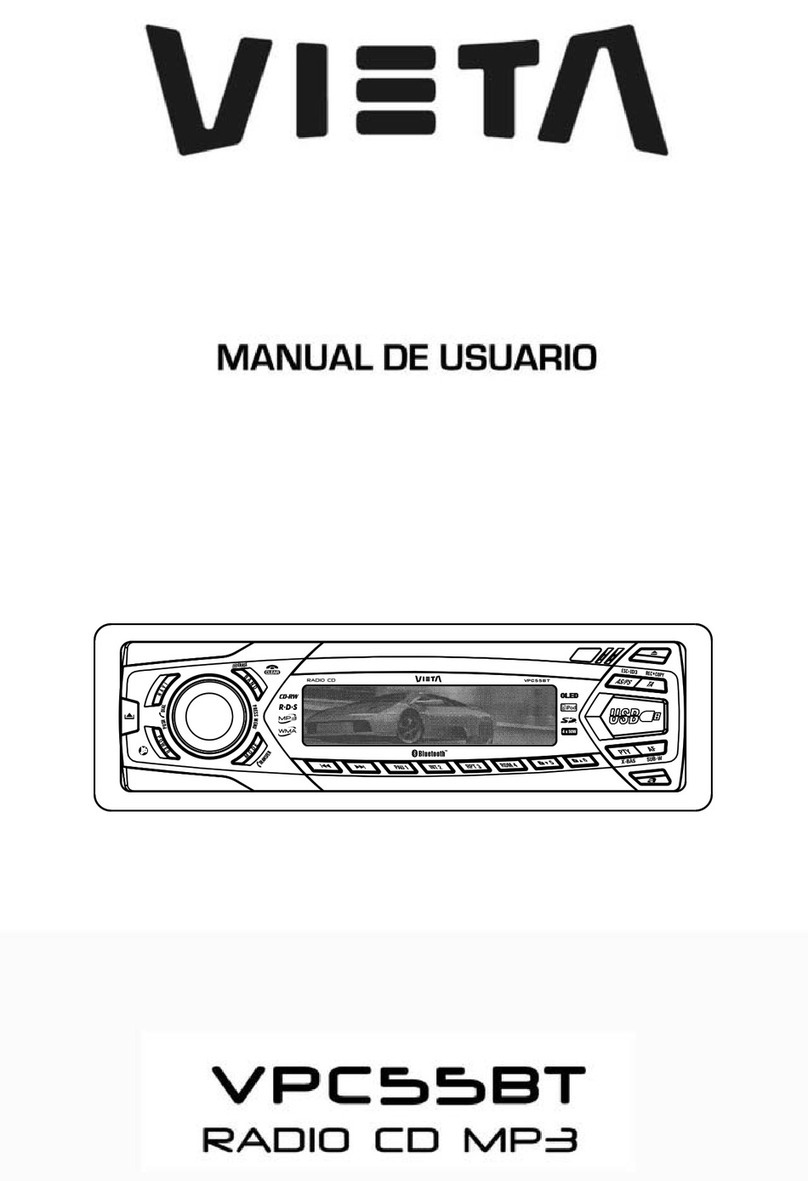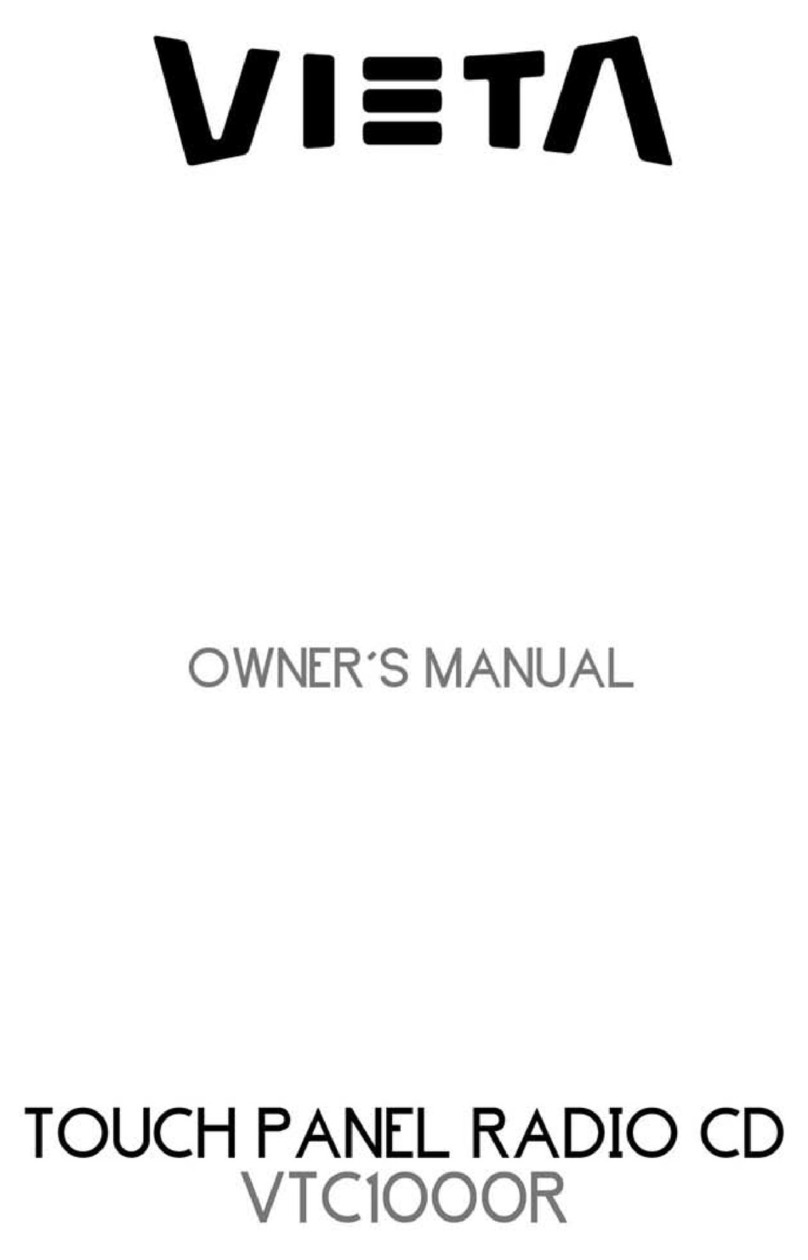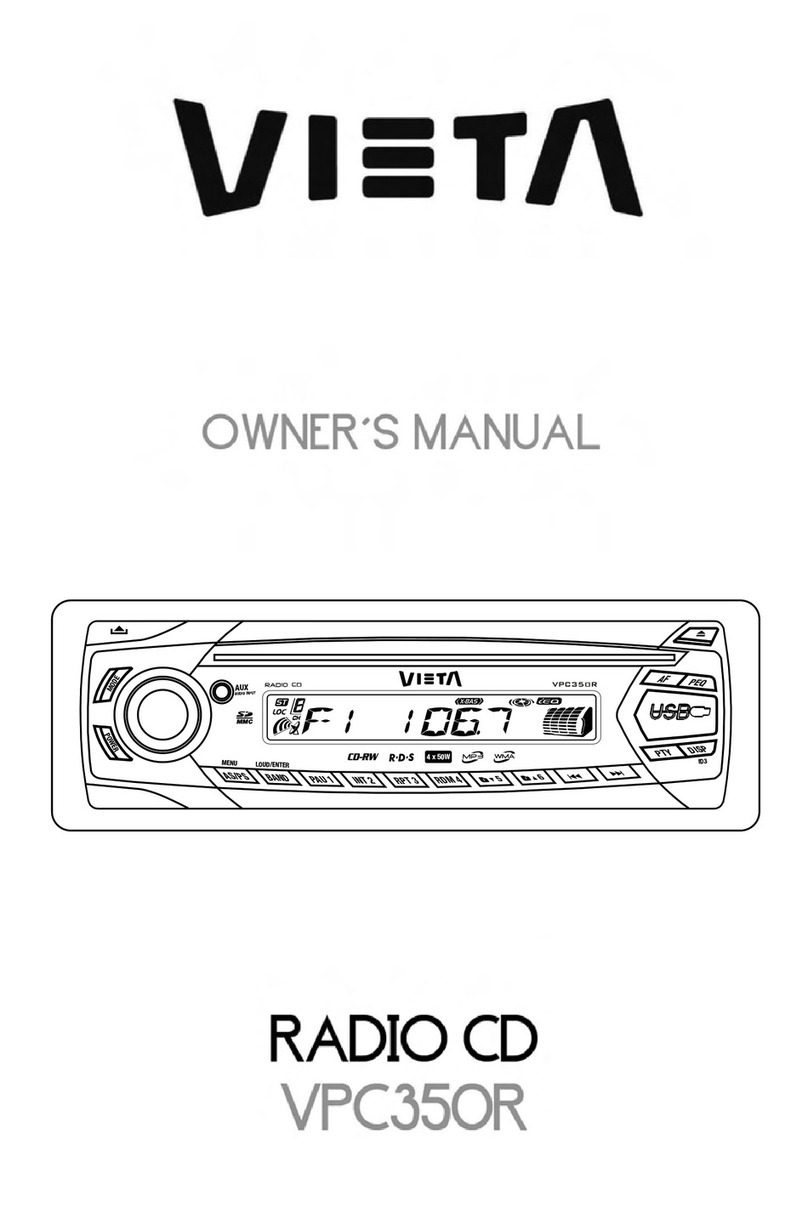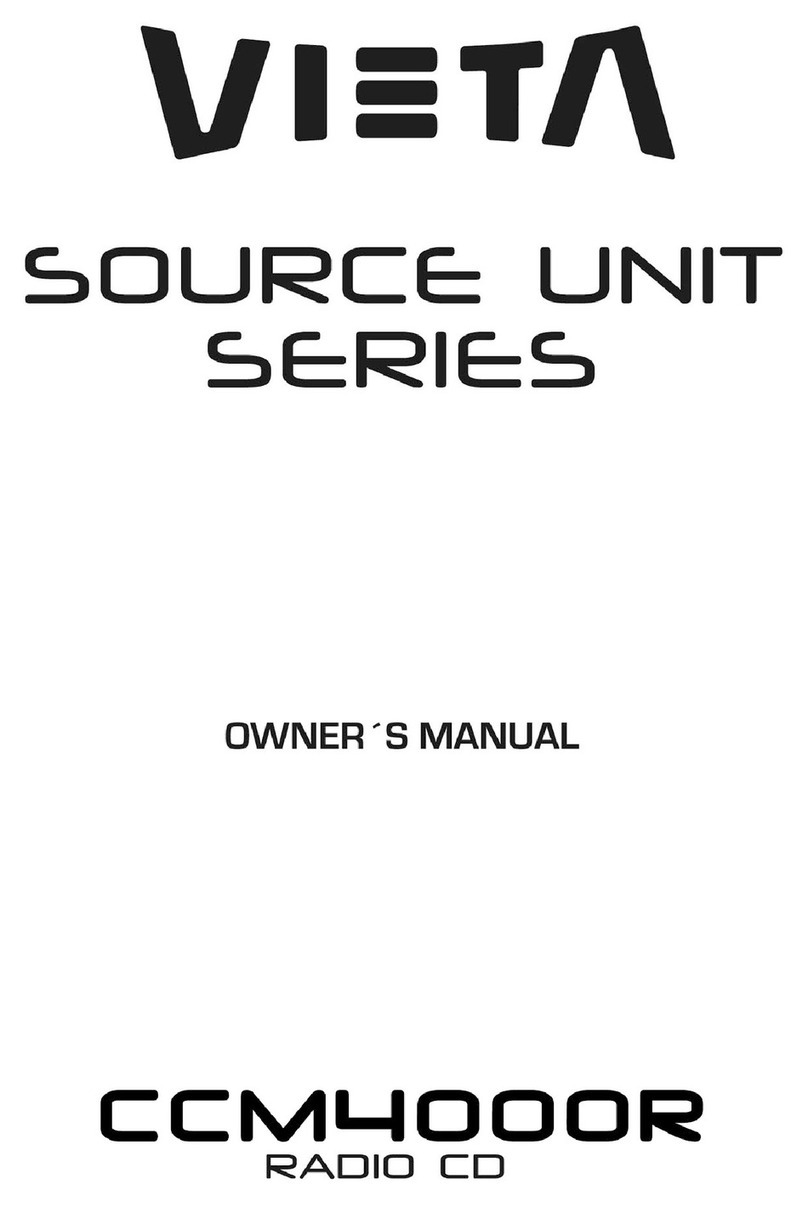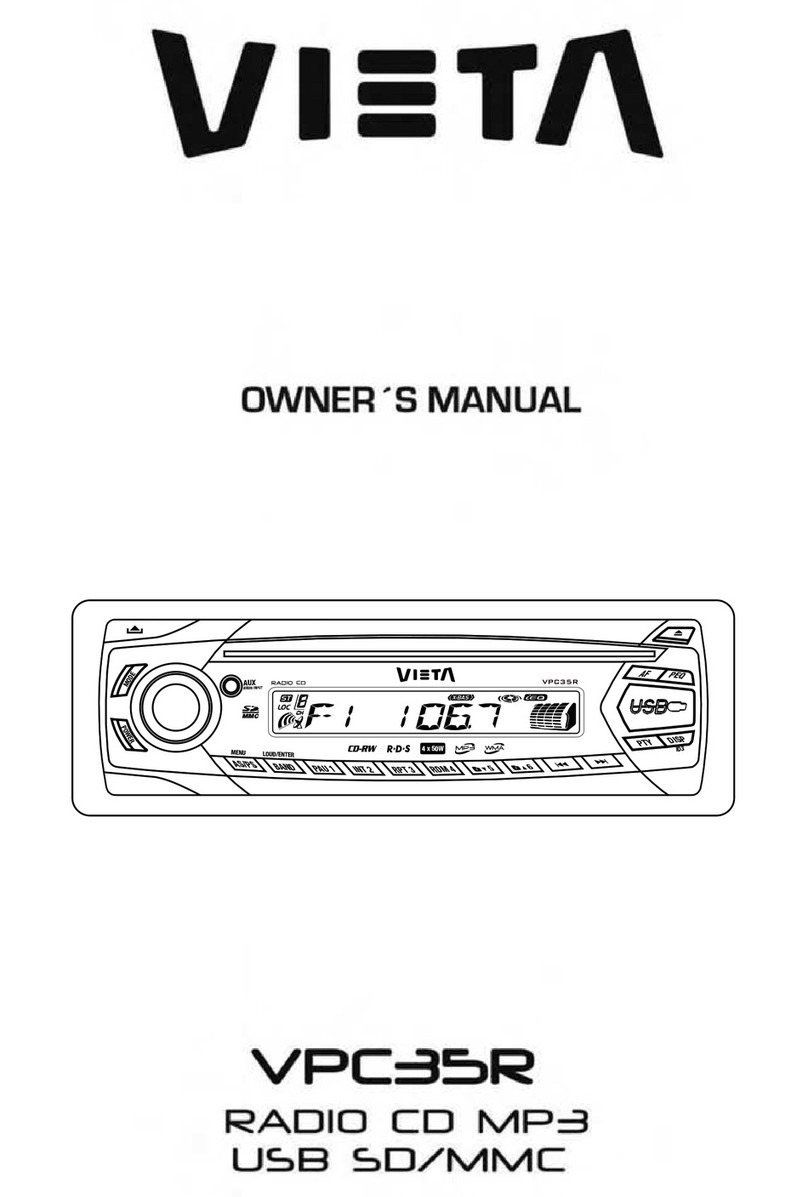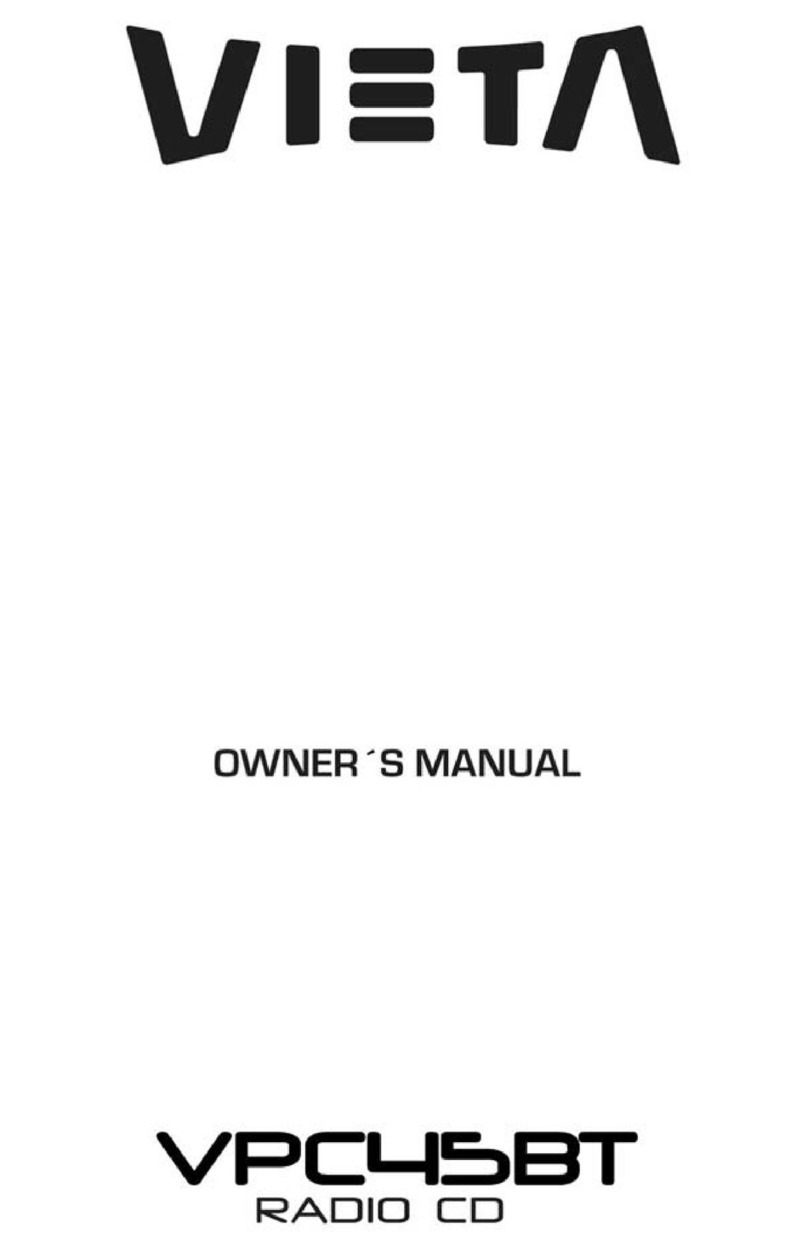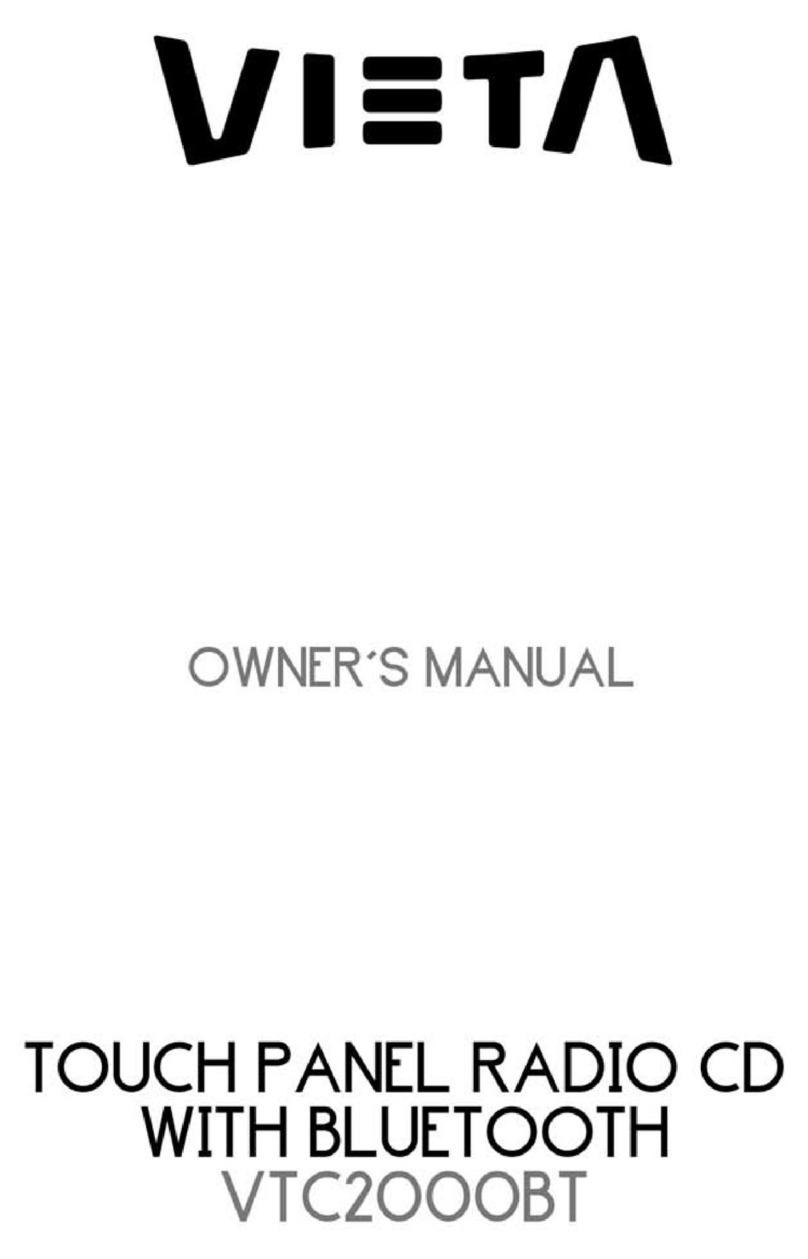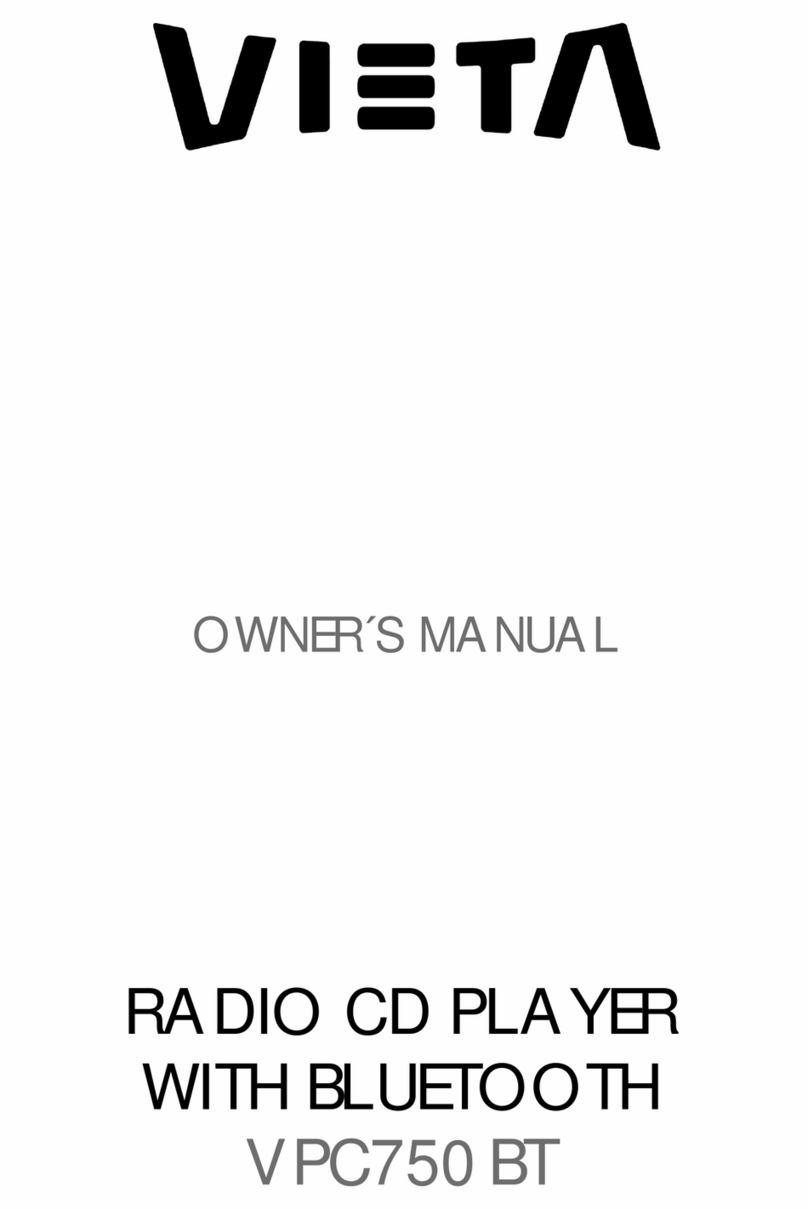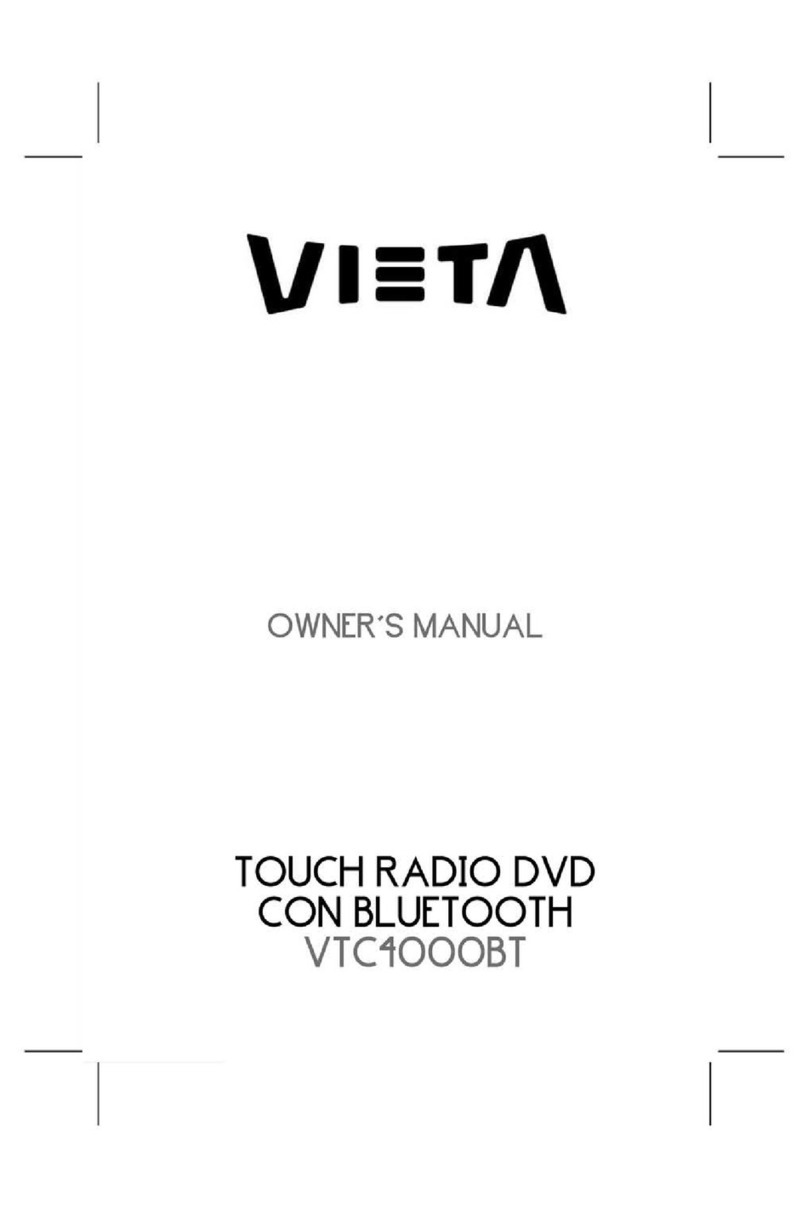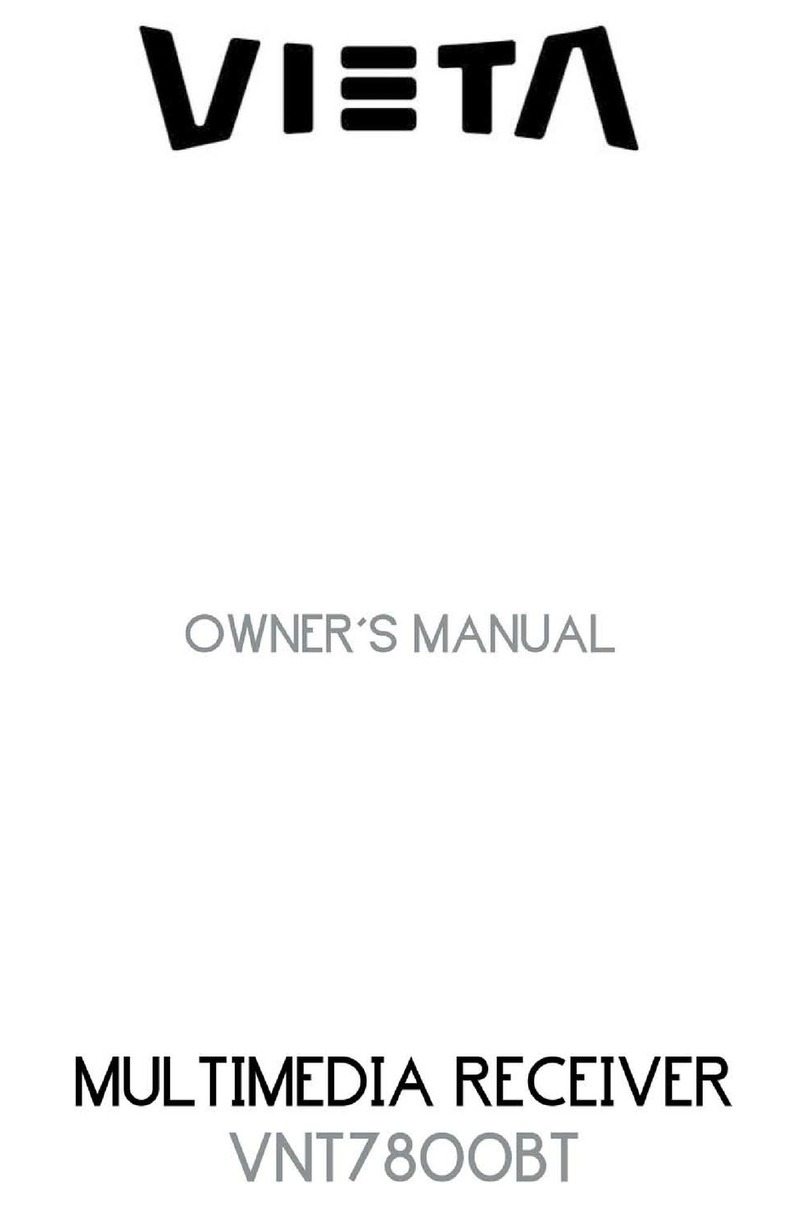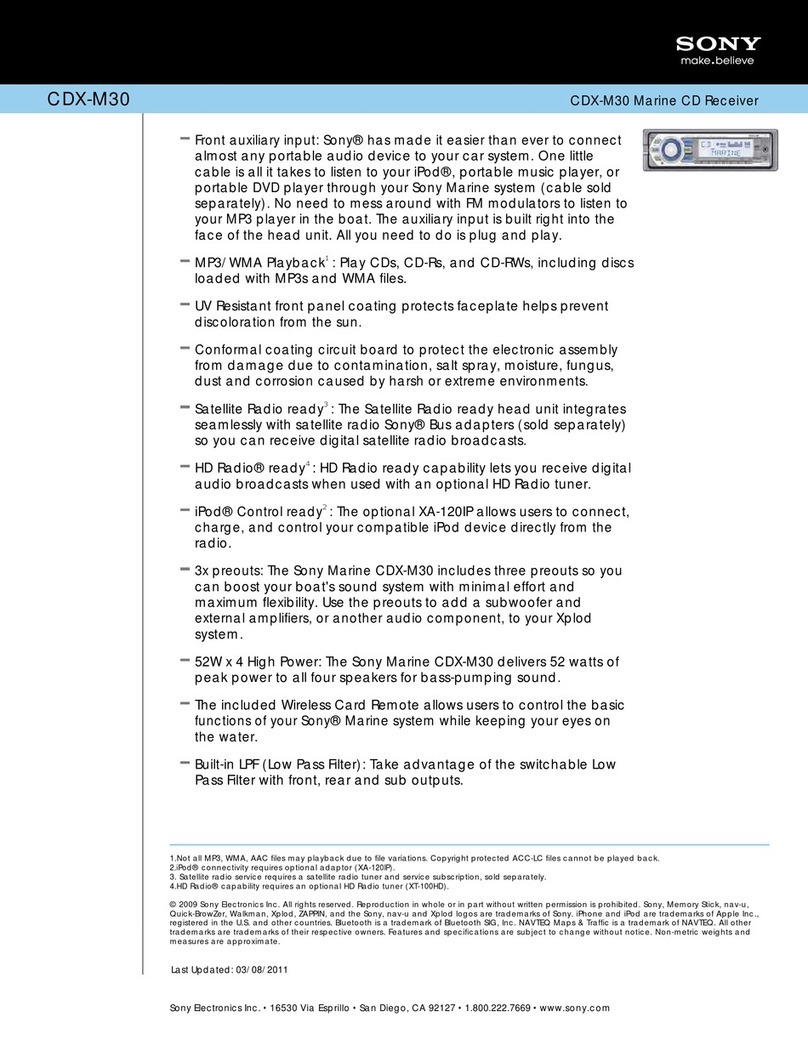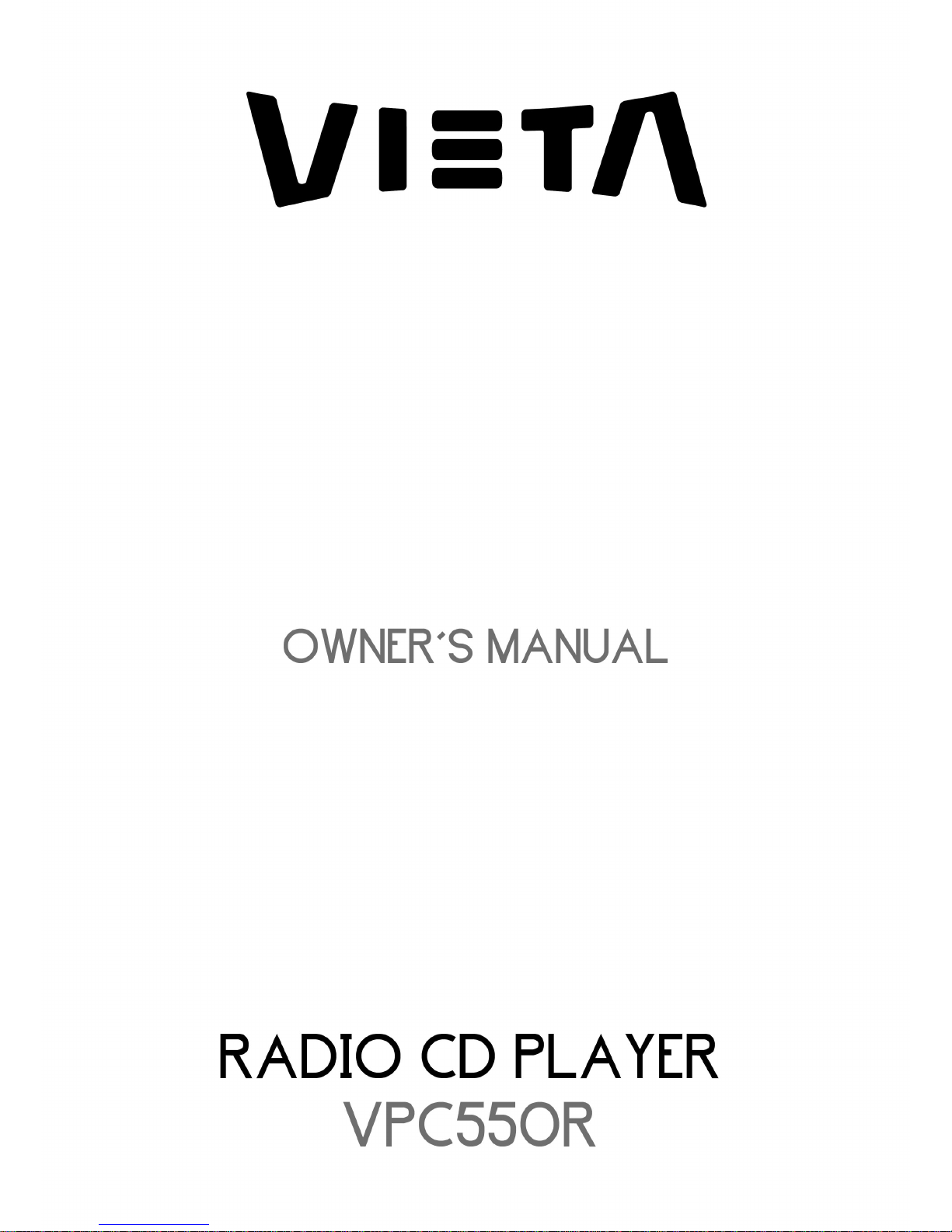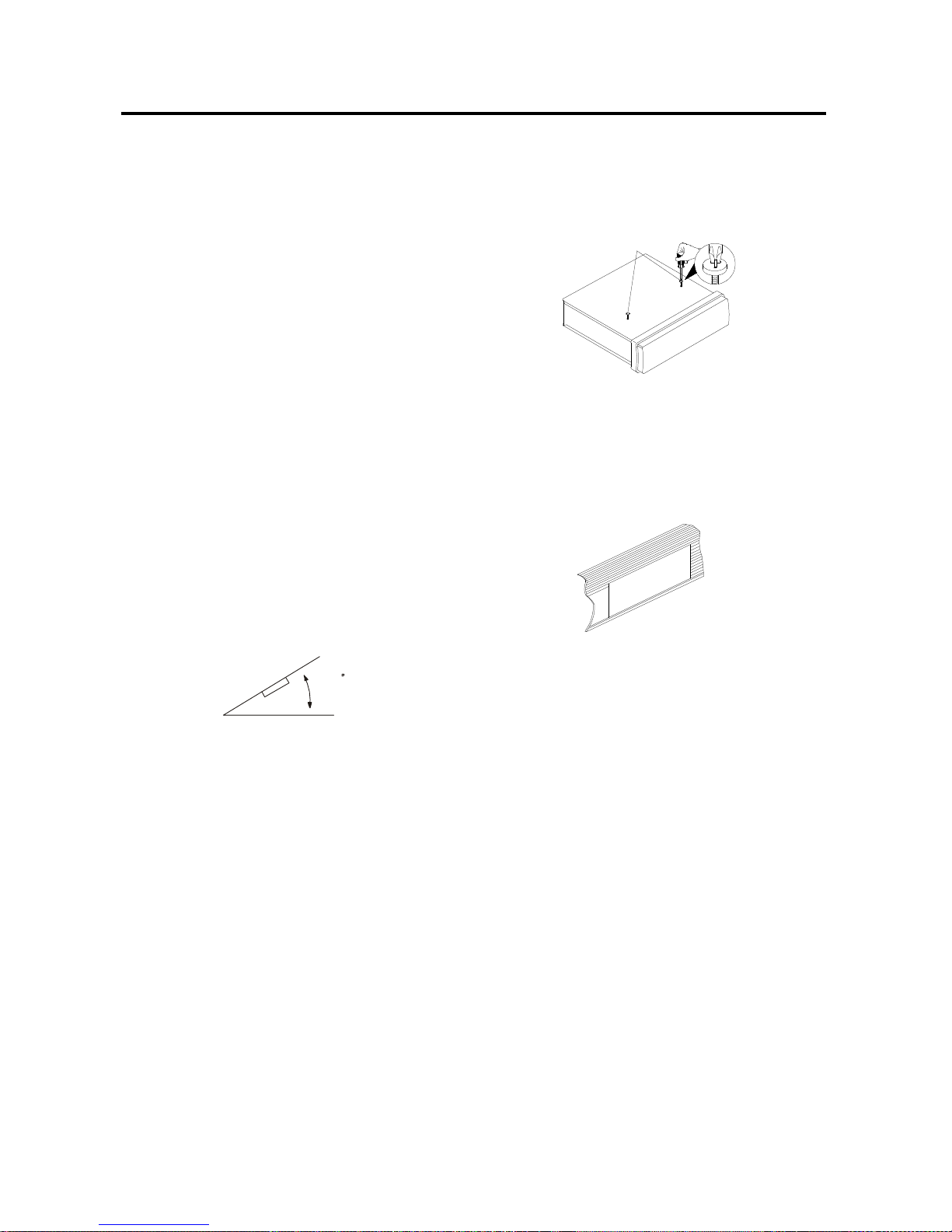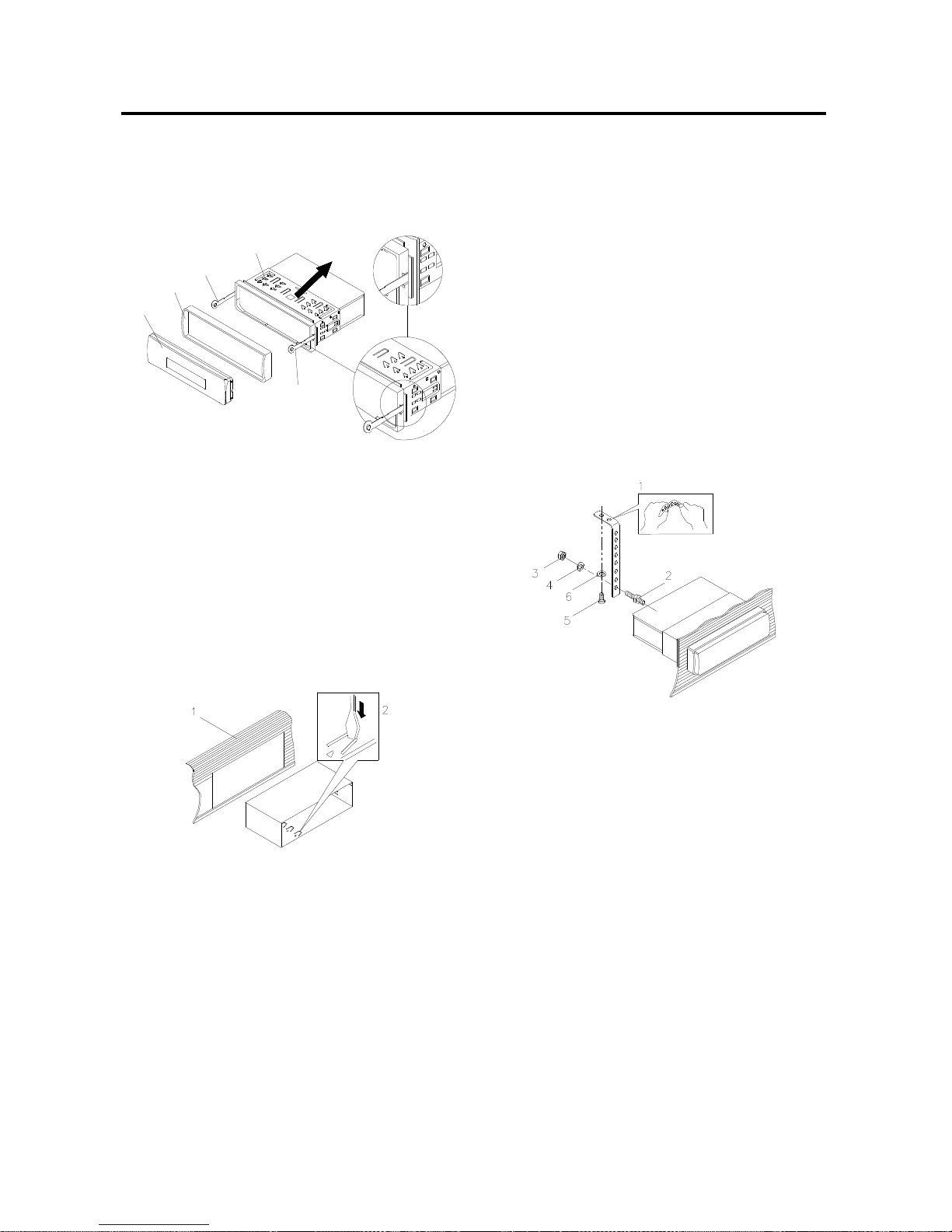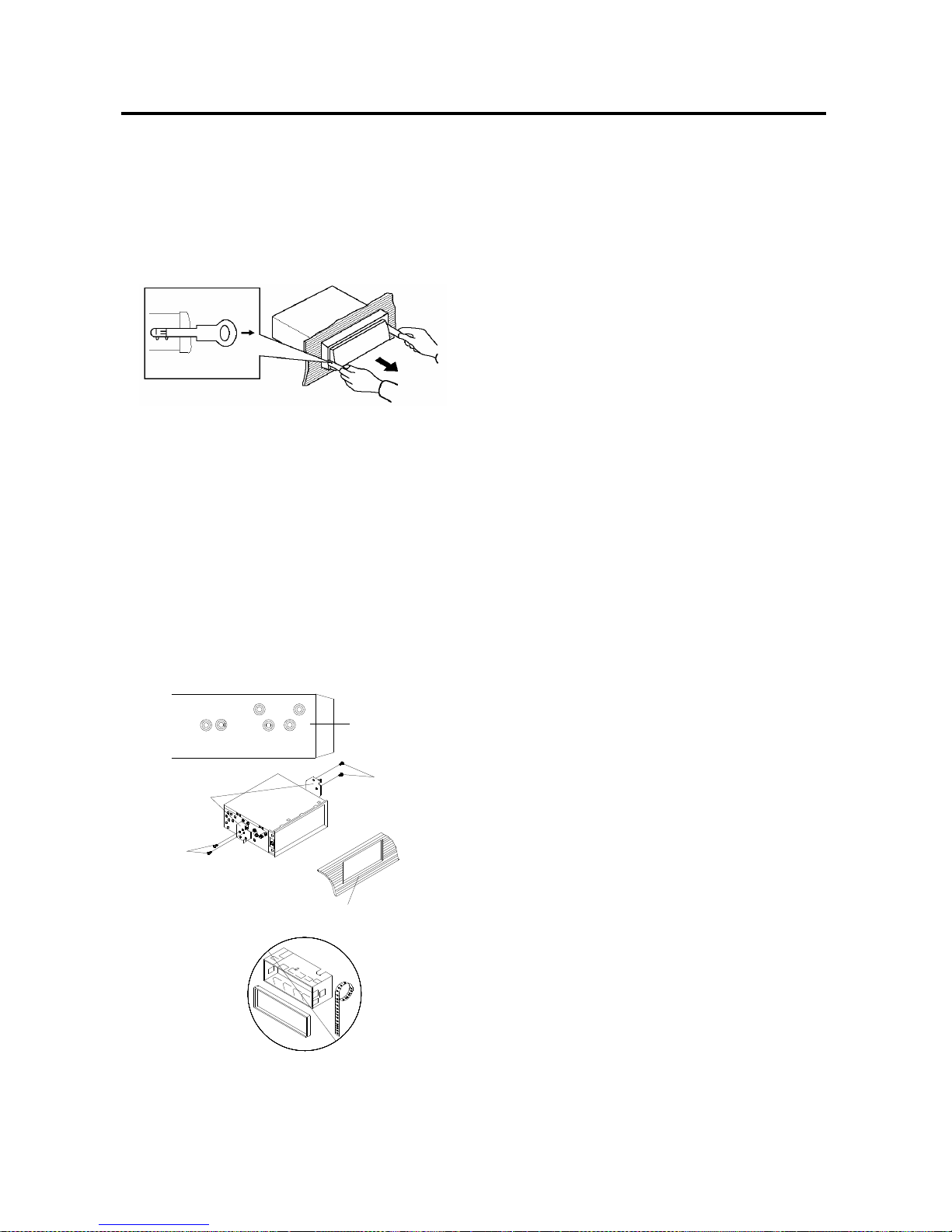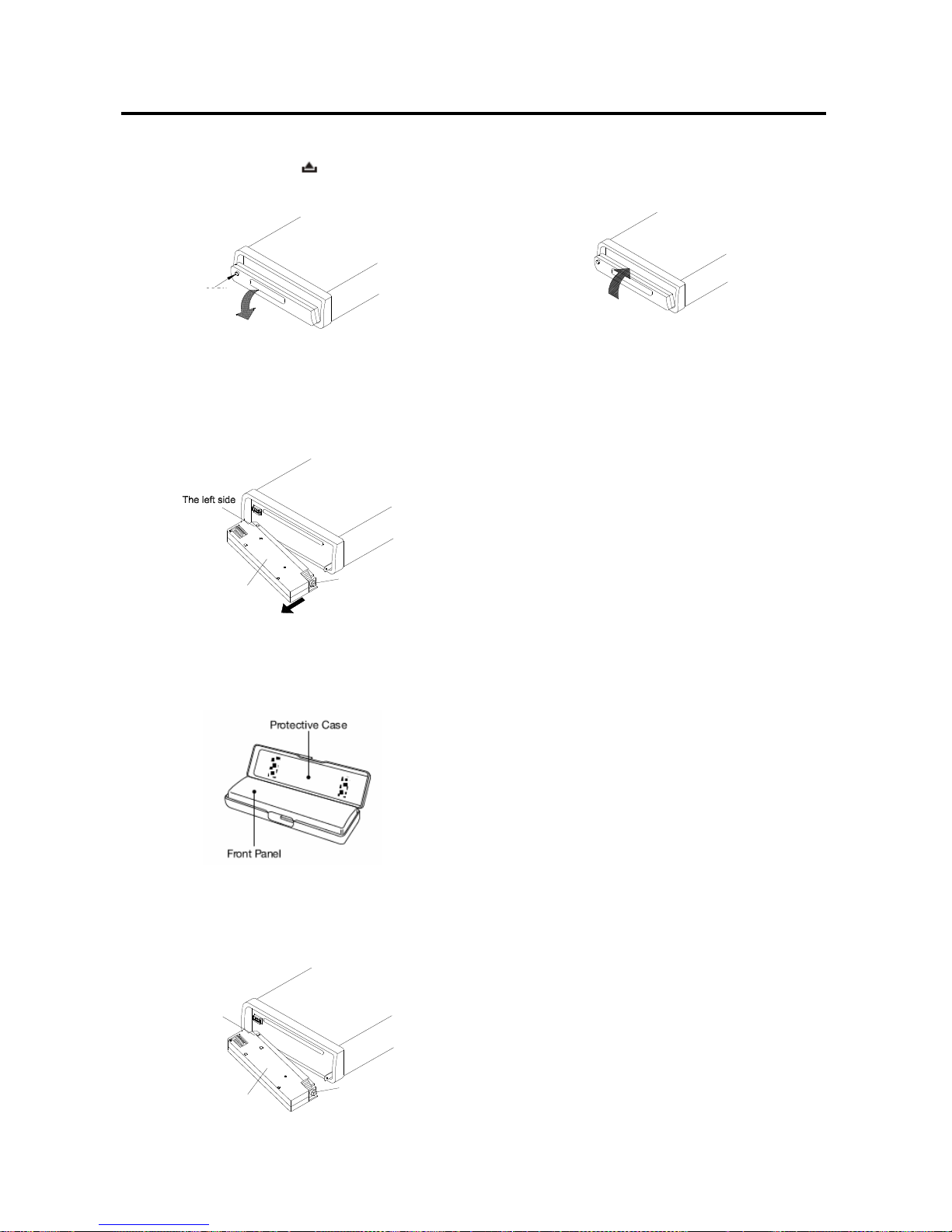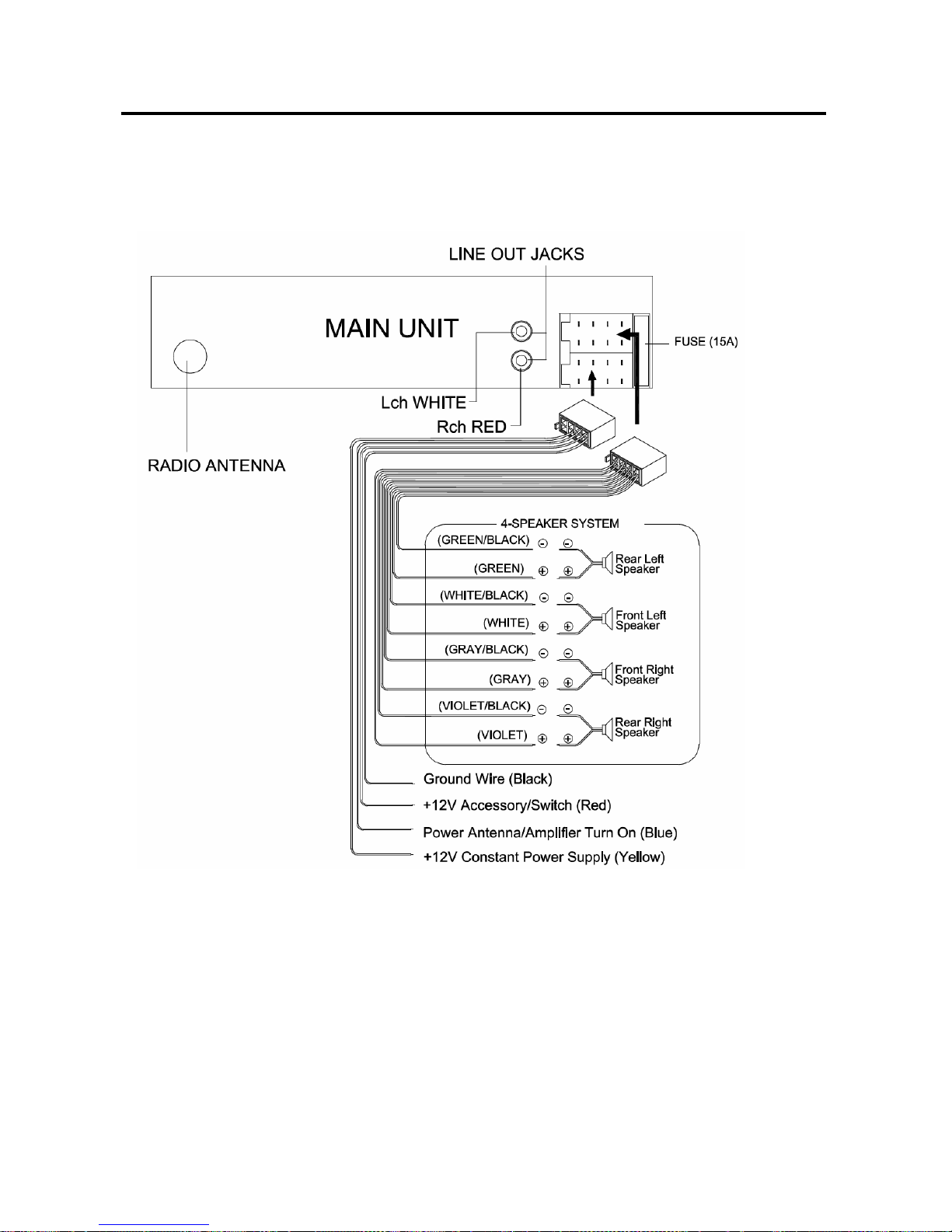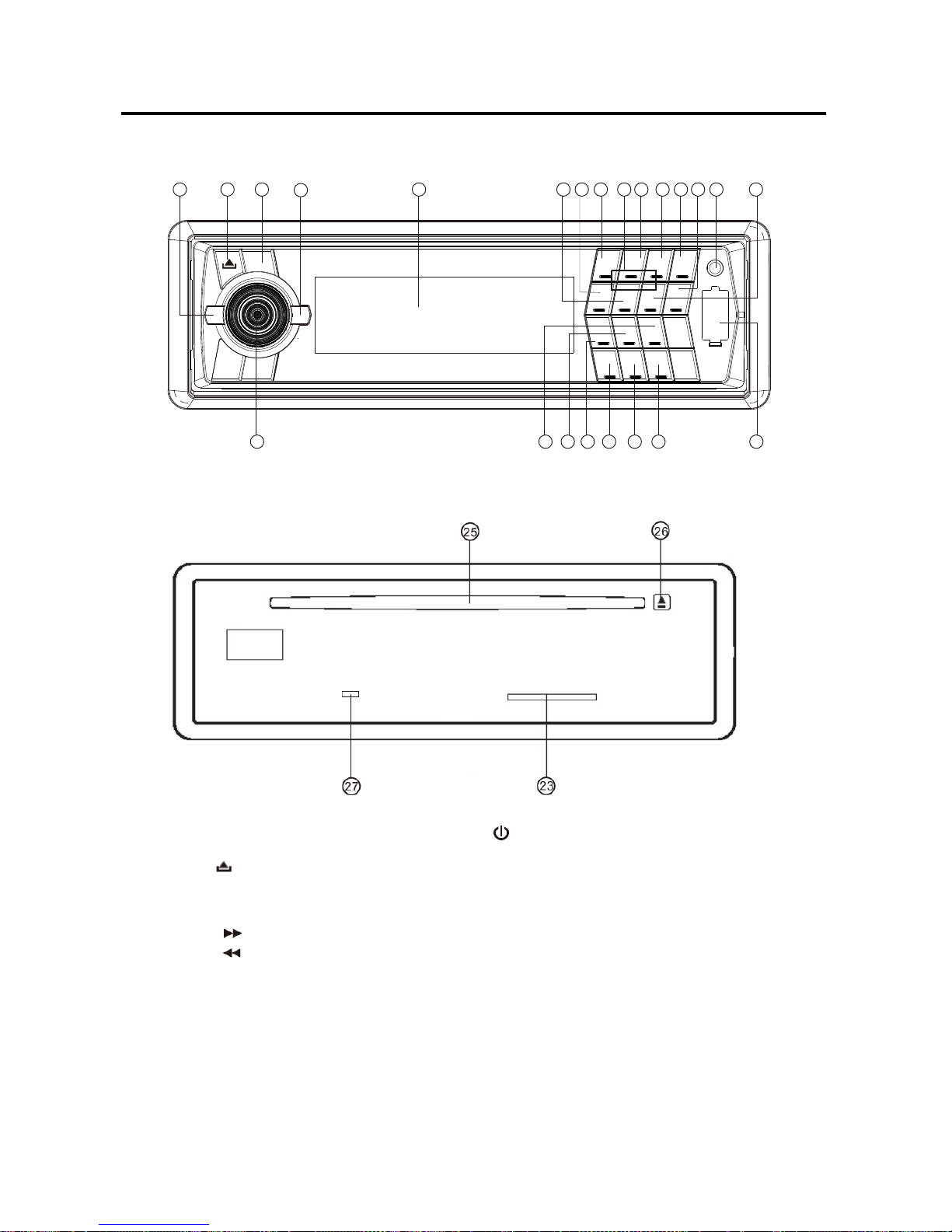C201 station, AF can switch to 100 MHz,
which is non genuine AF (where,
different PI with same AF) in short “DIP”.
If a car cruises that critical area back
and forth, an oscillation phenomenon
can be occurred, because the different
PI code can be received from 100 MHz
with “XXX” PI.
The car radio has special procedure to
reduce even this kind of unavoidable
situation however there is a limit to be
escaped from this serious case
perfectly.
In that serious case, 2 mode is
selectable as follows:
- PI SOUND mode:
When above different PI sound (DIP)
is heard once in a while, the DIP’s
sound will be heard for a short time.
- PI MUTE mode:
Under above same situation, a mute
sound will be heard for a short time.
5)
RETUNE L/S
Use the volume knob (1) to set
RETUNE L or RETUNE S.
The initial time of automatic TA search
or PI search modes is selected.
When PI information is not caught for
retune time, the radio starts to retune
to next same PI station.
When same PI station does not catch
1 cyclic search, the radio goes to last
station and waits for several minutes
until PI code is received.
- RETUNE L mode:
Selected as 90 seconds.
- RETUNE S mode:
Selected as 30 seconds.
6) MASK DPI/ALL
Use the volume knob (1) to set
MASK DPI or MASK ALL.
The AF frequency (which has different
PI or NO RDS signal with high field
strength) is masked during checking
PI when the unit searches AF. The unit
doesn’t search this AF (DIP) for few
minutes. In the case of the AF of NO
RDS signal with high field strength, if
the real AF is wrongly
masked as DIP by some interference,
the unit hesitates to search real Afs.
For this reason, the unit has the user
option (MASK DPI) which doesn’t
mask the AF of NO RDS signal with
high field strength. In MASK DPI
mode, the wrong sound or long mute
(according to PI SOUND or PI MUTE)
can be heard from the AF station
which has NO RDS signal and of
which the field strength is higher than
that of the currently tuning AF (station).
But, these phenomenons are rare and
the user will hardly hear the wrong
sound in whole Europe.
- MASK DPI mode:
Masked only the AF which has
different PI.
- MASK ALL mode:
Masked the AF which has different
PI and NO RDS signal with high
field strength.
LOUDNESS
Press BAND/LOUD/ENT button (3) for
several seconds to reinforce the bass
output. Press it for several seconds again
to release this function.
DISPLAY INFORMATION
Press DISP button (19) to operate as the
conversion of each display mode as
follows:
- In case of receiving a RDS station
In radio mode:
->PS ->CT ->FREQ ->PTY ->
In CD(MP3/WMA) mode:
->CD(MP3/WMA) ->CT ->PS ->FREQ
->PTY ->
- In case of no receiving CT or PTY
100
100
PI: C201 PI: XXX
98
90
OPERATION
10