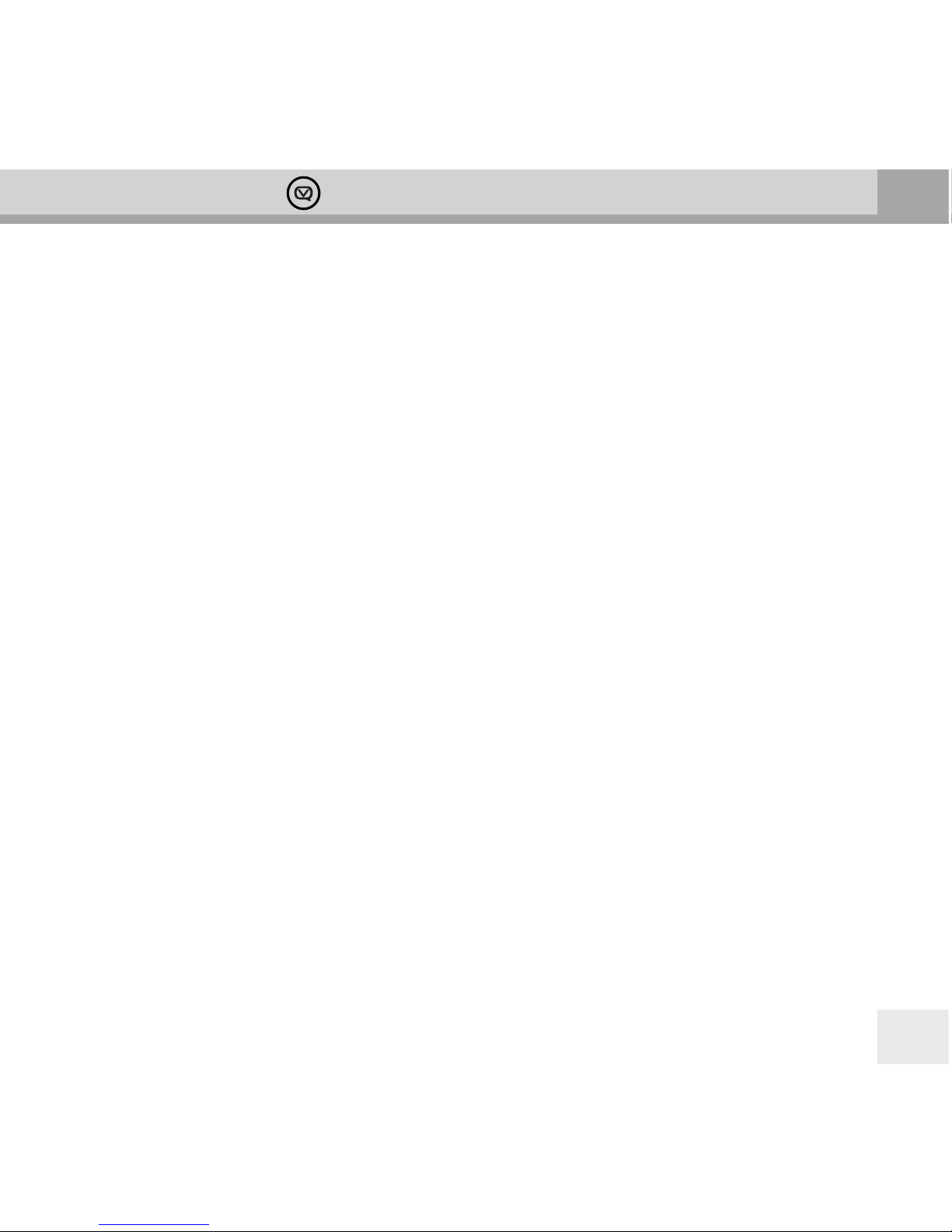2
Contents
Introducing your Bardot Bluetooth Speaker, DAB/DAB+ and FM Radio .................................................................................4
Welcome from the Bardot Design Team .............................................................................................................................................4
Bardot: compatible, stylish, hassle-free ...............................................................................................................................................3
What can my Bardot do apart from look fab? .............................................................................................................5
Talk to us ...................................................................................................................................................................................6
Important Safety Information – please read .................................................................................................................................7-8
Finding your way around your Bardot – knobs, buttons, connectors and batteries. ..................................................9-11
Top View ....................................................................................................................................................................................9
Back View ...............................................................................................................................................................................10
Battery Fitting – Bottom View ........................................................................................................................................11
Getting Started ..........................................................................................................................................................................................12
Positioning your Bardot ...................................................................................................................................................12
Adjusting the Aerial ...........................................................................................................................................................12
Turning the Unit On and O ...........................................................................................................................................12
Volume Control ...................................................................................................................................................................12
Using DAB Mode .................................................................................................................................................................................12-13
Selecting another DAB/DAB+ Station .........................................................................................................................13
Updating the Stations List ...............................................................................................................................................13
Displaying Signal Strength ..............................................................................................................................................13
Manual Tuning ...............................................................................................................................................................13-14
Setting Dynamic Range Control (DRC) .............................................................................................................................................14
Changing Station Display Order ...................................................................................................................................14
Pruning Your Station List ..................................................................................................................................................14
Viewing Station Information ..........................................................................................................................................14
Using FM Mode .........................................................................................................................................................................................15
Selecting FM Mode ............................................................................................................................................................15
Scanning for FM Stations .................................................................................................................................................15
Setting Scan Preferences .................................................................................................................................................15
Forcing mono for weak stations ....................................................................................................................................15