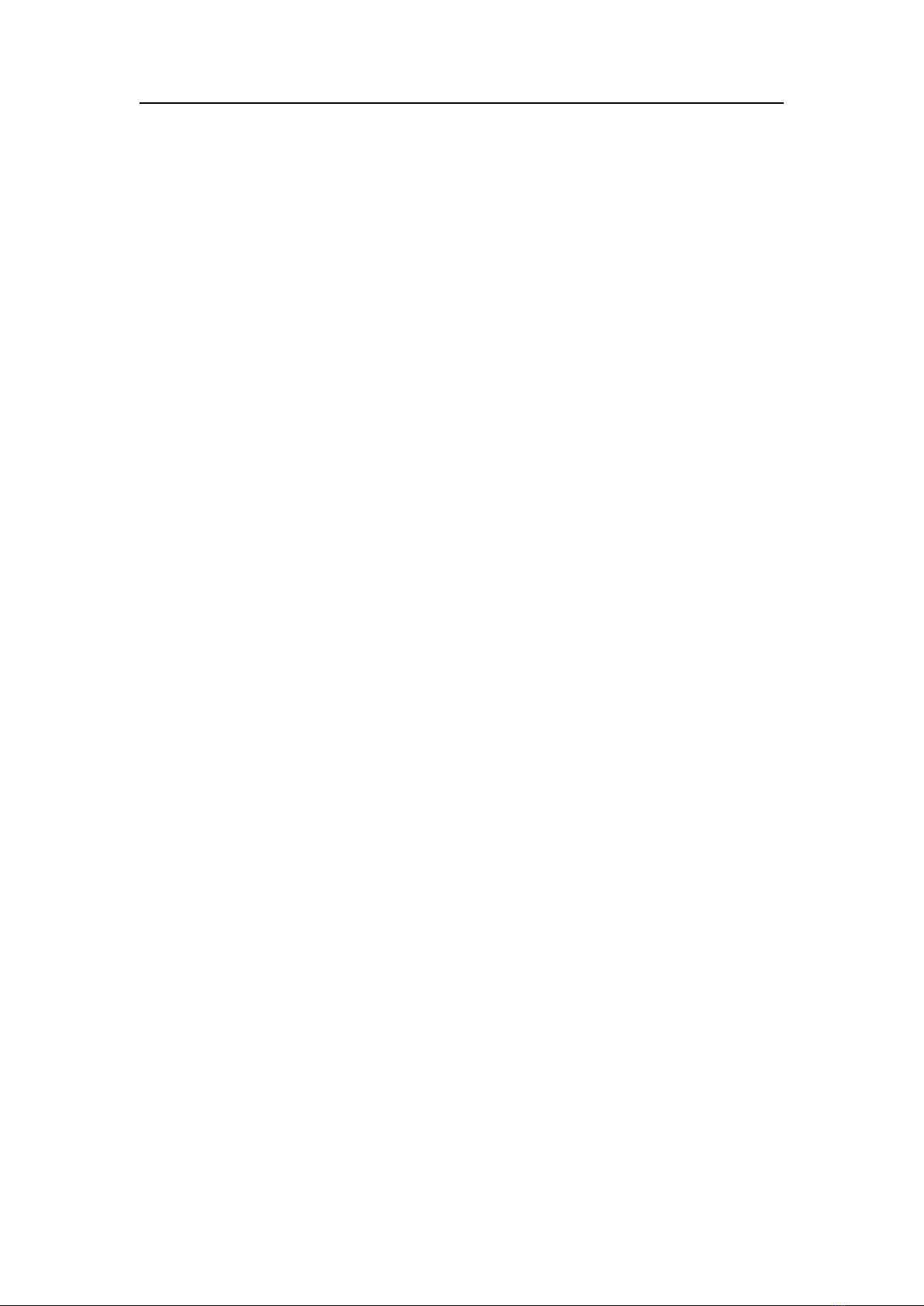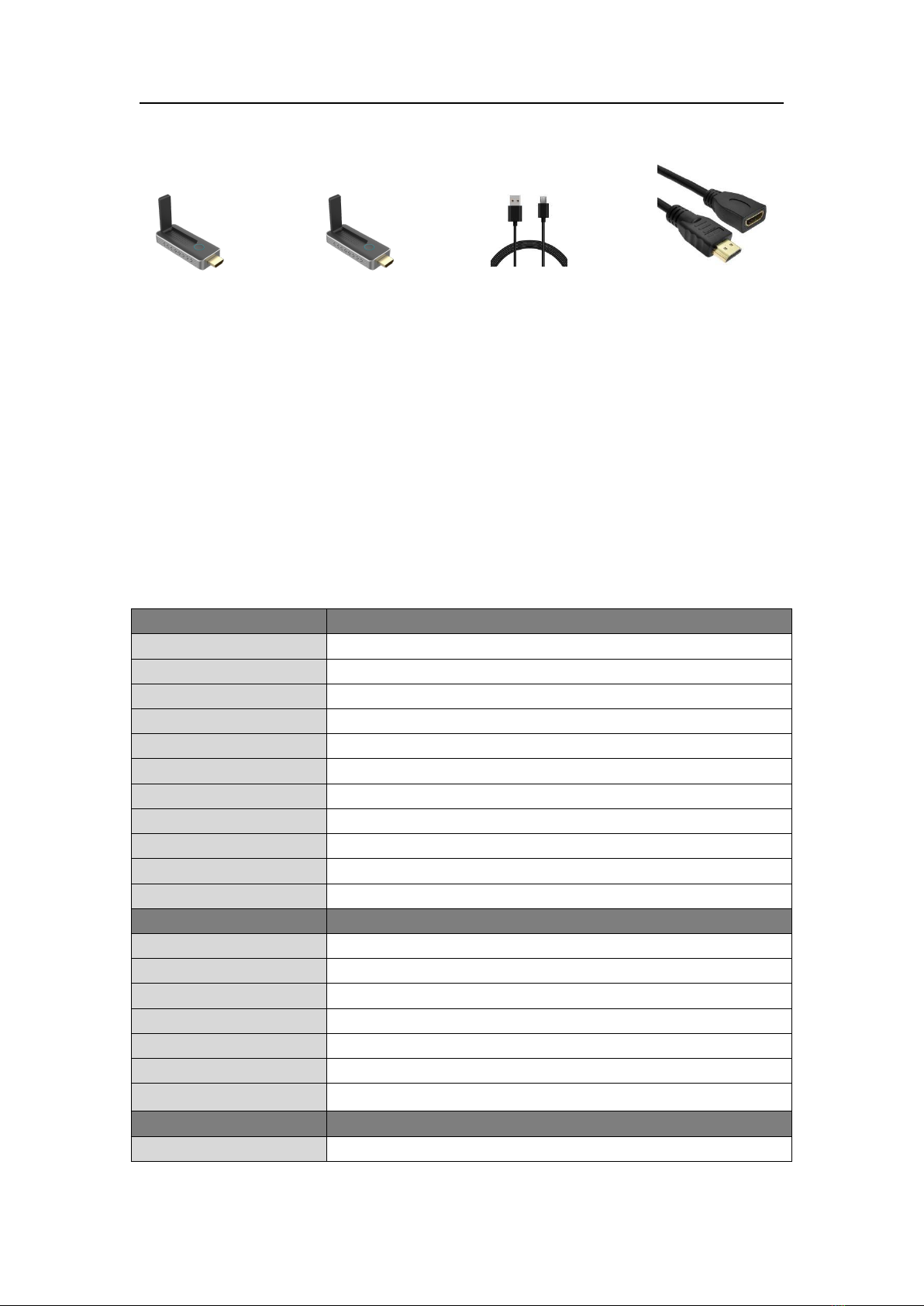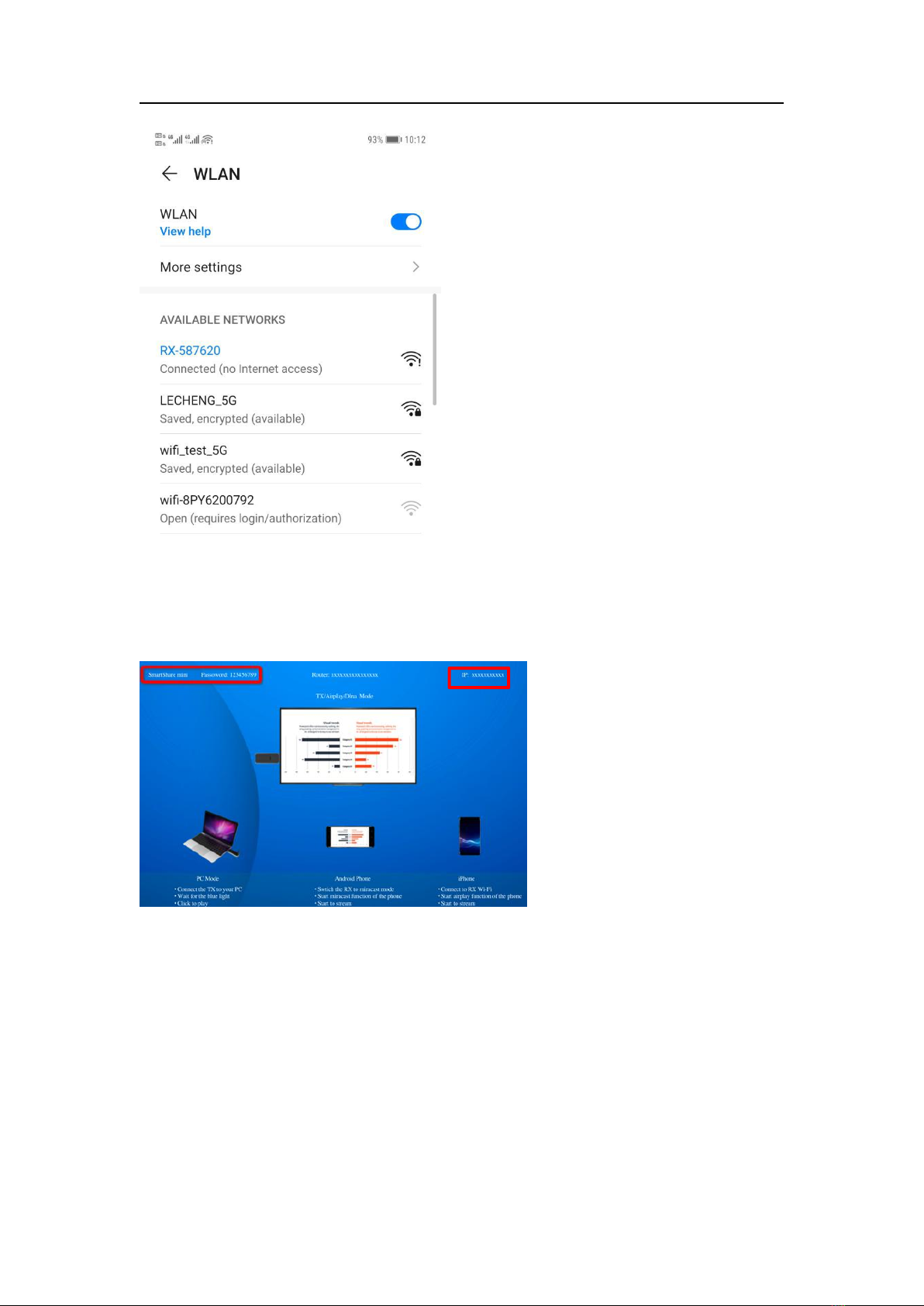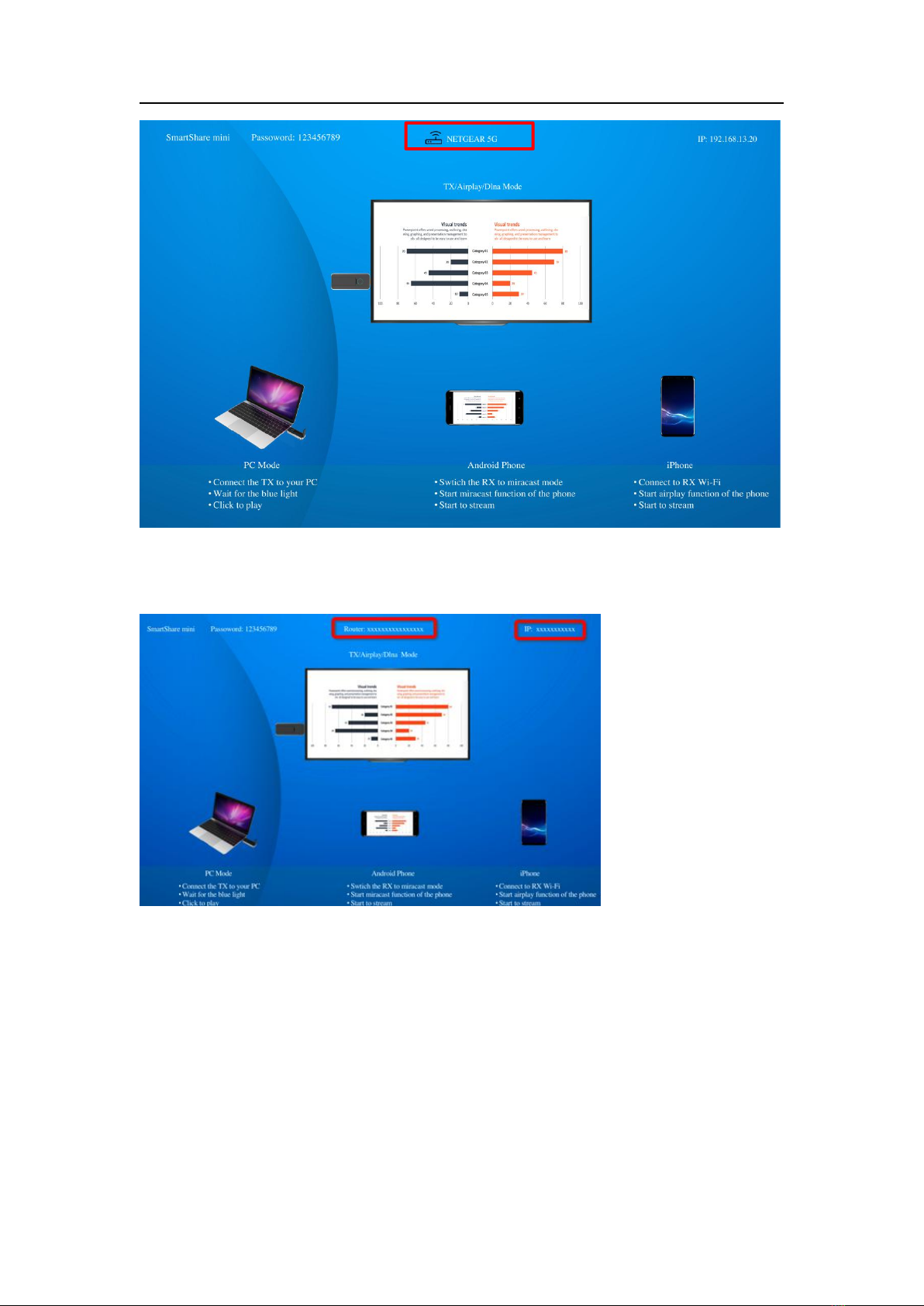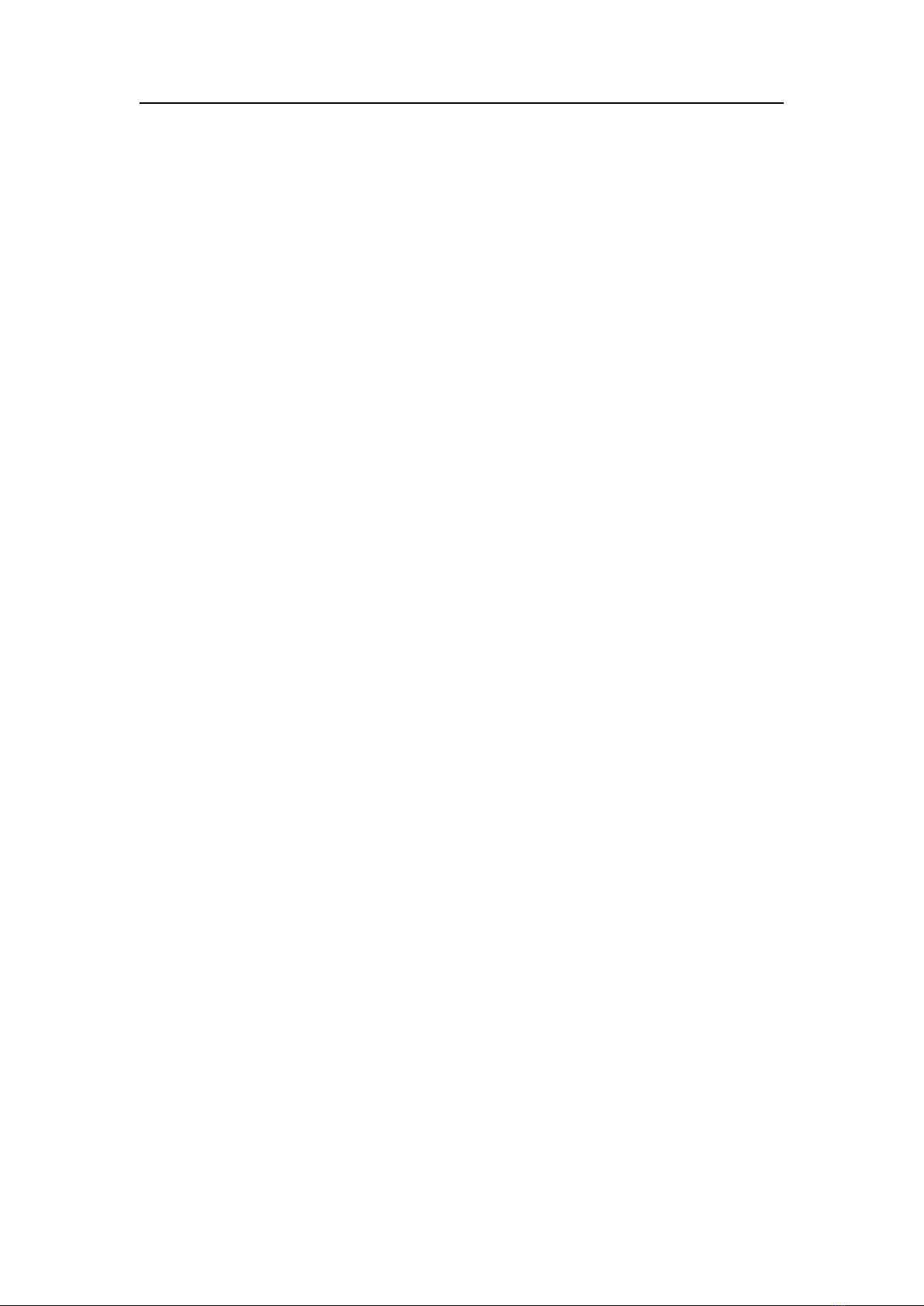
Introduction
SmartShare mini is an intuitive and high efficiency 1080p wireless presentation and collaboration
system that enables any meeting participant to simply share the content from their laptop, mobile
phone, or tablet on the projector or large screen wirelessly, no APP required, no set up, no messy
cables, just click and share. SmartShare mini support up to 30 presenters to share their contents
instantly without wasting valuable meeting time.
A standard SmartShare mini is a combination of one transmitters and one receiver, the receiver is
connected to a projector or display, and the transmitters are connected with PC or any device with
HDMI jack, after connected, users click the button on the transmitter and the screen will be
streaming to the display, it’s easy for other users to switch by click. You can buy additional
transmitter or receiver if needed.
Never have to worry about the software configuration, no compatibility, WIFI and network set up,
no need IT support, with our powerful and simplicity solution, everyone can immediately know
how to use it for collaborative presentations, which significantly improves corporate efficiency
and productivity.