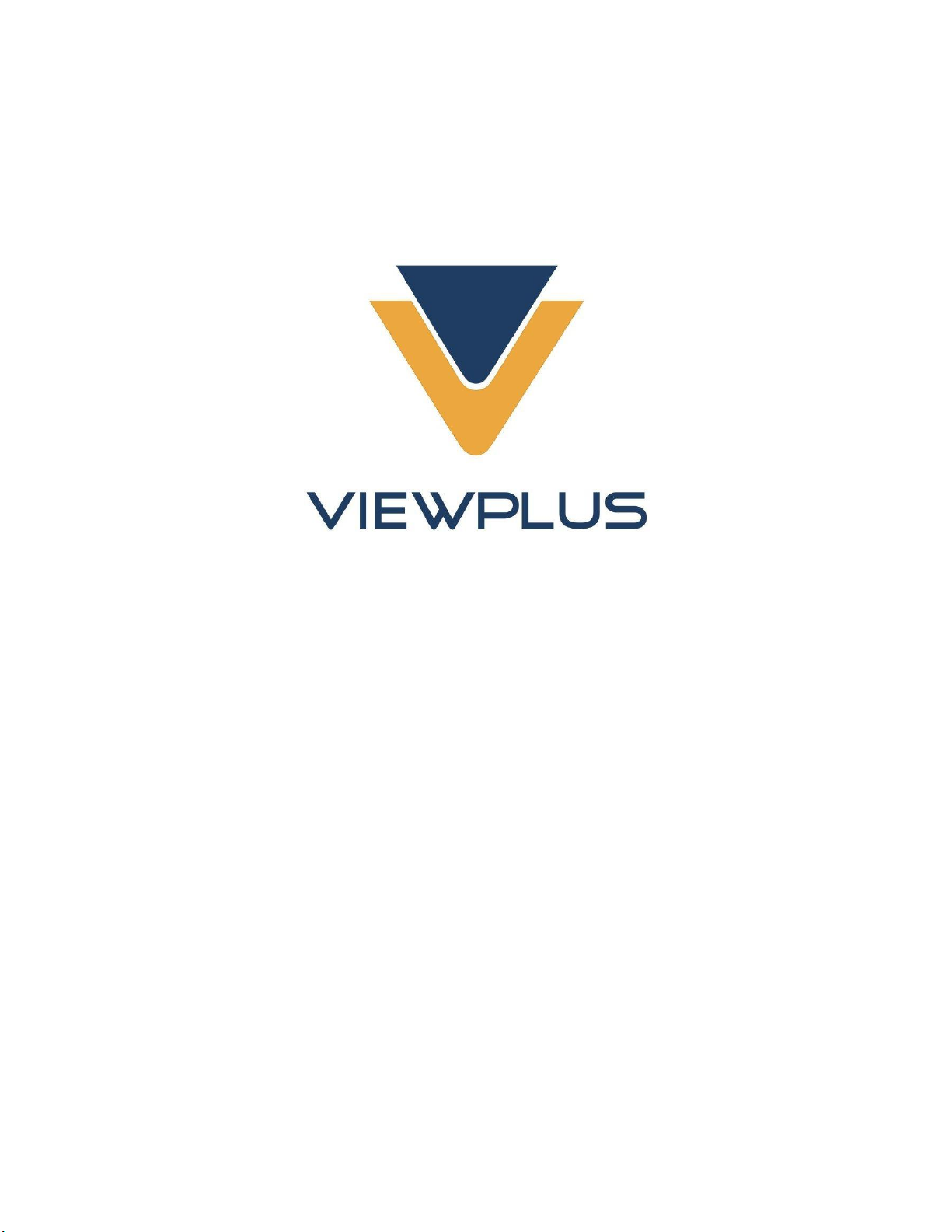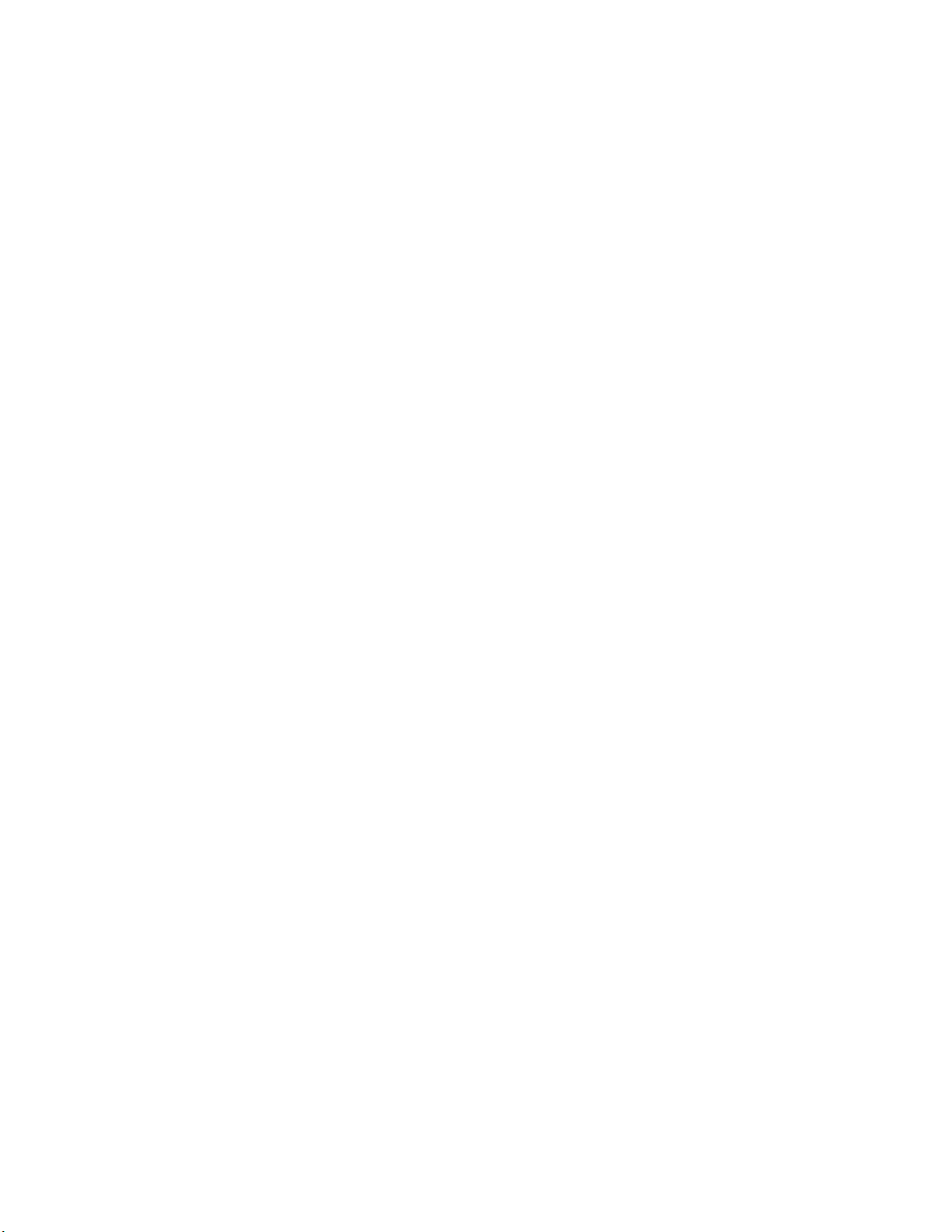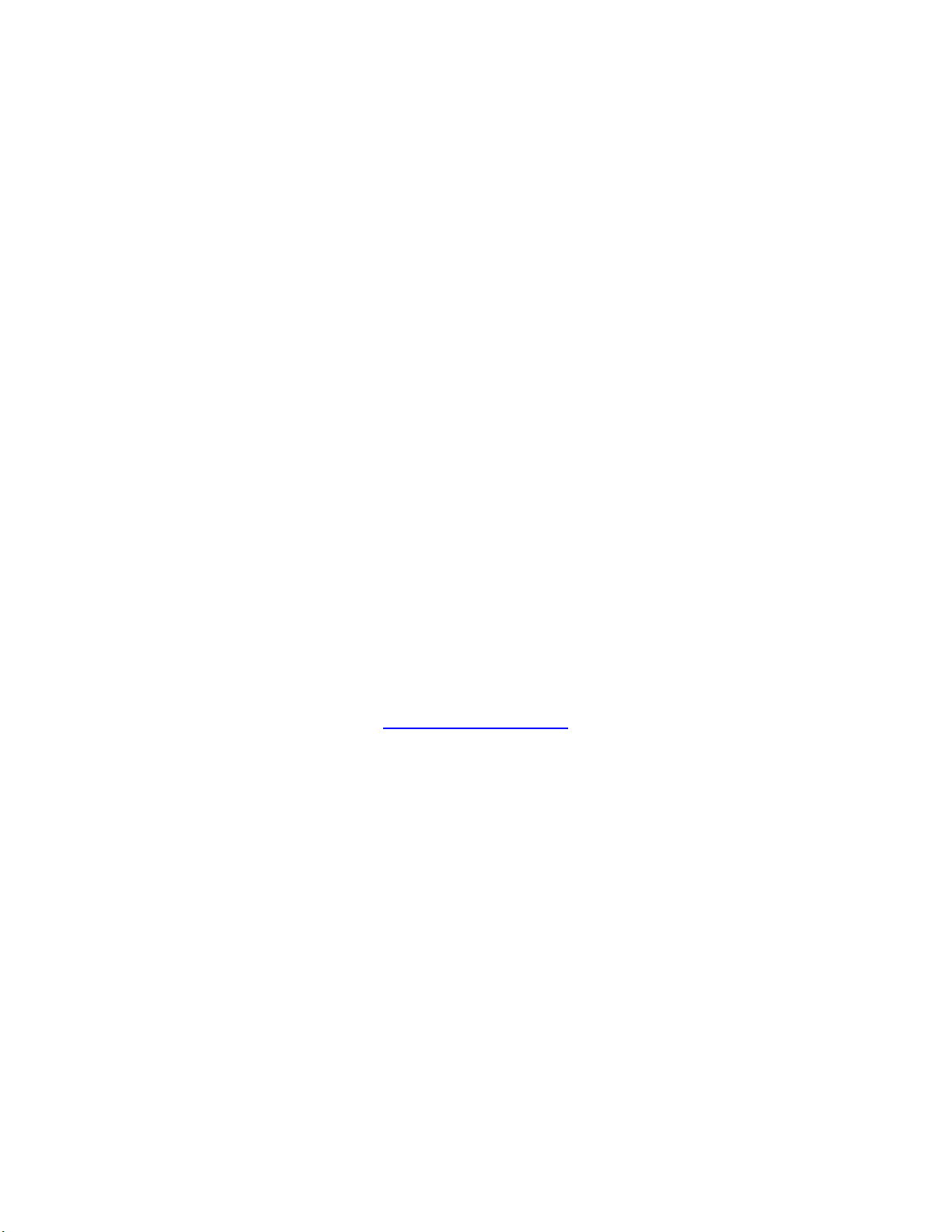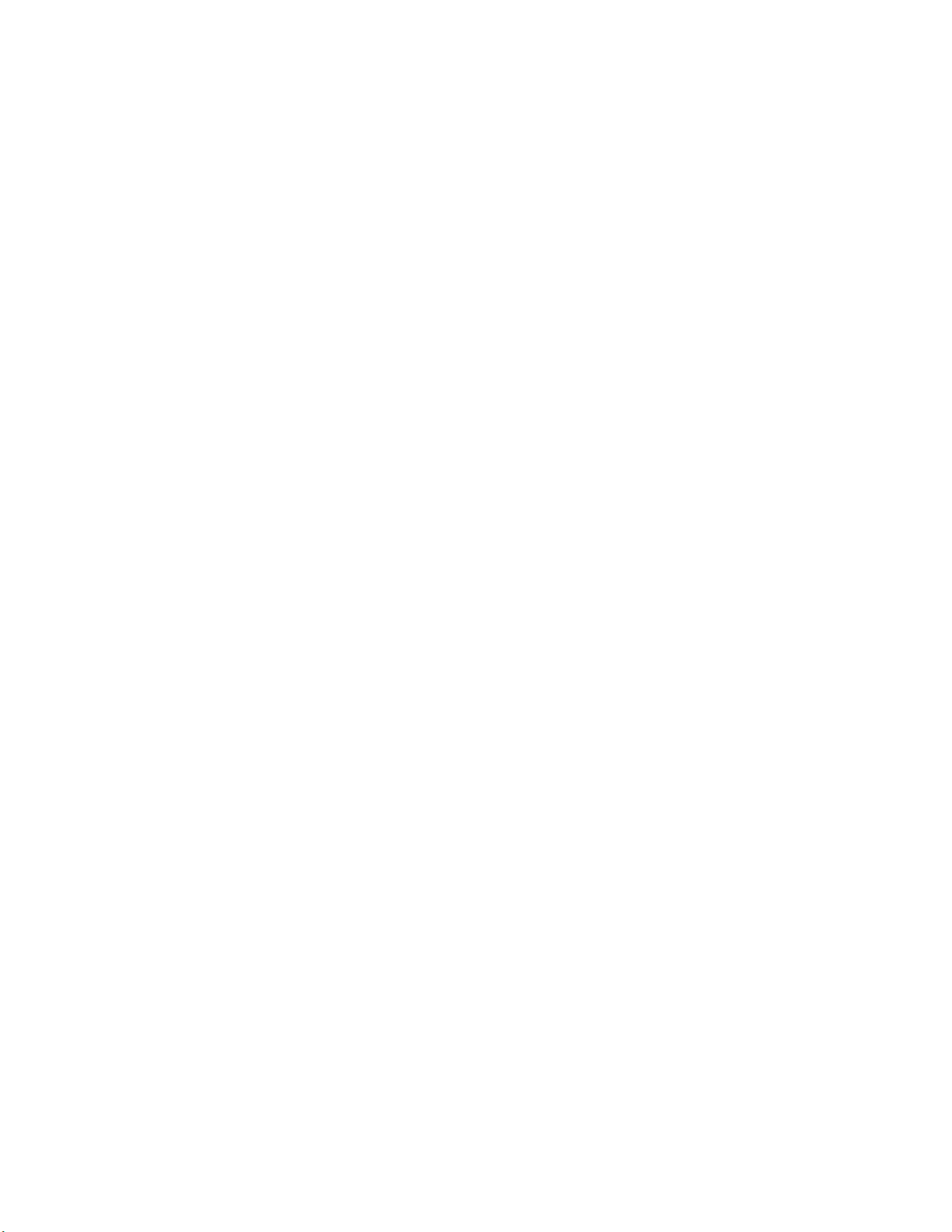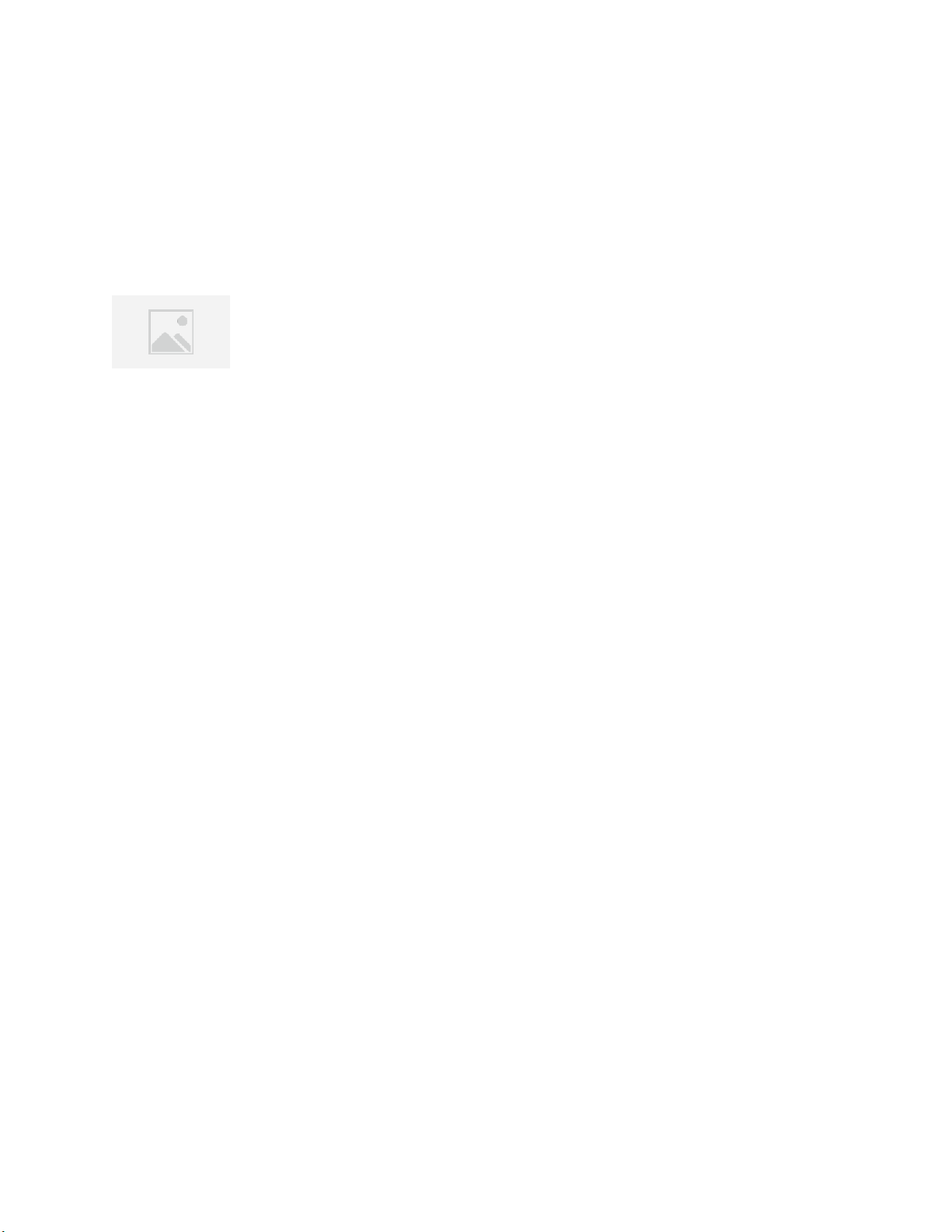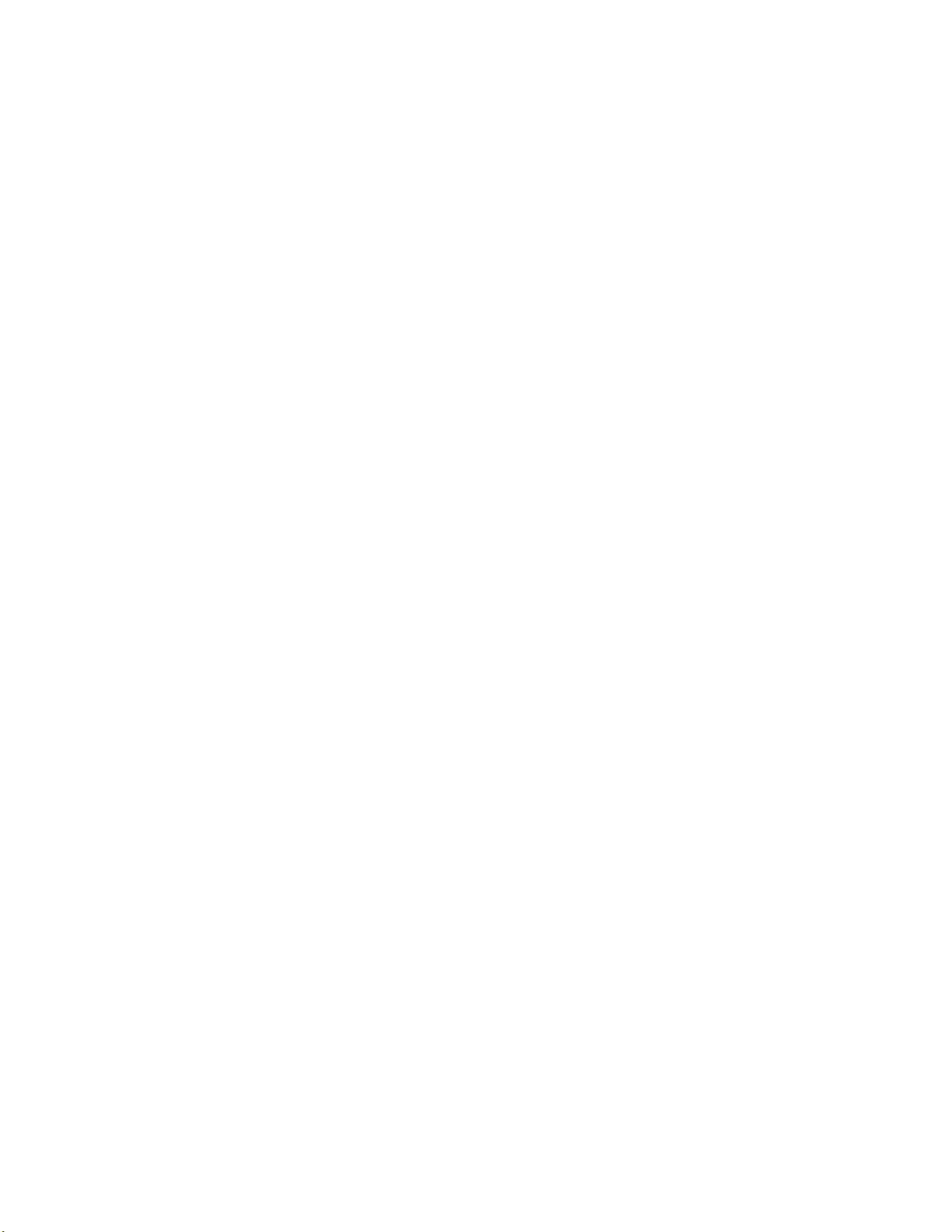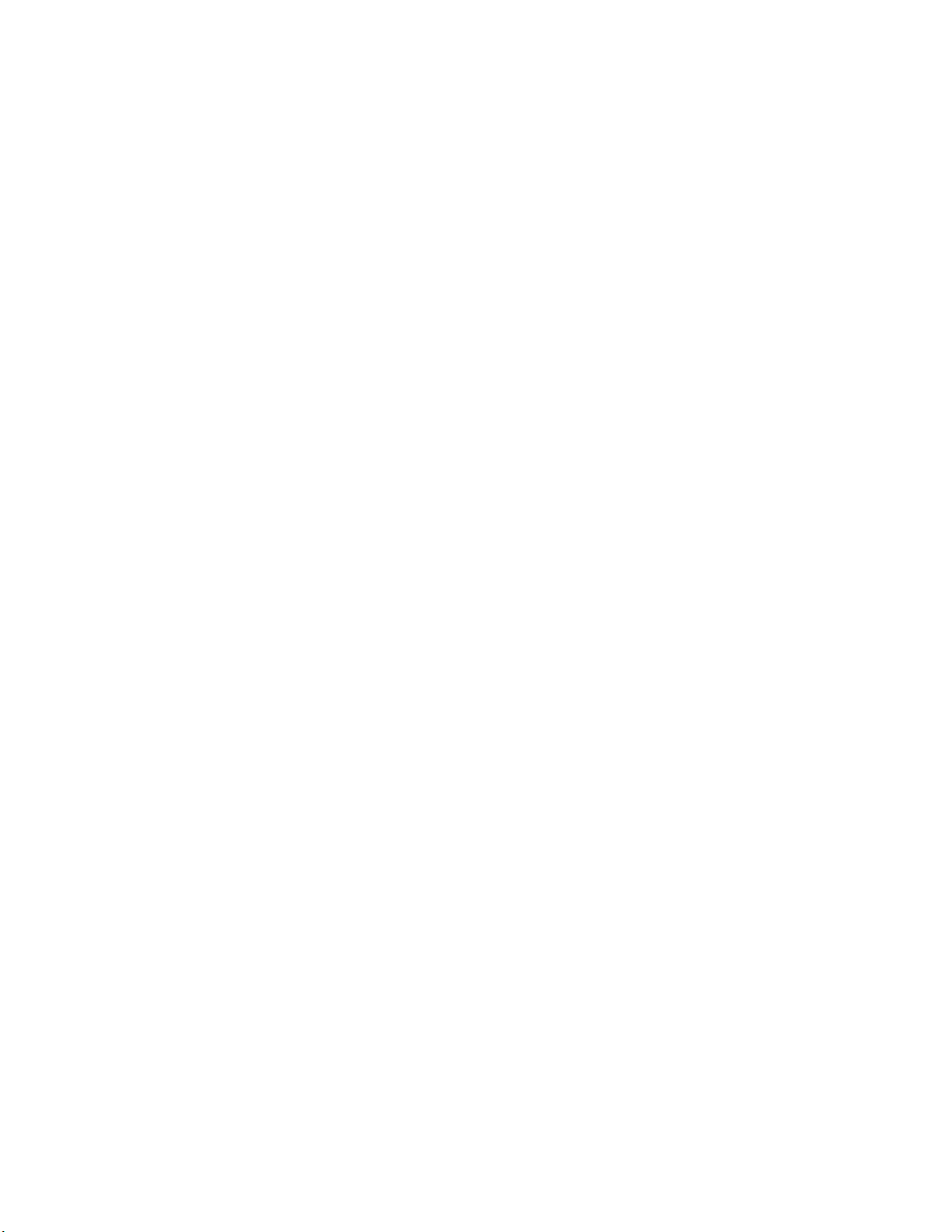1
Table of Contents
I. Introduction ............................................................................................................................................... 3
A. Preface.................................................................................................................................................. 3
B. Compliance Statements........................................................................................................................ 4
C. Safety Instructions ................................................................................................................................ 6
II. General Information ................................................................................................................................. 7
A. Embosser specifications.................................................................................................................... 7
B. TigerPlus technology......................................................................................................................... 8
C. System compatibility......................................................................................................................... 8
III. Printer Setup ............................................................................................................................................ 9
A. Unpacking ............................................................................................................................................. 9
B. Cable Attachment ............................................................................................................................... 10
C. Software Installation...........................................................................................................................12
IV. Printer Properties .................................................................................................................................. 15
A. Introduction........................................................................................................................................15
B. Printer Properties ............................................................................................................................... 15
Device settings tab.............................................................................................................................. 15
Service tab...........................................................................................................................................21
C. Printing Preferences ...........................................................................................................................24
Layout tab ........................................................................................................................................... 24
Paper/Media tab................................................................................................................................. 27
Tiger tab .............................................................................................................................................. 30
V. Operator Panel........................................................................................................................................ 32
A. Button functions .................................................................................................................................32
B. Operator Panel Menu ......................................................................................................................... 33
C. Machine status and alerts...................................................................................................................34
VI. Paper Handling.......................................................................................................................................36
A. Paper Loading .....................................................................................................................................36
B. Paper Jams ..........................................................................................................................................36
VII. Braille, Translation and Printing ........................................................................................................... 39
A. ViewPlus Tiger Software Suite ............................................................................................................39
B. Fonts ................................................................................................................................................... 39