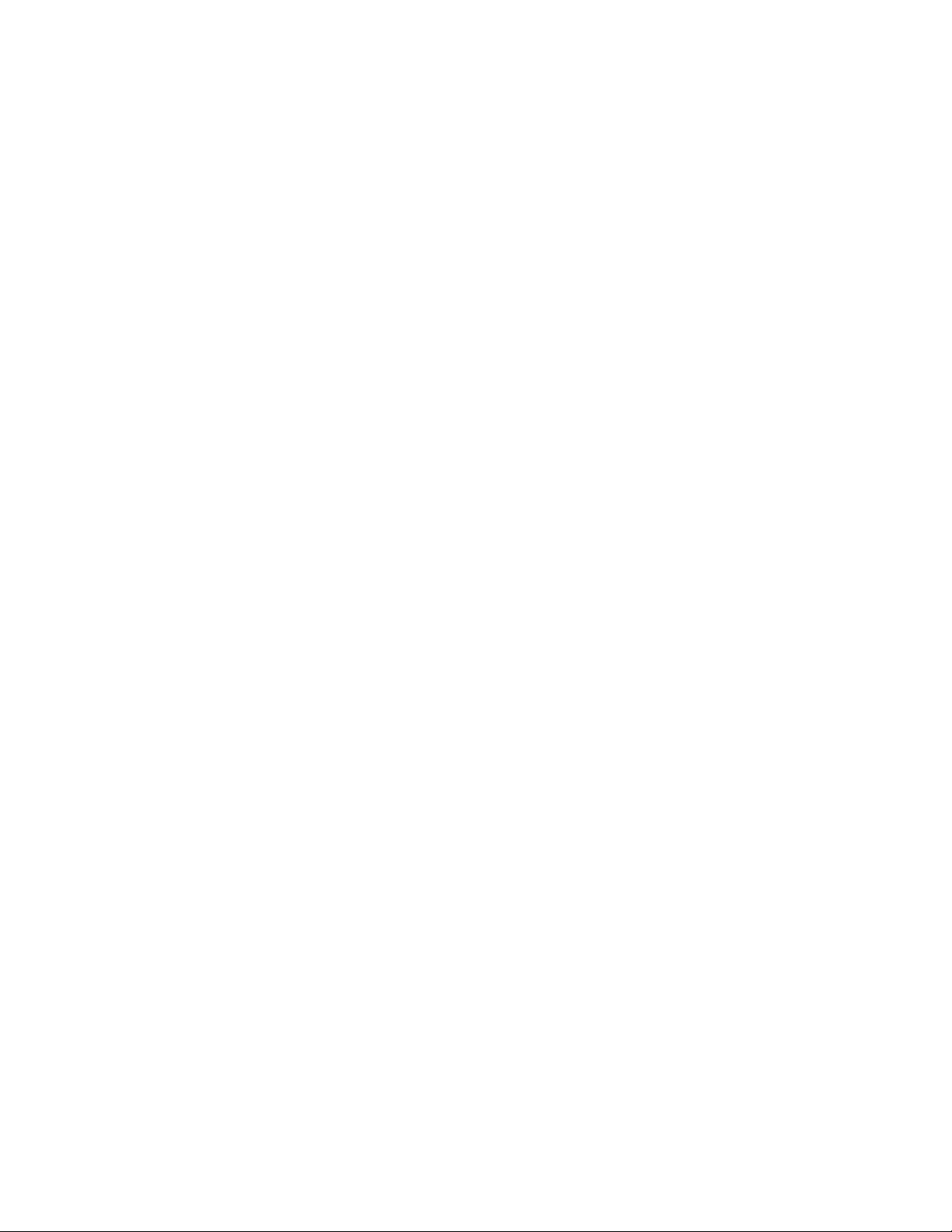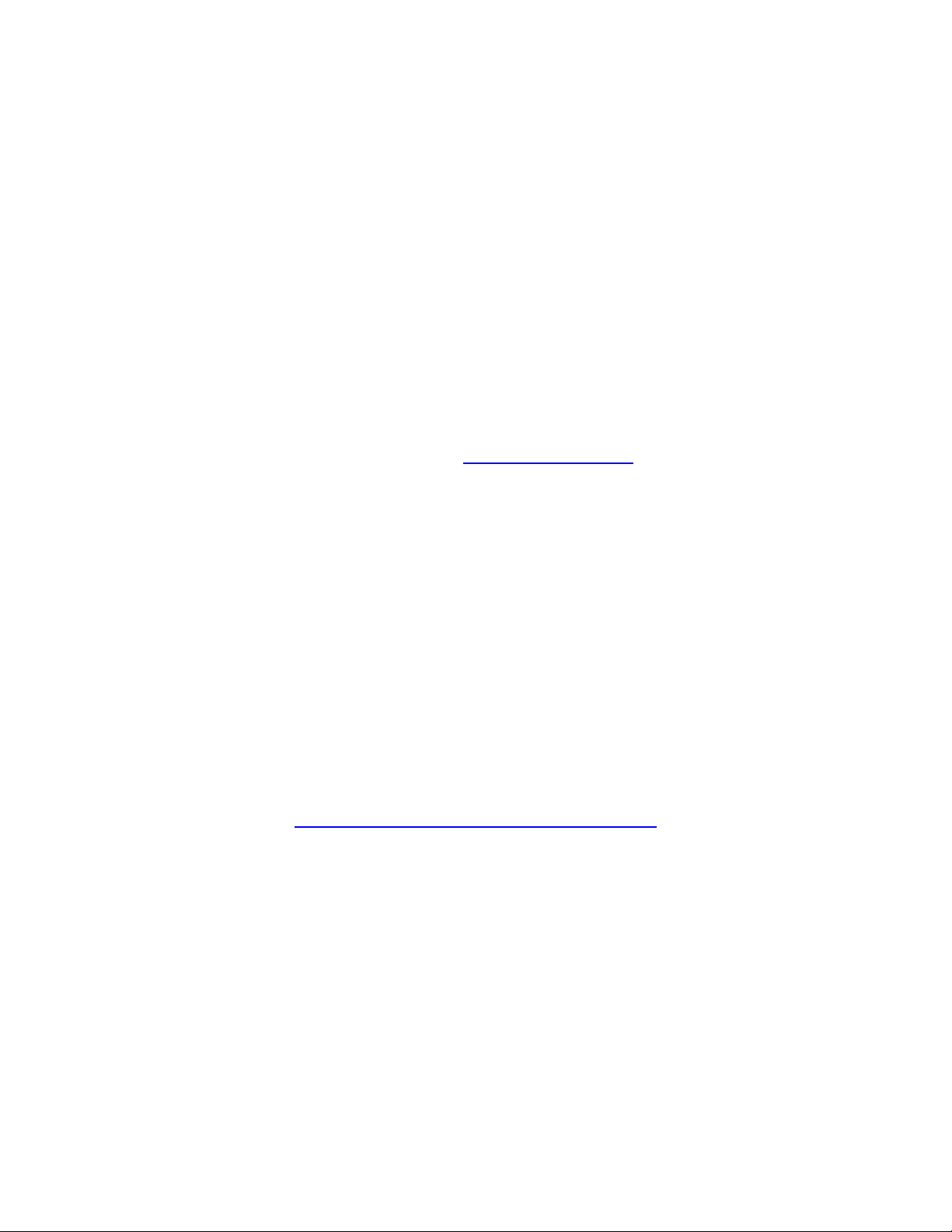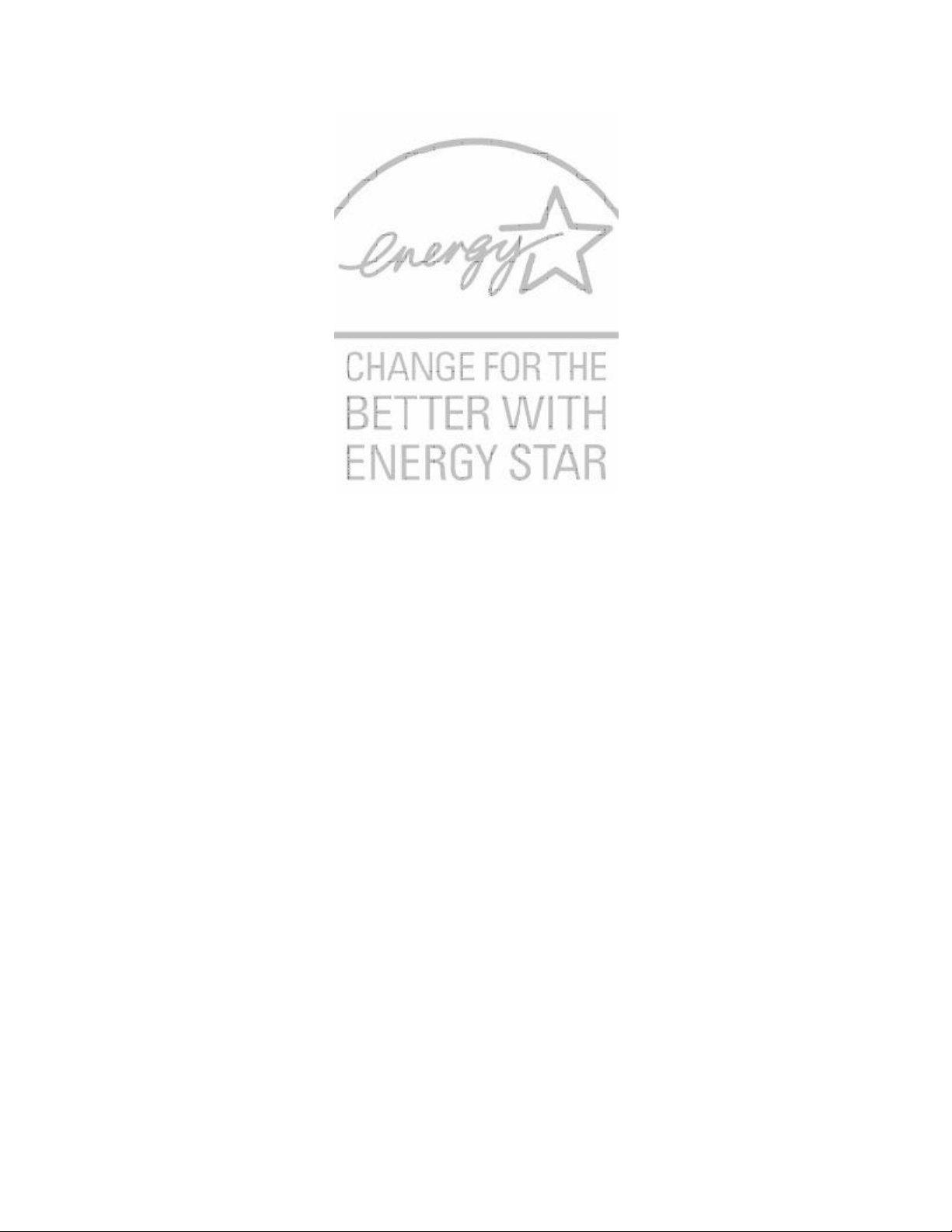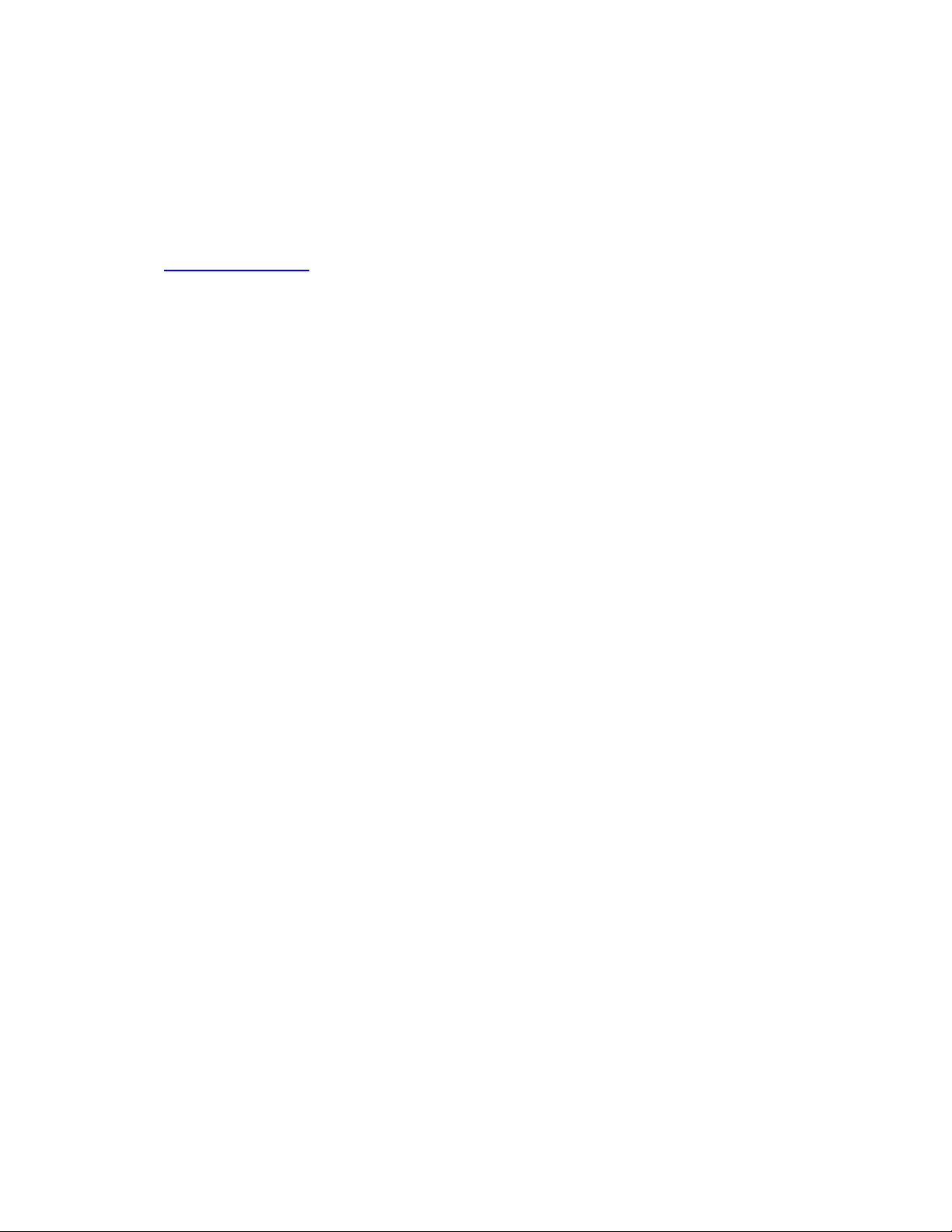1
Table of Contents
I. Introduction ............................................................................................................................................... 3
A. Preface .................................................................................................................................................. 3
B. FCC Compliance Statement................................................................................................................... 4
C. Safety Instructions ................................................................................................................................ 6
II. General Information ................................................................................................................................. 7
A. Specifications ........................................................................................................................................ 7
B. Software Driver..................................................................................................................................... 7
III. Printer Setup ............................................................................................................................................ 8
A. Unpacking ............................................................................................................................................. 8
B. Software Installation............................................................................................................................. 8
IV. Printer Properties .................................................................................................................................... 9
A. Introduction .......................................................................................................................................... 9
B. Printer Properties.................................................................................................................................. 9
C. Printing Preferences............................................................................................................................ 12
V. Operator Panel........................................................................................................................................ 19
A. Functions............................................................................................................................................. 19
B. Status Lights ........................................................................................................................................19
C. Audio Alerts.........................................................................................................................................20
VII. Braille, Translation and Printing ...........................................................................................................20
A. ViewPlus Tiger Software Suite ............................................................................................................20
B. Fonts....................................................................................................................................................20
C. Math and Braille.................................................................................................................................. 21