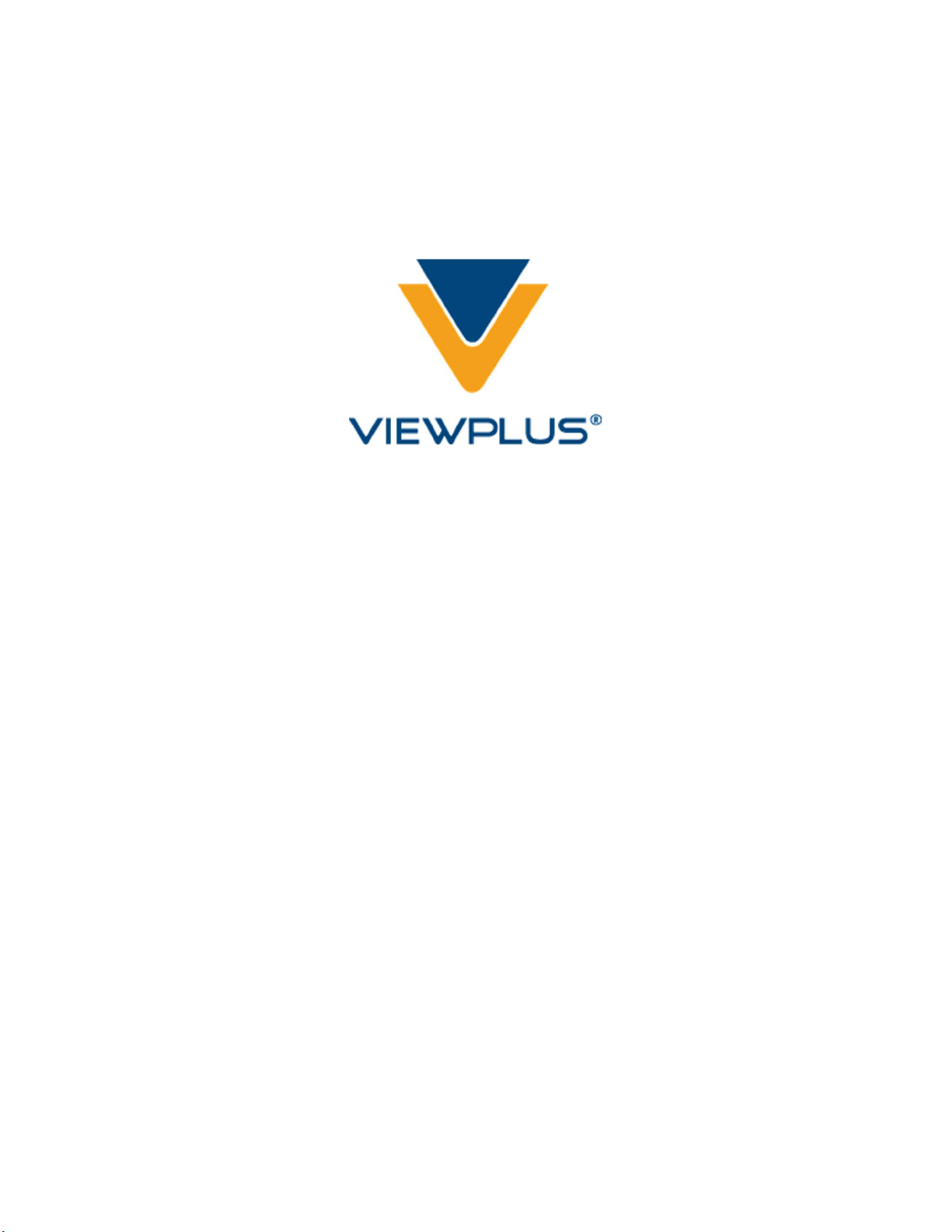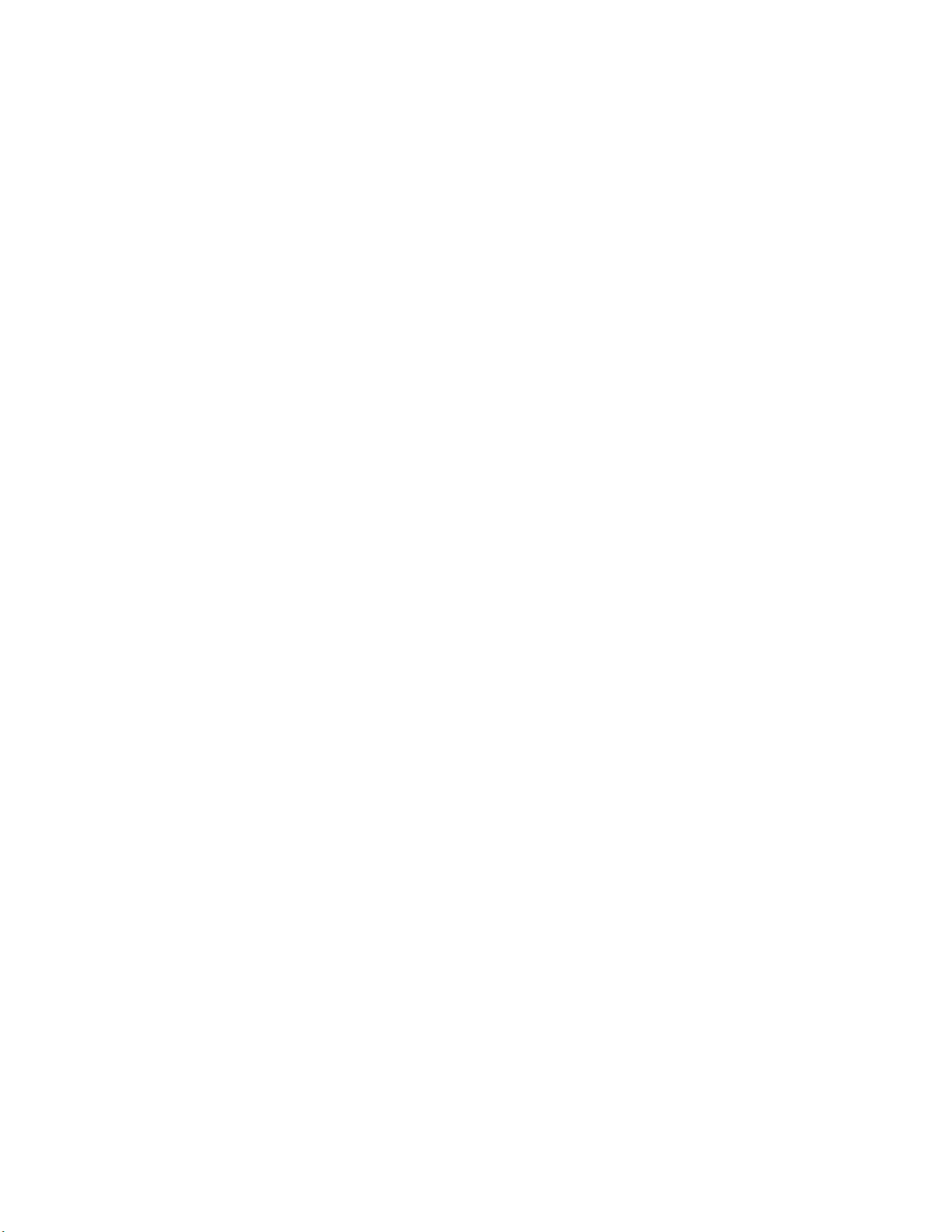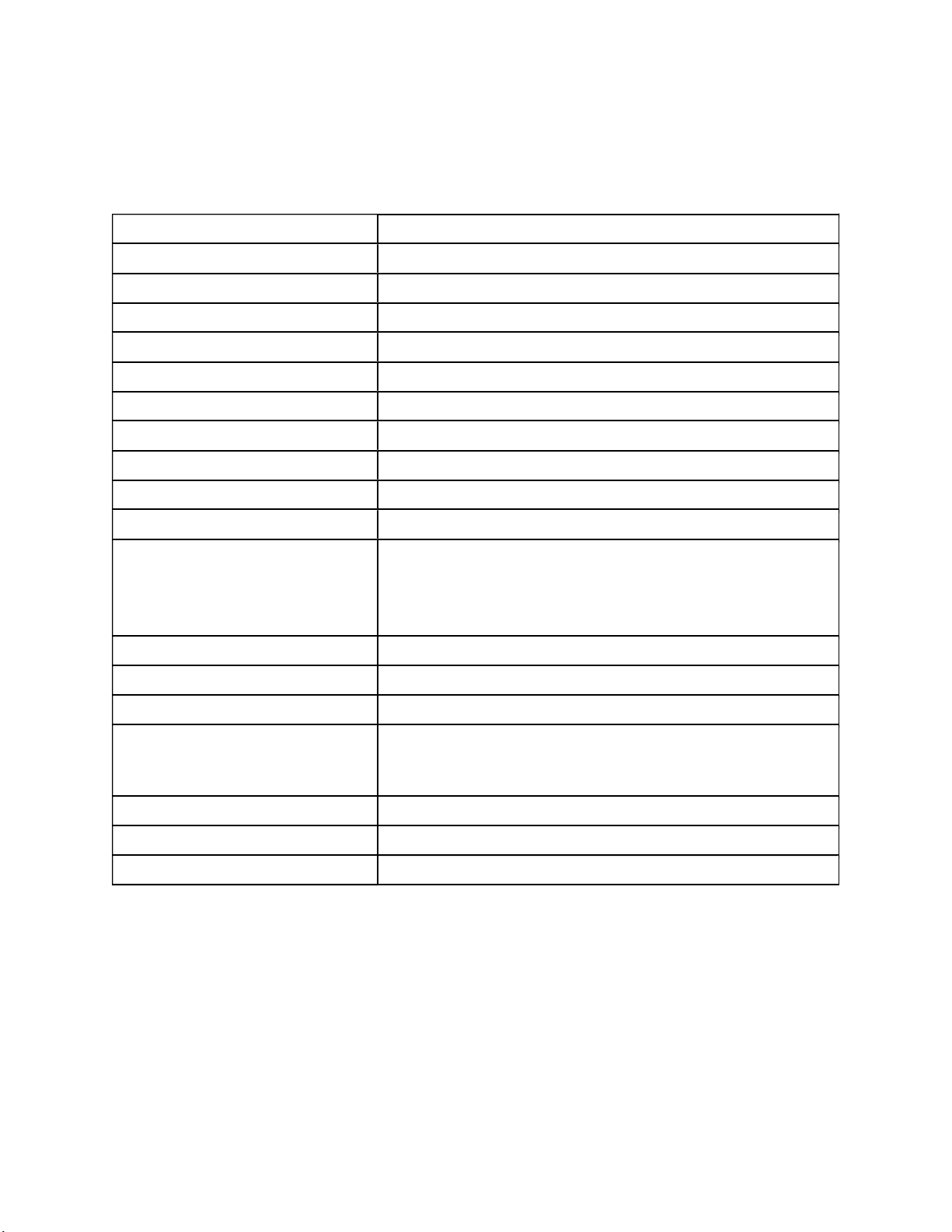1
Table of Contents
I. Introduction ............................................................................................................................................... 3
A. Preface .................................................................................................................................................. 3
B. Compliance Statements ........................................................................................................................ 4
C. Safety Instructions ................................................................................................................................ 6
II. General Information ................................................................................................................................. 7
A. Specifications ........................................................................................................................................ 7
B. System Compatibility ............................................................................................................................ 7
III. Printer Setup ............................................................................................................................................ 8
A. Unpacking ............................................................................................................................................. 8
B. Hardware setup .................................................................................................................................... 9
C. Driver Installation ............................................................................................................................... 11
C.1 Windows Printer Driver and Device Removal ............................................................................... 13
IV. Printer Properties .................................................................................................................................. 13
A. Introduction ........................................................................................................................................ 13
B. Printer Properties ............................................................................................................................... 14
B.1 Device settings tab ........................................................................................................................ 14
B.2 Service tab ..................................................................................................................................... 19
C. Printing Preferences ........................................................................................................................... 21
C.1 Layout tab ..................................................................................................................................... 22
C.2 Paper/Media tab ........................................................................................................................... 22
C.3 Tiger tab ........................................................................................................................................ 26
V. Operator Panel ........................................................................................................................................ 28
A. Functions............................................................................................................................................. 28
B. Status Lights and Alerts ....................................................................................................................... 29
VI. Paper Handling ....................................................................................................................................... 30
A. Single Sheet and Tractor feed handling .............................................................................................. 30
B. Continuous Paper Placement ............................................................................................................. 33
C. Paper Jams .......................................................................................................................................... 33
VII. Braille, Translation and Printing ........................................................................................................... 34
A. ViewPlus Tiger Software Suite ............................................................................................................ 34
B. Fonts ................................................................................................................................................... 35