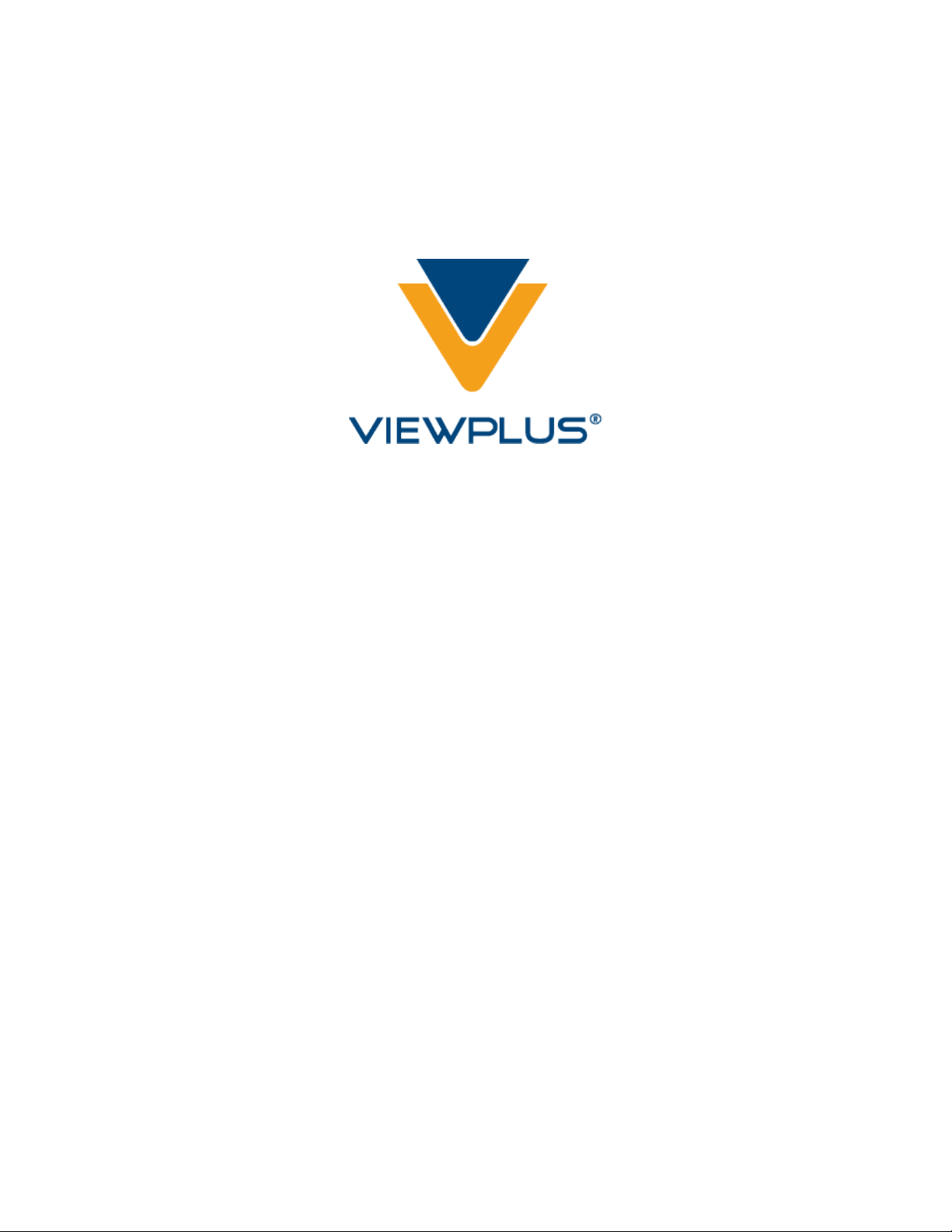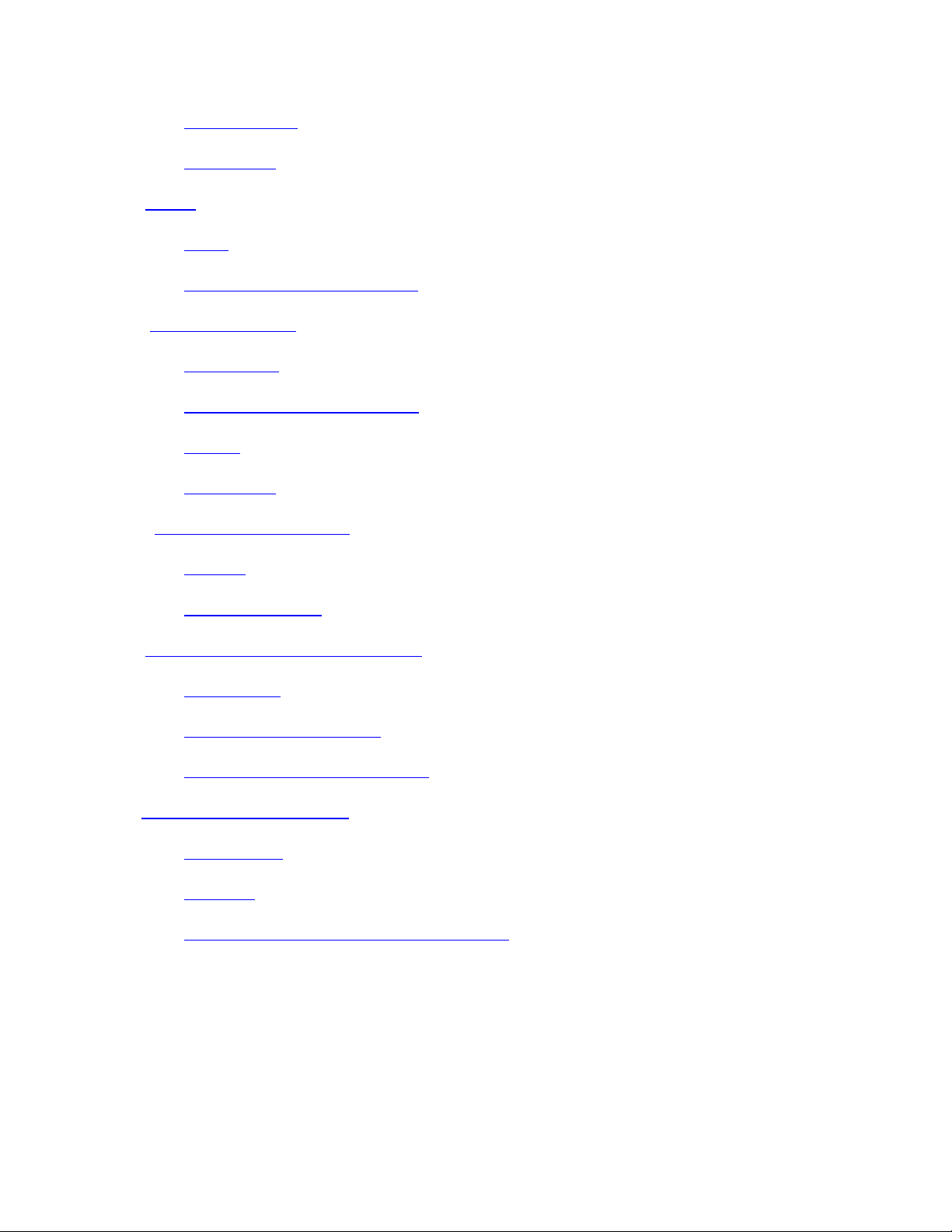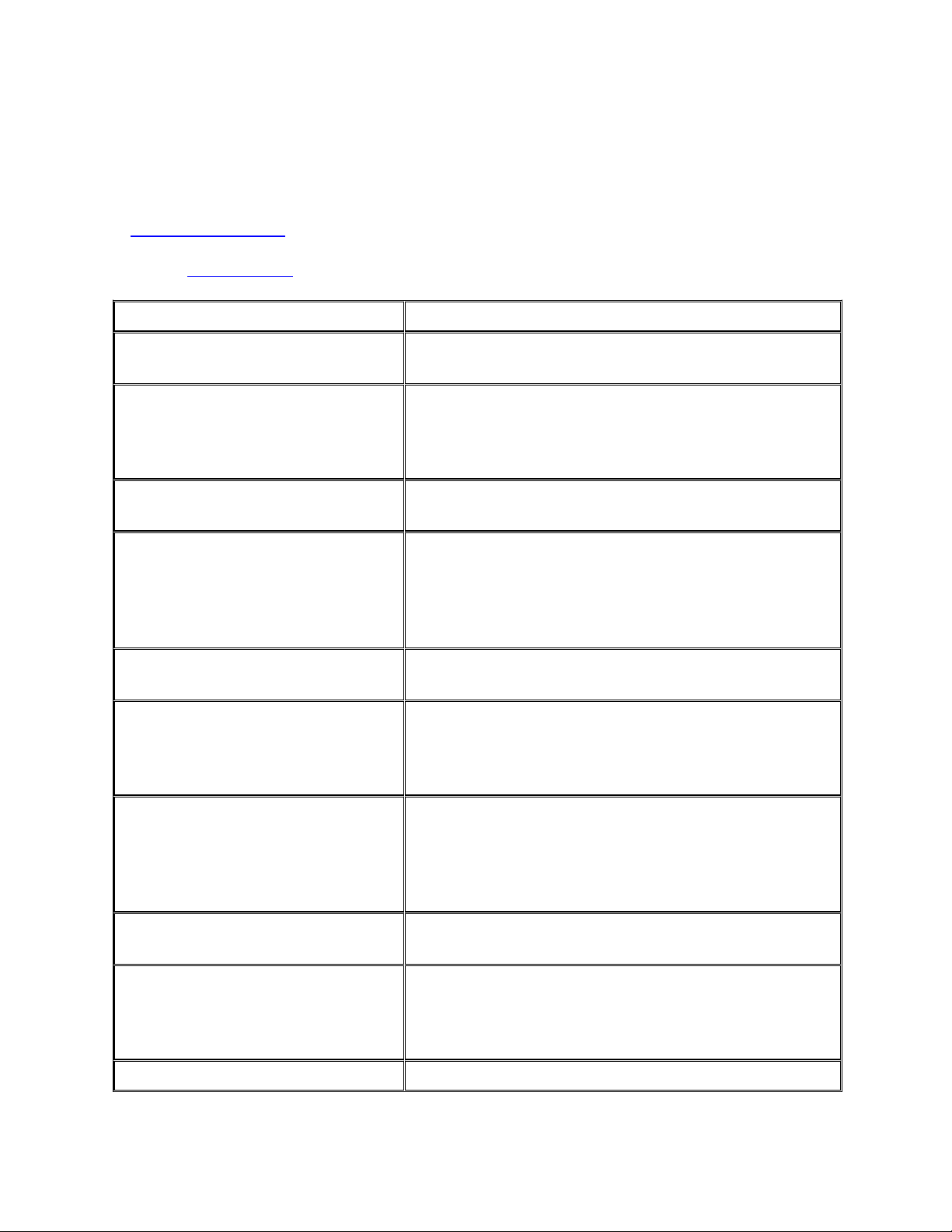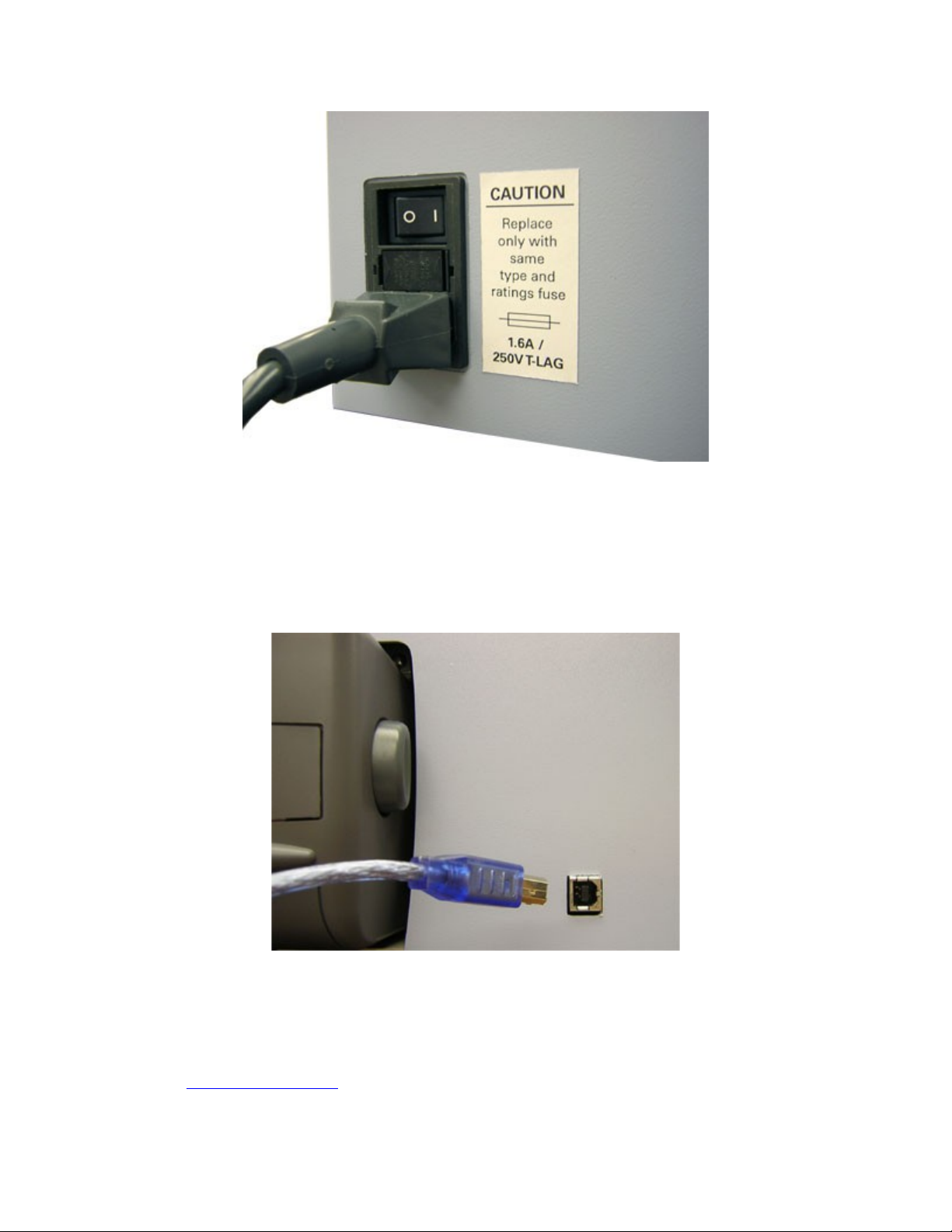!"
# "
"(-"!$,5!',
06
Congratulations on purchasing a ViewPlus Emprint haptic color printer Powered by Tiger! Share
documents with virtually anyone using color and tactile printouts. The ViewPlus Emprint combines reliable
Tiger Technology with HP uality color ink resolution. The ViewPlus Emprint Powered by Tiger is the first
full-color ink Braille and tactile graphics printer.
The ViewPlus Emprint Powered by Tiger adds color ink print to a tactile output using a user-friendly USB
interface. Print on many different types of media, from lightweight copy paper to heavy cardstock, up to 9
inches wide.
Patented roller-die technology means ViewPlus embossers print at a 20 dots-per-inch graphic resolution
and automatically convert colors and gray scale into variable dot heights. The sound-absorbing roller die
makes Powered by Tiger embossers much uieter than other Braille printers.
ViewPlus embossers use the standard Windows printer driver to mix text and graphics in mainstream
Windows software like Word and Excel. Use the computer to adjust settings and preferences. Print
documents exactly how they appear on the screen.
Use the Tiger Software Suite to take braille translation and tactile graphics to a new level. The Tiger
Formatter is a Microsoft add-in that gives you advanced tools for translation and embossing. Tiger
Designer enables basic editing of documents for uick drawing and braille needs. Translator serves as a
basic translation tool for almost any Windows software- including PowerPoint and Corel Draw.
Keep up to date by checking the ViewPlus Technologies, Inc. Internet site at:
http://www.ViewPlus.com
ViewPlus Emprint Model Number:
VPT1300-00
USER'S Manual
$ %"&
%"&7*
This e uipment has been tested and found to comply with the limits for a Class B digital device, pursuant
to Part 15 of the FCC Rules. Operation is subject to the following two conditions: (1) this device may not
cause harmful interference, and (2) this device must accept any interference received, including
interference that may cause undesired operation. If this e uipment does cause harmful interference to
radio or television reception, which can be determined by turning the e uipment off and on, the user is
encouraged to try to correct the interference by one or more of the following measures: