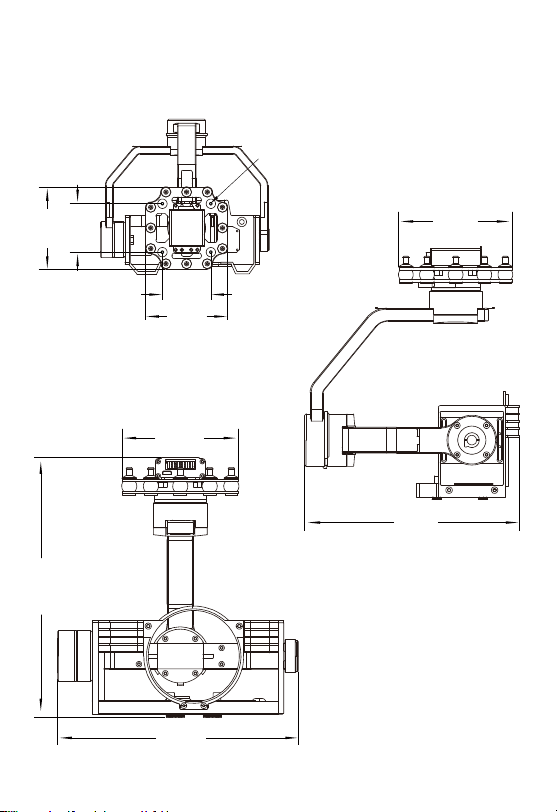Viewpro Z-A7 User manual
Other Viewpro Camera Accessories manuals

Viewpro
Viewpro Z30F User manual

Viewpro
Viewpro U30TIR User manual

Viewpro
Viewpro Q10F User manual

Viewpro
Viewpro MINI Z10TIR User manual

Viewpro
Viewpro Q30TIR User manual

Viewpro
Viewpro U30T User manual

Viewpro
Viewpro Z 10F User manual

Viewpro
Viewpro Z10TL User manual

Viewpro
Viewpro Z-Duo Pro User manual

Viewpro
Viewpro Q30F User manual

Viewpro
Viewpro Z-6KA7 User manual

Viewpro
Viewpro Z-6KA7 User manual

Viewpro
Viewpro Z30TL User manual

Viewpro
Viewpro Z 10F User manual

Viewpro
Viewpro Z40K User manual
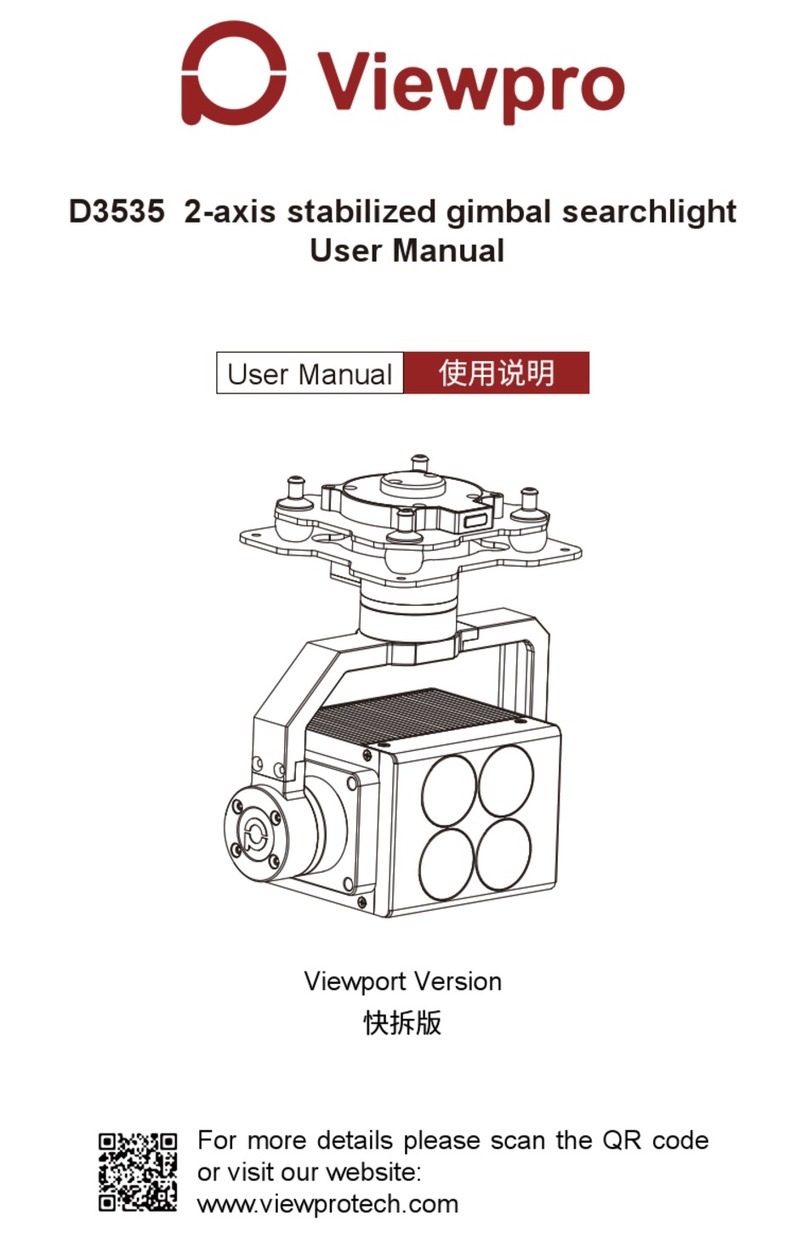
Viewpro
Viewpro D3535 User manual

Viewpro
Viewpro MINI Z10TIR User manual
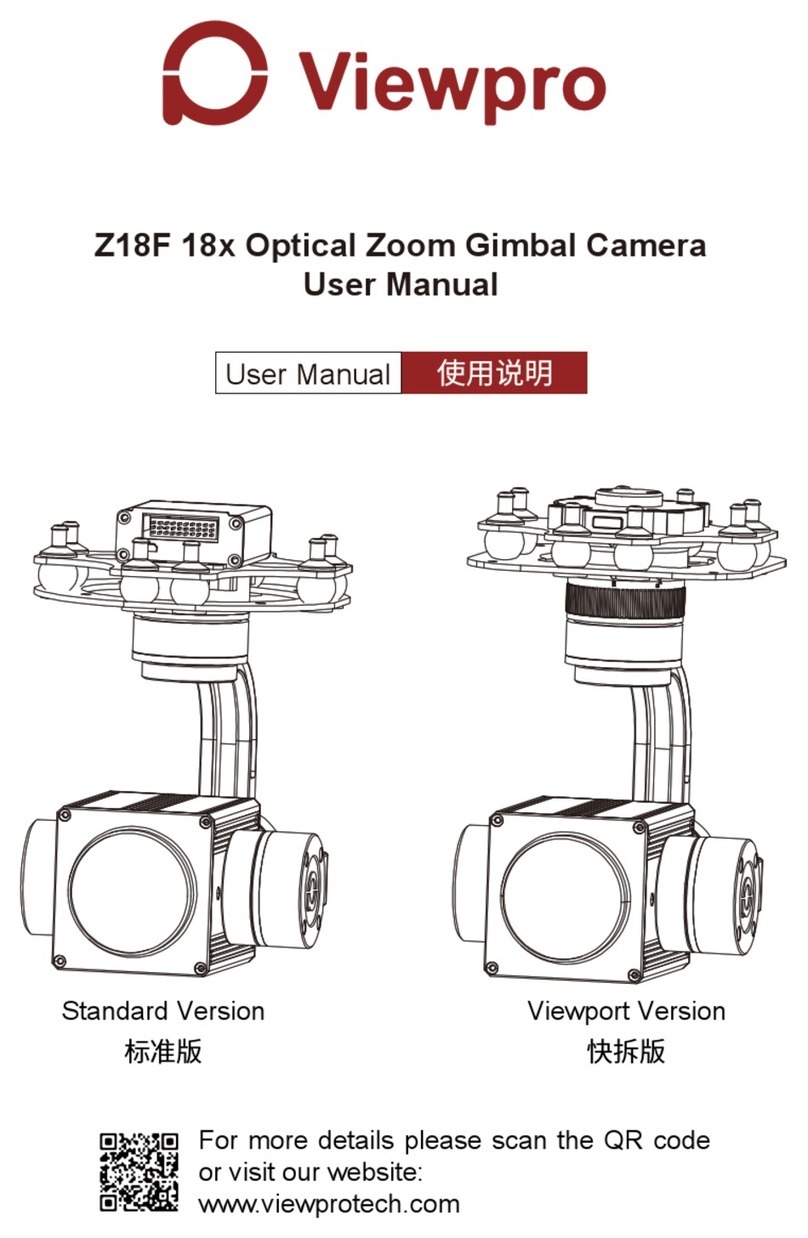
Viewpro
Viewpro Z18F User manual

Viewpro
Viewpro Z12TL User manual

Viewpro
Viewpro Z10TL User manual
Popular Camera Accessories manuals by other brands

Trojan
Trojan GC2 48V quick start guide

Calumet
Calumet 7100 Series CK7114 operating instructions

Ropox
Ropox 4Single Series User manual and installation instructions

Cambo
Cambo Wide DS Digital Series Main operating instructions

Samsung
Samsung SHG-120 Specification sheet

Ryobi
Ryobi BPL-1820 Owner's operating manual