ViewSonic PerfectSound 29GA User manual
Other ViewSonic Monitor manuals
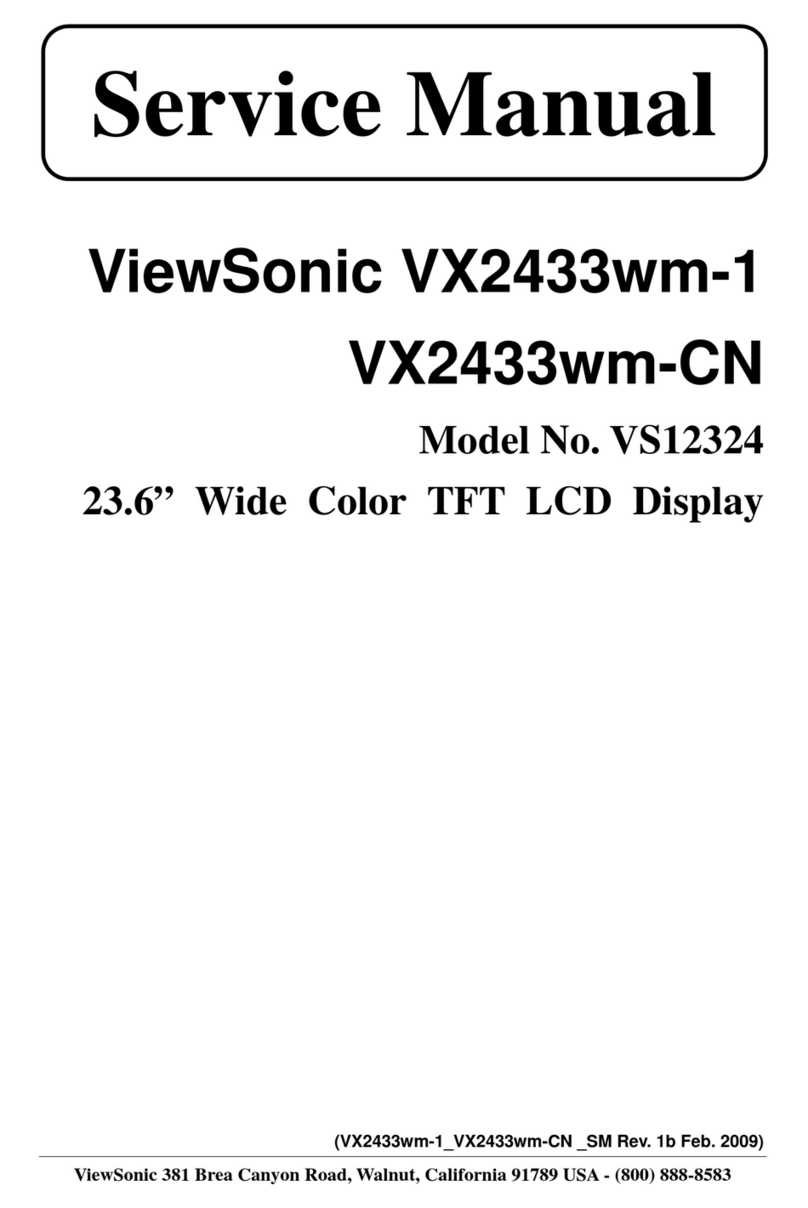
ViewSonic
ViewSonic VX1933W User manual

ViewSonic
ViewSonic VA1601w-LED User manual

ViewSonic
ViewSonic VG930M - 19" LCD Monitor User manual

ViewSonic
ViewSonic CD3225 User manual
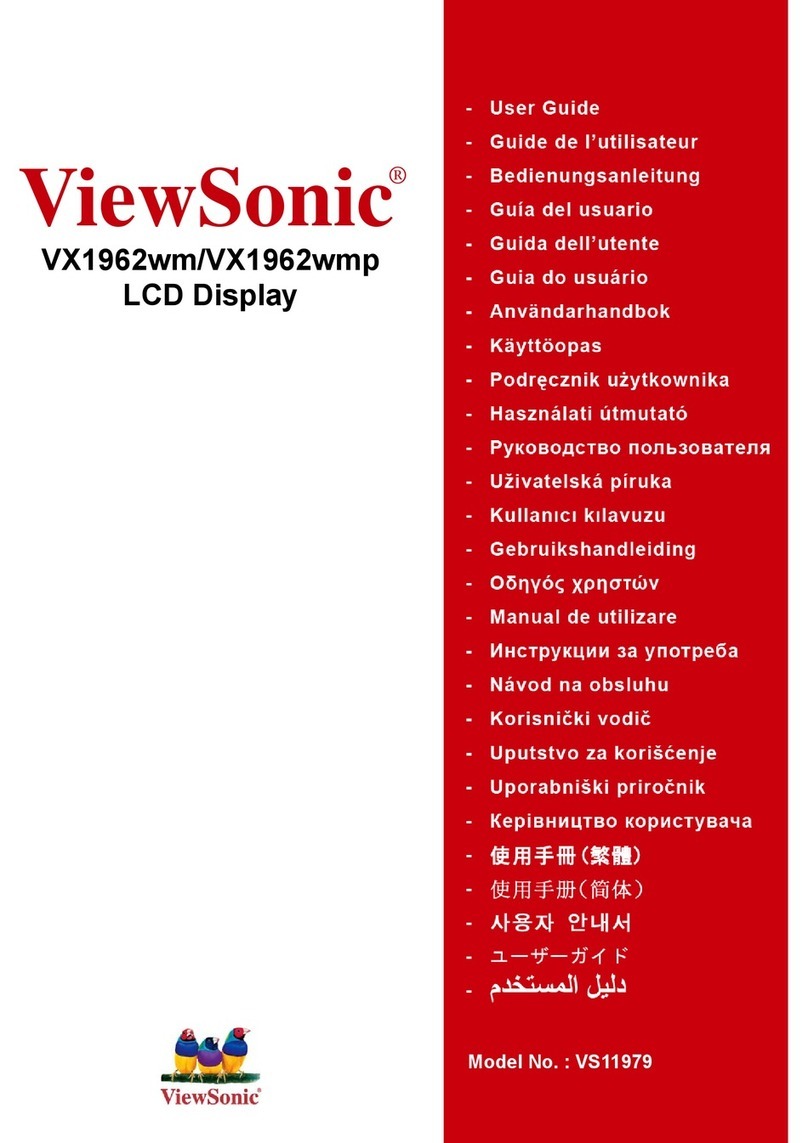
ViewSonic
ViewSonic VX1962wm - 19" LCD Monitor Quick start guide

ViewSonic
ViewSonic VA2046a-LED User manual

ViewSonic
ViewSonic CDE6510 User manual
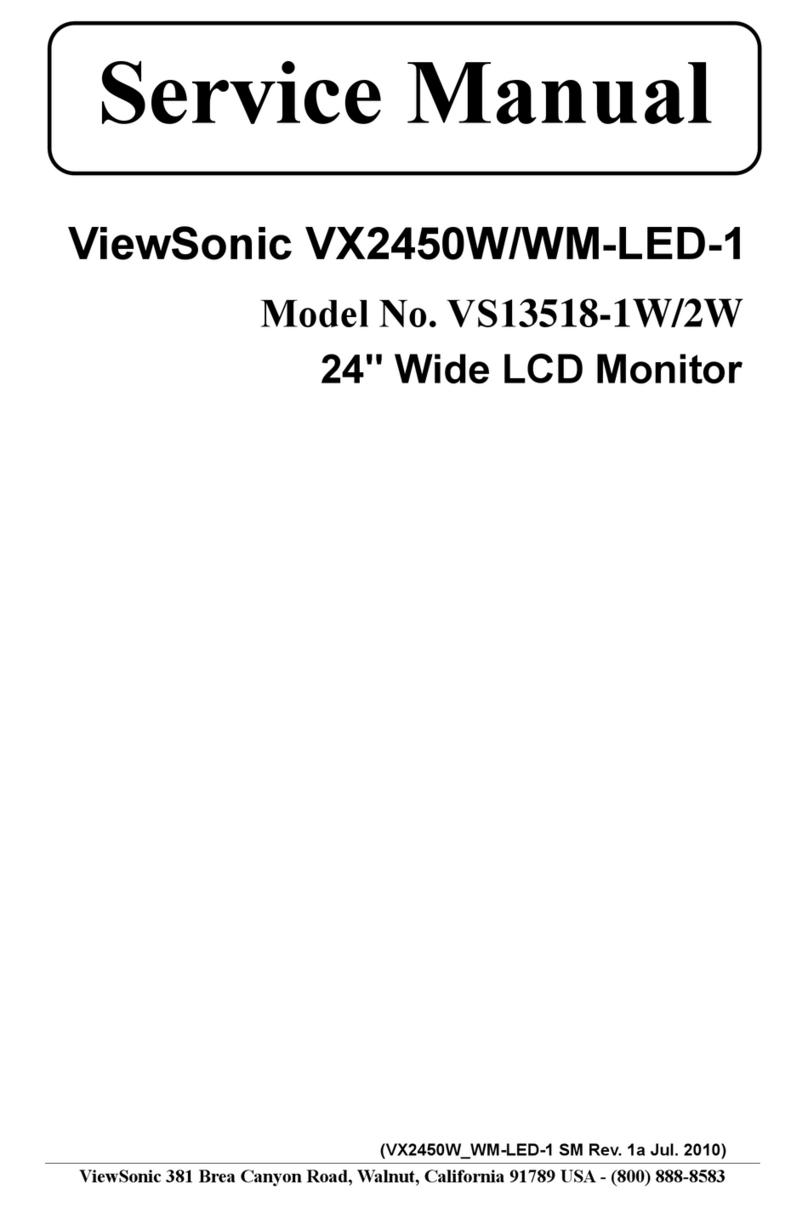
ViewSonic
ViewSonic VS13518-1W User manual
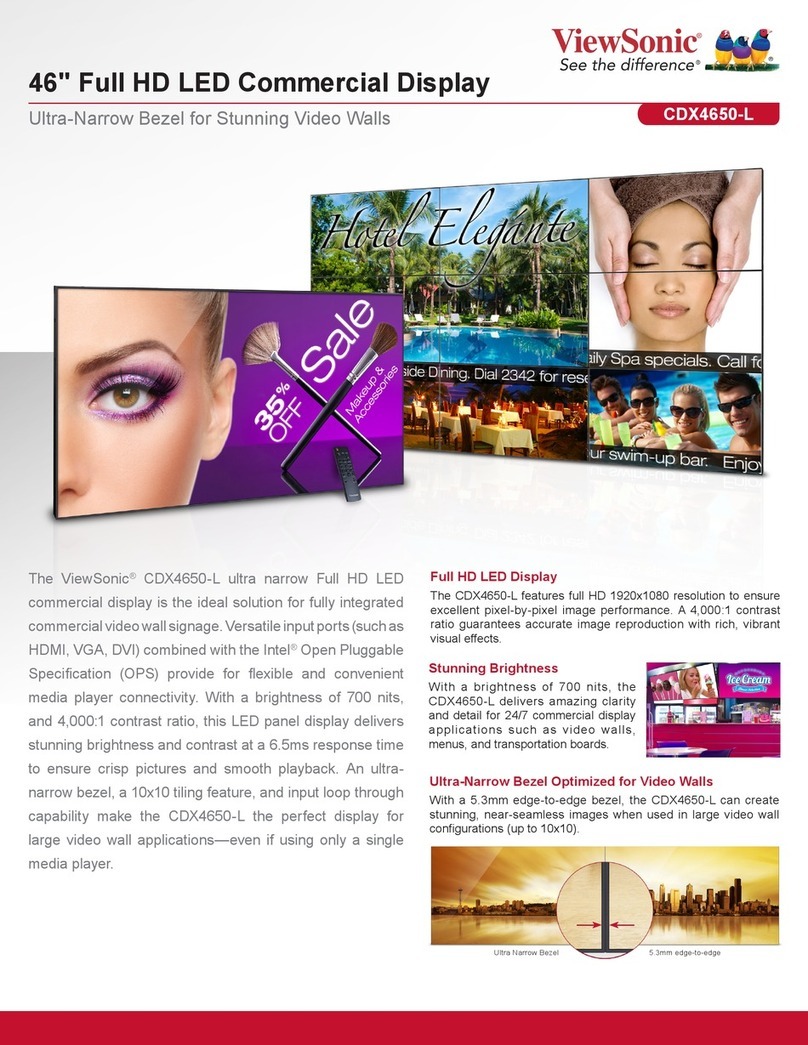
ViewSonic
ViewSonic CDX4650-L User manual
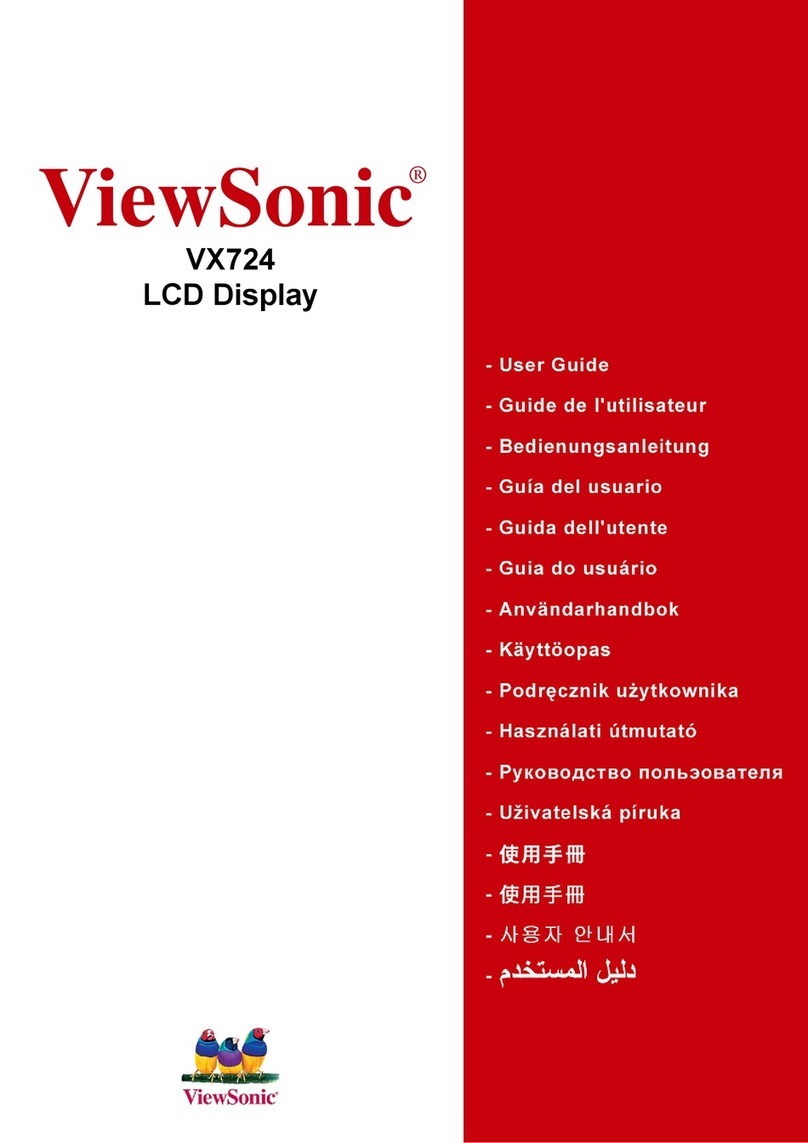
ViewSonic
ViewSonic VX724 User manual
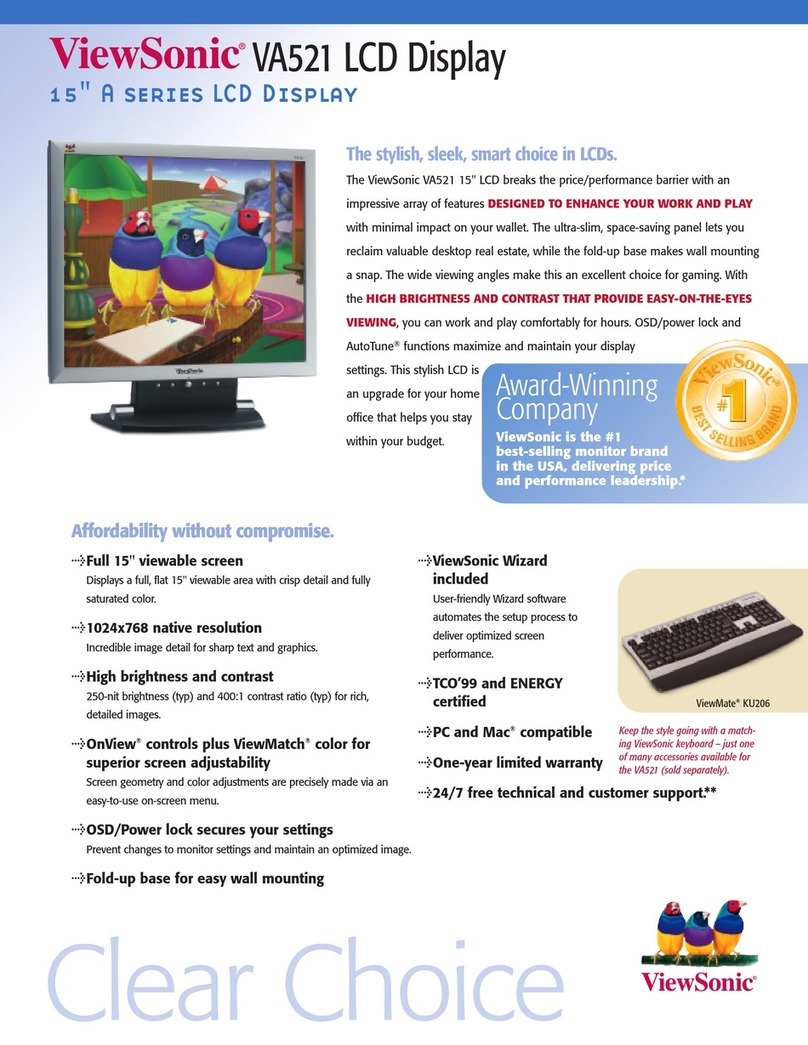
ViewSonic
ViewSonic VA521 User manual
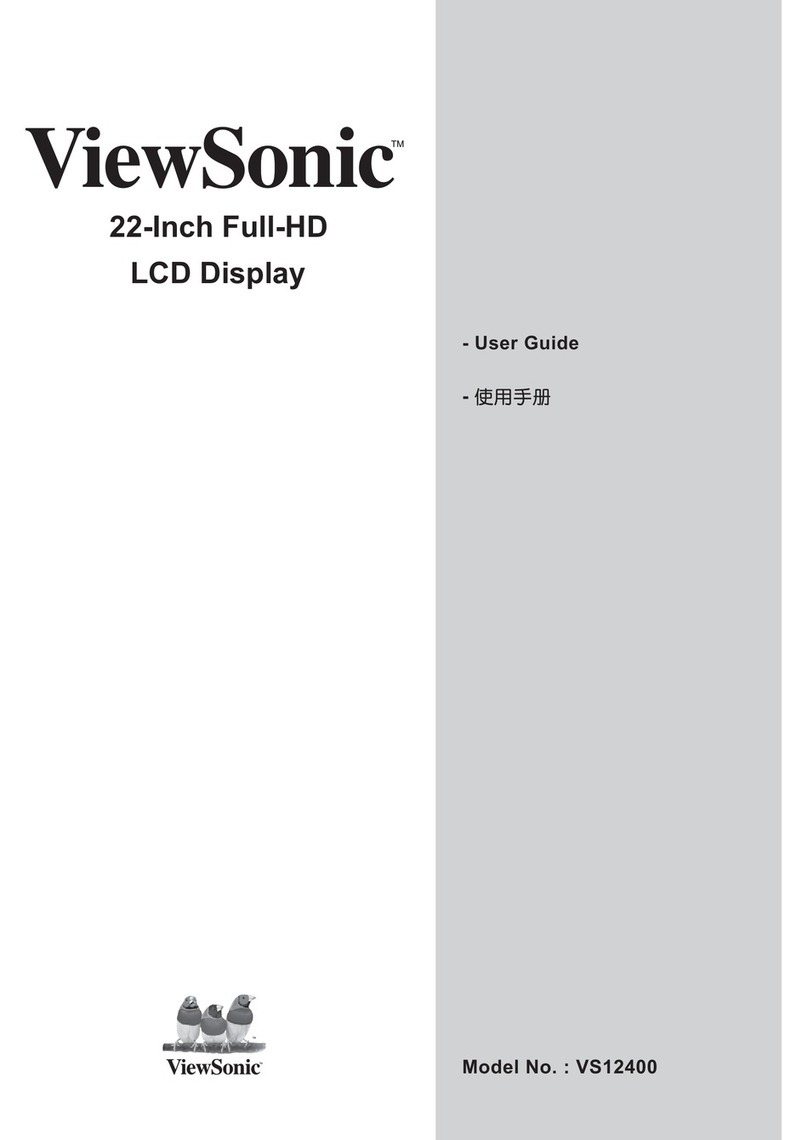
ViewSonic
ViewSonic VS12400 User manual

ViewSonic
ViewSonic VP912B User manual

ViewSonic
ViewSonic E70F-5 User manual

ViewSonic
ViewSonic VG730M - 17" LCD Monitor User manual

ViewSonic
ViewSonic VG2436wm-LED User manual
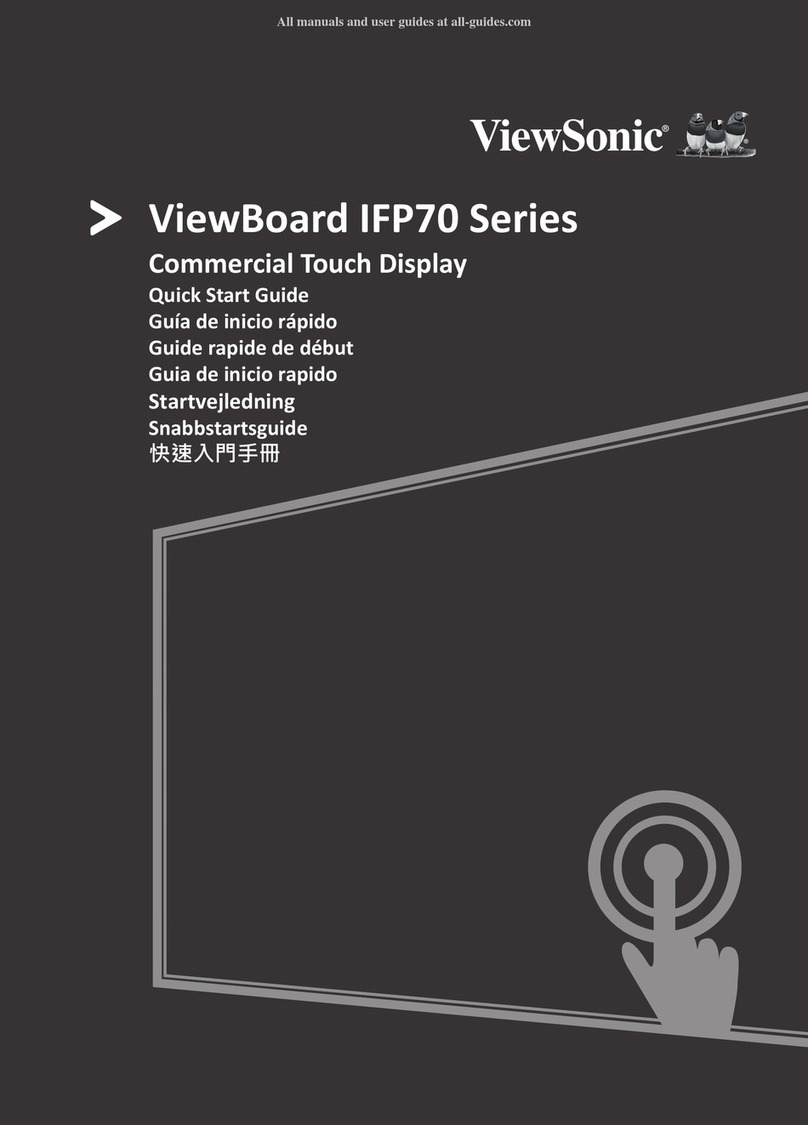
ViewSonic
ViewSonic ViewBoard IFP70 Series User manual

ViewSonic
ViewSonic VA903b-3 VS11372 User manual

ViewSonic
ViewSonic VA2702w User manual
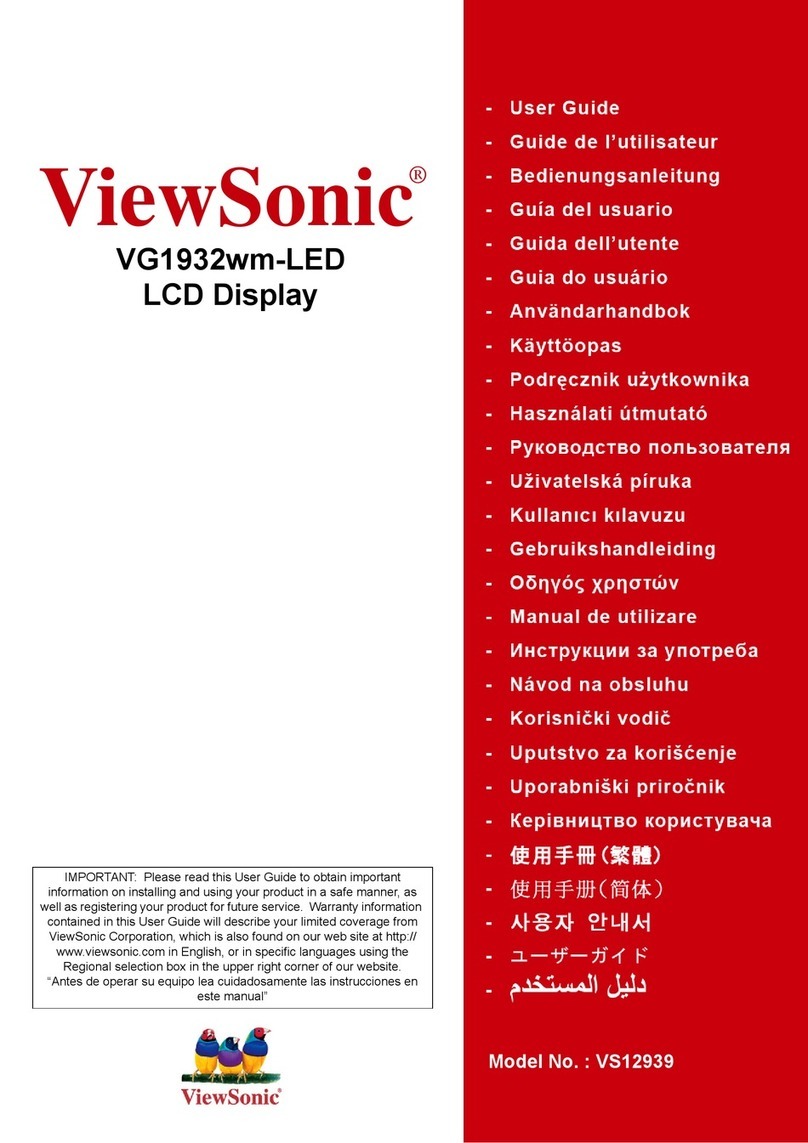
ViewSonic
ViewSonic VS12939 User manual































