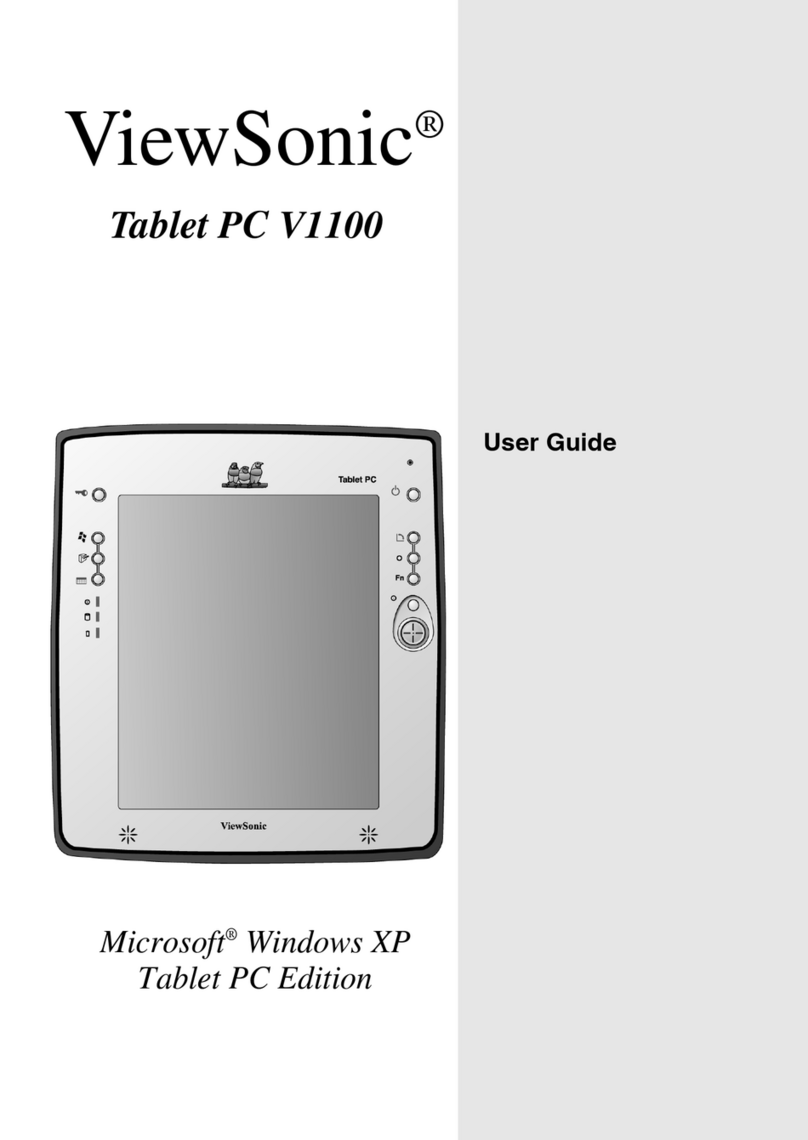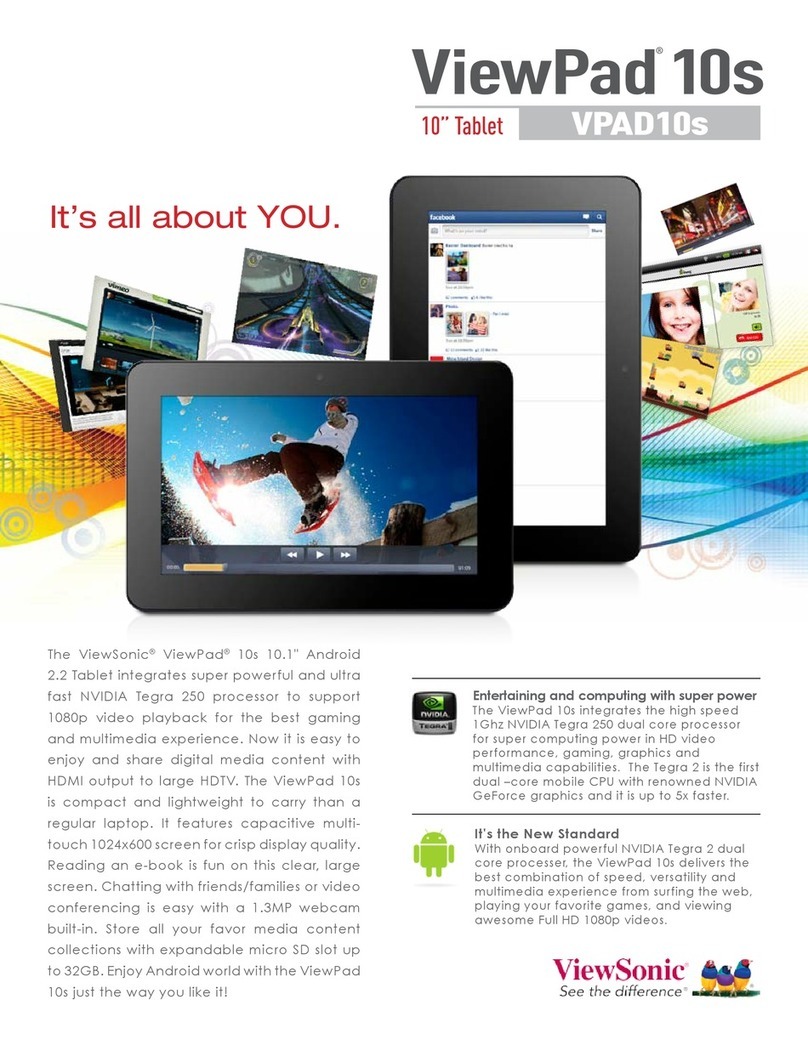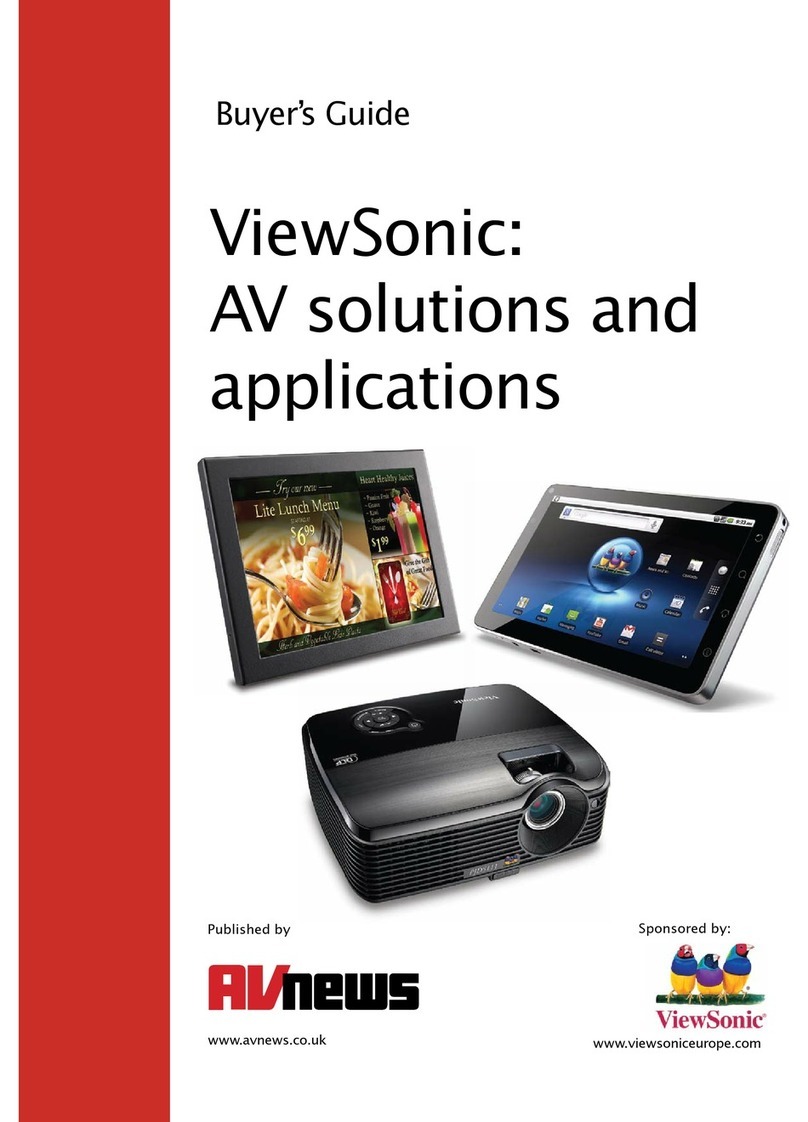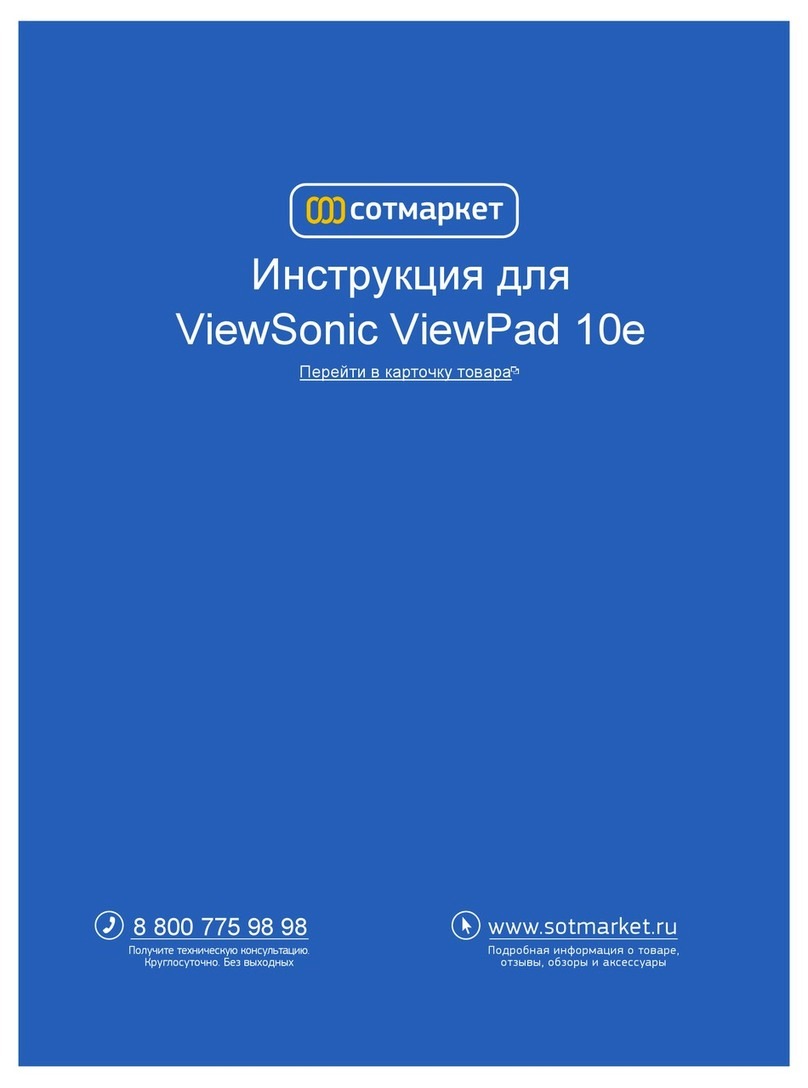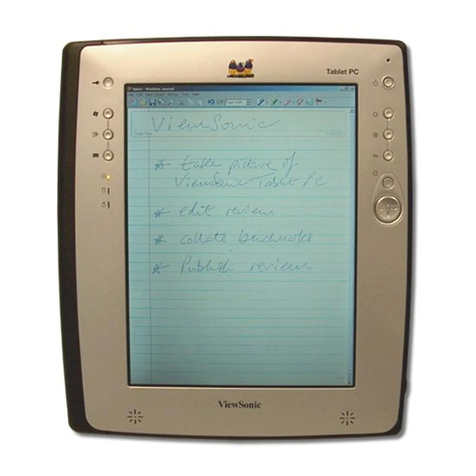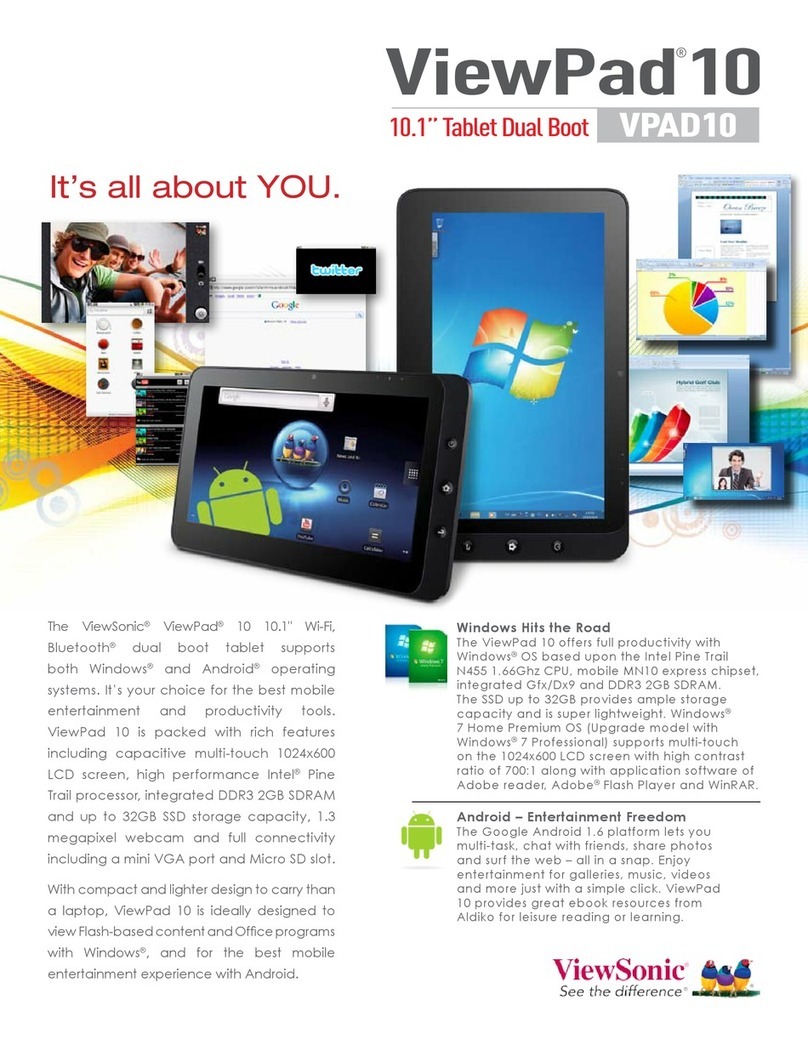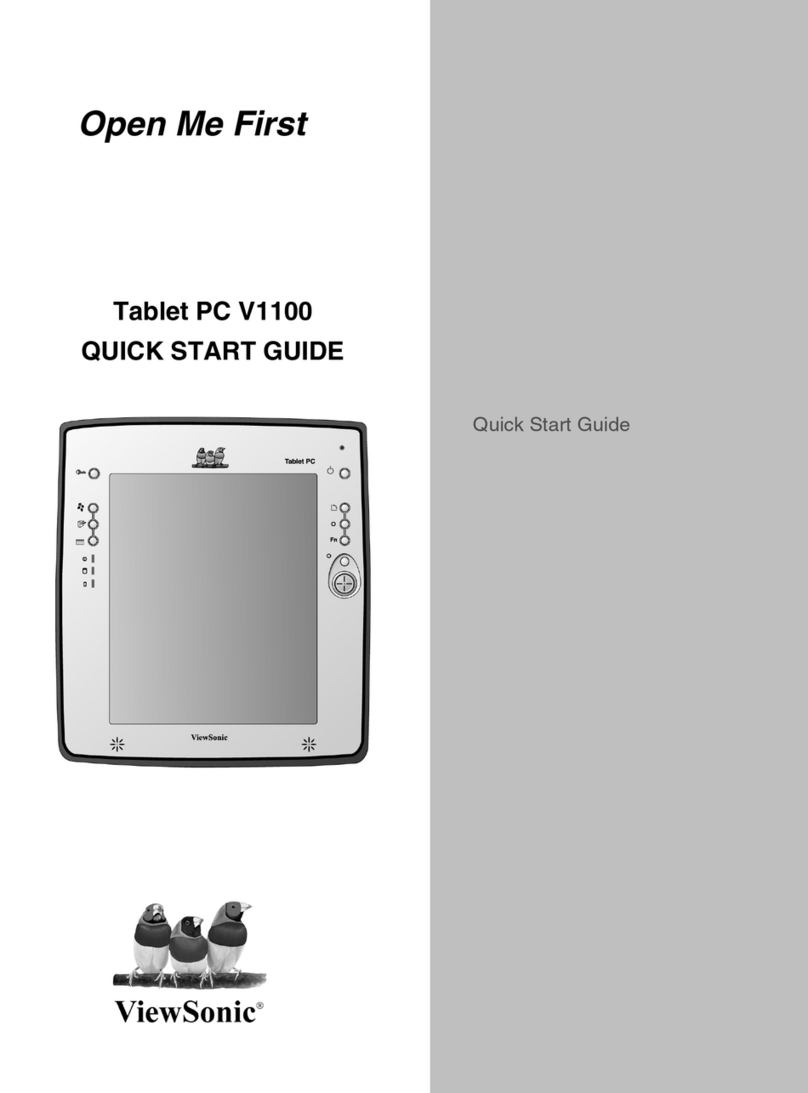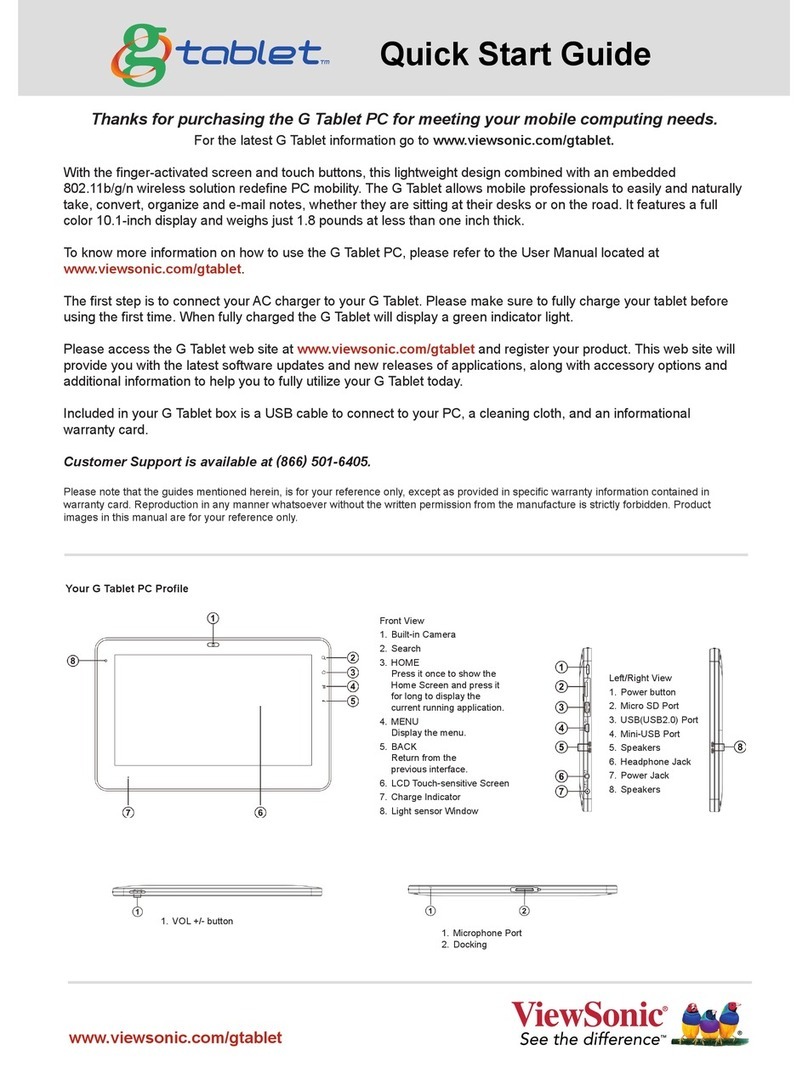TABLET PC Security Alert
For safety and effective using the tablet PC, you should read the
basic safety precautions carefully.
·
·
·
·
·
·
Keep the computer away from heat, cold, moisture and dust.
Don't spill any liquid onto the tablet PC to damage it or cause a fire.
Don't use liquid or to wipe the tablet PC.
Don't insert any object into the computer's air vents or other slots.
Don't place heavy objects on the tablet PC.
Don't disassemble the tablet PC, let the qualified professional for
the service to keep safe.
chemically cleaner
Quick Start Guide
[Note]: The appearance, color, features, and pictures in the
manual are for reference only; if any difference, please see
the actual products.
The company reserves the right to update the products and the
manual without prior notice.
Part Names and Functions: Camera
DC-In Jack
USB Port
Mini-HDMI Port
Built-in speaker
Volume button
Volume button
Back key
Micro-
Micro-SD
Taking pictures or recording video
Audio output,connect to headphone
Connect to the DC power supply
Connect USB device
Sound output
If the light being amber means the battery is charging,
if the light being blue means it's been fully charged.
Decrease the volume
Micro-
External Micro-SD card to extend storage
Increase the volume
Back to the previous interface from the current interface
External mini high-definition Multimedia monitor
Battery status
indicator
Cut power
Forced off with needle insert the reset hole, you
can't turn off the tablet PC by press power button
4S, when the system stuck
Built-in microphone
Audio output Interface
1
2
3
5
6
7
8
9
12
13
14
4
10
Home Screen Use Instructions
·Press Power for 3 seconds, after booting picture enters the home
screen as below:
Press for more than 4 seconds to turn on/off; press
once for screensaver, press again to wake it up
Power button
11
Application:touch and goes to Application interface where all
the applications shown
Back: touch and return menu
Home: touch and return home screen
muti-task switch;click here to open the procedure list applied
recently
11 12 13 14
10
9
8 7 6 5 4 3 2
9
1
Used for video Conference,dubbing and simple recording
105.00 mm
105.00 mm
290.00 mm