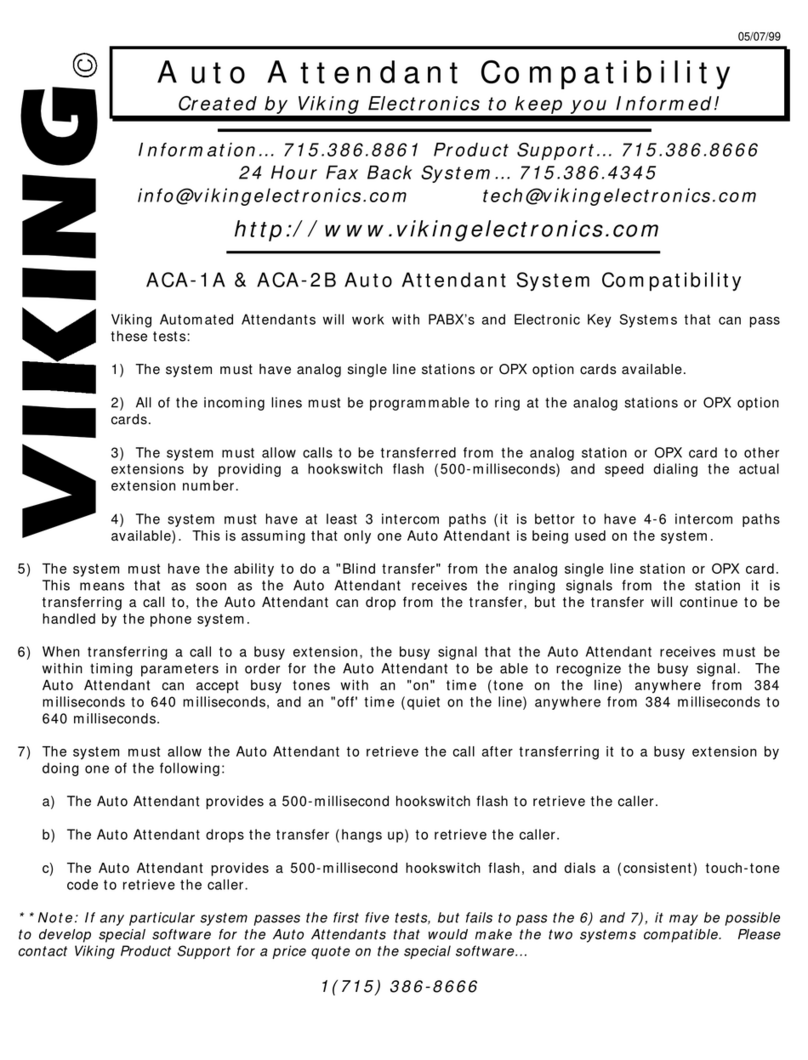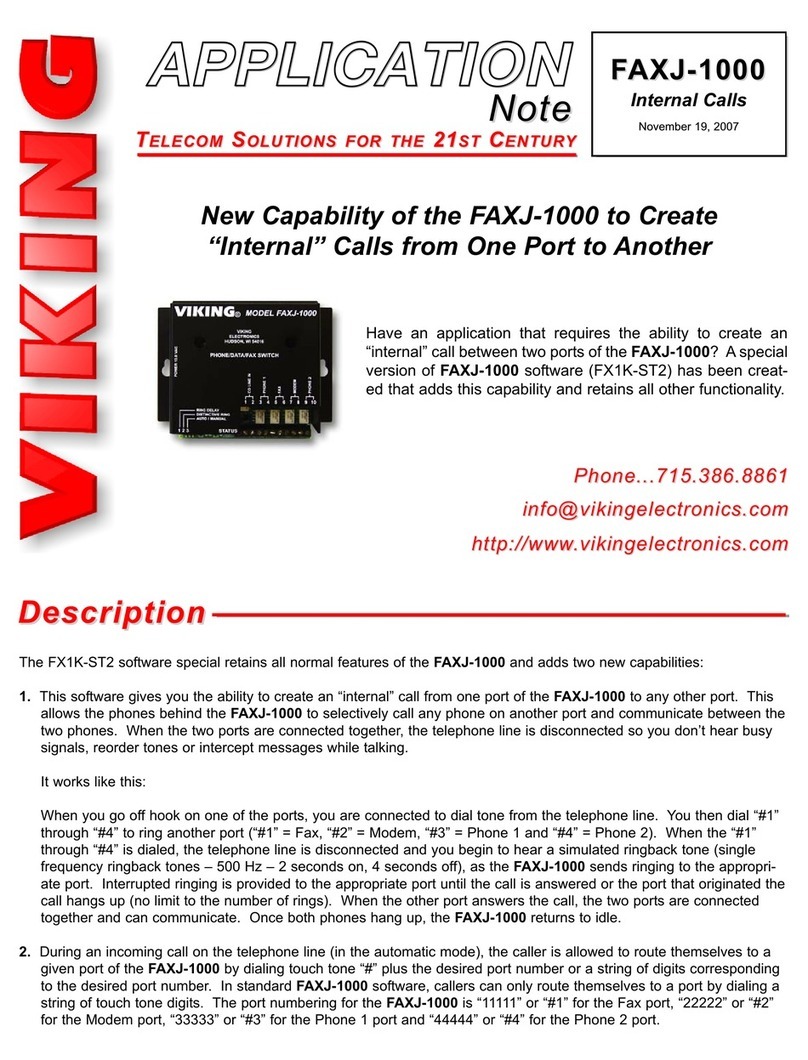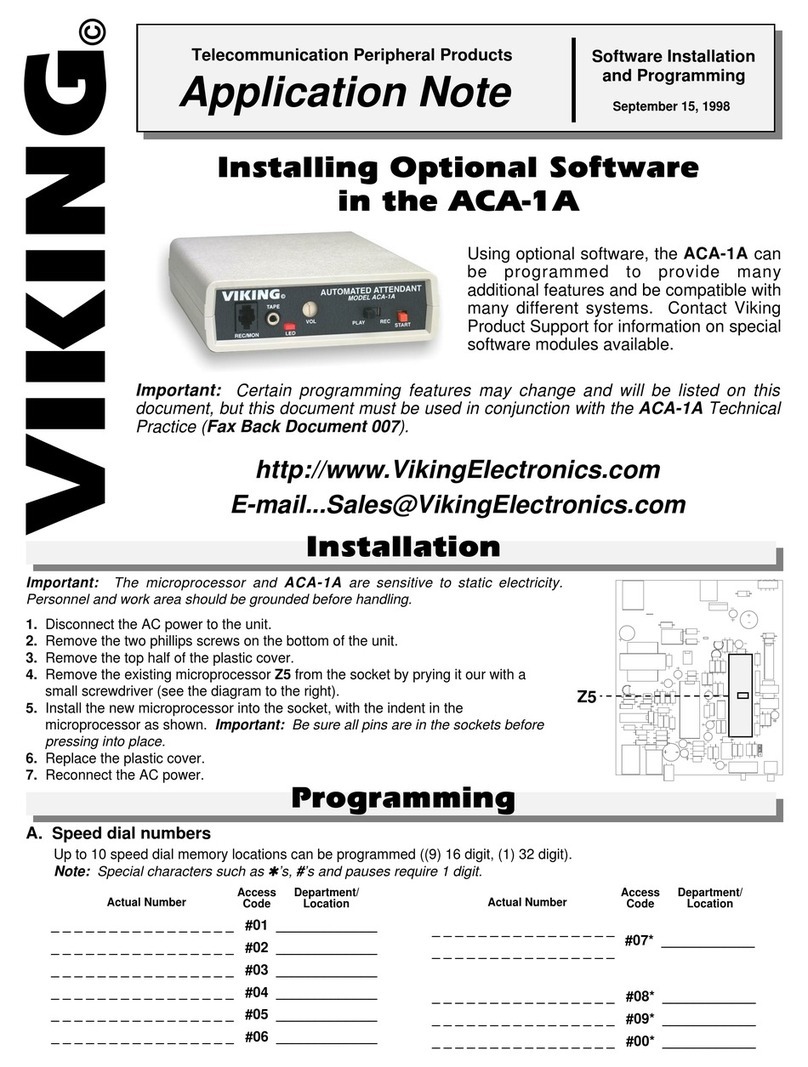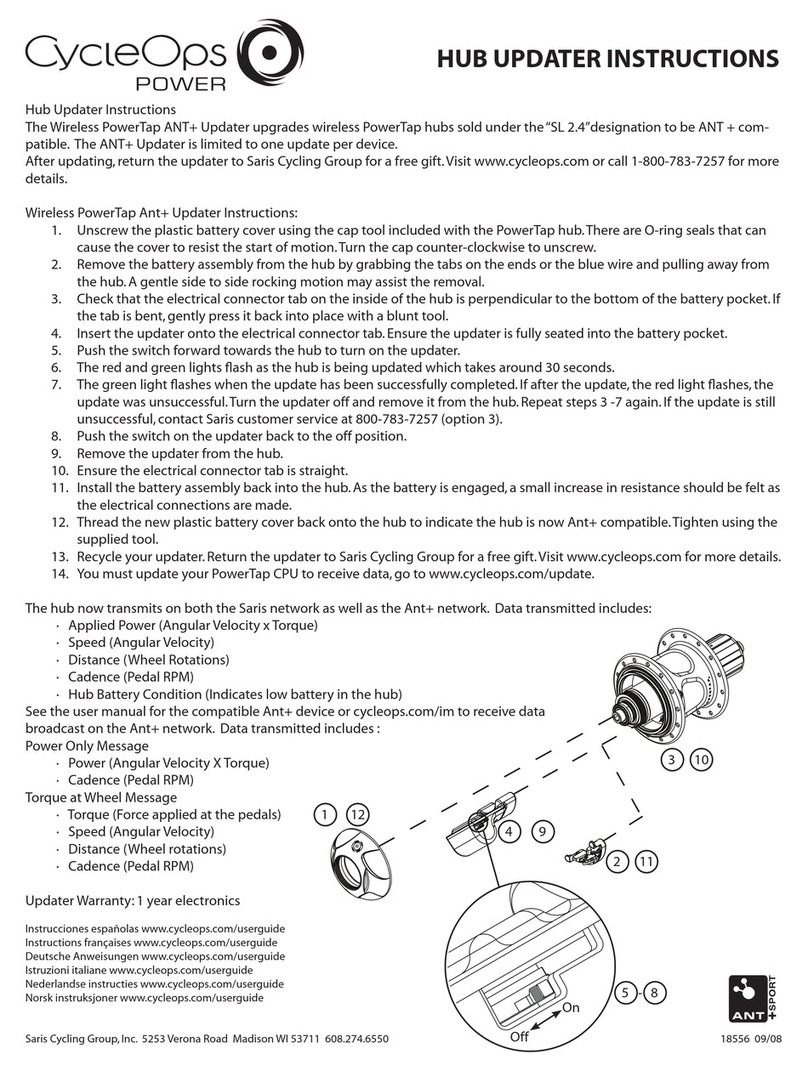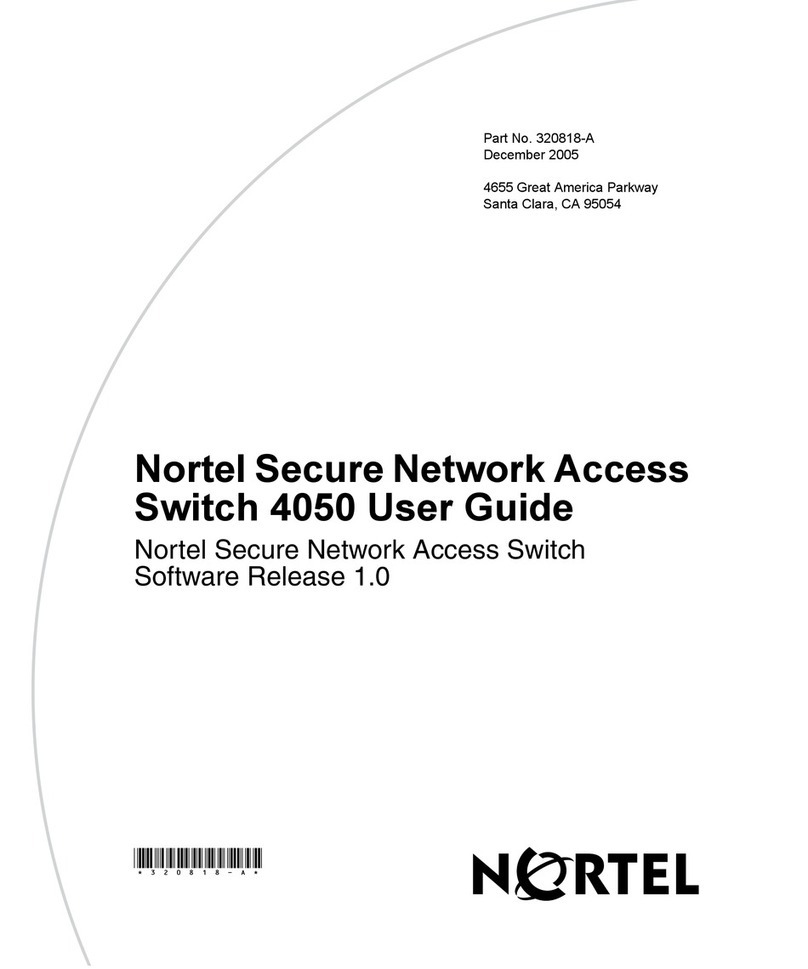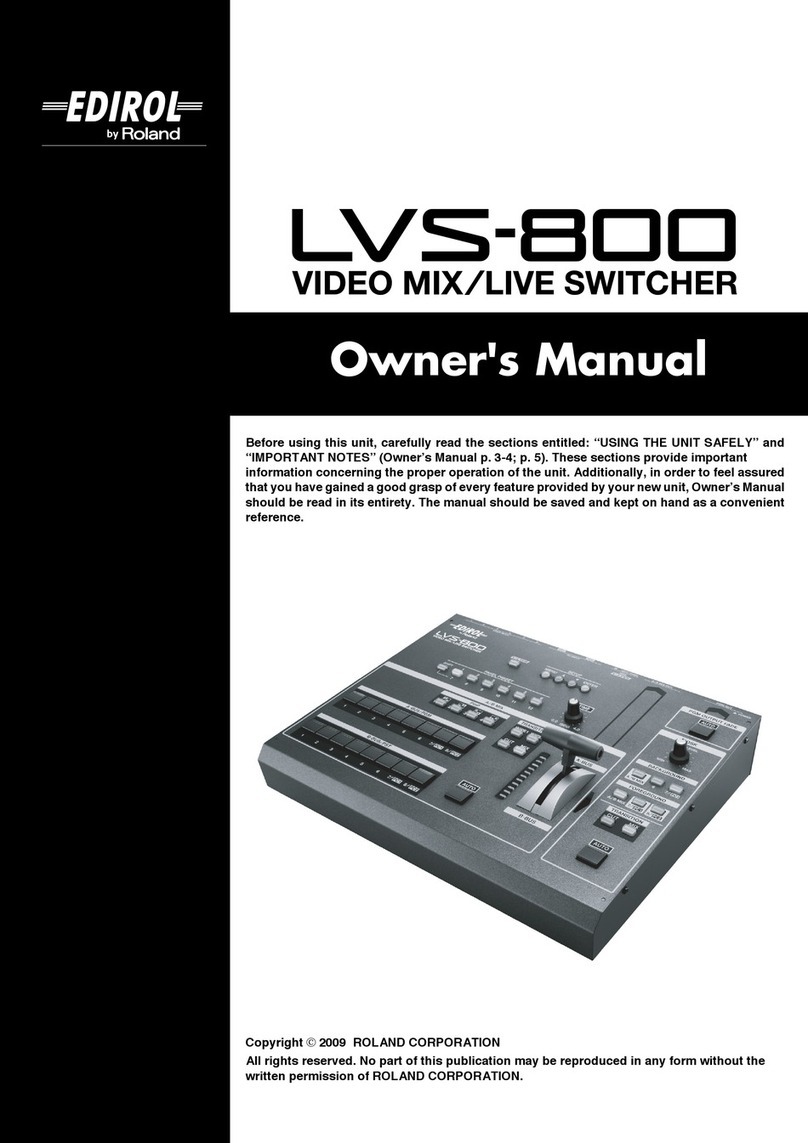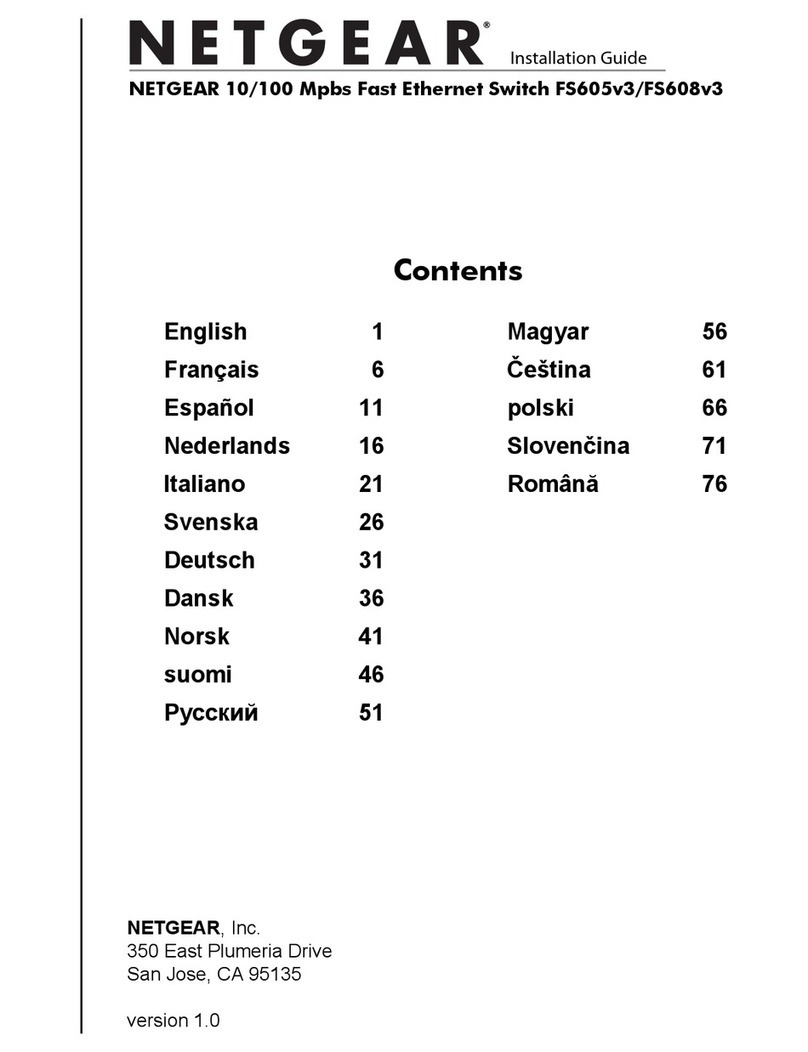Viking PDF-2 Instructions for use
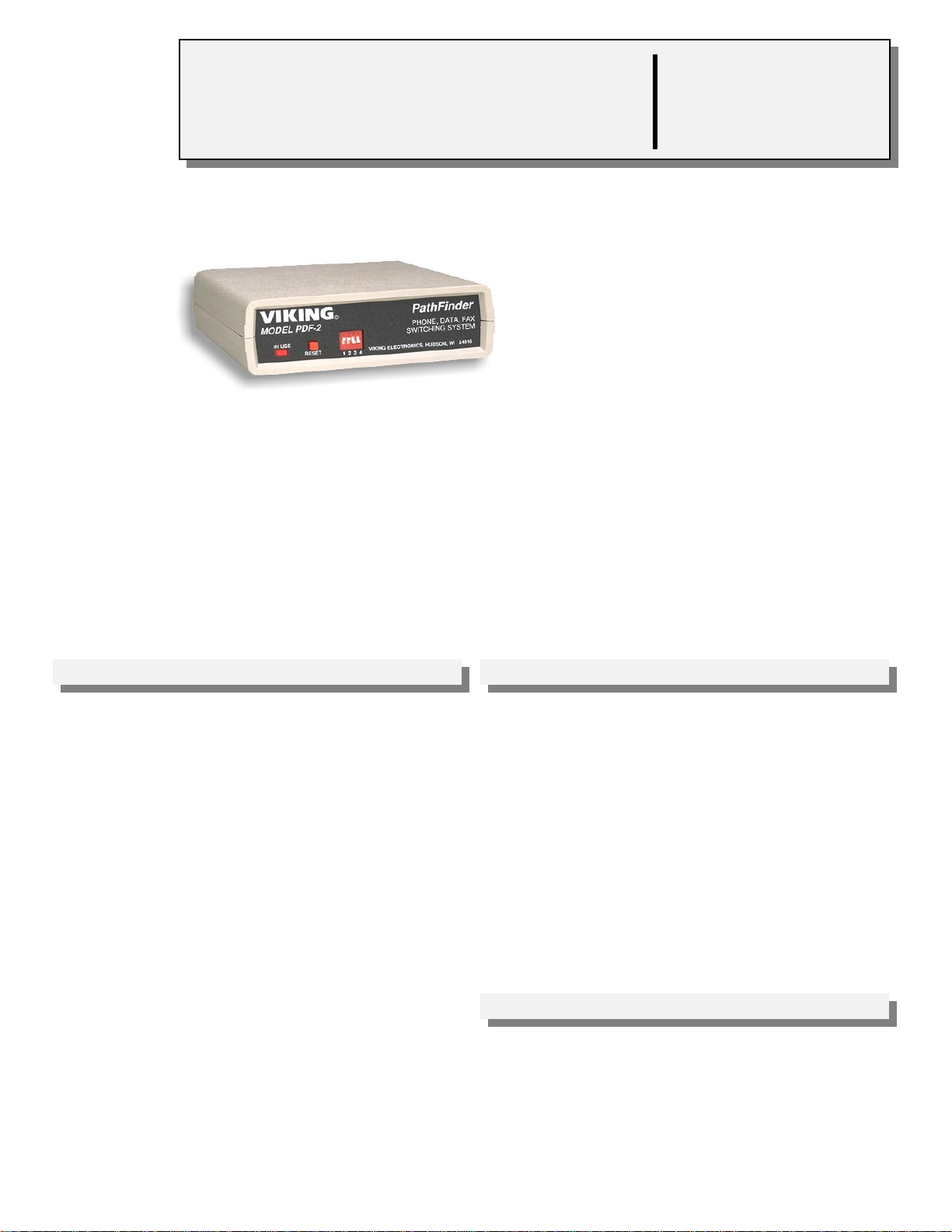
• Four ports allow any four analog devices to
share a single line
• Selectable security codes eliminate
unauthorized access
• Monitors for Calling Party Control (CPC)
• Distinctive ringing auto routing
• Outbound CNG tones for manual fax machines
• Automatic “privacy” eliminates interruptions on
both in and out bound calls
• Voice calls hear simulated ring-back tones
• Manual fax/modem calls can be transferred to
data ports using a tone or pulse phone
• Transfer from voice to fax to voice as often as
may be required during the same call
• All in and out bound calls are routed to the
phone port during a power failure
The PDF-2 PathFinder allows any
business, large or small, to enjoy the
convenience of automated data
transmission without the perpetual monthly
expense of a dedicated phone line.
Eliminate the Expense of Dedicated
Phone Lines!
VIKING©
Technical Practice
Telecommunication Peripheral Products PDF-2
PathFinder
Phone/Data/Fax Switch
March 23, 2000
Features Applications
Power: 120V AC/12V DC 500mA, UL listed adapter provided
Dimensions: 127mm x 127mm x 25mm (5” x 5” x 1.5”)
Shipping Weight: 1.36 kg (3 lbs)
Environmental: 0°C to 32°C (32°F to 90°F) with 5% to 95% non-
condensing humidity
CNG Detection: 1100 hz burst
Baud Rate: 33.6 maximum (subject to line condition)
Carrier Tone Detection: Steady 1000hz - 3000hz
Connections: (5) RJ11 jacks
Specifications
Facsimile Machines
• Retail • Governmental
• Commercial • Home office
• Industrial
Modem Terminals
• Personal computers
• Main frame computers
• Remote access applications
Point-Of-Sale Terminals
• Fast food chains
• Retail stores
• Convenience stores
http://www.VikingElectronics.com
The PathFinder automatically answers each call, then routes the call to the appropriate
telephone, fax, modem, point of sale terminal or other device.
All connected devices share the same line but operate independently, giving small
offices or residences big business features and convenience.
Offices with multi-line phone systems can use the last line of their system as their
fax/modem line, maximizing their line utilization.
Sales...(715) 386-8861

MODEM
VIKING©
MODEL PDF-2
Viking Electronics, Inc. Hudson WI 54016
PHONE, DATA, FAX
SWITCHING SYSTEM
IN USE
RESET
PathFinder
1 2 3 4
Phone 2
Phone 1
Modem Jack
Fax Jack
Line In Jack
Power Adapter Jack
Dip Switches
Reset Button (resets programming)
LED Indicator light
Front View of the PDF-2 Rear View of the PDF-2
A. Fax/Data/Phone Application
Personal Computer
Fax Machine
Phone 2 Phone 1
B. PABX/KSU Application
Installation/Applications
Programming
VIKING©
MODEL PDF-2
Viking Electronics, Inc. Hudson WI 54016
PHONE, DATA, FAX
SWITCHING SYSTEM
RESET
PathFinder
1 2 3 4
IN USE
A. Dip Switch Settings
1 2 3 4
ON
OFF
Switch
Number
1
2
3
4
Switch
Description
Ring Delay
Security Code
CPC Control
Distinctive
Ringing
ON/OFF
OFF - Rings default port 10 times
ON - Rings 5 times then rings fax (factory setting)
OFF - Security code enabled
ON - Security code disabled (factory setting)
OFF - Detects CPC (factory setting)
ON - Does not detect CPC
OFF - Distinctive ringing disabled (factory setting)
ON - Distinctive ringing enabled
C.O. Line
CO IN FAX PHONE 1
USE ONLY
LISTED
CLASS 2
POWER
SOURCE
12V.D.C.
0.5 A MAX. PHONE 2
Rear View of the PDF-2
Important: For efficient operation, program the Fax machine
to answer on the first ring. It is recommended that all custom
calling features be disabled on the phone line you will be
using the PDF-2 on, they may cause errors.
CO IN FAX MODEM PHONE 1
USE ONLY
LISTED
CLASS 2
POWER
SOURCE
12V.D.C.
0.5 A MAX. PHONE 2
Rear View of the PDF-2
Personal Computer
Fax Machine
C.O. Line
CO IN FAX MODEM PHONE 1
USE ONLY
LISTED
CLASS 2
POWER
SOURCE
12V.D.C.
0.5 A MAX. PHONE 2
Caution: The RESET button, resets the microprocessor, erasing all user programming.
Important: After changing the dip switch
settings, you MUST press the RESET button or momentarily disconnect power for the new settings to take effect.
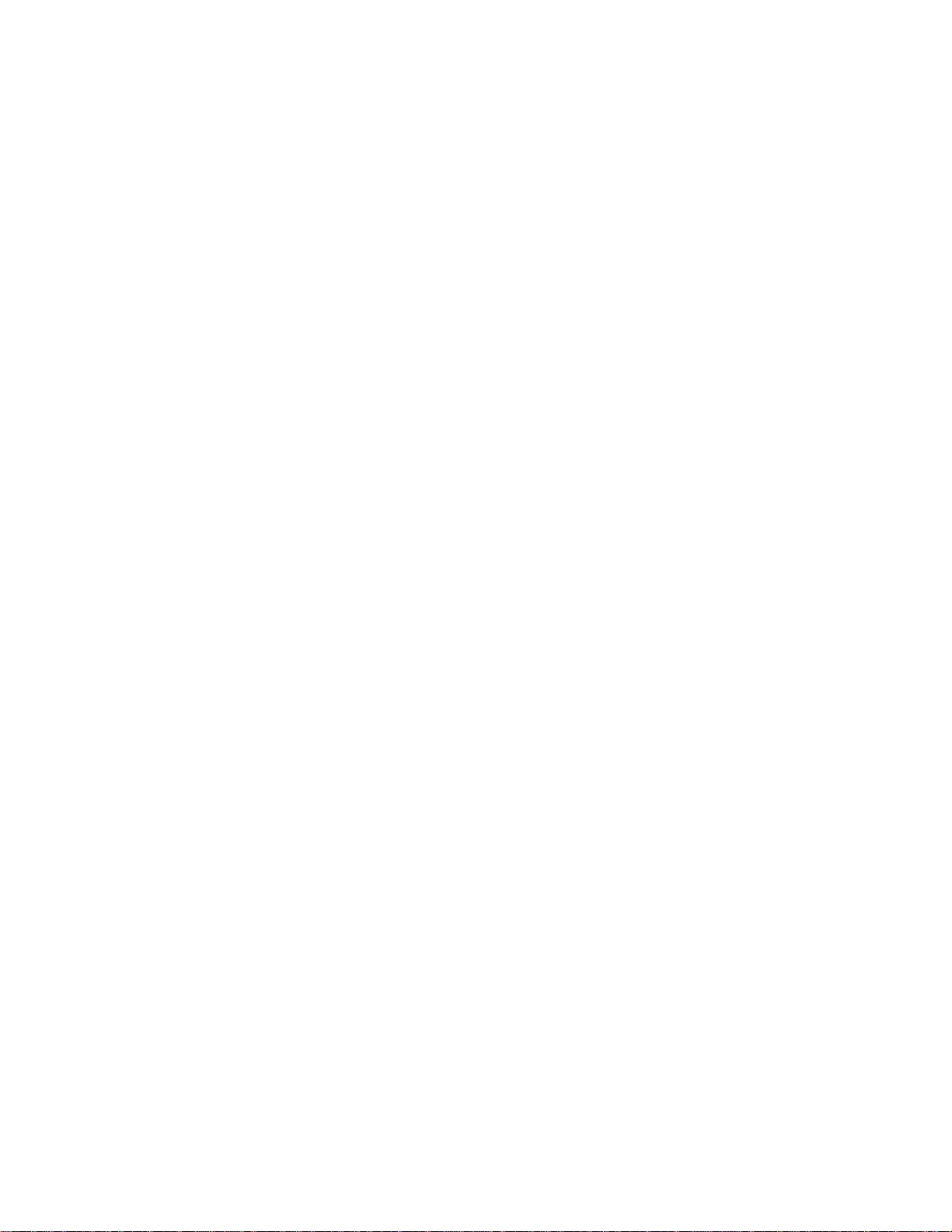
B. The Default Port (Factory set to Phone 1)
You may program any one of the four ports to be a default port. The default port is the port to which an incoming
call, either fax or modem, will go if the selected device port does not answer or the caller does not direct the call.
For example, suppose the default port is the first telephone port. If a fax machine calls with C.N.G. tones, the PDF-
2will detect this and send the call to your fax machine. But, suppose your fax is out of paper and doesn’t answer
the call. Then the PDF-2 will ring your telephone making you aware of the problem with your fax. The PDF-2 is
factory set to default to port PHONE 1. To change the default port, follow the directions below:
1. Connect a Touch Tone phone to port PHONE 1.
2. Pick up the handset.
3. Press the “✱” button to start programming the PDF-2.
4. Press 2to change the default port.
5. Press the number of the desired port: 1(FAX), 2(MODEM), 3(PHONE 1) or 4(PHONE 2).
6. Hang up.
Note: In the event of power failure, all user programming is erased and must be re-entered upon power restoration.
Keep a log of all PDF-2 programming at the PDF-2 location.
E. Ring Delay (Factory set to 5)
Ring delay is the number of times the PDF-2 rings the assigned default port before it will roll over the call to the fax
port. The PDF-2 is factory set to default after the fifth ring. Follow the directions below to change the ring delay:
1. Connect a Touch Tone phone to port PHONE 1.
2. Pick up the handset.
3. Press the “✱” button to start programming the PDF-2.
4. Press 1to change the ring delay.
5. Press the number (1 - 9) of rings you want.
6. Hang up.
Note: In the event of power failure, all user programming is erased and must be re-entered upon power restoration.
Keep a log of all PDF-2 programming at the PDF-2 location.
C. Rollover
Rollover is the action of transferring the call from the default port to the fax port, after your ring delay setting has
been exceeded.
Rollovers occur when the ring delay is set to 9 or fewer rings and there is no answer. The PDF-2 “rolls over” and
rings the fax port, unless you have protected the fax port with a security code. In that case, there is no rollover, the
PDF-2 just hangs up.
D. Rollback
The following are two conditions in which rollback will occur:
1. If you transfer a call to any port and there is no answer within 5 rings, the call will rollback.
2. If you transfer a call to any port and it answers, it will rollback to you if you don’t hangup.
F. Security Code
Security codes enable you to prevent unauthorized calls from reaching your system. For example, you may wish to
prevent unsolicited advertisements from being sent to your fax.
When the PDF-2 answers, a beep will be heard. The caller will then have 5 seconds to enter a security code from
their Touch Tone phone. If an incorrect code or no code is entered, the PDF-2 will direct the call to the default port
if no security code is programmed for that port (see section Ain Programming). If all ports have been programmed
with a security code, the PDF-2 will hang up.
1. Setting or Changing the Security Codes
a. Set switch 2 to OFF, then plug the PDF-2 in (see Installation).
Note: If you have already plugged in the unit
and programmed it, all programming will be lost when the switch 2 is moved to OFF.
b. Connect a Touch Tone phone to port PHONE 1.
c. Lift the handset and press “✱” to enter the programming mode.
d. Press “3” to program the security codes.
e. Select the port you want to program the security code for, 1(FAX), 2 (MODEM), 3 (PHONE 1) or 4(PHONE
2). Select “8” instead of a port number, to program a security code for the assigned default port that will
provide distinctive ring when a caller uses it.
f. Use one to four digits (0 - 9) as the security code.
g. Hang up.
h. To set a security code for another port, repeat steps cthrough g.
Note: In the event of power failure, all user programming is erased and must be re-entered upon power
restoration. Keep a log of all PDF-2 programming at the PDF-2 location.
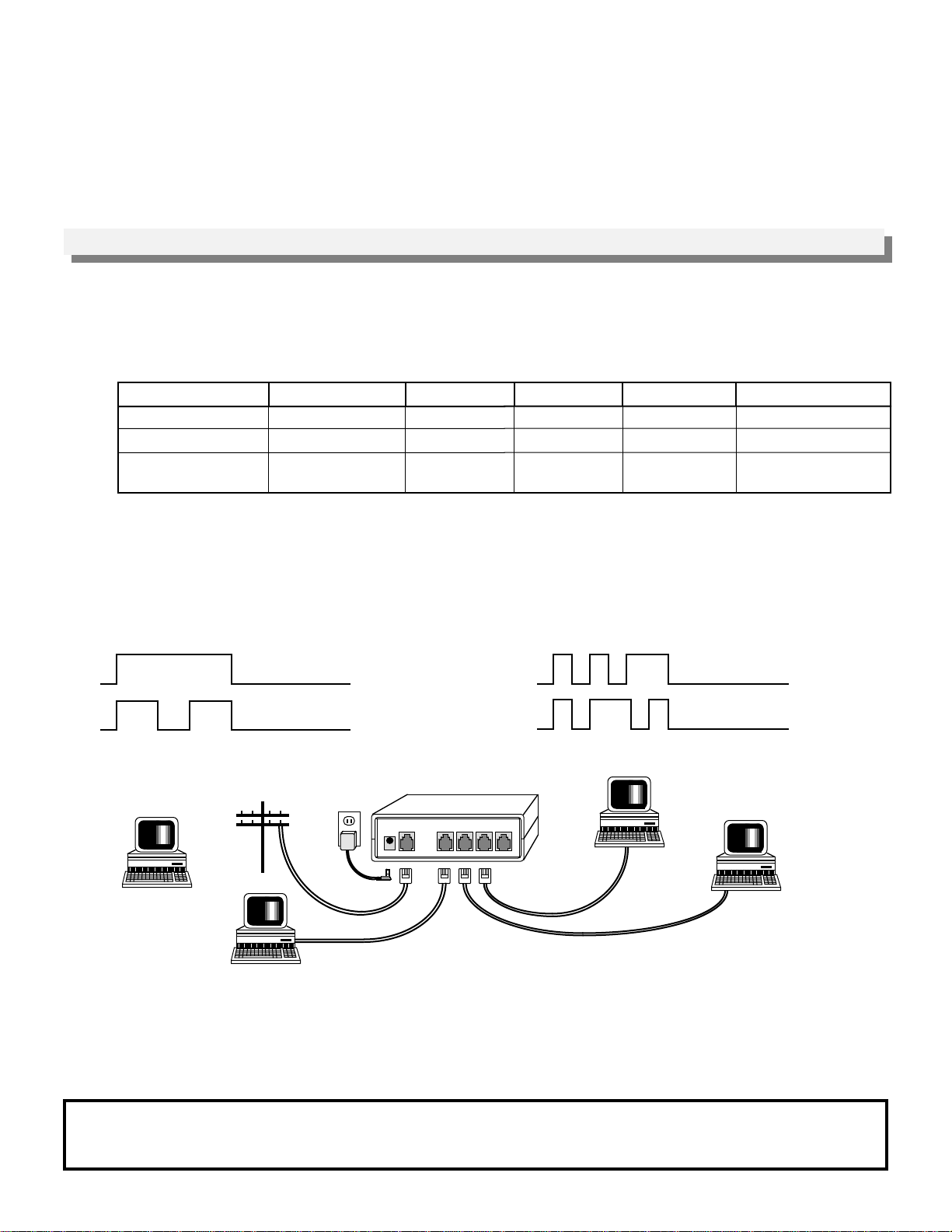
Printed in the U.S.A. ZF280560 Rev FFax Back Doc # 265
Due to the dynamic nature of the product design, the information contained in this document is subject to change without notice. Viking
Electronics, its affiliates and/or subsidiaries assume no responsibility for errors and/or omissions contained in this information. Revisions of
this document or new editions of it may be issued to incorporate such changes.
Product Support Line...(715) 386-8666 Fax Back Line...(715) 386-4345
Operation/Applications
2. Activating and Deactivating the Security Codes
a. Connect a Touch Tone phone into the PHONE 1 port.
b. Lift the handset and press “✱” to enter the programming mode.
c. Press “3” to program the security codes.
d. Press a “9” or a “0” to deactivate all security codes.
e. Press a “7” to reactivate all security codes.
f. Hang up.
Note: In the event of power failure, all user programming is erased and must be re-entered upon power
restoration. Kepp a log of all PDF-2 programming at the PDF-2 location.
Type of Phone
Touch Tone
Rotary (10 P/SEC)
Tone or Rotary
To Fax Machine
Dial “# 1”
Dial “2”
Hook Flash
(2) times
To Modem
Dial “# 2”
Dial “3”
Hook Flash
(3) times
To Phone 1
Dial “# 3”
Dial “4”
Hook Flash
(4) times
To Phone 2
Dial “# 4”
Dial “5”
Hook Flash
(5) times
Type of Call
In-bound or intercom
In-bound only
In or out-bound
Note: The “hook flash” must be longer than .2 seconds, but less than 1 second with no more than 2.5 seconds
in between hook flashes.
B. Distinctive Ringing (see Programming, section A)
The PDF-2 can identify distinctive ring cadences and route the call accordingly.
Notes: If your “Normal” ring is
less than 1.5 seconds or a double ring, etc., you cannot use this feature. On “Normal” ring, the PDF-2 will still
monitor for CNG, carrier tones and Touch Tones, before sending the call to the default port.
1.5 seconds Normal
Double Ring
PHONE 1 Port
FAX Port
Short, Short, Long
Short, Long, Short
MODEM Port
MODEM Port
-or-
A. Standard Operation
During standard operation, the PDF-2 will answer all incoming calls and listen for:
1. 1100hz CNG tone to route the call to the fax port
2. Steady 1000 - 3000hz carrier tones to route the call to the modem port
3. Manual Touch Tones, pulse dialing or hookswitch flashes to route the call as shown in the table below
4. If no Touch Tones are heard, the call will be routed to the PHONE 1 or the assigned default port.
C. Remote Computer Communications (Example)
Rear View of the PDF-2
Personal Computer1
C.O. Line
CO IN FAX MODEM PHONE 1
USE ONLY
LISTED
CLASS 2
POWER
SOURCE
12V.D.C.
0.5 A MAX. PHONE 2
Remote
Personal Computer Personal Computer 2
Personal Computer 3
1. Remote computer is programmed to call “1-715-386-8861 (pause) 2222222222.”
Note: Depending on the network “connection” time, the pause may need to be longer or shorter.
2. The PDF-2 answers after the first ring and detects the string of “2’s.” The PDF-2 will route the incoming call to
port #2 and produce ringing to computer 2.
3. Other ports may be accessed by inserting the port number in the dialing string as shown in 1. above.
Other Viking Switch manuals
Popular Switch manuals by other brands

ICS Schneider Messtechnik
ICS Schneider Messtechnik PSA-31 operating instructions
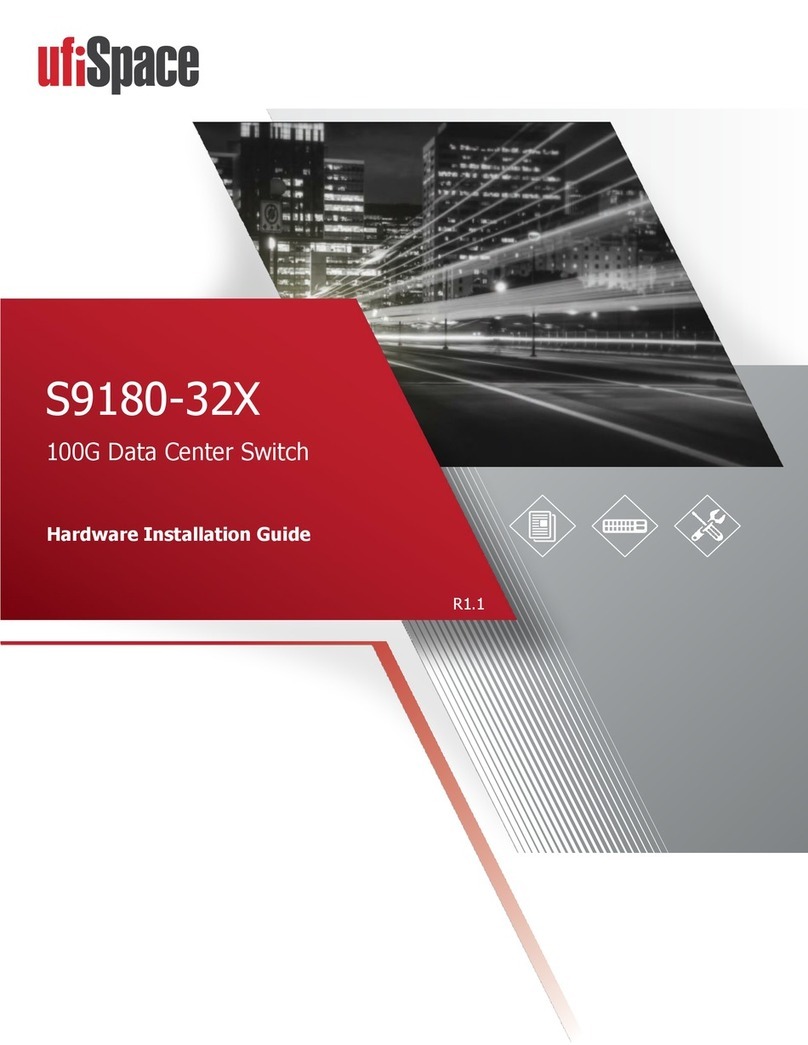
UfiSpace
UfiSpace S9180-32X Hardware installation guide

Inline
Inline IN3546R Operation manual
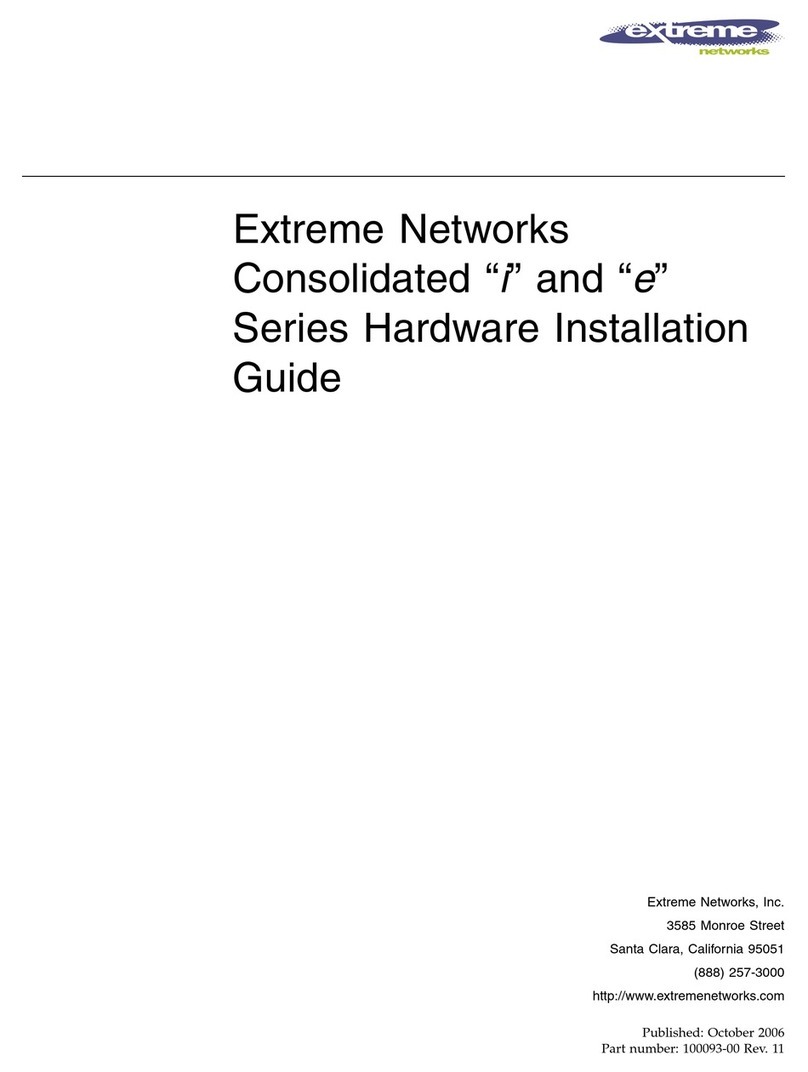
Extreme Networks
Extreme Networks Alpine 3802 Hardware installation guide

EndurEnergy Systems
EndurEnergy Systems ESP-BCU HL user manual

IOGear
IOGear GCS1214TAA3 Administrator's guide