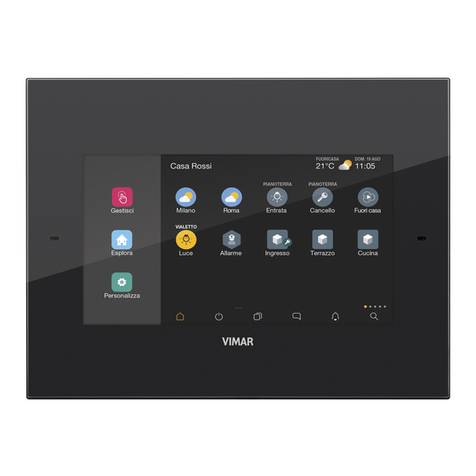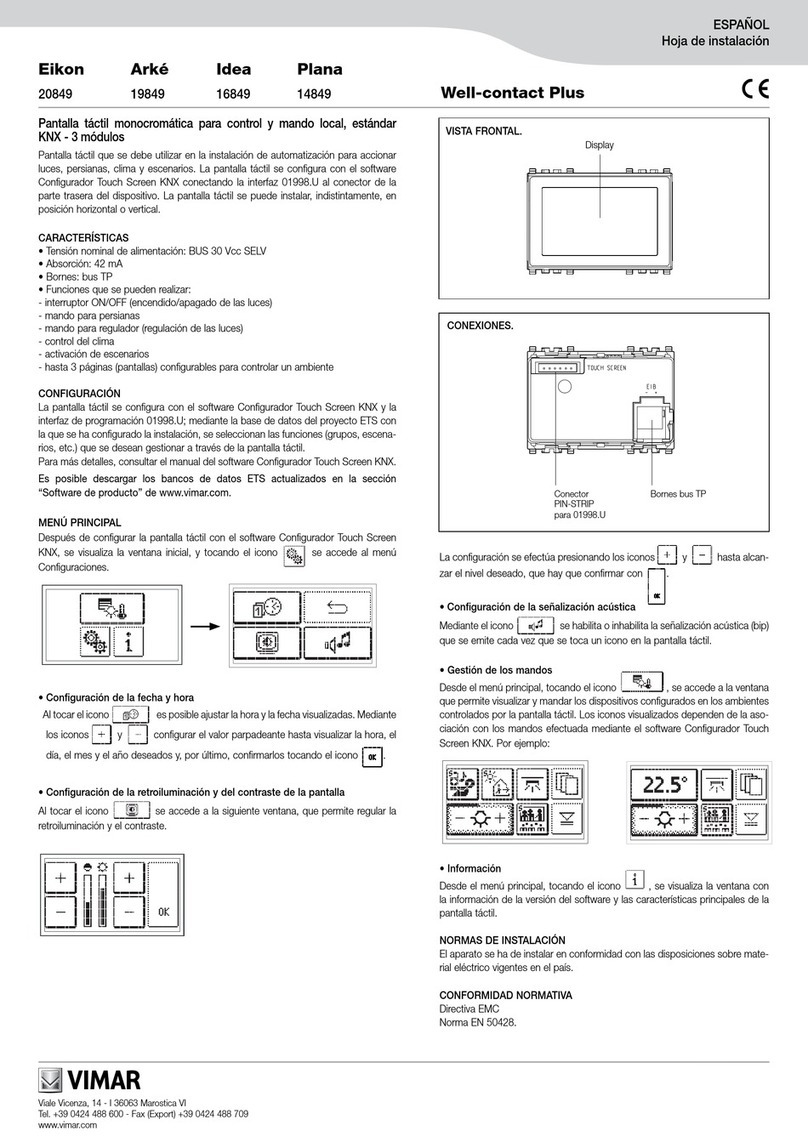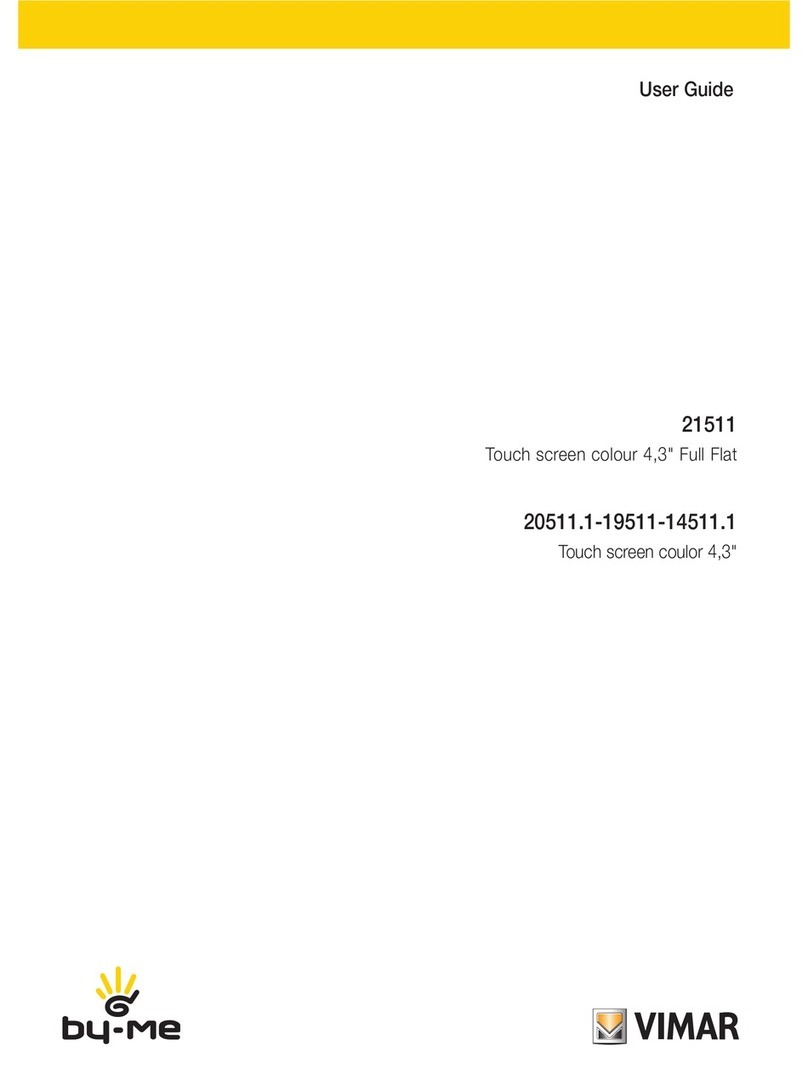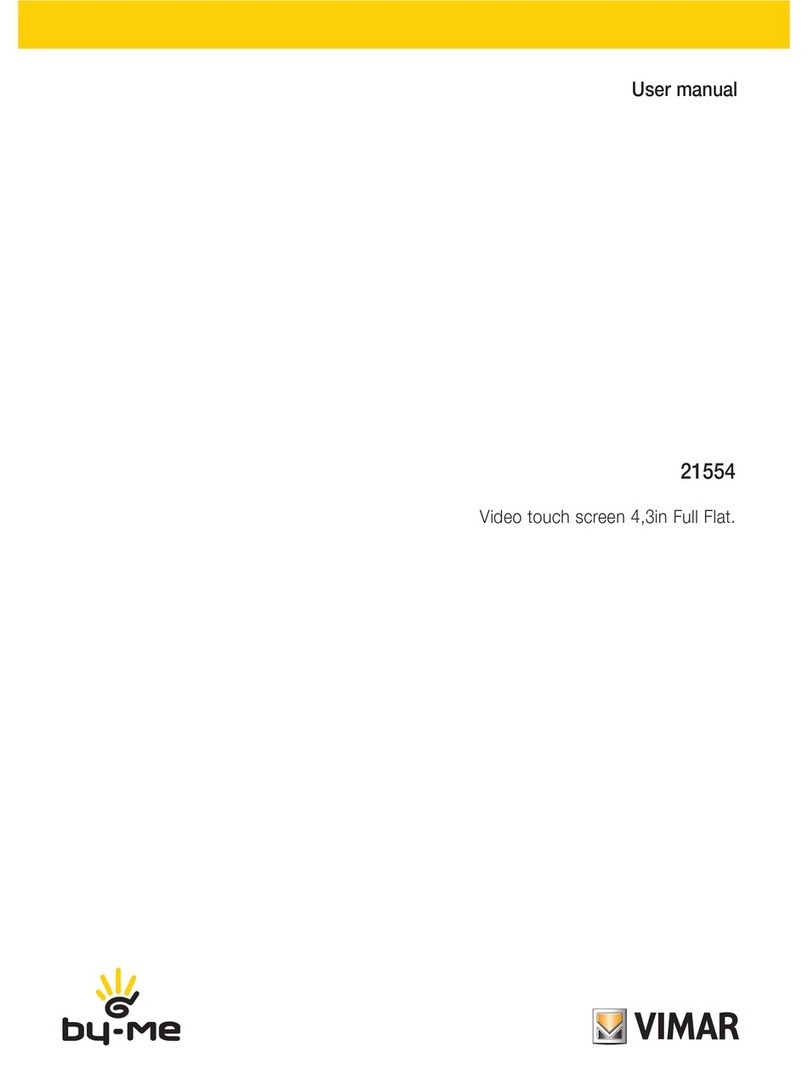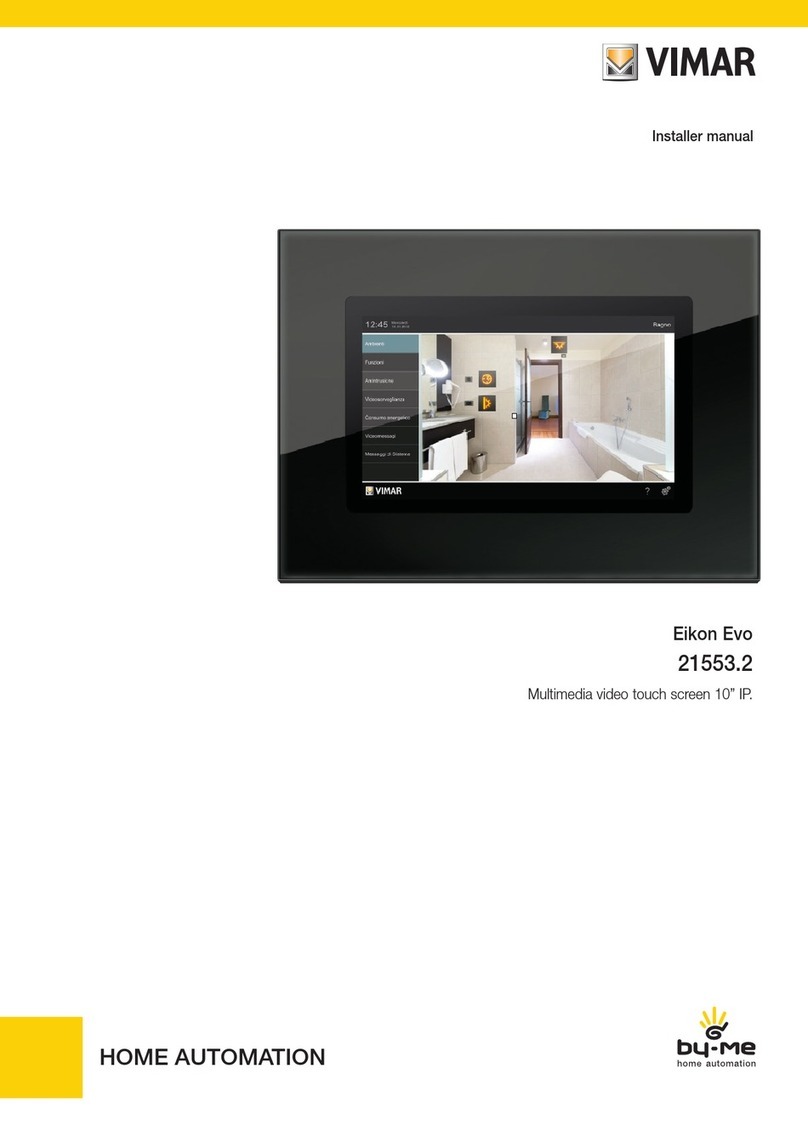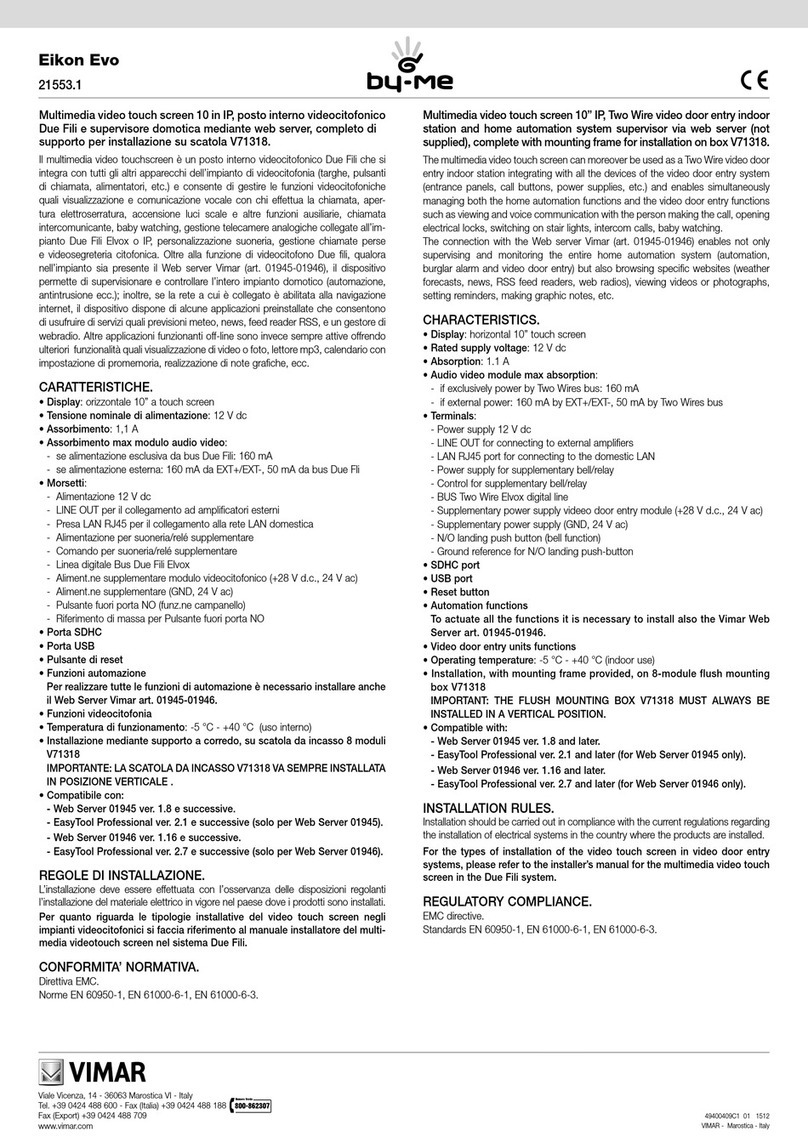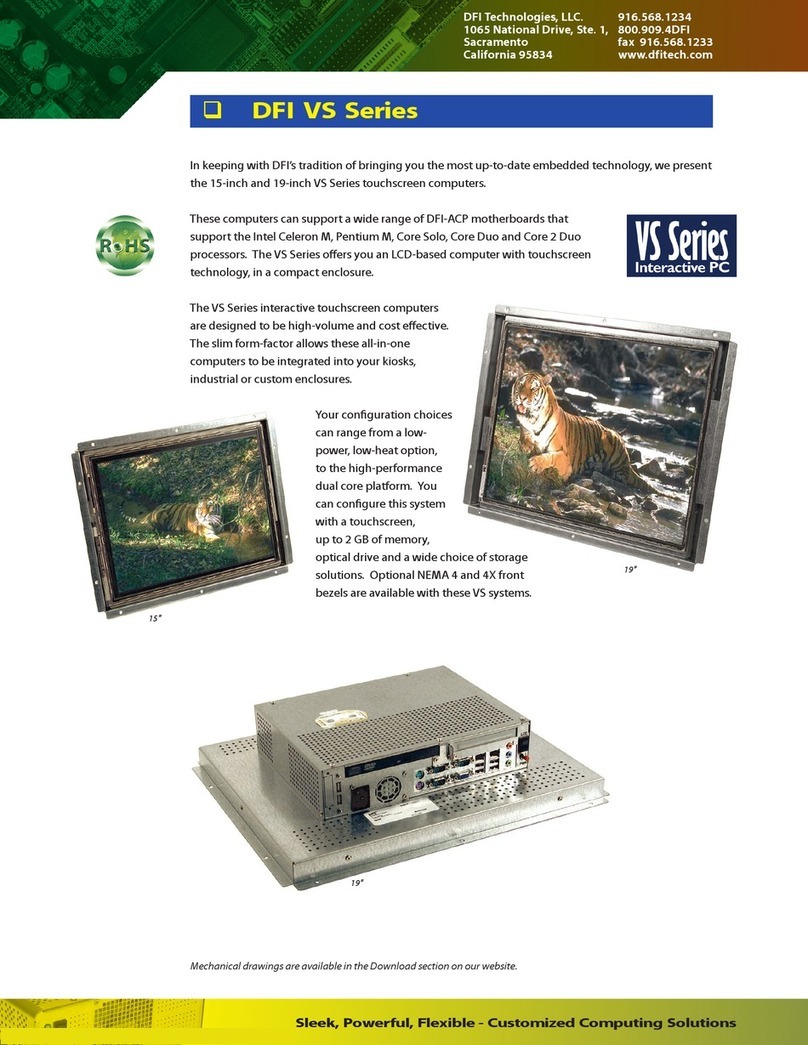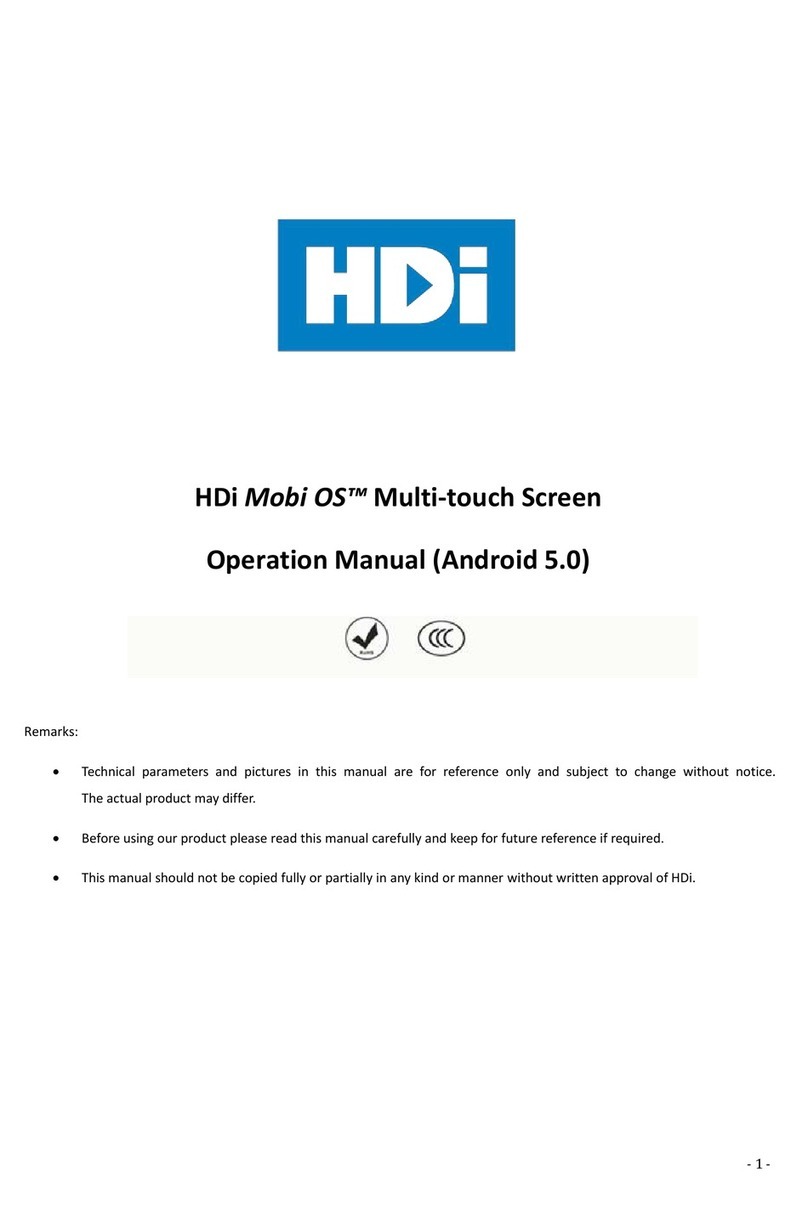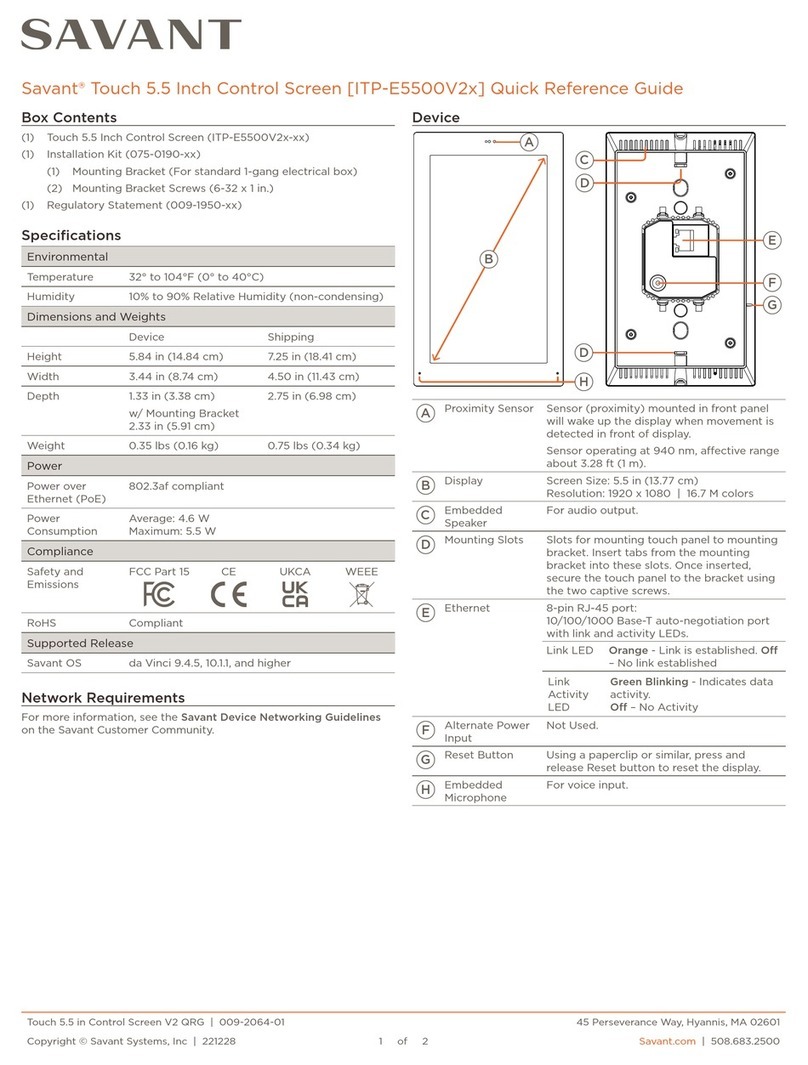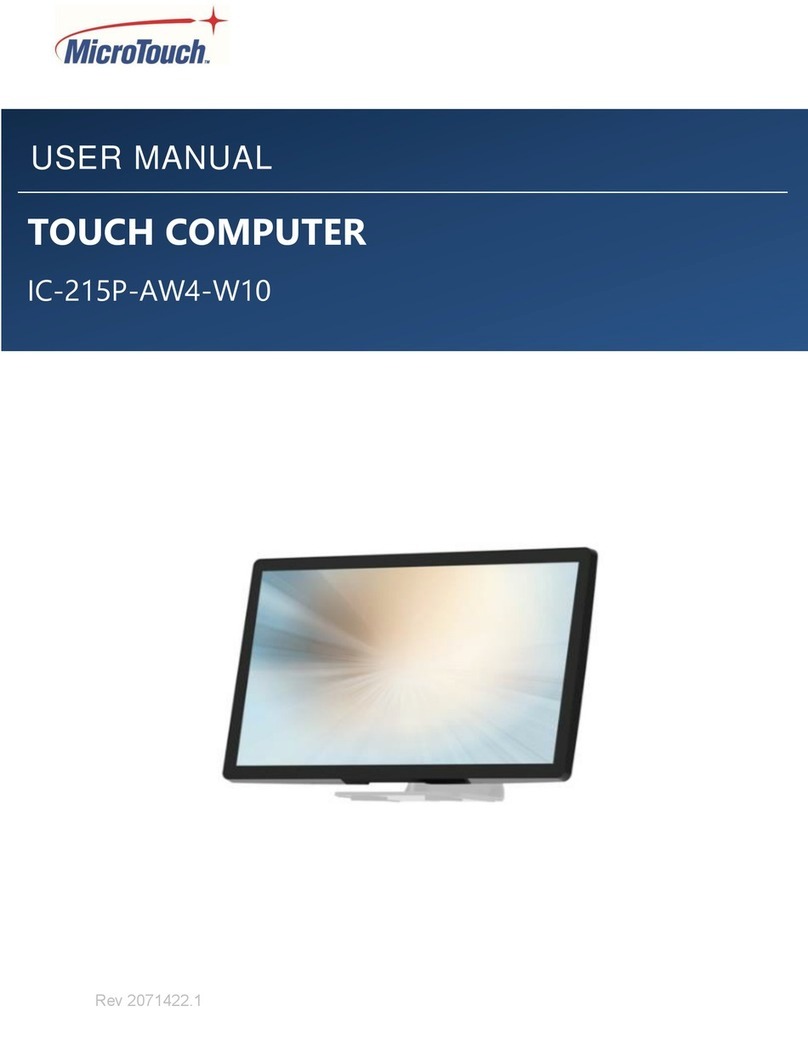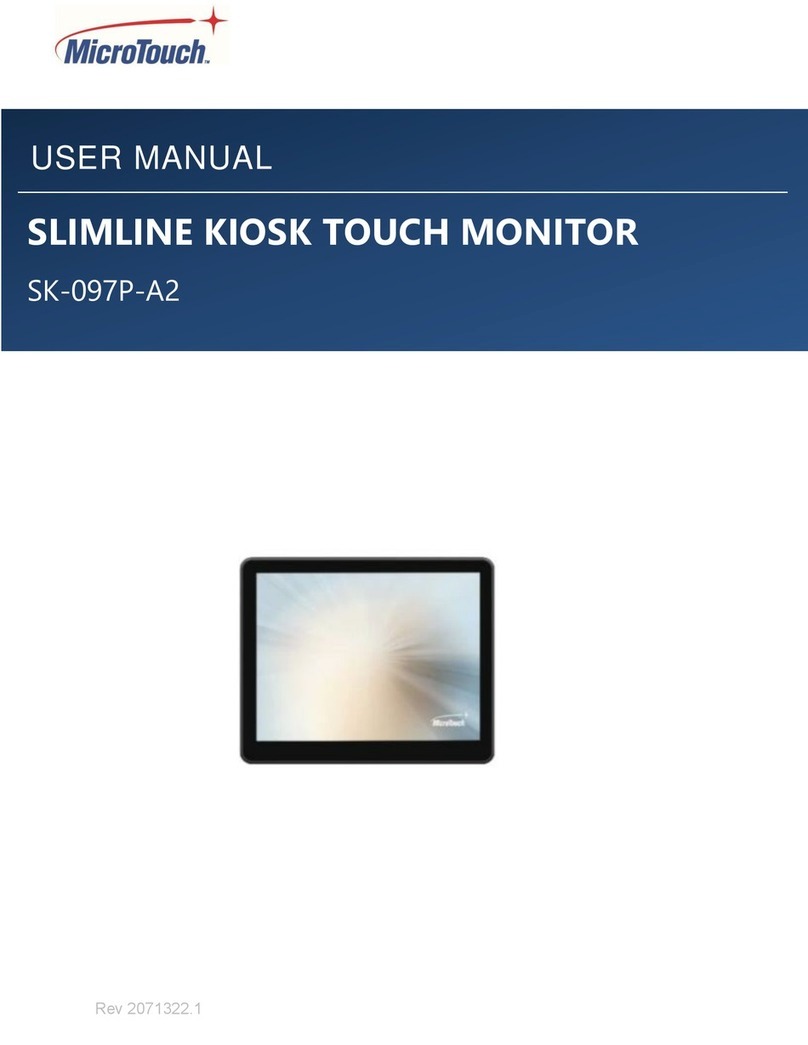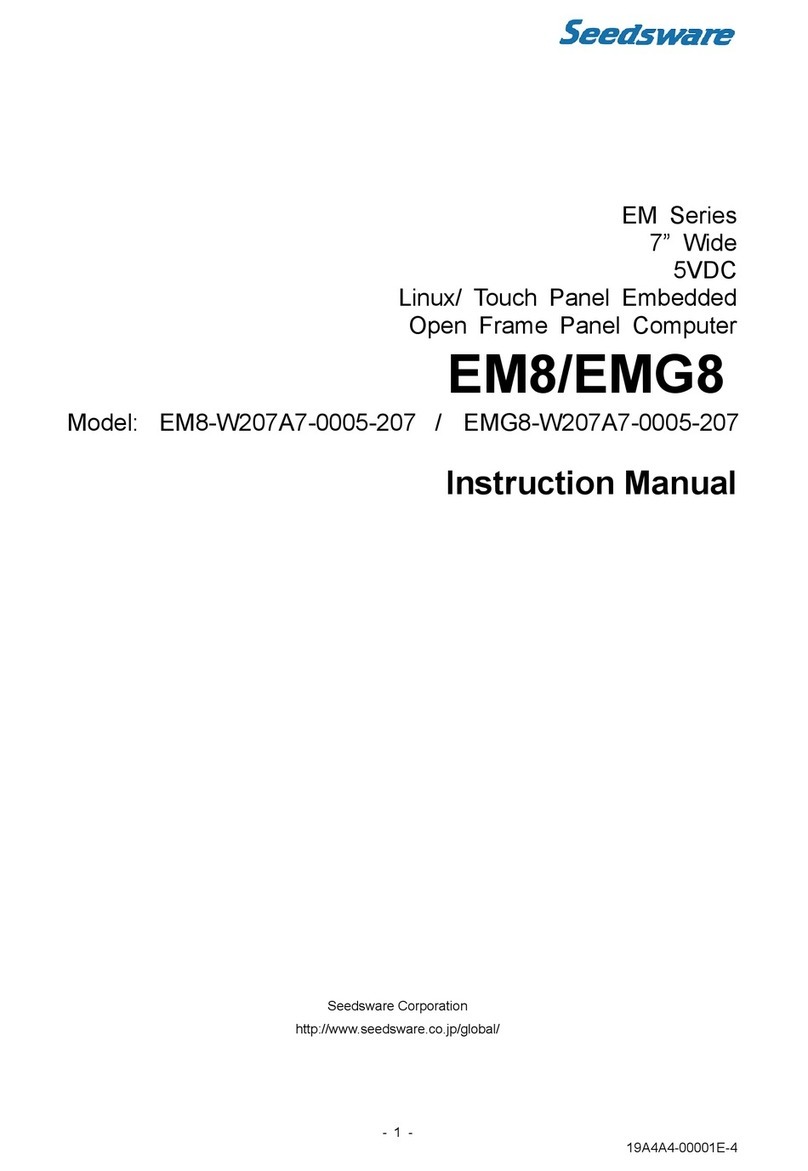Vimar 21553 User manual

Instructions manual
21553
Multimedia video touch screen 10in Full Flat.


1
Indice
1. DESCRIPTION……………………………………………………………………………………………………… 2
1.1 Caratteristiche principali ……………………………………………………………………………………… 2
2. MAIN MENÙ………………………………………………………………………………………………………… 3
2.1 Notices ………………………………………………………………………………………………………… 4
3. SETTINGS…………………………………………………………………………………………………………… 5
3.1 General ………………………………………………………………………………………………………… 5
3.2 Vimar Web Server IP network ………………………………………………………………………………… 12
3.3 Video door entry system ……………………………………………………………………………………… 14
3.4 User Management ……………………………………………………………………………………………… 58
3.5 Update ………………………………………………………………………………………………………… 65
3.6 Procedure for Installing Applications from Market Vimar Group …………………………………………… 67
5. INSTALLATION RULES ………………………………………………………………………………………… 70
4. REGULATORY COMPLIANCE …………………………………………………………………………………… 70

2
1. DESCRIPTION
In a By-me automation system in which the web server is installed, the multimedia video touch screen enables
complete control of lights, roller shutters, HVAC, speaker system, scenarios, event programs, load control, power
consumption management (Energy Guard) and intrusion detection alarm system. The multimedia video touch screen
can moreover also be used as a video door entry unit and it manages all the functions of the Due Fili (Two Wire)
video door entry system (displays images from panel and from video cameras, voice communication with speech
unit, audio door entry units and call buttons, opening electrical lock, etc.). The connection with the web server will
enable not only supervising and controlling the entire home automation system (automation, intrusion detection
alarm system and video door entry system) but also browsing certain websites (weather forecasts, news, RSS feed
reader, web radio), displaying video or photographs, listening to music (mp3 files), writing notes and linking them to an
acoustic alarm signal (date and time), creating graphic notes with real drawings thanks to the "blackboard" function.
1.1 Main characteristics.
Description
Display
CBA A: SDHC port
B: ON/OFF button
C: USB port
ON/OFF button:
• ON: with the device switched off, press once to turn on the video touch screen.
• With the device switched on, press once to display the context menu.
• OFF: with the device switched on, press and keep pressed until the video touch screen displays the off icon.
Video backlighting lifetime: 10,000 hours (at 25°C)
The lifetime is defined as the estimated time for the brightness to fall to 50% of the initial value.

3
Main Menu
2. MAIN MENU
To display all the other icons, scroll horizontally with your finger over the area covering them.

4
IMPORTANT: The default passwords, namely the ones to use when first switching on, are the following:
- Administrator password:
admin
- Installer password: inst
For all the details on user management (Administrator, Installer, etc.) and the associated functions please see
chap. 3.4 on page 58.
2.1 Notices.
In case of special settings or events (for example video door entry call, alarm silencing, etc.) the multimedia video
touch screen will display the following warnings:
- : User absent
- : Ringtone off
- : "Door open" indicator
- : SD card not inserted
- : SD card inserted 51-75%
- : SD card inserted 76-100%
- : Indicator for "lost call" (video door entry system) and "new note" (blackboard)
Main Menu

5
3. SETTINGS
From the main menu, touching the icon takes you to the Settings menu.
3.1 General.
Touching the icon displays the following options:
- System info;
- Reserved System info;
- Date and Time;
- Language and Unit of Measurement;
- Energy Saving;
- Line Out;
- Configuration Save - Restore.
Settings

6
• System info
Touching the icon displays the software release and the main features of the multimedia video
touch screen.
Settings
• Date and Time
By touching the icon it is possible to adjust the time and date displayed.
By touching the relevant icons it will be possible to select Automatic or Manual mode, viewing the time in AM/PM
or 24h mode, the time zone and set the current date.

7
Automatic:
Manual:
Settings

8
• Language and Unit of Measurement
By touching the icon it is possible to select the language in which all the words will be
displayed and the unit of measurement with which the multimedia video touch screen will display the temperature
of the various system environments.
Touch the drop-down menu on "Language" and select the desired one.
Touch the icon corresponding to the unit of measurement for the temperature in *C or °F; the set unit of measure-
ment will then be used in the Weather application.
Settings

9
• Energy Saving
Touching the icon takes you to the screen for setting the screen saver for the multimedia
video touch screen.
By touching it is possible to choose different types of screen saver:
- enables selecting a picture folder on the SD card;
- enables selecting a video on the SD card;
- enables viewing the current day, date and time.
The drop-down menu alongside the "Screen Saver ON" icon is used to set the time-out at the end of which the
screen saver will be displayed.
By selecting it is possible to set only the "monitor switch-off timer"; the display of the video
touch screen will switch off.
The drop-down menu alongside the "monitor switch-off timer" icon is used to set the time-out at the end of
which the display will switch off.
Settings

10
• Line Out
With this screen you can monitor the audio signal of the multimedia video touch screen and also an additional
independent sound source.
Touching the icon displays the icons for single or joint control of the audio channels.
To adjust the default volume of the speakers during a call, touch the cursor of the scroll bar and move it to the left
or right according to the desired volume (the level is highlighted by the illumination of the bar).
Settings

11
• Configuration Save - Restore
Touching the icon takes you to the screen that is used to save the configuration made or
restore the one prior to the changes.
Then touch the icon or to carry out the desired operation.
When saving the configuration a pop-up is displayed that allows you to choose where you want to save it.
Settings

12
Vimar Web Server IP network
3.2 VIMAR WEB SERVER IP NETWORK.
Touching the icon displays the configuration options for the network settings and for the
interfacing between the multimedia video touch screen and the Vimar Web Server 01945.
• IP Network Parameters Configuration
The network parameters can be set automatically by the device or by manually entering the addresses to be
linked.

13
Vimar Web Server IP network
• Vimar Web Server Configuration
With the icon you seek and automatically link the Web Server 01945 to the multimedia video
touch screen.

14
3.3 VIDEO DOOR ENTRY SYSTEM.
Type of system.
The multimedia video touch screen can be used solely on video door entry systems of the Two Wire digital type;
it will therefore be necessary to use solely power supplies in the Two Wire range (for the specifications see the
relevant manuals). To create the audio and video function the type of connection, both toward the pillar and toward
the speech unit, is made with a "2 wire non-polarized" bus cable.
The Two Wire system enables making types of systems in which the identification of the devices and controls is digital.
Depending on the configuration of the system, each of the connected devices is characterized by a numerical
code between 1 and 200 (the value must be univocal) and is able to receive and send data packets containing all
the information related to the management of the communication; each data packet is composed of the identifica-
tion of the destination device and the command that the latter must actuate.
All the control operations typical of a video door entry system such as, for instance, call, electrical lock opening,
stair lighting, etc., are therefore coded.
The voice unit for the voice communication and the video signal for viewing the images instead are still analogue signals.
Lastly as regards the type of cables to use for the connection between the components of the system, both toward
the pillar and toward the speech unit, it is recommended to use the twisted bipolar BUS cable with a cross-section
of 1 mm² (type art. 02037 or the equivalent).
In the case of Due Fili video door entry systems where there are monitors 21550/20550/14550 combined
with the module 01963 and with the presence of By-me home automation modules 01960 (or control pan-
els with video door entry unit 01956), the following applies:
- The maximum number of indoor stations per pillar or after separator 692S, made with art.
21550/20550/14550 + 01960 + 01963, is 4 (that is a maximum of 4 independent home automation subsys-
tems connected to the pillar of the Due Fili system).
- It is possible to connect other Due Fili devices (art. 21553, 21554, 01955, 20557, 20577,
21550/20550/14550/+01963, etc.) up to a maximum of 32 total devices per pillar or after separator 692S.
In all the above cases, if you need to exceed the maximum number of devices, it is necessary to expand
the system by using separators 692S and their power supply units creating separate galvanic isolations.
Advantages of the Two Wire system.
The most important advantage offered by the Two Wire system, compared to other video door entry systems
(classic “8 wire + n” analogue or digital with multi-wire DigiBus), is its use in wiring the whole system with just 2
conductors, twisted and not polarized, on which the data, audio signal, video signal and necessary power supply
are conveyed to the connected devices.
Thanks to this characteristic, the system is therefore ideal to be used both in small-medium residential systems
and in large building complexes (up to a maximum of 200 indoor stations) because it considerably simplifies the
wiring operations.
Another advantage of using the Two-Wire system is its extreme flexibility in the case of subsequent system expan-
sion; it is possible, in fact, to add new indoor stations simply with the aid of the pillar without having to wire further
cables toward the power supply.
The digital management of all the commands (call bell duration, type of bell, call time duration, answer time dura-
tion, entry with password or programmed key, etc.) lastly enables programming all the parameters of the devices
according to the different requirements of each user.
Video door entry system

15
Video door entry system
Main technical characteristics of the system.
• All the system elements are connected via bus with 2 wires that are twisted and not polarized
• Up to a total of 200 users, comprising audio and video door entry units
• Up to 15 entry panels, audio and video
• In colour video systems it is necessary to use the cable art. 02037 for a maximum distance of 75 m (for all the
details see the Two Wire technical documentation)
• Up to 16 independent pillars
• Up to 16 auxiliary functions in the same system
• Audio and video door entry units with confidential conversation
•
Audio intercom between all the audio and video door entry units or between groups of audio and video door entry units
• Differentiated call tone for entry panel, door panel and intercom
• Possibility of including additional ringtones in parallel with the audio or video door entry unit
• Multiple routing of the same call (up to 8 devices)
• Group video door entry call with only the group leader switching on (with no supplementary power supplies) or
with all the video door entry units of the group switching on at the same time (with supplementary power supplies)
• Simple programming of the devices for the standard functions via panel and device buttons
• Advanced device programming via personal computer (pc), USB 02024 interface and “EVCom” software.
Description of terminals.
The connector, on the pillar side, through which all the connections from and to the video door entry unit are
made, has 8 terminals (inputs and outputs) divided according to the functions described in the table on the fol-
lowing page.
Operation of the Two Wire system.
The Two Wire system enables digital coding of the devices and the commands that are sent or that come from the
external panel; the latter can be considered as the MASTER device (main appliance that manages the commu-
nication between the digital devices in the system) while every other single digital device (including the secondary
panels) can be considered as a SLAVE (secondary appliance that is piloted/controlled by the master).
The entry panel is therefore essential for the operation of the Two Wire system and must always be installed in
the system; all the programming parameters (call time, type of bell, electrical lock opening, code numbers of the
indoor stations, etc.) are set and saved (until the next programming) in the main external panel (EEPROM memory).
For programming the panel and all the parameters correlated with it, see the related technical documentation.
Terminal number Type Function
+12 - Power supply for supplementary
CH Output Control for supplementary bell/relay
1 Imput/ Output BUS digital line
2 Imput/ Output BUS digital line
E+ Imput Supplementary power supply (+28Vdc, 24Vac)
E- Imput Supplementary power supply (GND, 24Vac)
FP Imput Landing button N.O. (doorbell function)
M - Ground reference for Landing push-button N.O.

16
Power Supplies and other.
The power supplies and other accessories that can be used for installing the system are all those of the Two Wire
range; in particular, the following articles are recommended:
• 02030 (standard video door entry system power supply)
• 02031 (additional power supply for panels and monitor in parallel)
• 02032 (power supply for additional video cameras and landing video)
• 02020 (
separator for the division of conversation areas, intercommunicating networks and landing door panels
• 02019
(concentrator for connections of up to 4 entrance panels, of which at least one is a video door entry version)
• 02016 (audio/video interface module for external video camera)
• 02017 (expansion module for 4 video cameras with audio input to be connected to 02016)
• 02018 (active video floor distributor to adapt impedance of video signal)
• 02022 (digital relay with 2 independent contacts and maximum load of 3A 230V per contact)
As regards all the technical characteristics (supply voltage, current delivered, power input, description of terminals,
etc.), see the technical manuals.
General information on the digital controls.
The digital controls are packets of data that can be sent from/to each digital device and contain the information/
instructions that enable activating a particular function (video call, intercom call, lock opening, stair lighting, aux-
iliary function activation, etc.). The control is mainly composed of 3 significant fields: < receiver - command code
- sender >. An example of hexadecimal coding of a command is the following:
< 01 - 0E - FE > = LOCK
that represents the lock opening command of the main panel sent by device no. 1. Typically, in the Two Wire sys-
tem, the main video door entry commands are the following:
- LOCK command
- FUNCTION F1 command
- FUNCTION F2 command
- AUX 1 SERVICE command
- AUX 2 SERVICE command
Video door entry system

17
These commands pilot actuators that are in the panels or in special auxiliary digital relays to be set up; in the case
of the above-listed main commands (and in reference to the Two Wire panel series 0200..) the actuators are the
following:
actuator S+/S- S+(positive output 12Vdc max 200mA) with S- that closes to ground on receiving
the LOCK command.
actuator F1 Contact that closes to ground on receiving the F1 FUNCTION command.
12Vdc power supply that can be taken from the '+12V' terminal max 100mA.
To be used to control an auxiliary external relay.
actuator F2 Contact that closes to ground on receiving the F2 FUNCTION command.
12Vdc power supply that can be taken from the '+12V' terminal max 100mA.
To be used to control an auxiliary external relay.
AUX 1 SERVICE actuator Contact on digital auxiliary relay (to set up) art. 02022 (see technical documenta-
tion art. 02022)
AUX 2 SERVICE actuator Contact on digital auxiliary relay (to set up) art. 02022 (see technical documentation
art. 02022)
NOTE: There are up to a maximum of 16 AUX SERVICES in the system.
Each single command is sent by pressing a button (associated with the same command) on the device. Other
commands can be associated and programmed as preferred on the available buttons via pc, interface USB 02024
and “EVCom” software.
The main function of the device is to identify, with communication and viewing via the audio and video channels,
people asking to access the dwelling from the speech unit and to open or not open the electrical lockof the gate or door.
In addition, the video door entry unit enables implementing other additional functions that are:
- activating stair lights;
- self-starting the speech unit;
- additional auxiliary function(s) (according to the configuration of the buttons);
- intercom calls to other audio or video door entry units.
All the functions of the video door entry unit are enabled by pressing the dedicated buttons.
The main states of operation of the video door entry unit are the following:
- With display ON
- With display OFF
Video door entry system

18
PC TV +12V CH 1 2 E+ E– FP M
IP VIDEO TOUCH SCREEN
DUE FILI
21553
EIKON EVO
A B C
Figure 7 - "TV" line termination selector
The “TV” (Termination Video) line termination selector.
The bus line (where data, video and audio signal transit) is a line that must be adapted according to the installation
topology of the plant, especially to assure the maximum quality of the video signal. The connector (TV - video
termination) must be jumpered according to the prescriptions given in the following table:
position A no termination if the bus enters and exits the device
position B termination 100 Ohm if the bus terminates in the device
position C termination 50 Ohm alternative to position B
Video door entry system
Table of contents
Other Vimar Touchscreen manuals
Popular Touchscreen manuals by other brands

AG Neovo
AG Neovo TX-2202A user manual

Tipro
Tipro FREE+ 12.1" Getting started

Sinocan
Sinocan T06-15 user manual

POSIFLEX
POSIFLEX LM-7115 user manual

Tyco Electronics
Tyco Electronics Elo TouchSystems ET1225L-7SWC-1 user guide

Universal Remote Control
Universal Remote Control TOTAL CONTROL TKP-7500 owner's manual