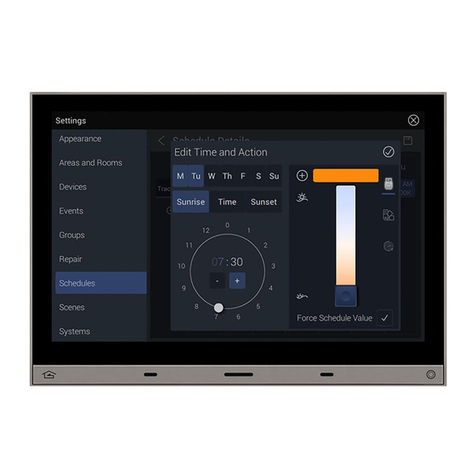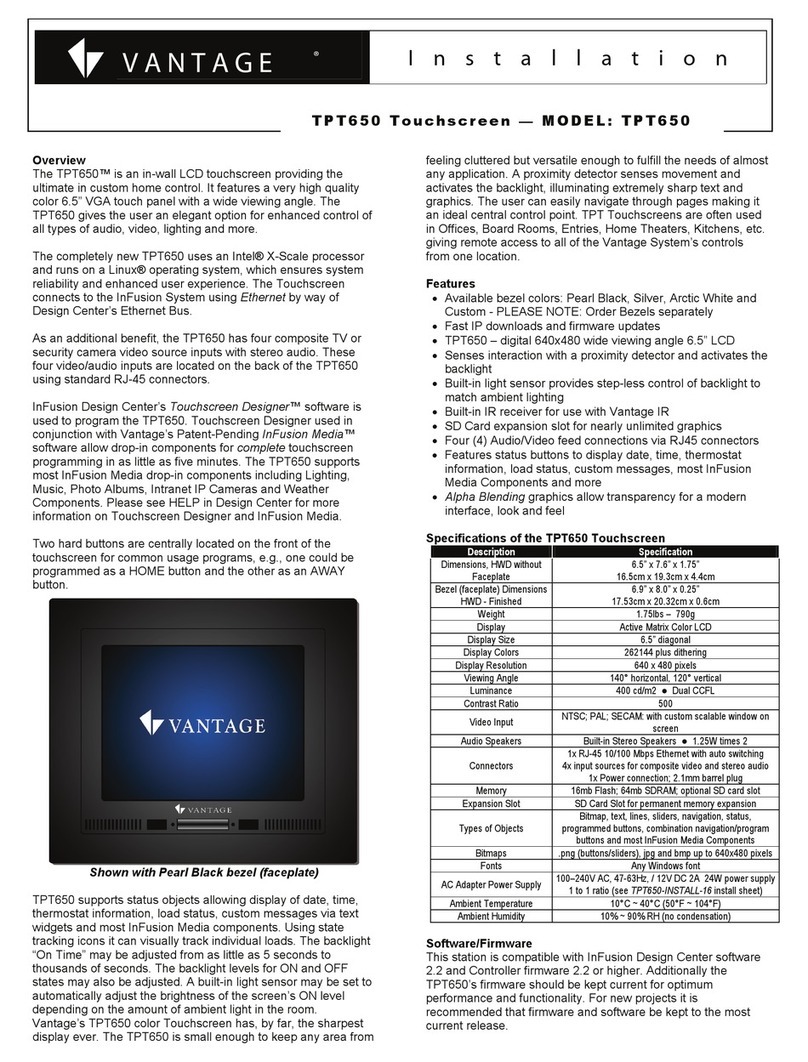INSTALLATION
VANTAGE-EMEA.COM
TPT1040 Touchscreen – Model: TPT1040
Overview
The TPT1040™ is an in-wall LCD touchscreen providing the
ultimate in custom home control. It features a very high quality
color 10.4” VGA touch panel with a wide viewing angle. The
TPT1040 gives the user an elegant option for enhanced control
of all types of audio, video, lighting and more. the TPT1040 is
similar to Vantage’s TPT650 but gives more screen area for
additional items on each page. It is also helpful for viewing
slightly larger images and text if desired. The completely new
TPT1040 uses an Intel® X-Scale processor and runs on a Linux®
operating system, which ensures system reliability and
enhanced user experience. The Touchscreen connects to the
InFusion System using Ethernet by way of Design Center’s
Ethernet Bus. As an additional benefit, the TPT1040 has four
composite TV or security camera video source inputs with
stereo audio. These four video/audio inputs are located on the
back of the TPT1040 using standard RJ-45 connectors.
InFusion Design Center’s Touchscreen Designer™ software is
used to program the TPT1040. Touchscreen Designer used in
conjunction with Vantage’s Patent-Pending InFusion Media™
software allow drop-in components for complete touchscreen
programming in as little as five minutes. The TPT1040 supports
most InFusion Media drop-in components including Lighting,
Music, Photo Albums, Intranet IP Cameras and Weather
Components. Please see Design Center HELP for more
information on Touchscreen Designer and InFusion Media.
Two hard buttons are centrally located on the front of the
touchscreen for common usage programs, e.g., one could be
programmed as a HOME button and the other as an AWAY
button.
Shown with Pearl Black bezel (faceplate)
TPT1040 supports status objects allowing display of date, time,
thermostat information, load status, custom messages via text
widgets and most InFusion Media components. Using state
tracking icons it can visually track individual loads. The
backlight “On Time” may be adjusted from as little as 5
seconds to thousands of seconds. The backlight levels for ON
and OFF states may also be adjusted. A built-in light sensor
may be set to automatically adjust the brightness of the
screen’s ON level depending on the amount of ambient light in
the room. A proximity detector senses movement and
activates the backlight, illuminating sharp text and graphics.
The user can easily navigate through pages making it an ideal
central control interface.
Features
•Available bezel colors: Pearl Black, Silver, Arctic White and
Custom - PLEASE NOTE: Order Bezels separately
•Fast IP downloads and firmware updates
•TPT1040 – digital 800x600 wide viewing angle 10.4” LCD
•Senses interaction with a proximity detector and activates
the backlight
•Built-in light sensor provides step-less control of backlight
to match ambient lighting
•Built-in IR receiver for use with Vantage IR
•SD Card expansion slot for nearly unlimited graphics
•Four (4) Audio/Video feed connections via RJ45
connectors
•Features status buttons to display date, time, thermostat
information, load status, custom messages, most InFusion
Media Components and more
•Alpha Blending graphics allow transparency for a modern
interface, look and feel
Specifications of the TPT1040 Touchscreen
Description Specification
Dimensions, HWD
without Faceplate
9.11” x 11.22” x 1.73”
231.4mm x 284.9mm x 43.9mm
Bezel (faceplate)
Dimensions HWD -
Finished
9.5” x 11.6” x 0.245”
241.3mm x 294.64mm x 6.22mm
Weight 3.2lbs – 1.45kg
Display Active Matrix Color LCD
Display Size 10.4” diagonal
Display Colors 16.777 Million
Display Resolution 800 x 600 pixels
Viewing Angle 160° horizontal, 160° vertical
Luminance 400 nits Dual CCFL
Video Input NTSC; PAL; SECAM: with custom
scalable window on screen
Audio Speakers Built-in Stereo Speakers
Connectors
1x RJ-45 10/100 Mbps Ethernet with
auto switching
4x input sources for composite video
and stereo audio
1x Power connection; 2.1mm barrel plug
Memory 16mb Flash; 64mb SDRAM;
Optional - SD Card
Expansion Slot SD Card Slot for permanent memory
expansion
Types of Objects
Bitmap, text, lines, sliders, navigation,
status, programmed buttons,
combination navigation/program
buttons and most InFusion Media
Components
Bitmaps .png (buttons/sliders), jpg and bmp up
to 800x600 pixels
Fonts Any Windows font
AC Adapter Power
Supply
Ships With 100–240VAC, 12VDC 4A
Only connect 1, TPT to a power supply
(minimum power required – 3A)
Ambient
Temperature 10°C ~ 40°C (50°F ~ 104°F)
Ambient Humidity 10% ~ 90% RH (no condensation)
Software/Firmware
This station is compatible with InFusion Design Center
software 2.3 and Controller firmware 2.2 or higher. Additionally
the TPT1040’s firmware should be kept current for optimum
performance and functionality. For new projects it is
recommended that firmware and software be kept to the most
current release. NOTE: TPT1040 and TPT650 use the same
firmware.
Installation
Installation of Vantage products should be performed or
supervised by a Certified Vantage Installer. Installation requires
the 1040 ROUGH IN ASSEMBLY — TPT1040-INSTALL-16
installation instructions. The recommended wall mounting
height is 6” above that of a typical keypad station or
approximately 50” to 58” from the bottom to the floor.