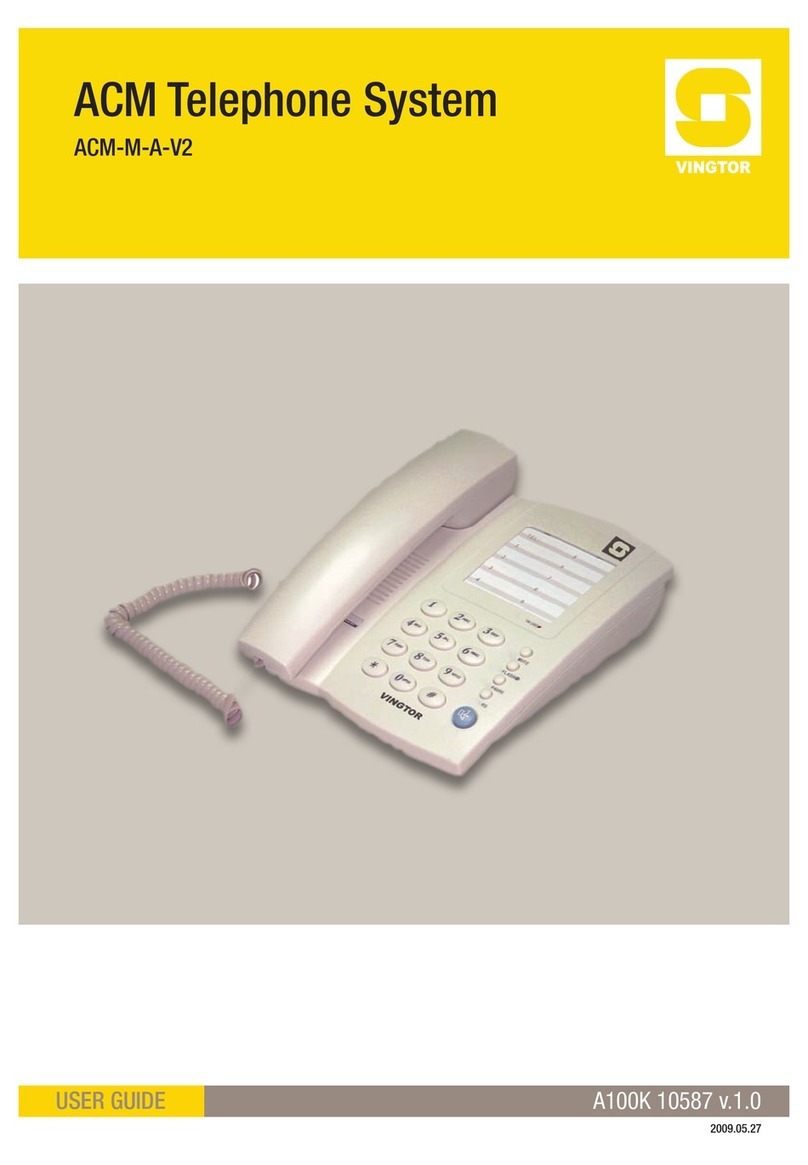2. In the Local port eld, enter the default local port number, 5060.
3. For the Transport dropdown list, select UDP only.
4. In the Default domain eld, enter the IP address of the AlphaCom/
ACMexchange, which in this example is 10.5.11.99.
5. Uncheck the Register each endpoint on separate port checkbox.
6. Uncheck the Send all messages to current registrar checkbox.
7. For the Registrationexpire(sec) eld, accept the default value,
which in this example is 3600.
8. For the Maxforwards eld, accept the default value, which in this
example is 70.
9. For the SIPtypeofservice(TOS/Diffserv)eld, accept the default
value, which in this example is 96.
10. In the Proxy1 eld, enter the IP address of the exchange.
- The prex sip: will be automatically added to the IP address after
the conguration data has been saved, e.g. sip:10.5.11.99
11. In the Default user eld, accept the default value, which in this
example is someone.
12. For the Default password eld, leave it blank.
13. Uncheck the SendasRTP(rfc2833) checkbox.
14. For the Offered rfc2833 payload type eld, accept the default
value, which in this example is 96.
15. Check the Send as SIP INFO checkbox.
16. For the Toneduration(msec) eld, accept the default value, which
in this example is 270.
17. Uncheck the Enable indication checkbox.
18. Uncheck the Enable subscription checkbox.
19. For the Subscriptionexpire(sec) eld, accept the default value,
which in this example is 3600.
20. From the Packetduration(msec) dropdown list, select 20.
21. For the Mediatypeofservice(TOS/Diffserv) eld, accept the
default value, which in this example is 184.
22. For the Port range start eld, enter the value 61040
23. In the Codec priority dropdown list, select PCMU/8000 as 1st
priority. For the other codec priorities, select None.
24. Check the Require symmetric RTP checkbox.
25. Check the Play on-hold tone checkbox.
26. Check the Display status messages checkbox.
27. Uncheck the ‘#’ key ends overlap dialing checkbox.
28. Click Save.