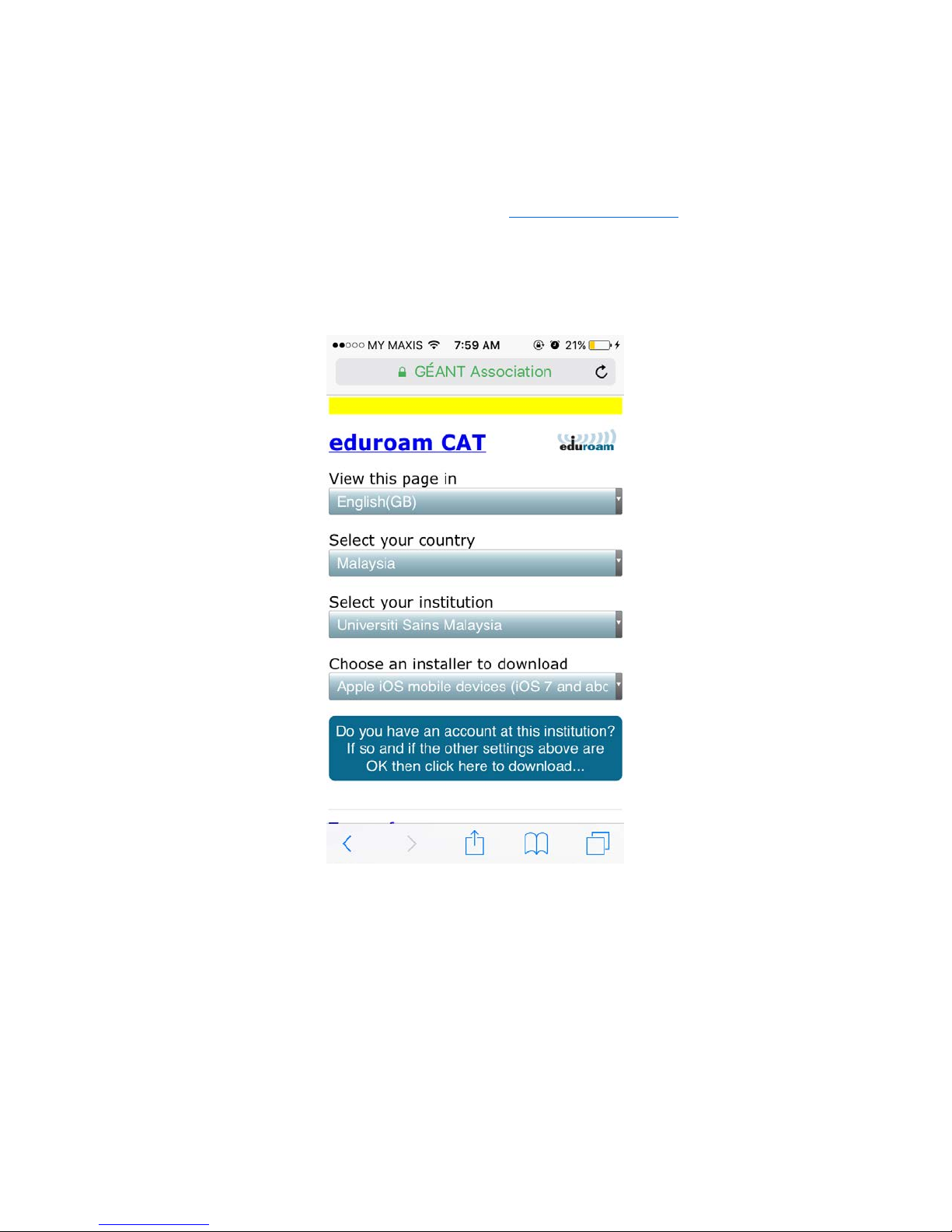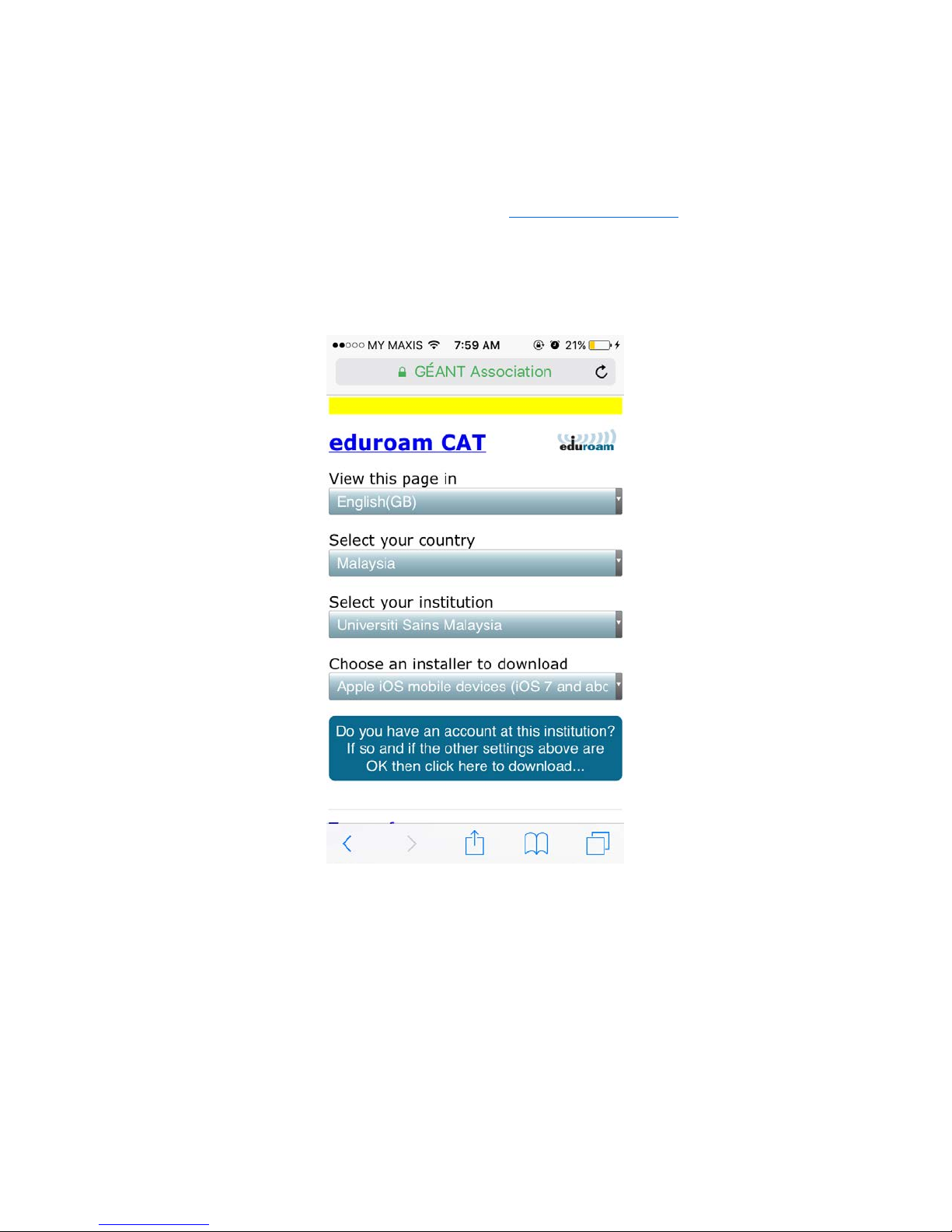
Manual eduroam For iOS (Apple)
1. Open your browser and enter the following URL: https://cat.eduroam.org. The welcome page
will appear on your browser as shown in Figure 1.
2. Select your home institution. For Warga USM select “Universiti Sains Malaysia”.
3. Click “.. OK the click here to download..”.
Figure 1