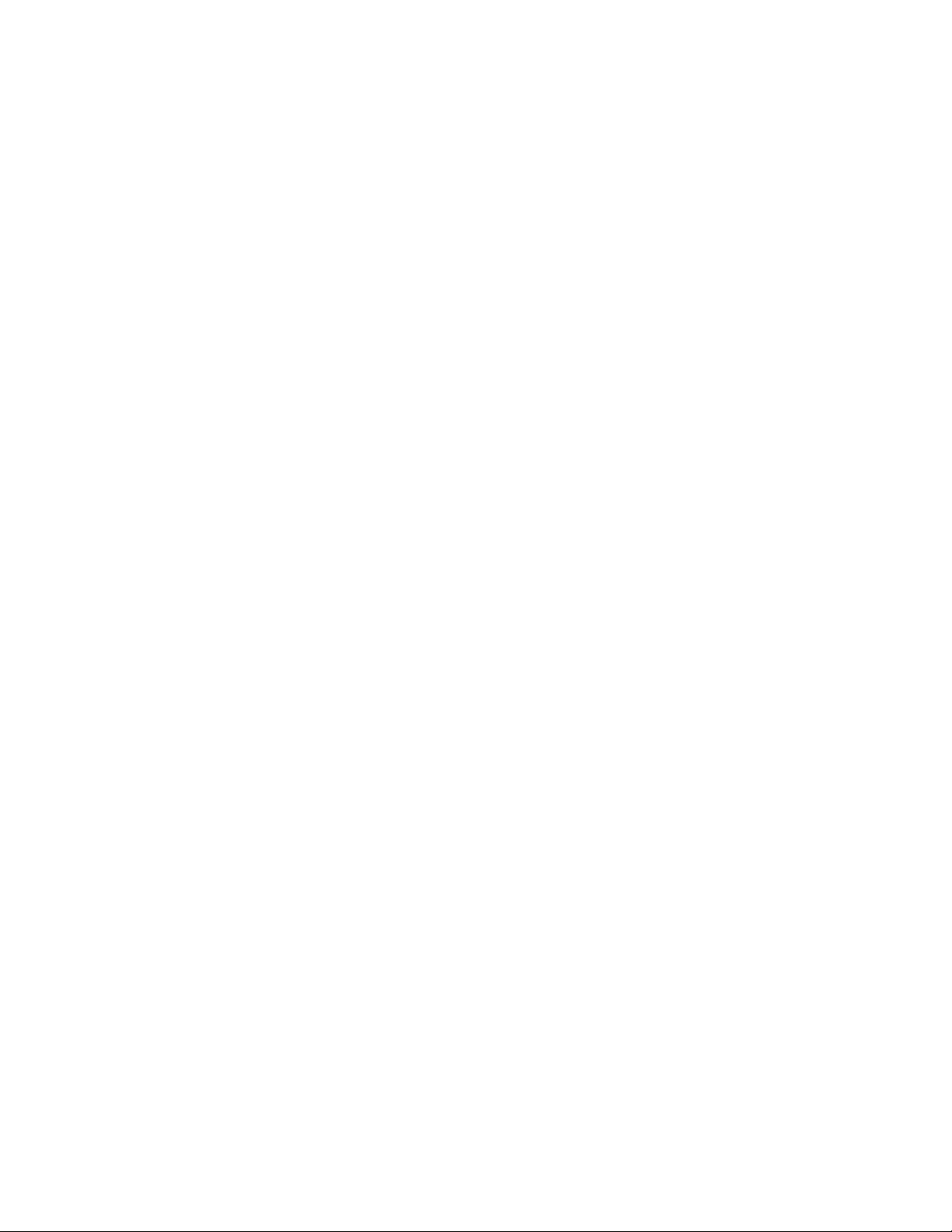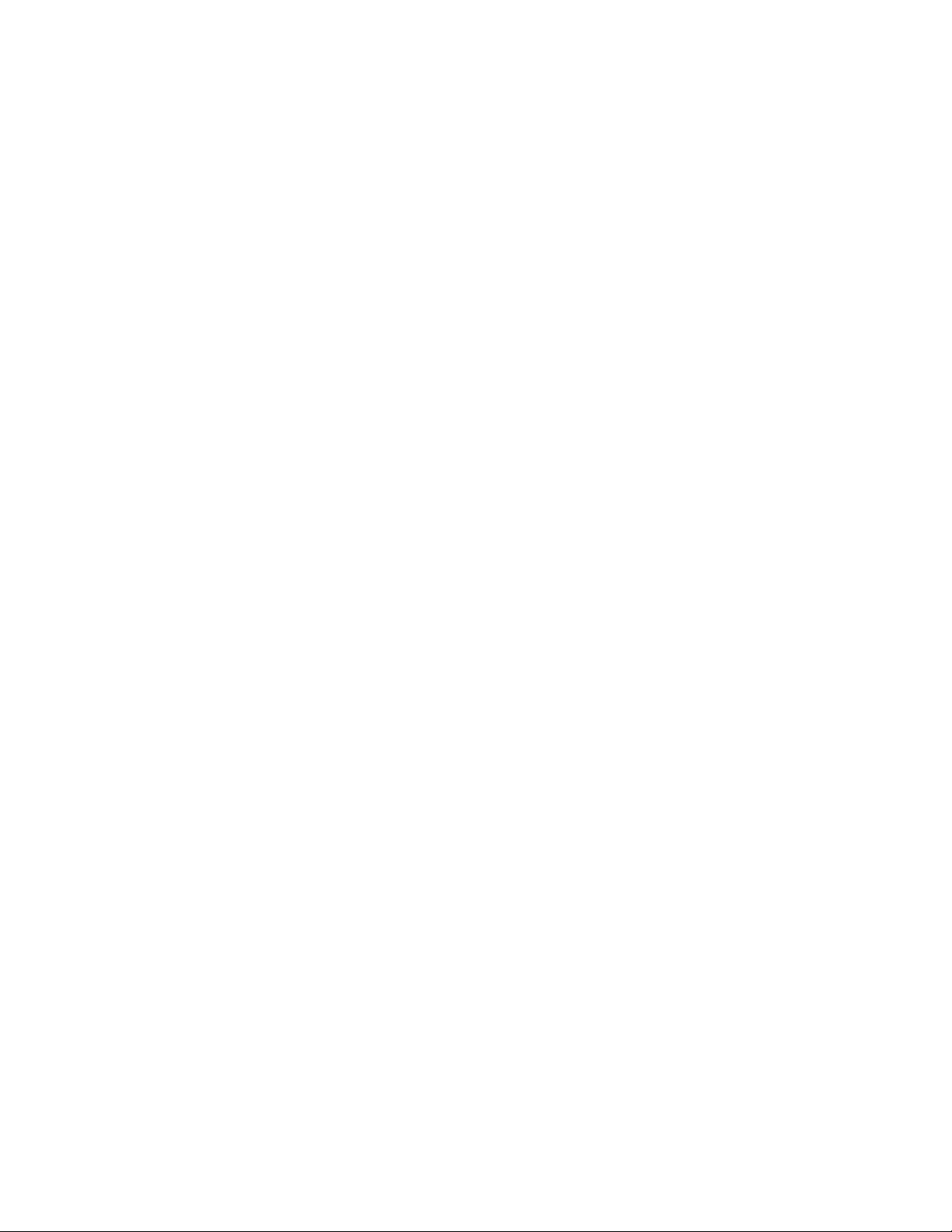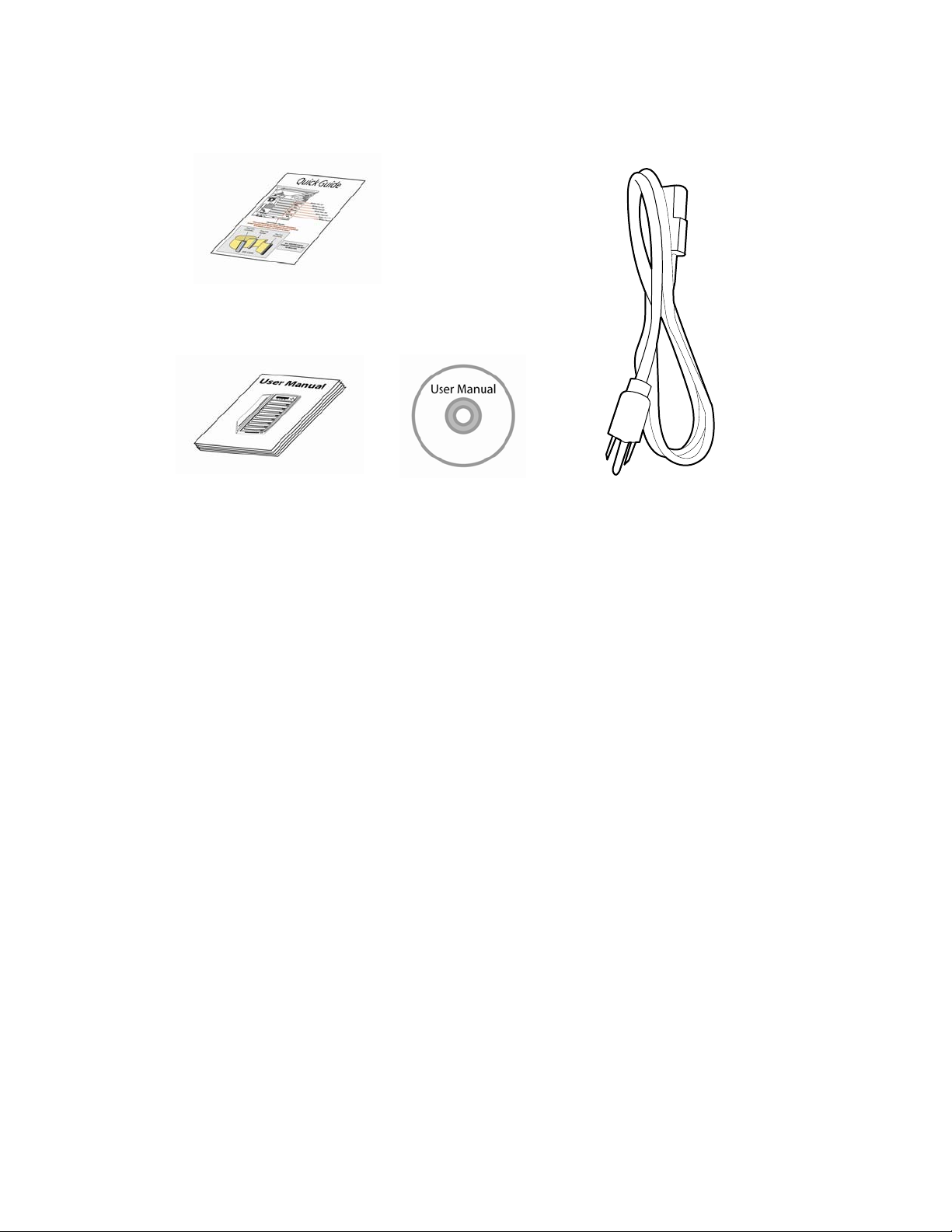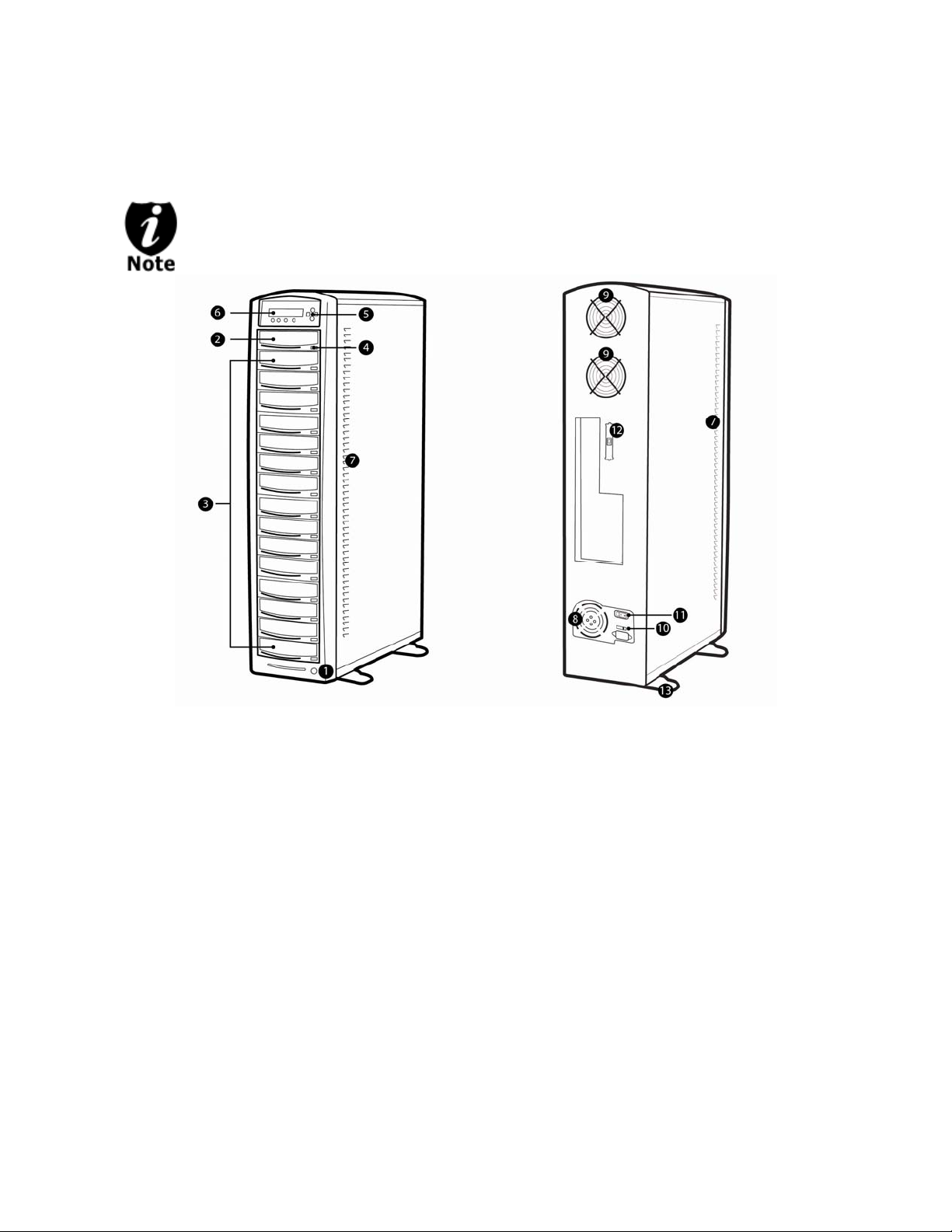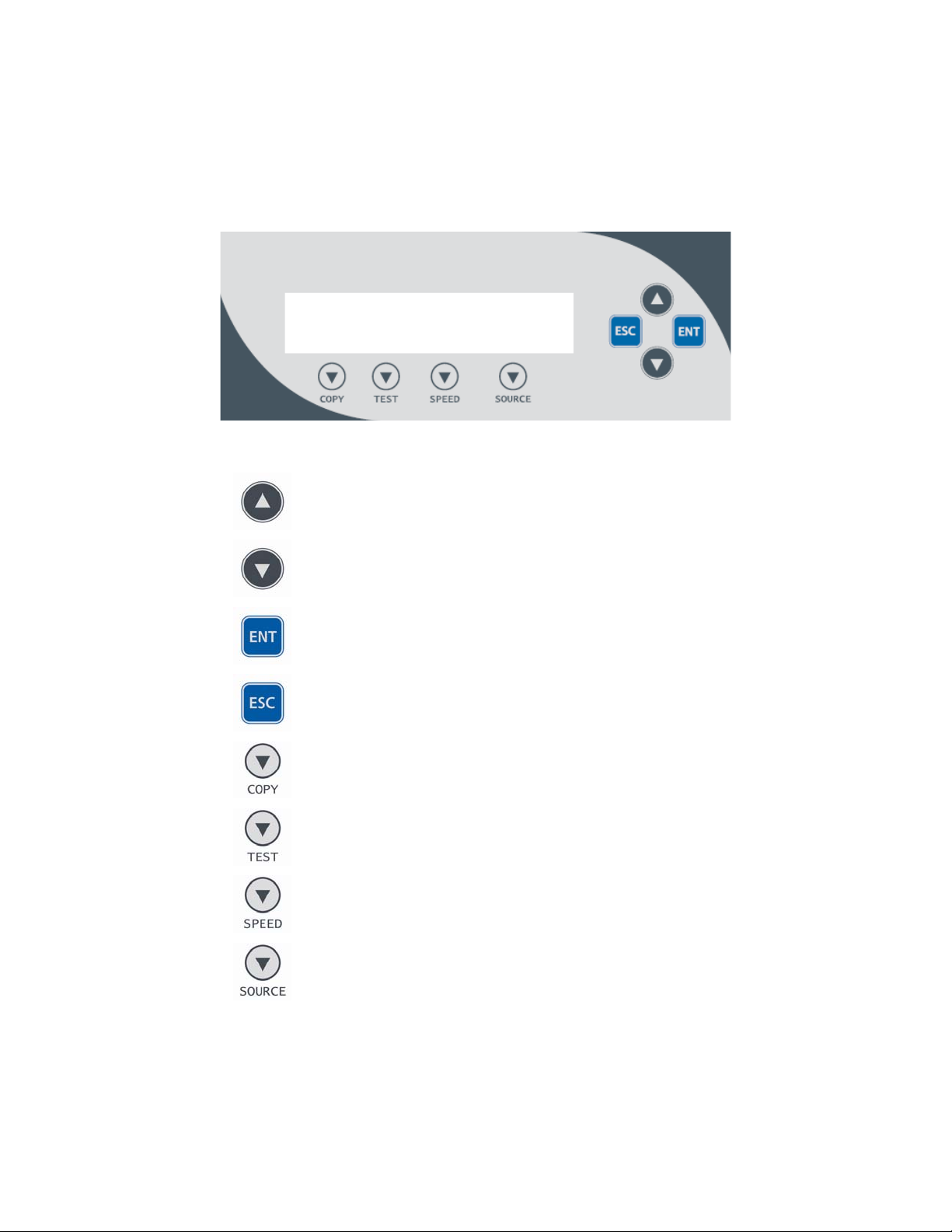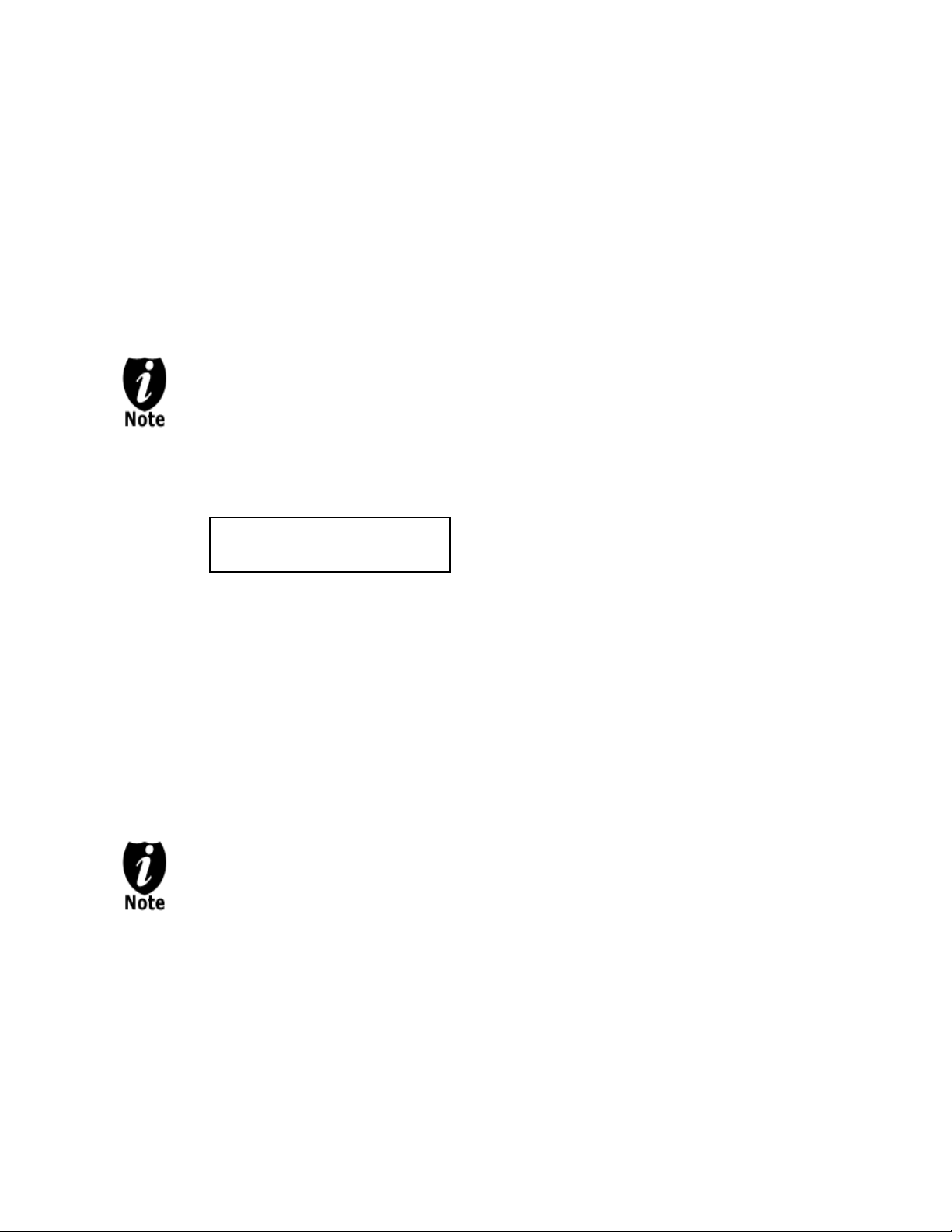Chapter 1: Introduction & Manual Overview
This system is a reliable, high performance, high speed, standalone manual tower system. With
its professional industrial design and simple beginner user interface, it will make your duplicating
experience easier than ever.
Before you start:
Before you start using this system, please read the following to ensure proper operation:
1. Important Notice:
The type of system you purchase will determine the type of discs you are able to copy. For
example, if you purchased a CD only system, then you will only be able to copy onto
recordable CD formats. If you purchased a DVD system, then you can copy on to
recordable DVD and CD formats. If you purchased a Blu-ray system, then you can copy
onto recordable Blu-ray, DVD, and CD formats.
If you have a Blu-ray capable system, the terms CD or DVD can be substituted for Blu-ray
within the text of this user manual.
2. System Limitations:
The system will not copy any CD, DVD, or Blu-ray discs that have Copy Protection encoded
inside. Typically, the movies you purchase or rent from the store will contain copy protection.
In addition to the copy protection limitation, the system cannot copy across formats. This
means that you cannot copy a DVD master onto a recordable CD or vice versa. In addition,
you cannot copy the same formats if the discs have different maximum capacity
limitations. This means that you cannot copy a single layer DVD or Blu-ray Disc onto a
double/dual layer DVD or Blu-ray Disc or vice versa. The recordable blanks must be the
same format and maximum capacity as the master disc you intend to duplicate.
3. Temperature Warning:
If the system was stored in a location where the temperature dropped below 32⁰F (0⁰C)
within the past 24 hours, please leave the system in a warm room with temperatures at least
65⁰F (19⁰C) for 4 hours prior to powering it on for the first time. Failure to do so may cause
irreparable harm and prevent the system from functioning.
4. External Connection Warning:
If you have an external connection installed in your system, (USB/Firewire sticker(s) should
appear on your writer front drive panel(s) as an indicator). In order to operate the system
solely as a standalone unit (no connection to the computer), you have to make sure all of the
USB/Firewire connection(s) are off. If by any chance, the USB/Firewire connection(s) are on,
please refer to “Appendix A: Optional External Device (USB 2.0/Firewire 1394) Setup Guide”
- 1 -