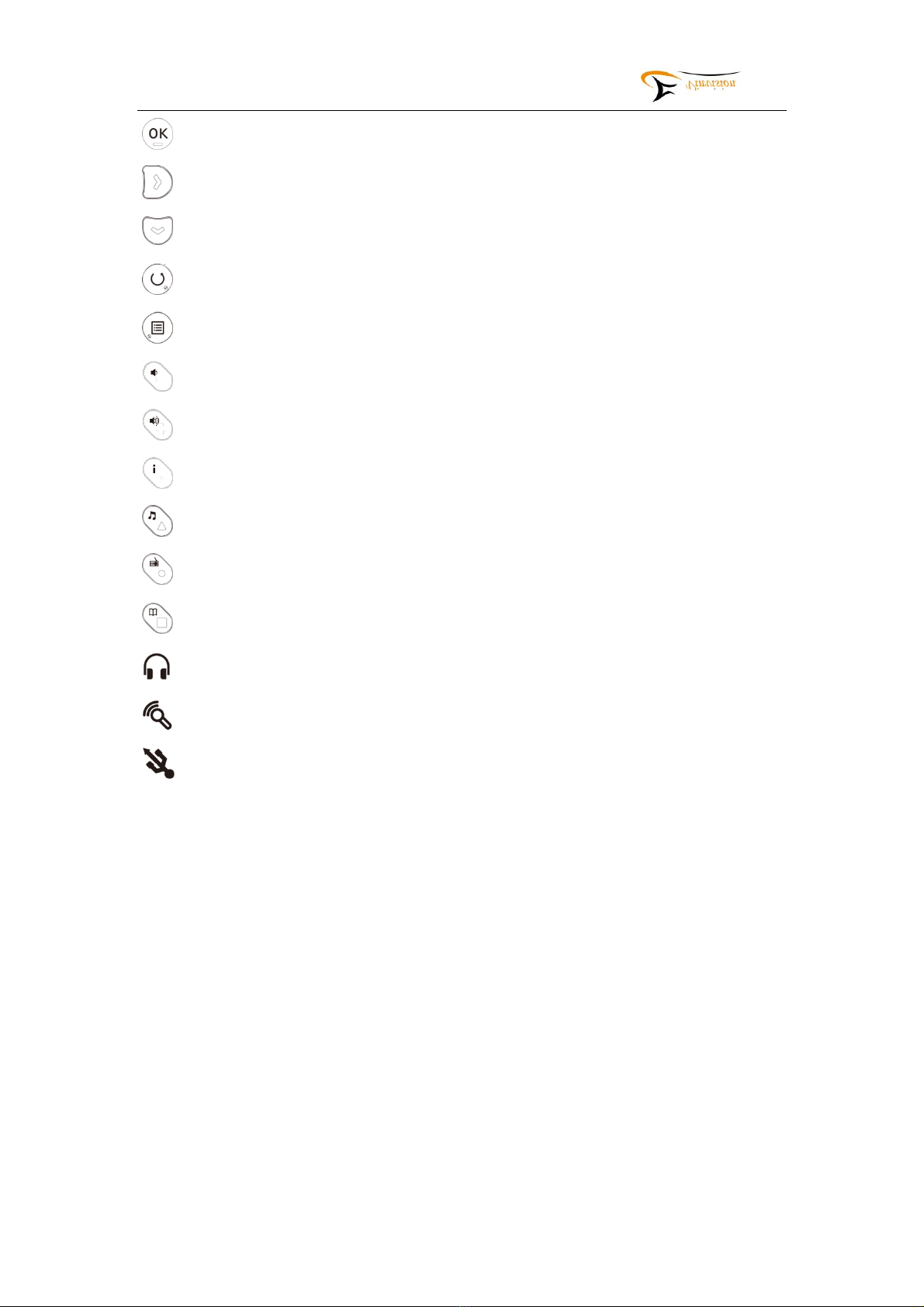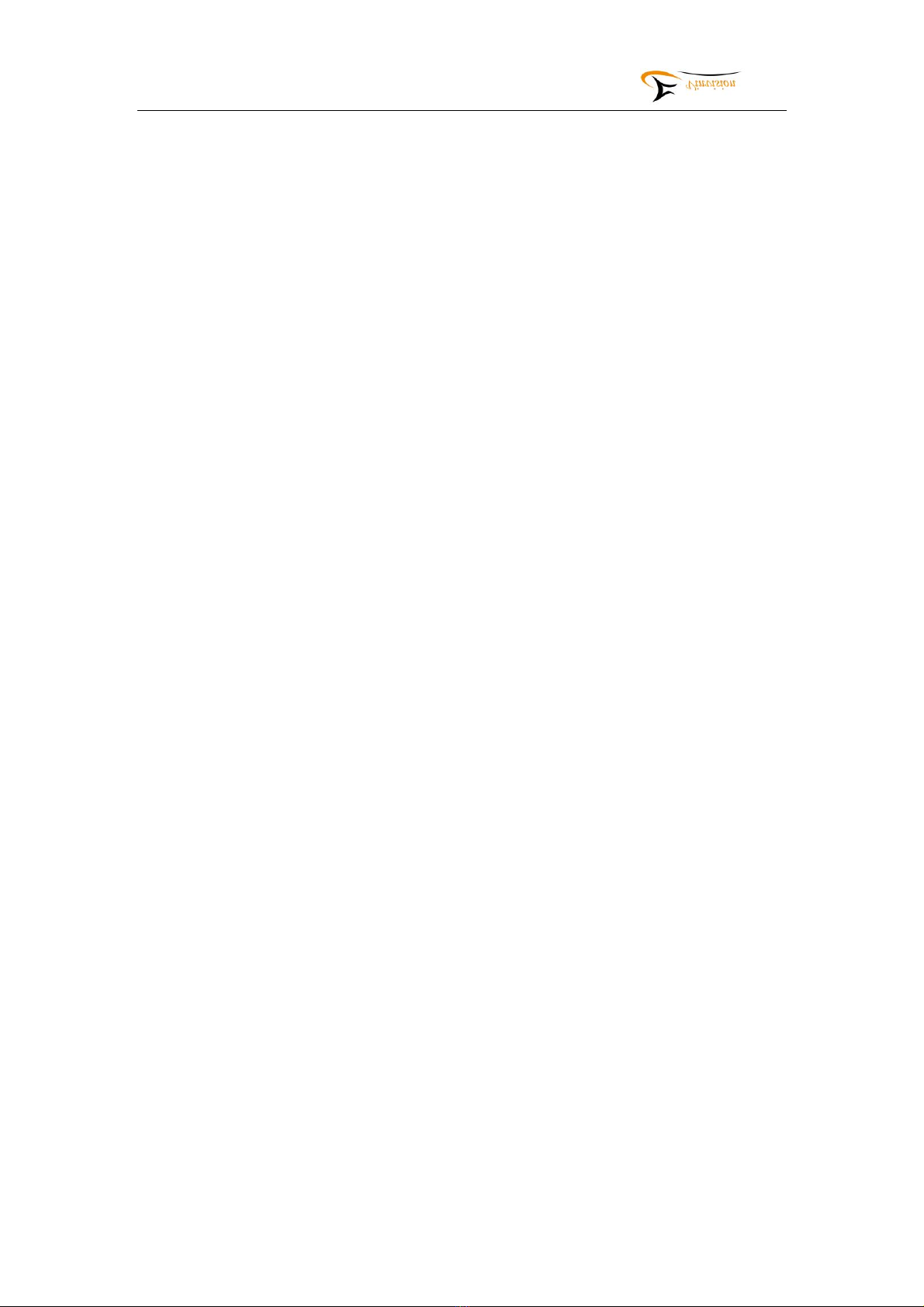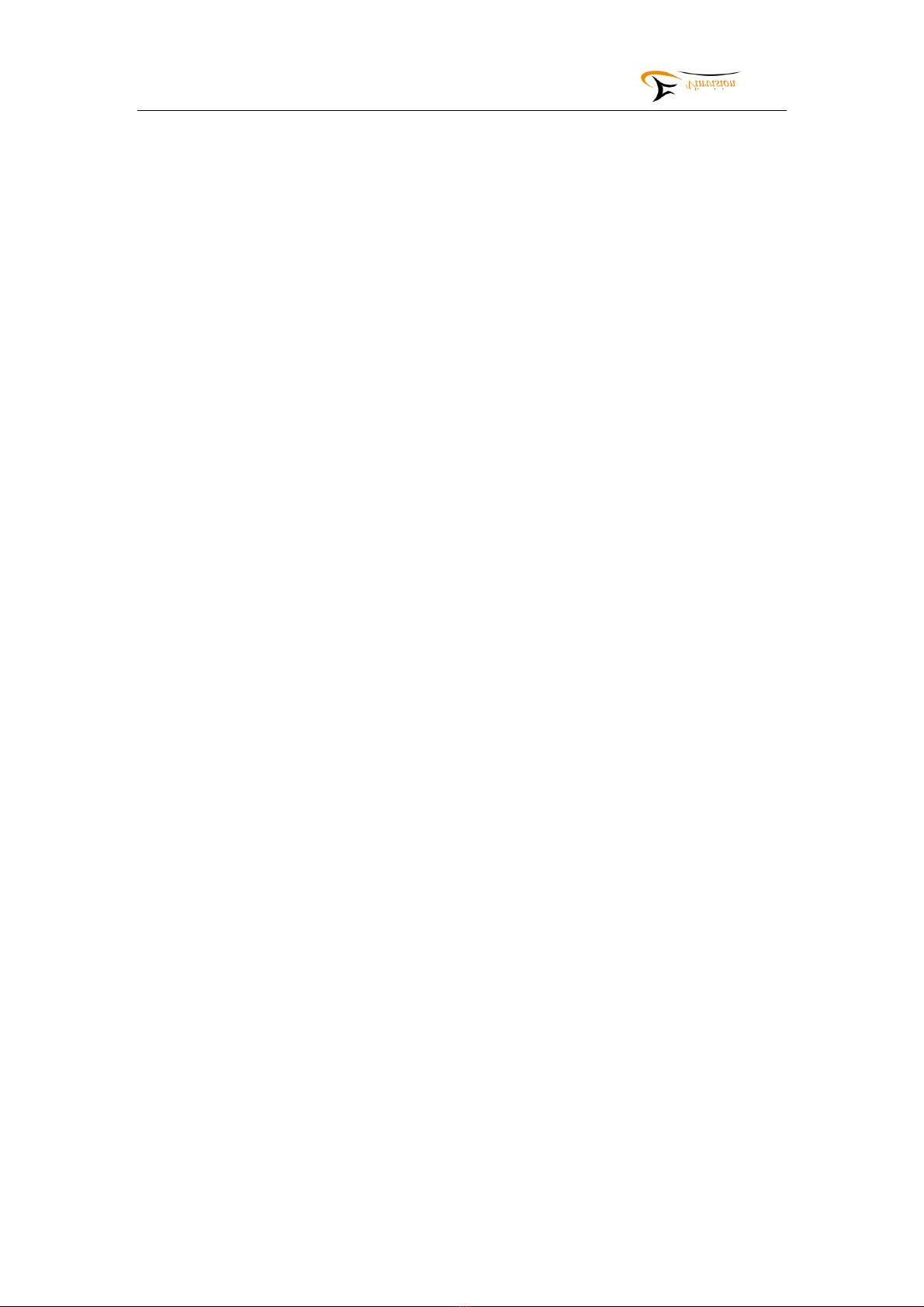VINVISION TECHNOLOGY CO., LTD
10
announcement then press OK button access to "wireless settings" and you will hear "wireless
settings" announcement.
Press OK button then press left or right button, you will either hear "wireless active" or
"wireless inactive" announcement, in order to connect to WIFI router, please select "wireless
active", then Evo E10 search available WIFI routers, when searching finished, you will hear
"scanning completed" announcement.
► Press up or down arrow button, when you hear target WIFI router announcement, press OK
button, you will hear "please input password" announcement, password may contain digit
number, capital letter, small letter and symbols, bookmark button is used to switch character
type among them, for example, default first character is digit number "0", but password first
character is capital letter "Y", press bookmark button again and again until hear "Capital letter
A" announcement access to Capital letter input mode, press up or down arrow button until hear
"Y" announcement. Likewise, if password first character is symbol, for example symbol "#",
press bookmark button again and again until hear "Symbol space" announcement access to
symbol input mode, press up or down arrow button again and again until hear "pout sign"
announcement.
► For example, WIFI router password is "Yr18#", after you hear "please input password"
announcement, necessary to input the first character "Y", press bookmark button switch to
Capital letter input then press up or down arrow button again and again select capital letter "Y"
then press right arrow button move to next character input, in this case, second character is r,
press bookmark button switch to small letter input then press up or down arrow button again
and again until hear "small letter r" announcement, following the same input logic, once all
other characters input finished, in this case, "Yr18#" input done, press OK button for WIFI
connection.
Note: If password character input not correct and already moved to next character input menu,
press left arrow button cancel current character input and return to previous character input
then input correct character accordingly. For example, WIFI password is "123", "1" input
correct, when input "2", you input "5" by mistake and already press right arrow button prepare
for next character input, in this case, press left arrow button return to previous character input
and input it correctly.
Import WIFI password for WIFI connection
Notice: Connect Evo E10 to PC via USB cable. Evo E10 be identified as mass storage device,
there is one file, file name ".wifi_password.txt " saved at Evo E10 internal memory. this
".wifi_password.txt " file is used to save WIFI router/s password.
For example, two WIFI routers available with different password, open ".wifi_password.txt
" file via PC, input one WIFI router's password at first row and input another WIFI router's
password at second row, likewise if more than two WIFI routers and all with different
password, each password should be at different row , finally save the file and safety remove
Evo E10 from PC.
► press menu button then press up or down arrow button again and again until hear "Network"
announcement then press OK button access to "wireless settings" and you will hear "wireless
settings" announcement.
Press OK button then press left or right button, you will either hear "wireless active" or