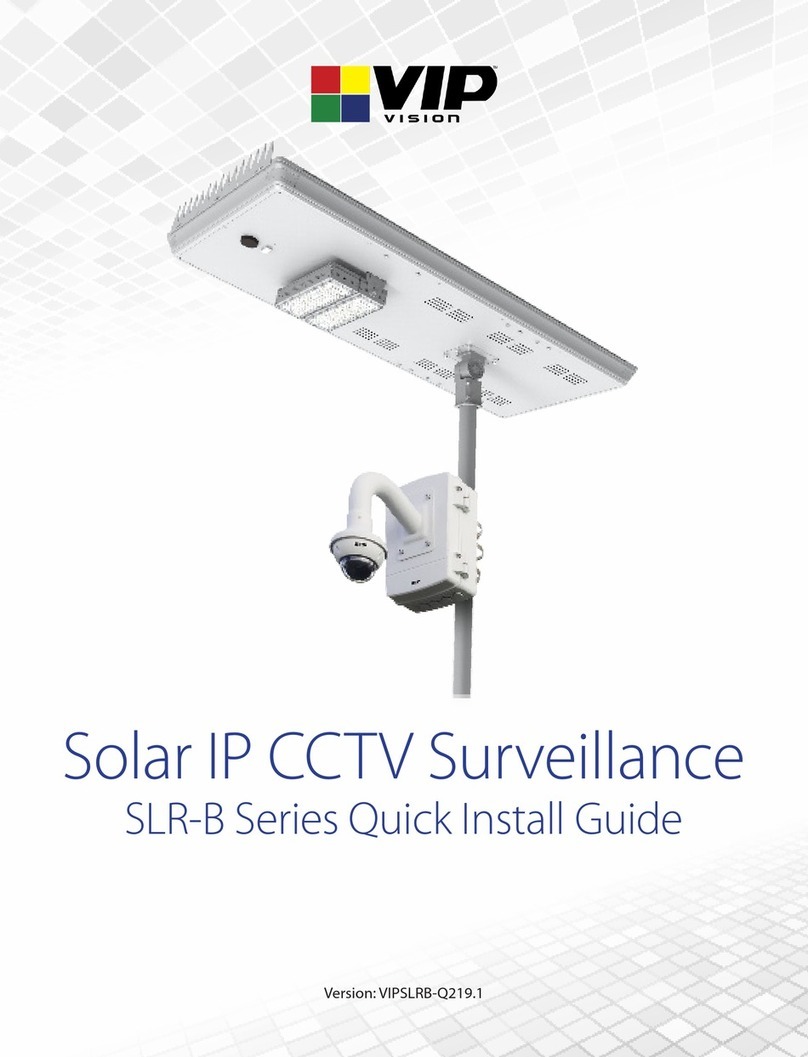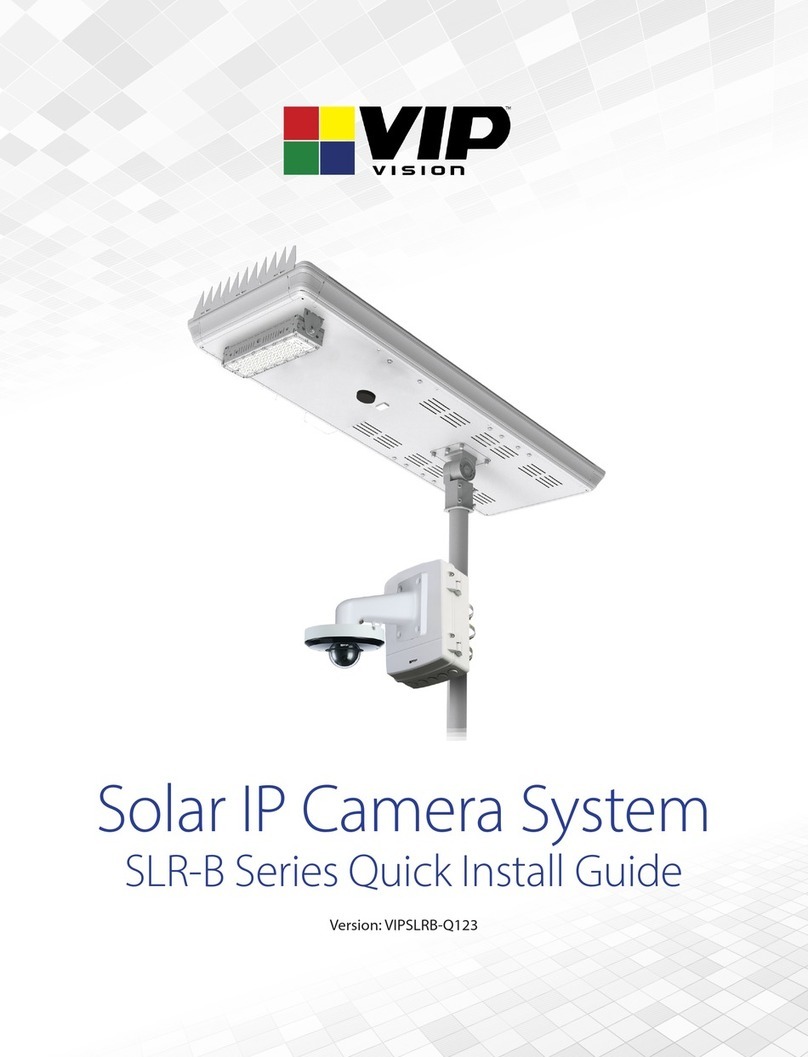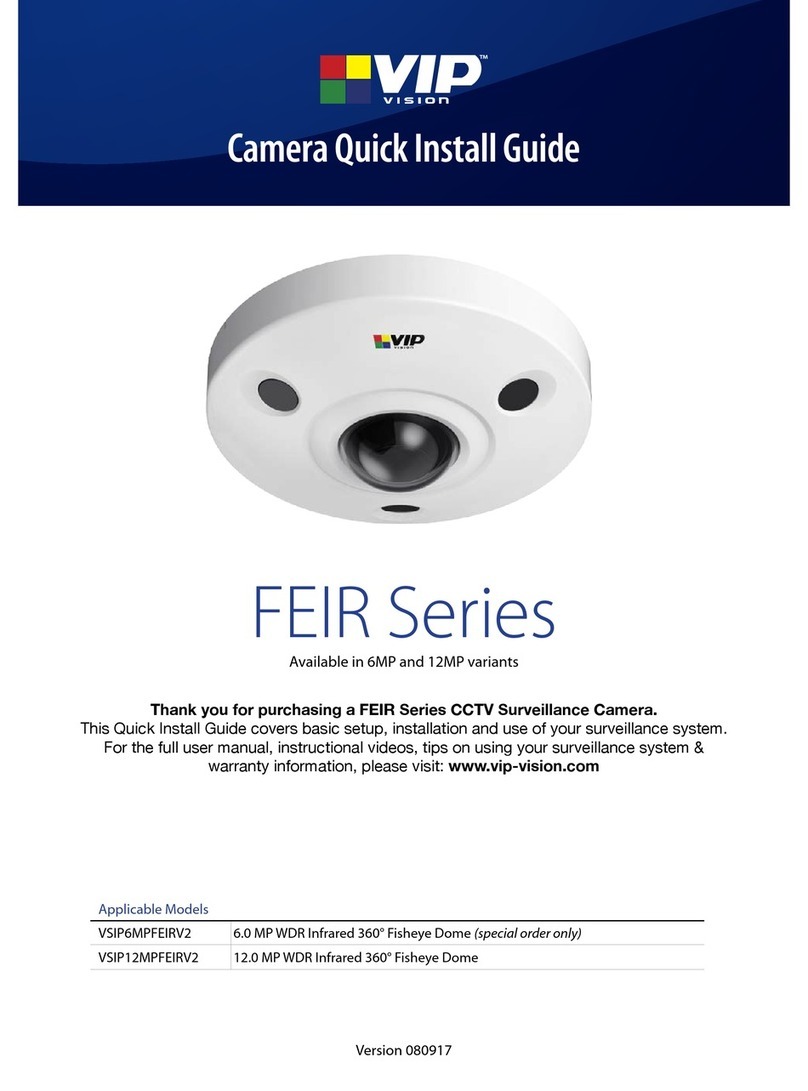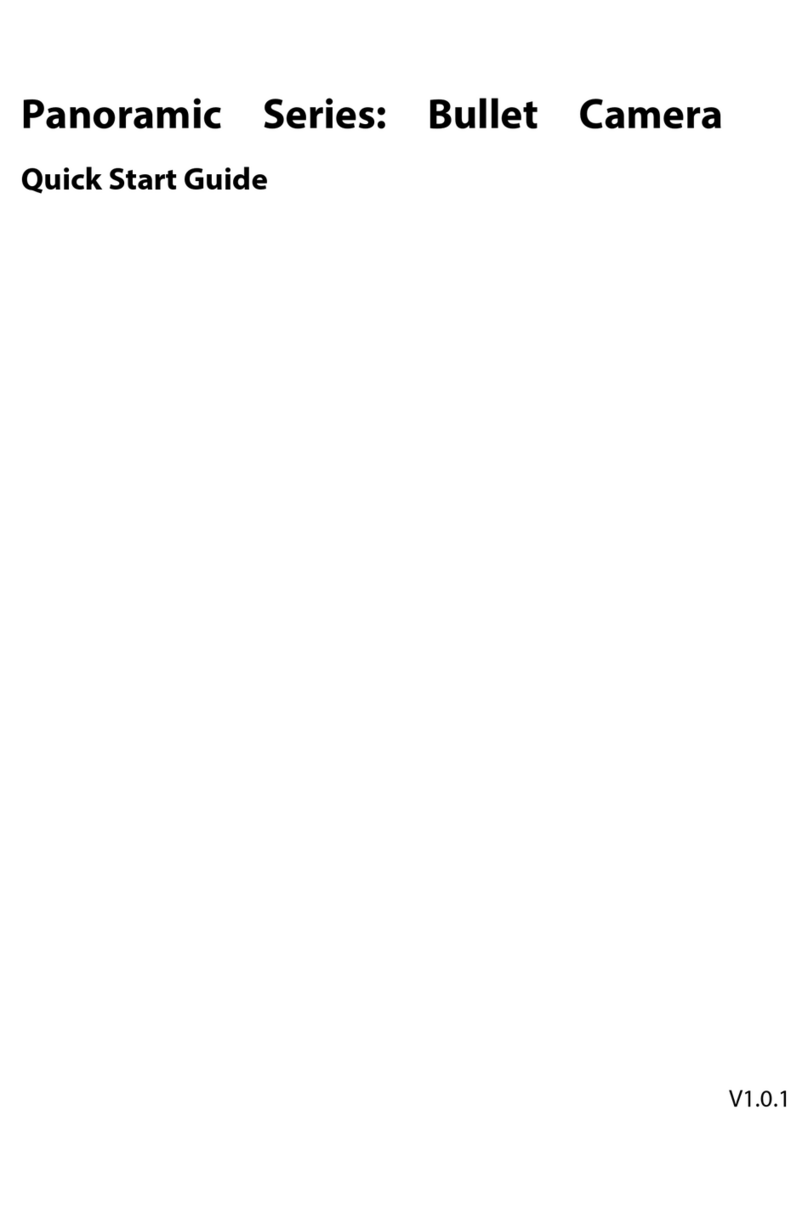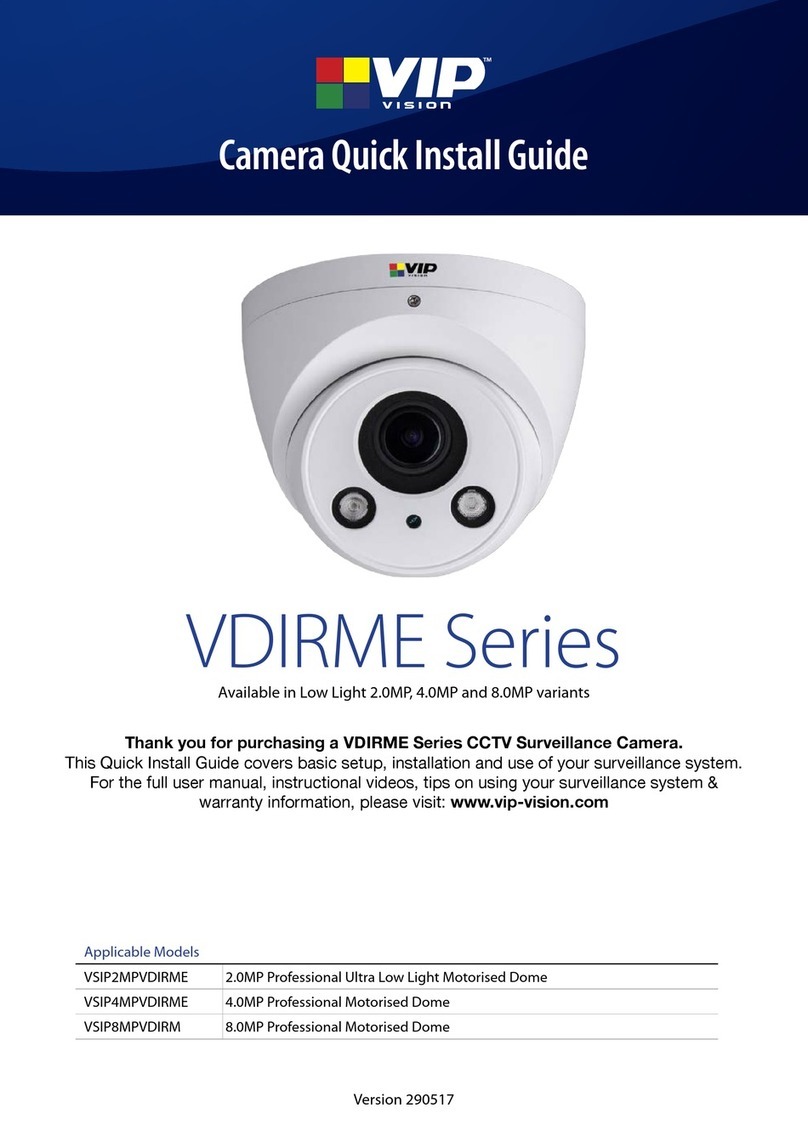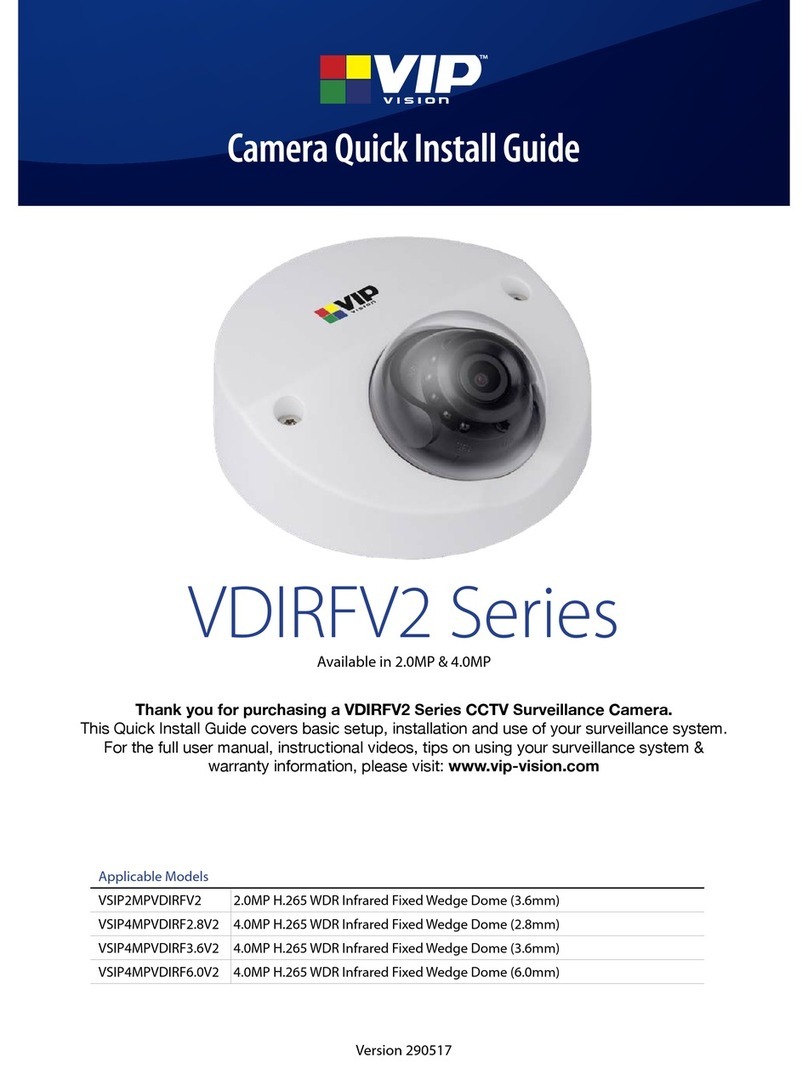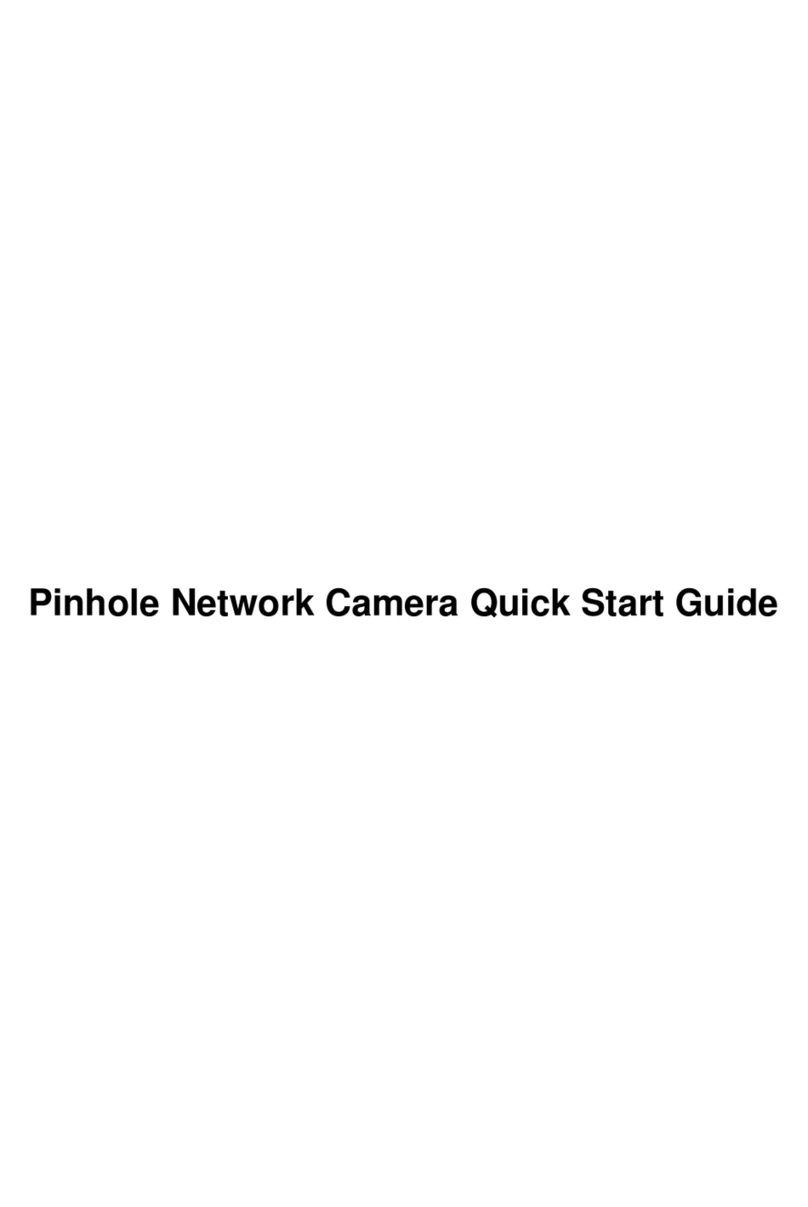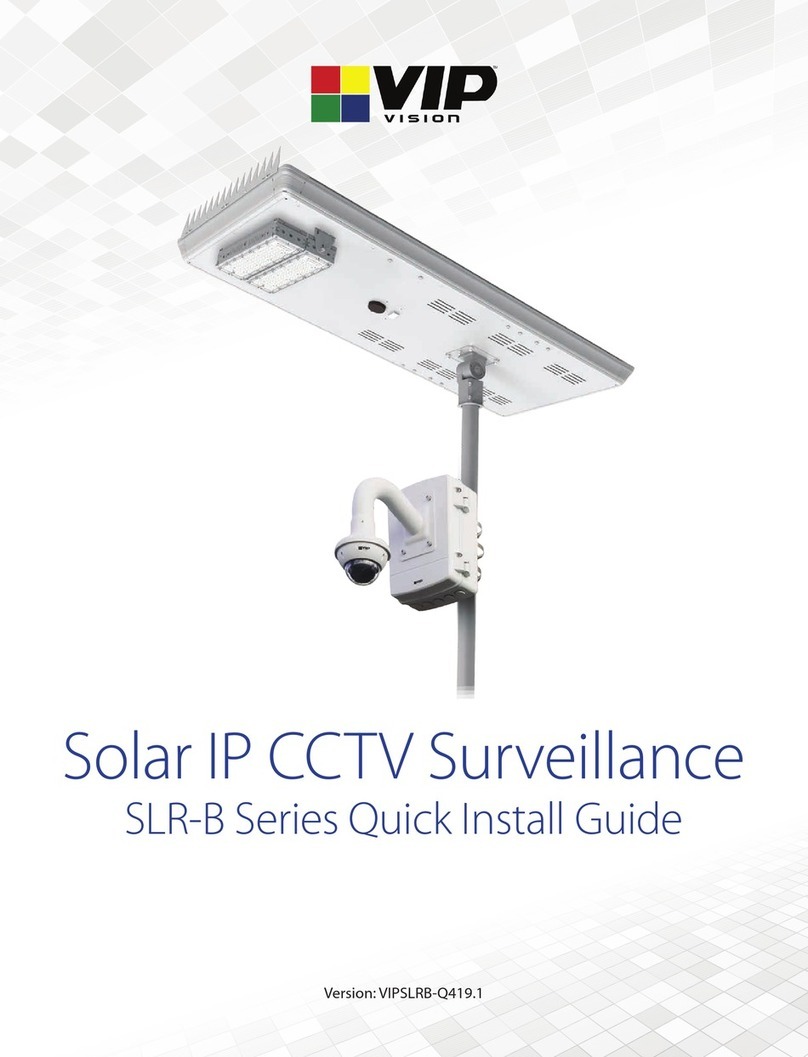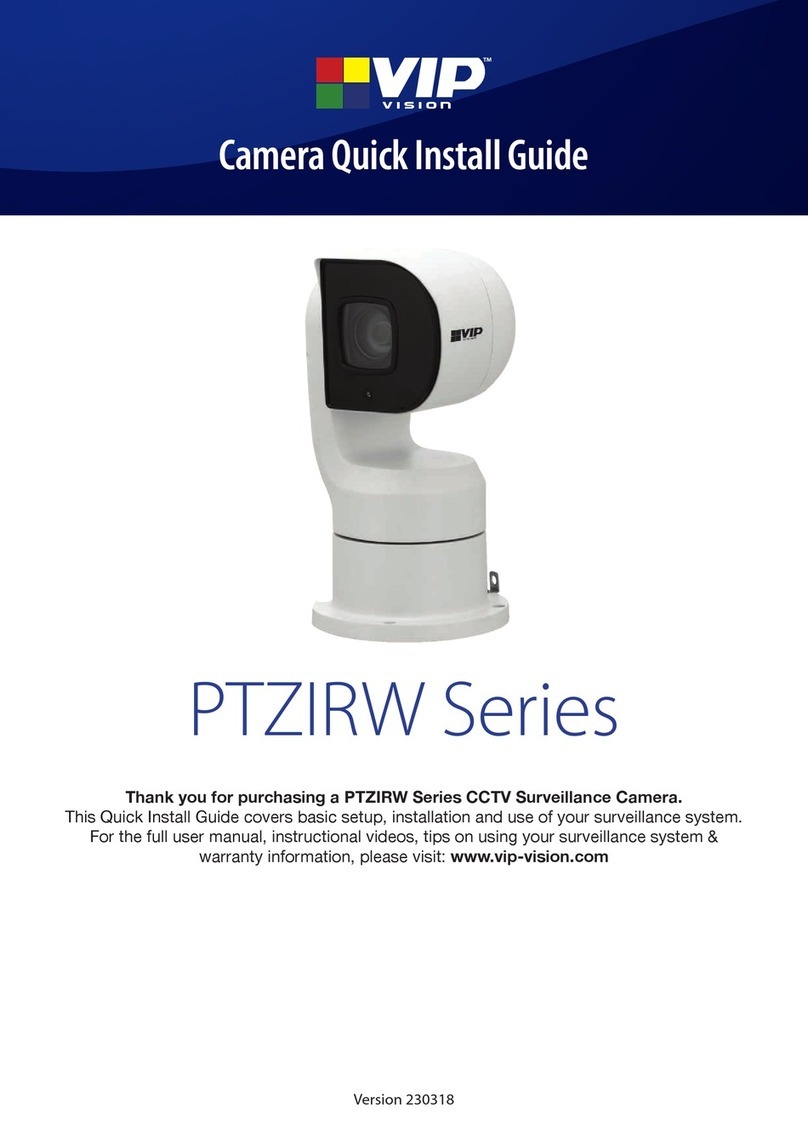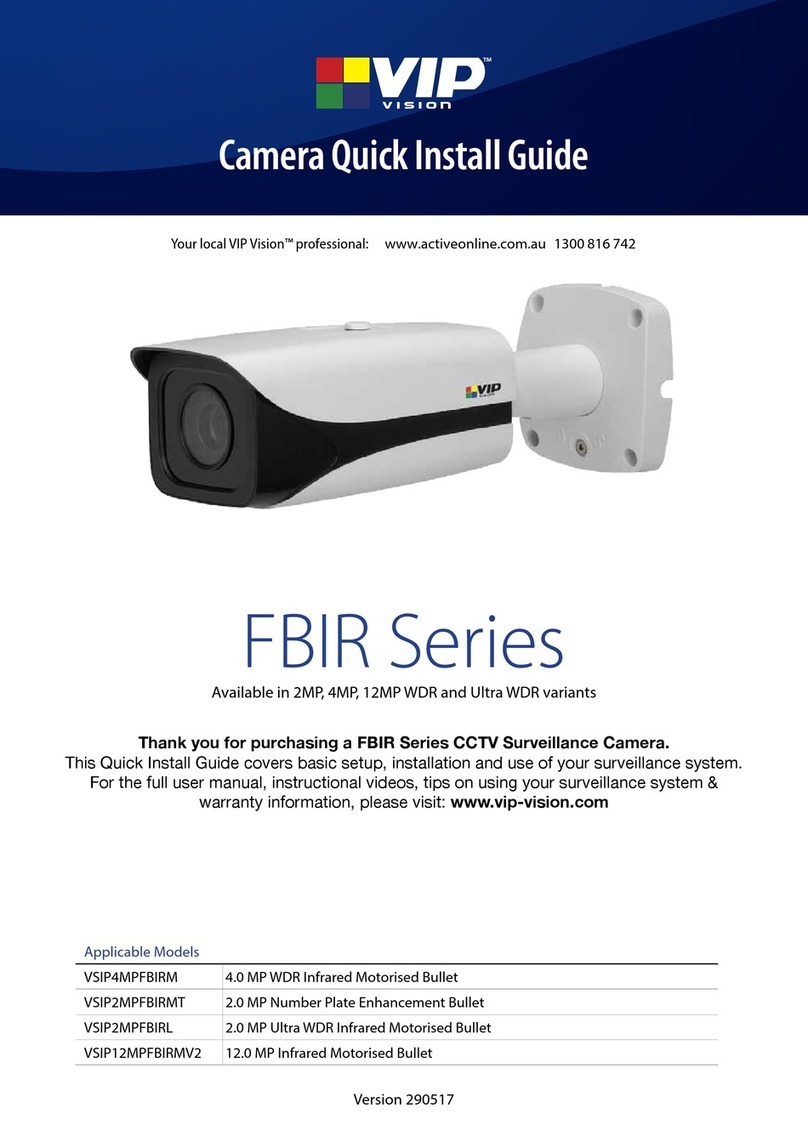Solar Surveillance Installation Manual - Version: VIPSLRB-Q121
2
1. Product Information
1.1 Included Components
Thank you for purchasing a VIP Vision Solar Surveillance System.
Below is a list of what is included with the standard Solar Surveillance System. Please note that
this can vary, depending on the customization options selected. Please refer to the included
conguration sheet for specic product details.
Solar Panel
Image
Panel Model 120 180
Panel Type 120W monocrystalline silicon panel 180W monocrystalline silicon panel
Conversion Rate Up to 21% eciency
Battery 12.8V/500Wh Lithium Iron Phosphate
(LiFePO4) w/ Low Voltage Cuto
25.6V/1200Wh Lithium Iron Phosphate
(LiFePO4) w/ Low Voltage Cuto
Dimensions 1321 x 525 x 161mm 1496 x 685 x 161mm
Panel Adjustment -60° ~ 60° tilt adjustable with angle compass
Ingress Protection IP65
Wind Resistance Up to 65m/s
Dimensions Ø50 ~ 60mm
Area Light
Light Module 50W LED (3030 Philips), 9400lm (180lm/W) 60W LED (3030 Philips), 11100lm (180lm/W)
Light Characteristics 145° x 100° (batwing) beam angle / 5700K cool white / 50,000hrs rated lifespan
Motion Detection Microwave motion sensor, Ø8 ~ 15m range (at 10m height)
Adjustable Settings Normal & Morning time periods / Brightness on motion / On-time delay / Brightness after delay
Light Adjustment -30° ~ +30° tilt adjustable LED module
Connectivity
Inclusions and
Optional Accessories
Solar CCTV Assembly (included)
Mounting kit with backing box and
triple-clamp pole mount (pole not incl.)
256GB MicroSD (included)
256GB surveillance grade microSD card
for footage recording
3G/4G LTE Modem Router (option)
LTE connectivity up to 150Mbps speeds
4G: FDD 700/900/1800/2100/2600; TDD
2300Mhz
*SIM card & service charges not included
5.8GHz Wireless Links (option)
2 x 5.8GHz wireless antennas
120° beam width, 25dBi gain
Pair congured as network bridge
Camera
Camera Options
4.0MP Mini AI PTZ Dome
2.8 ~ 12mm Motorised lens
31.6° ~ 96.9° (4x optical zoom)
Pan: 0° ~ 355° / Tilt: 5° ~ 90°
IP66 weather resistant
IK08 vandal resistant
Video analytics (tripwire etc.)
Perimeter protection to identify people & vehicles